Instructions on how to turn off the Clear Type Text mode in Windows 10, how to use Windows 10 with images and videos, the text in the menu overlap
In the image we can see the Windows 10 Technical Desktop screen in Clear mode Type Text is off. The image of the icon and the filename name do not seem to be very sharp. This article will show you how to turn this mode on and off in the most simple way.
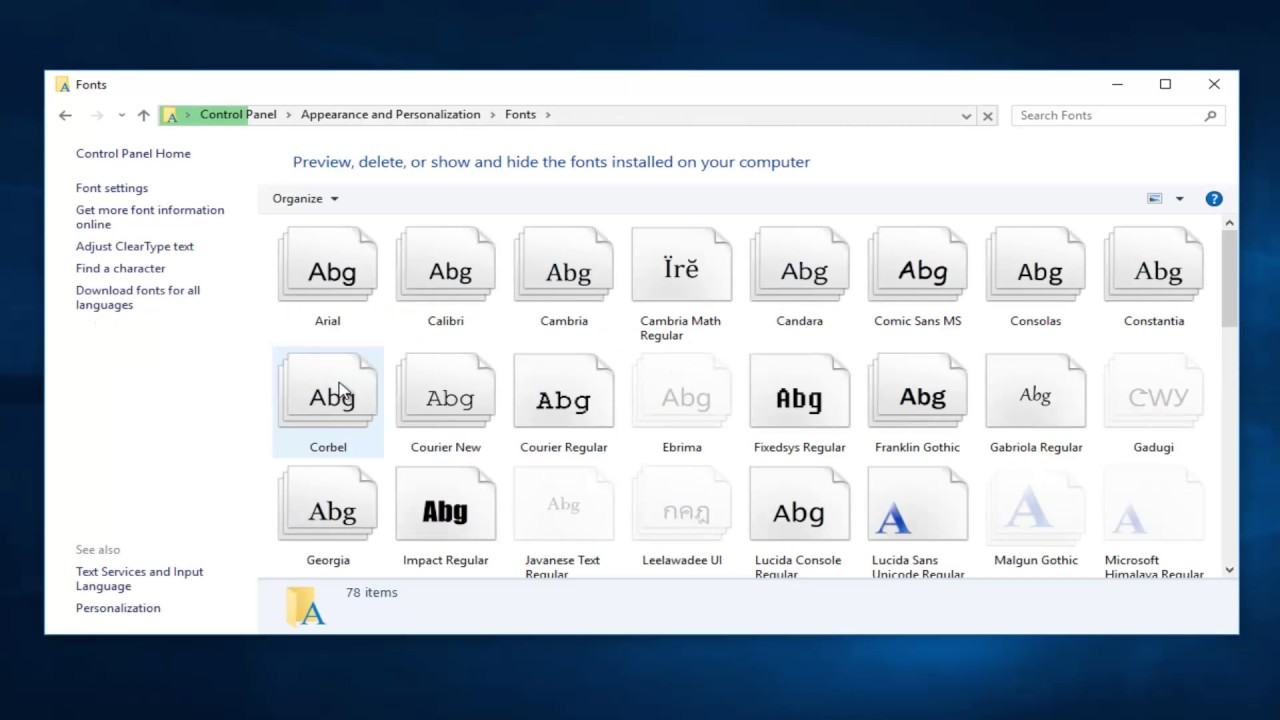
Table of Contents
How to disable the Clear Type Text
Type the wordadjustin the search bar, and then clickAdjust ClearType textlist
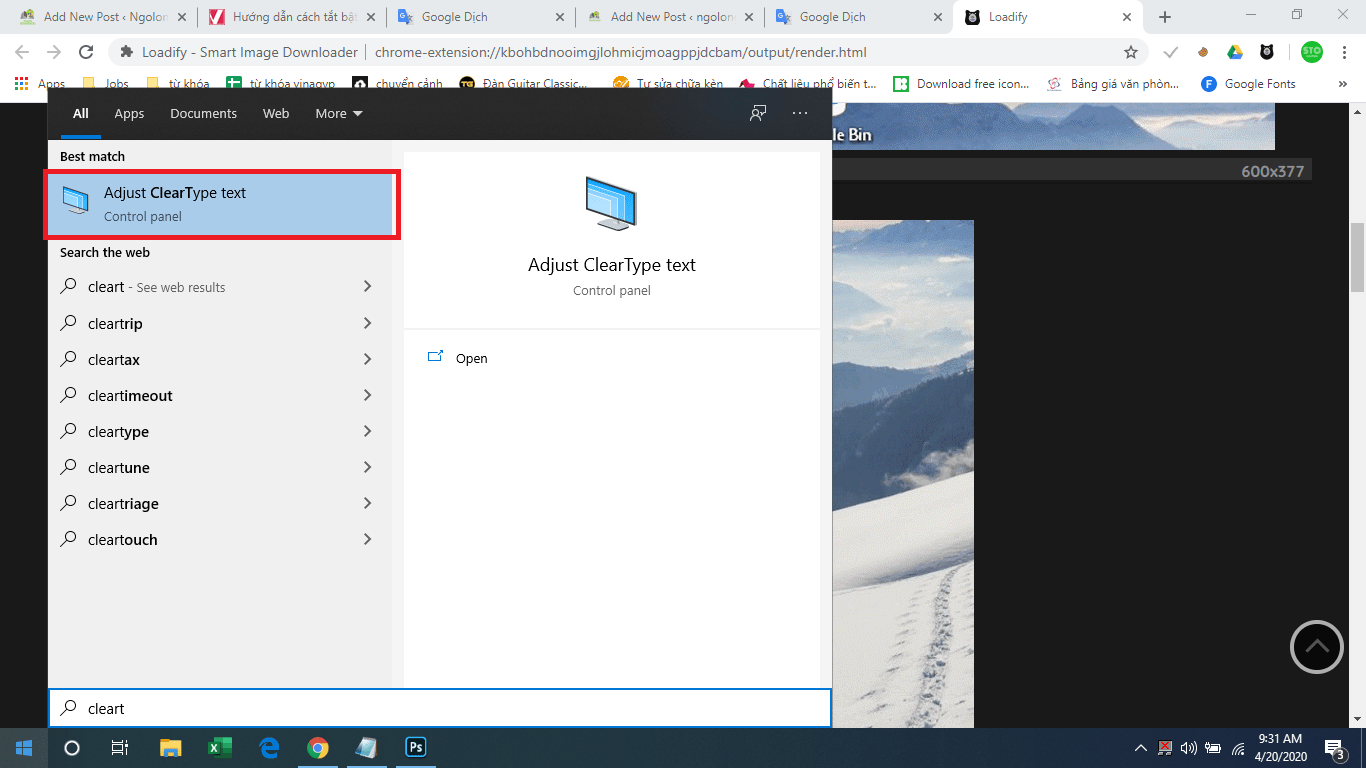
In the ClearType Text Tuner window , uncheck the Turn on ClearType box and select Next

Click Next to skip the illustrative step
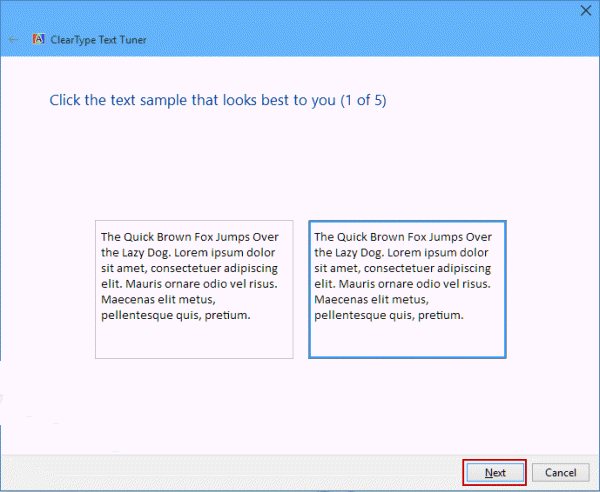
Click Finish to save and feel the effect
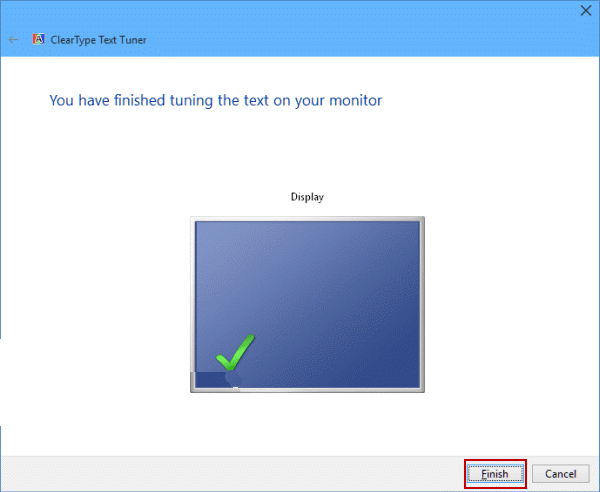
How to turn on Clear Type Text mode
Open Settings 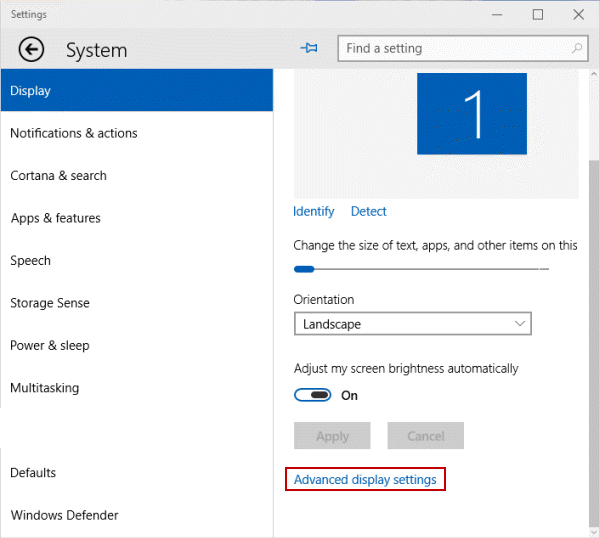 in theStart menu, selectSystemand click onAdvanced display settings
in theStart menu, selectSystemand click onAdvanced display settings
Click ClearType text to continue
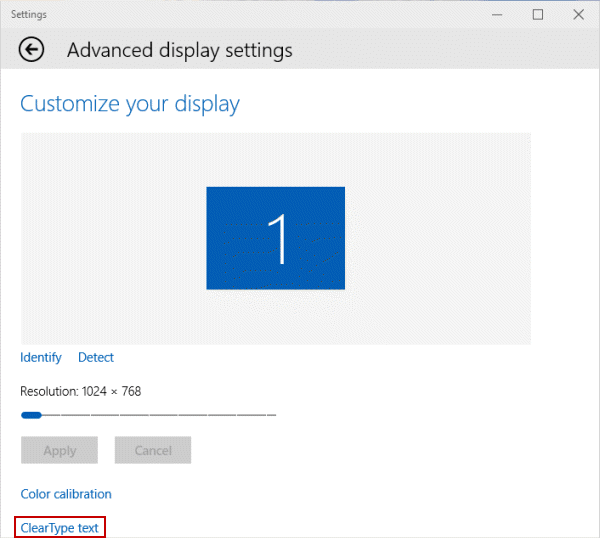
Select Turn on ClearType -> Next
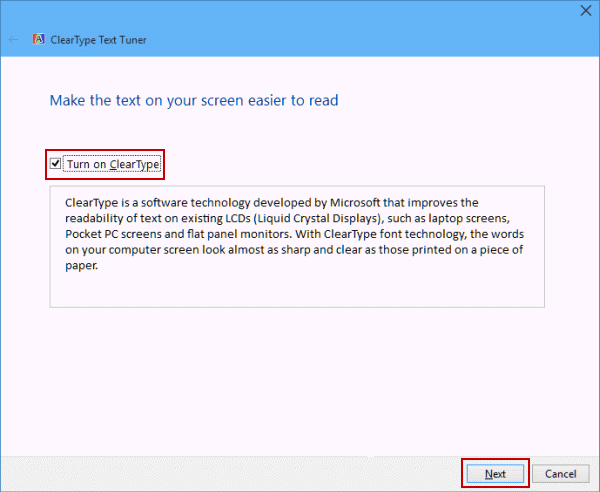
Click Next again in the em dialog box to illustrate the result.












