How to fix VIDEO_DXGKRNL_FATAL_ERROR on Windows 10/11. You just got VIDEO_DXGKRNL_FATAL_ERROR appears on your Windows 10/11 computer? This error usually occurs because Microsoft’s error checking process detects violations in the DirectX graphics kernel. The error usually appears after upgrading from Windows 7 or Windows 8 to Windows 10/11 due to driver compatibility issues. This error message may be accompanied by error codes such as 0xD80310B0, x05F6C614D, 0x680B871E or 0x96D854E5. Ngolongtech will introduce you How to fix VIDEO_DXGKRNL_FATAL_ERROR on Windows 10/11.

Table of Contents
Why error VIDEO_DXGKRNL_FATAL_ERROR appears on Windows 10/11?
Chances are, there’s a problem with your video card driver. Usually, it’s because the driver version you have doesn’t support Windows 10/11’s upgrade or update . Other causes of this error are hardware failures, malware infections, and incorrect or corrupted system settings.
How to fix VIDEO_DXGKRNL_FATAL_ERROR?
Although this BSOD error is infrequent, but you need a fix if you encounter this problem. Correction always depends on the cause of the error. Try the 3 fixes that the article provides below.
Fix 1: Malware removal
Malware can be the cause of many different Windows errors, including this one. Scanning and deleting infected files with security software can fix the VIDEO_DXGKRNL_FATAL_ERROR error immediately. After you remove the malware, don’t forget to do a deep cleaning of your PC to remove leftover items of the malware.
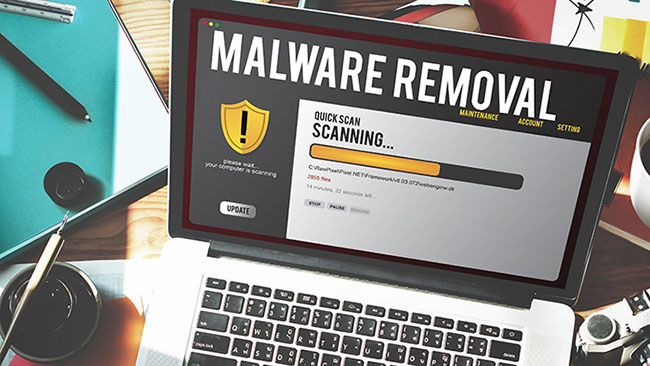
Fix 2: Update video driver
If this Windows 10 error code is caused by an outdated video card driver, installing the latest version should fix the problem. To update the driver, do the following:
1. Use the search bar to find Device Manager.
2. Double-click the result to open the Device Manager utility .
3. Find your video card driver and right click on it
4. Click Update, and then let Windows download and install the latest version
Alternatively, download the driver from the manufacturer’s website and install it manually.
Fix 3: Repair file system
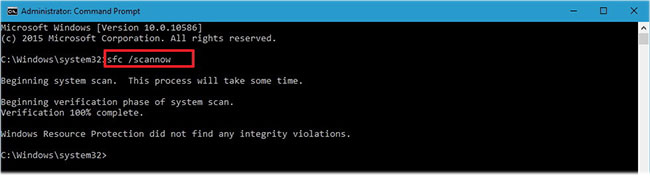
If the system has corrupt or missing files, they could be responsible for causing the VIDEO_DXGKRNL_FATAL_ERROR error. Here’s what you need to do to get Windows to automatically repair these files:
1. Press Win + X to open Command Prompt with admin rights.
2. Type sfc / scannow and press Enter.
3. Let Windows do its job.
FIX: VIDEO DXGKRNL FATAL ERROR in Windows 10/11 (Solved)
Hopefully these tips helped you fix the VIDEO_DXGKRNL_FATAL_ERROR error on your Windows 10 PC and get rid of the nasty BSOD screen!
Visit Macwintips.com to update the most practical and useful tips for Mac and Windows!











