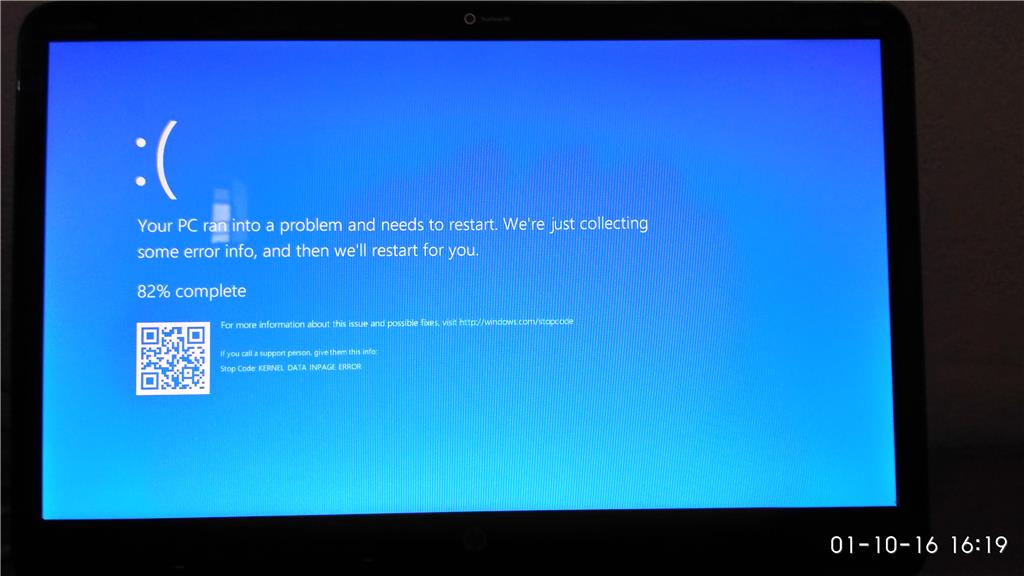How to fix double check the printer name and make sure that the printer is connected to the network
It’s a known issue in Windows 11 22H2. This error occurs because the default connection method has changed in 22H2. Altering a setting in the Group Policy Editor resolves the issue.

Please check out:
Thomas Førde on Twitter: “Printer issue finally resolved. A brand new printer policy in Win11 22H2 is the culprint. “RPC Connection settings. Need to change over to Named Pipes and it works again. #msintune #Memcm https://t.co/7xPS7Xxs0o” / Twitter: https://twitter.com/thomas_forde/status/1575096625470611458
Fix: Printer Error 0x00000bc4 or 0x00000709 in Windows 11 22H2:
https://www.winhelponline.com/blog/printer-error-0x00000bc4-0x00000709-windows-11-22h2/
For Windows 11 Home Edition, try the registry edit (equivalent to the Group Policy setting) mentioned on the above page:
[HKEY_LOCAL_MACHINE\Software\Policies\Microsoft\Windows NT\Printers\RPC]
There are 2 values that can be configured:
RpcUseNamedPipeProtocol REG_DWORD
0: RpcOverTcp (default)
1: RpcOverNamedPipes
Also, see Eko Suprianto’s post here for the additional settings if your Windows 11 22H2 is acting as the host (i.e., print server)