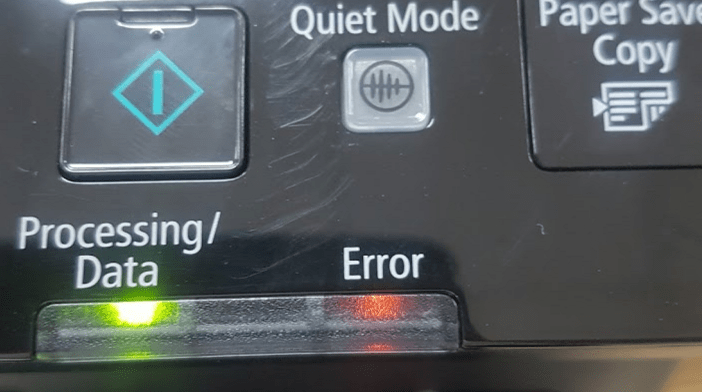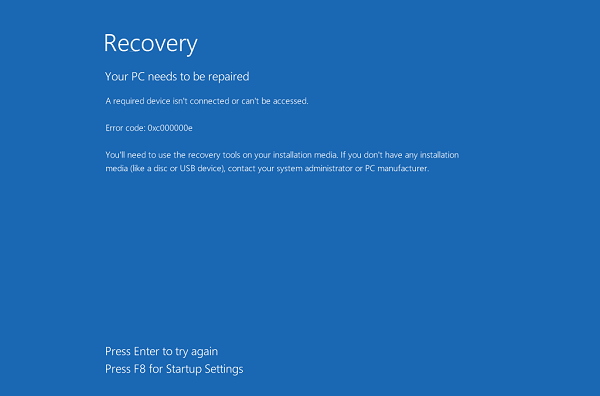The problems may be encountered with the Macbook and how to fix it. n this article, I summarized the problems that you may encounter when using the MacBook to have a place for you to refer to when you need to fix errors, as well as post on the problems you are having so people can help. . I will talk about major hardware errors, but also less on macOS software errors, some of which you can handle quickly, others may have to take warranty. Please take a look.
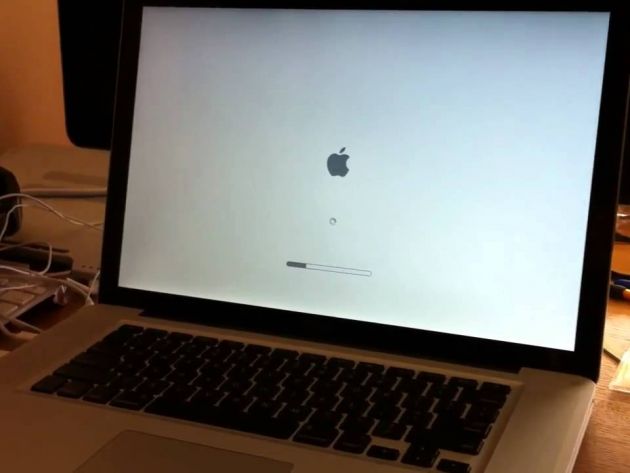
Table of Contents
Jamming, sticky keys
Jamming keys mean typing when eating when not, also sticky keys are finished typing keys do not bounce back or feedback is not normal, very slow, do not eat your hands.
With this situation I divided into 2 lines:
With MacBook / Pro / Air 2015 and earlier: usually because you spilled fresh water or something sticky got caught in the keyboard, probably due to the dust. You can then blow it away with dust. If fresh water is involved, screw the stick out. If you find it difficult to do it, take it to a service center for inspection and cleaning, do not try to lest the key break is very troublesome + costly.
With 2016 MacBook Pro and later : some 2016 models have a keyboard error that makes the keys very sticky or even typing. In this case you need to bring it to a service center, do not do it yourself at home because it is easy to break the key. Bring out they will replace the key for you. If replacement is still not all the keys that will change the chassis materials include touchbar, battery, speaker, underneath the outer shell (called top case) of plant life that you gut 2017. As in 2016, covers 2017, too delicious Life 2017 has overcome this problem, the keyboard is a lot better typing.
Fan cried, turned too much even though it wasn’t heavy
Most of this situation stems from the fact that the device is not cooling well. Put the machine on the bed, put the machine on a table covered with tablecloths or put the machine on a pillow to use are the factors that make the machine do not dissipate heat well and fans must operate more than usual. Not only the MacBook, but also the other laptops, you use it to remember.
There are also times when processes running in the background of macOS fail, it naturally takes up more than 90% of the CPU’s power without knowing the reason. At that time, use the divine restart is the end. I have only encountered one such thing in the last 2 years, it is not too stressful.
The booting device is called
NVRAM (nonvolatile random-access memory) which is a small chip in MacBook containing information about partition, screen resolution, the drive used to boot (startup disk), time zone … Chances are you’re having a problem with NVRAM if the device has just been up and down, spinning around in the waiting circle. How to reset NVRAM as follows:
- Shutdown completely, can press and hold the power button to turn off
- Press the power button to run it again
- At that moment, press 4 keys Option + Command + P + R, long hold
- After about 20 seconds, remove your hand and the Mac will reboot

Does not accept charging
Often the error of not accepting the charger will have two causes:
1. For devices using MagSafe or MagSafe 2 charging ports, pay attention to see if the charging pins on the cable and on the device are dirty or not. After a period of use the iron scraps and trash are very sticky or stuck. Use your toothpick to remove them.

2. With MacBook with USB-C port, check if your cable is genuine or not, support USB Power Delivery or not (USB-C cable usually cannot charge for MacBook), if it is still tested Check if the cord can be charged for another computer or phone, check your charger as well.
In case everything is normal and the Mac is still not charging, try resetting the SMC. SMC is a subsystem of Macintosh computers based on Intel’s platform. SMC has power management and system temperature functions, battery charge process, graphics display processing, start-up and shutdown process, sleep and hibernate mode, display backlight indicator.
Reset SMC for Macbook does not remove the battery
- Shut down completely
- Plug the charger into and make sure there is power in.
- On the keyboard (left side) press Shift + Control + Option and Power button at the same time.
- Release all keys at once.
- Turn on the device again.
LEDs on the charger can change the status or turn off when resetting SMC.
Reset SMC for Mac Pro, iMac, Mac mini
- Shut down completely.
- Remove the power cord of the machine.
- Wait for 15 seconds.
- Plug the power cord back in.
- Wait 5 seconds and turn on the device again.
Reset SMC for Macbook to remove the battery
- Shut down completely.
- Remove the charger.
- Remove the battery.
- Press and hold the power button for 5 seconds.
- Release the power button.
- Plug in the battery and charge.
- Reboot the device.
Speakers only listen on one side, or on the small side.
First check the software first. Go to > System Preferences> Sound. In the Output section, select Internal Speaker> look at the Balance bar to see if the cursor is centered. If it is to one side, the sound will be skewed as well. You adjust it to the center is done.
Well, remember to note that maybe the music or sound settings of the software you are using may also be out of sync. The song is skewed due to the source of the music is not good or the intention of the composer is, and the game, movie making app, music app, you go to its settings to adjust.
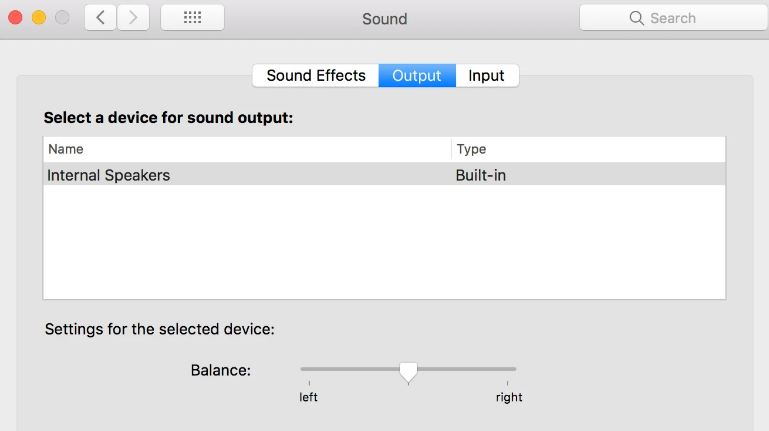
If everything is normal and the speaker is only listening on one side, then it is likely that one side of your speaker is broken. Often there will be symptoms of loudspeaker on one side or small side, sound is very opaque. MacBook speakers do not change itself, it sticks to the chassis so rather expensive, please take it to an Apple warranty center to continue processing.
The keyboard screen
is a bit tense. I still don’t know how to handle it completely. The Macs I used to use myself were not, if any, just because I closed my hand a little bit hard and the keyboard left a little trace on the screen, wipe it off. But there are also many brothers who have bugs and are stuck on the screen. Those who have met this situation tell me what to do.
The machine powers up the apple and restarts itself continuously
This situation is caused by an error in the operating system, which is quite rare but not without. When this happens, you can only reinstall the operating system, but resetting NVRAM or SMC does not seem helpful. If you have not backed up the data, you can find some way (I don’t know) to copy it out, but if the backup is good, you can proceed to reinstall the device (including the drive format). You will use a feature called Internet Recovery.
How to enable Internet Recovery is simple: turn off the computer completely off, then press Option + Command + R . You will see a rotating globe as shown below. Once inside, you’ll see the OS X Utilities interface, and you may be asked to select the Wi-Fi network you want to connect to. From here you can restore from Time Machine or reinstall the desired operating system.
Particularly with the option to reinstall macOS, Internet Recovery will download the installer from the Apple server, so it will take some time. If the network is fast, it only takes about 10-20 minutes to download, start installing, so if you have to use Internet Recovery, it is better to choose a faster network.