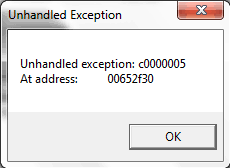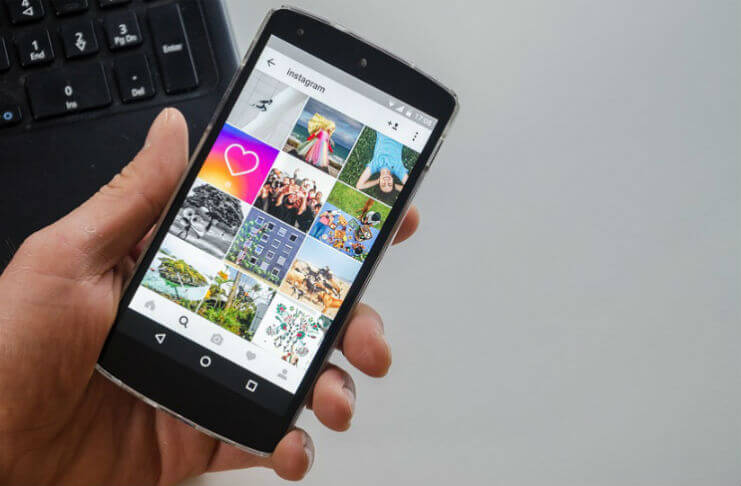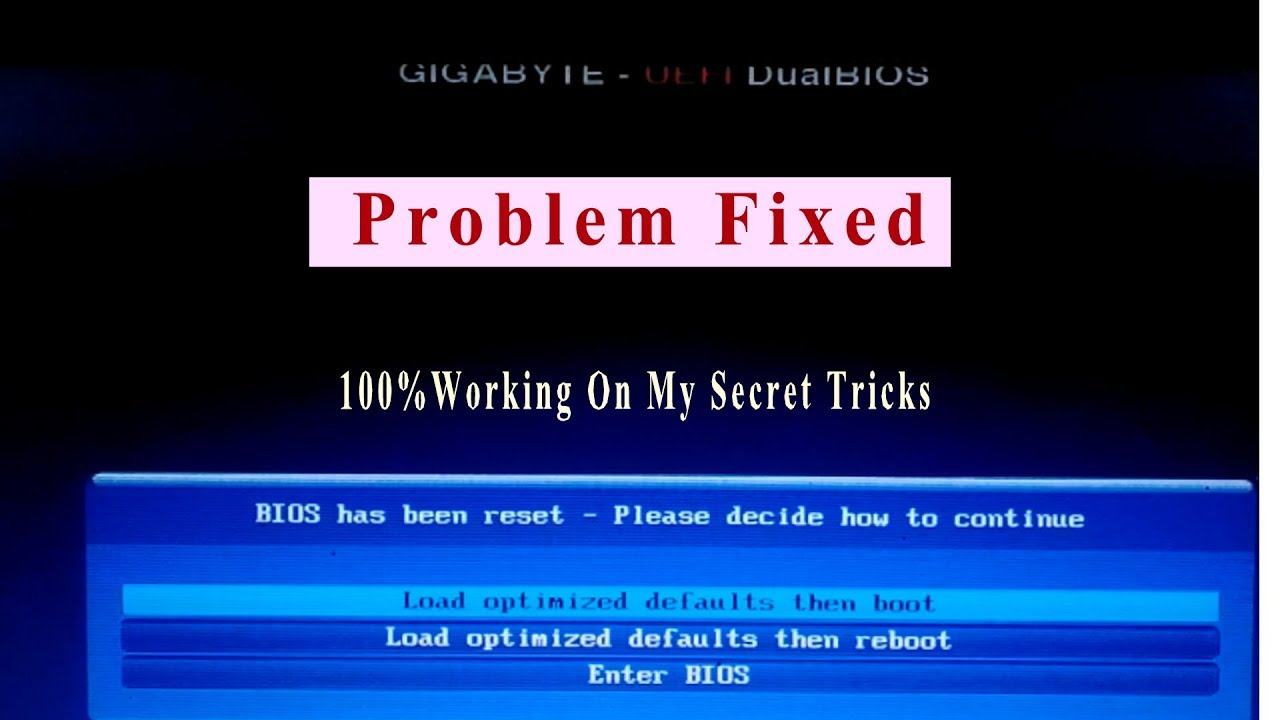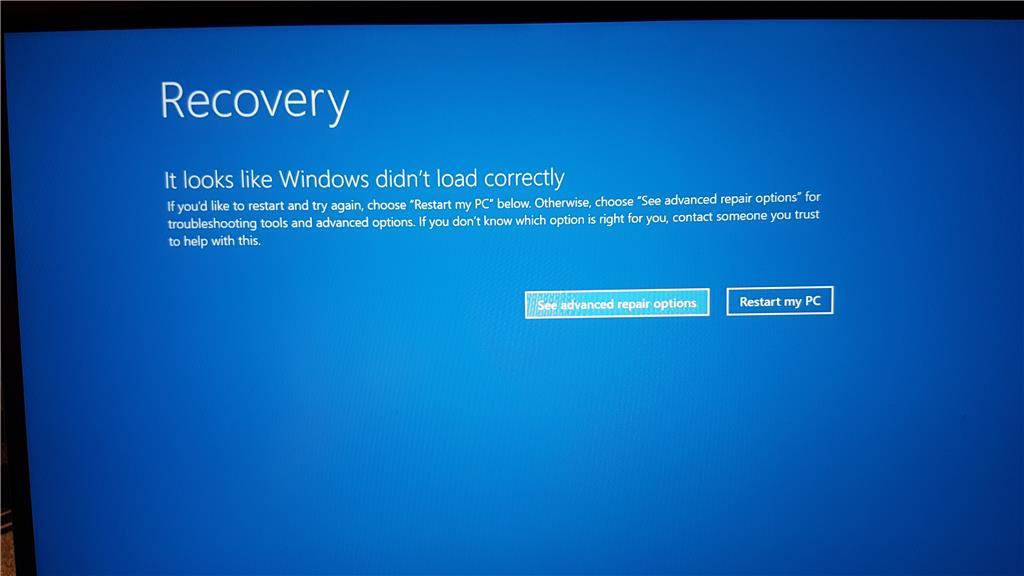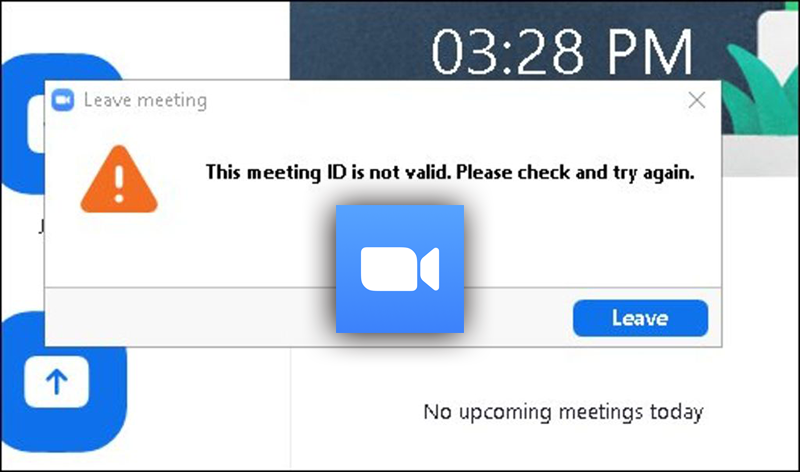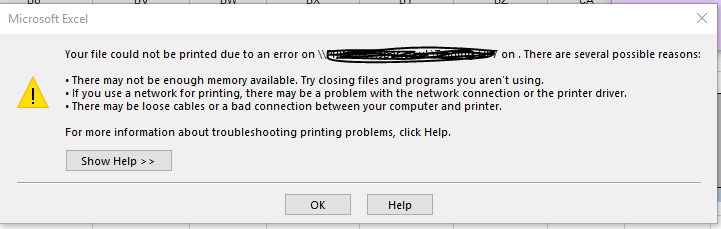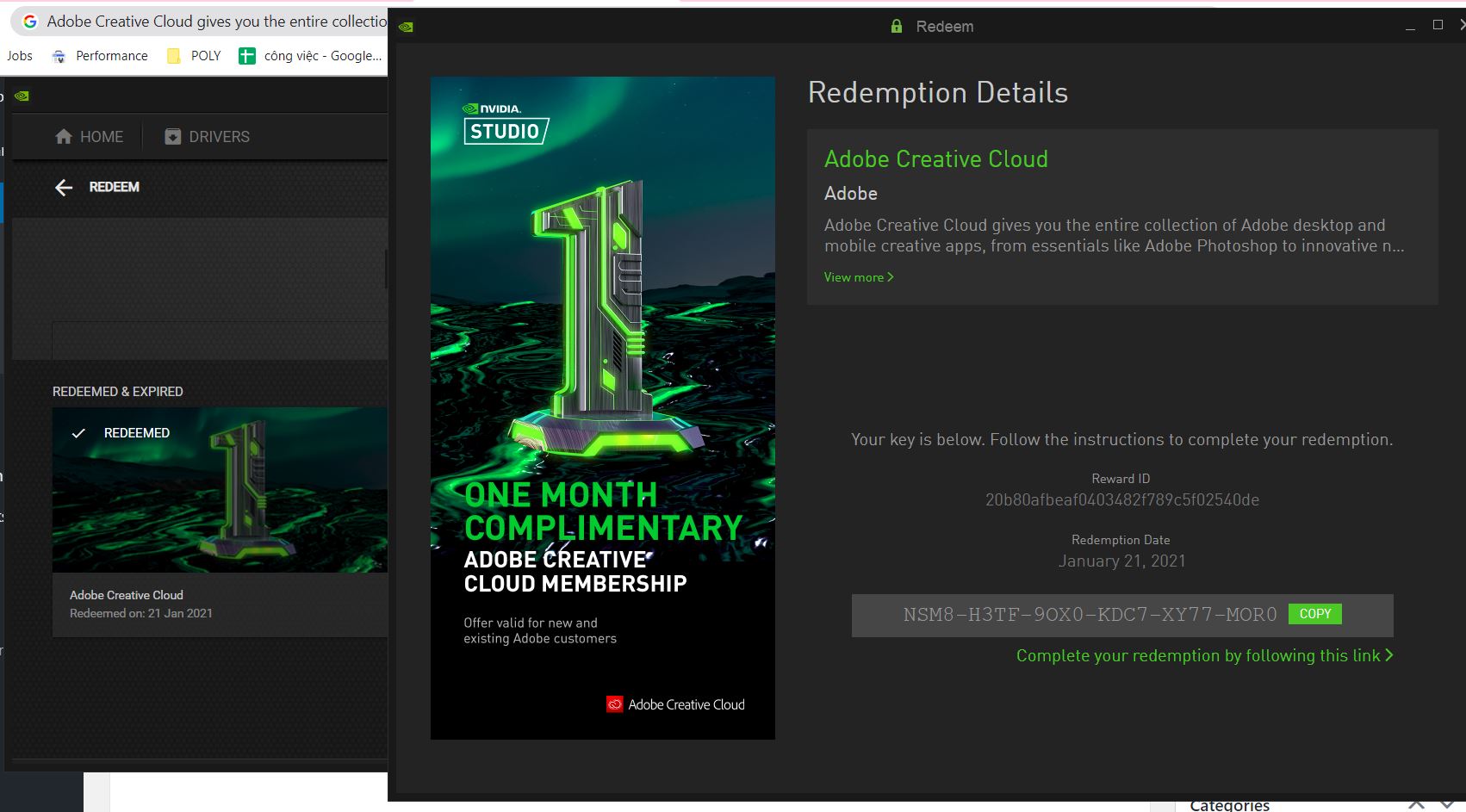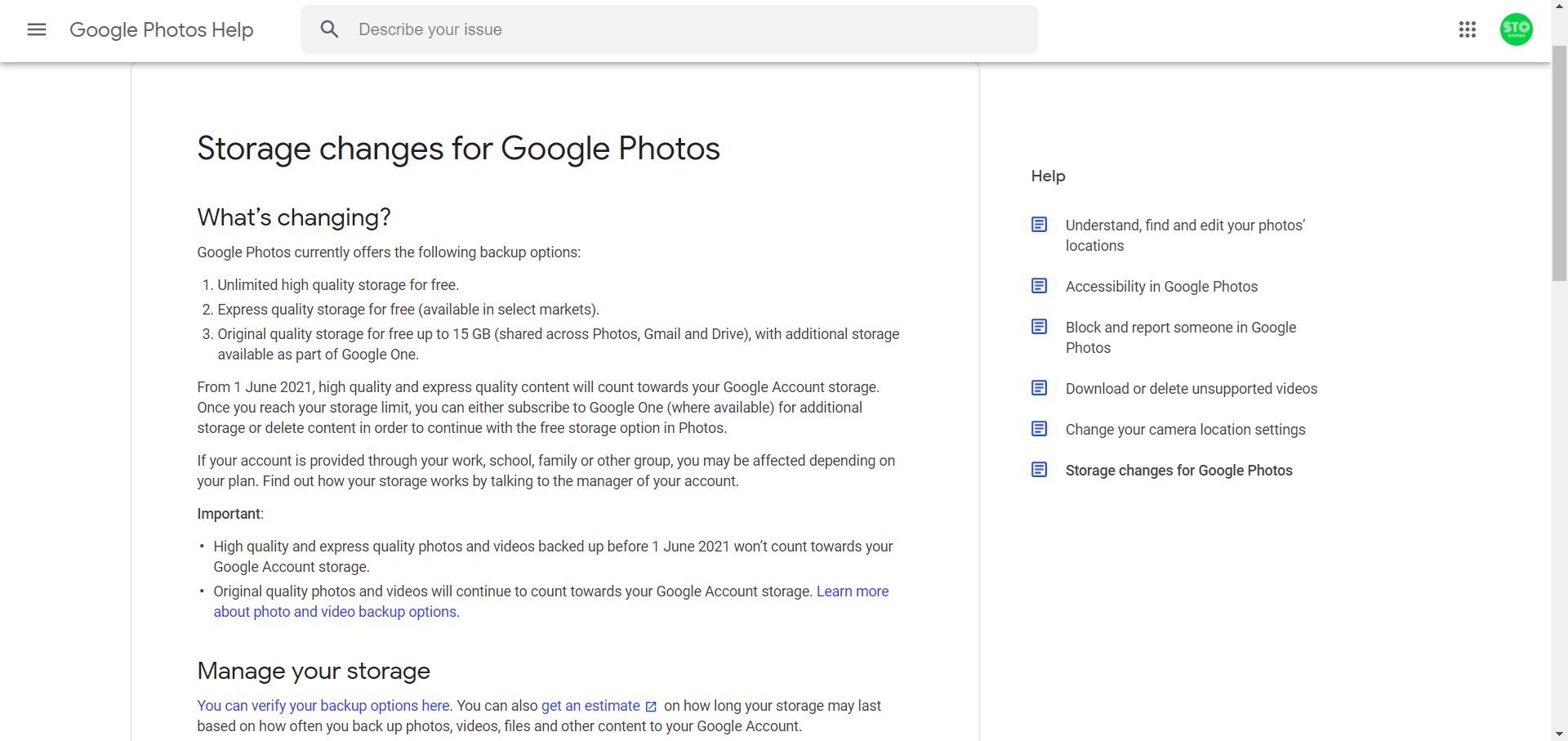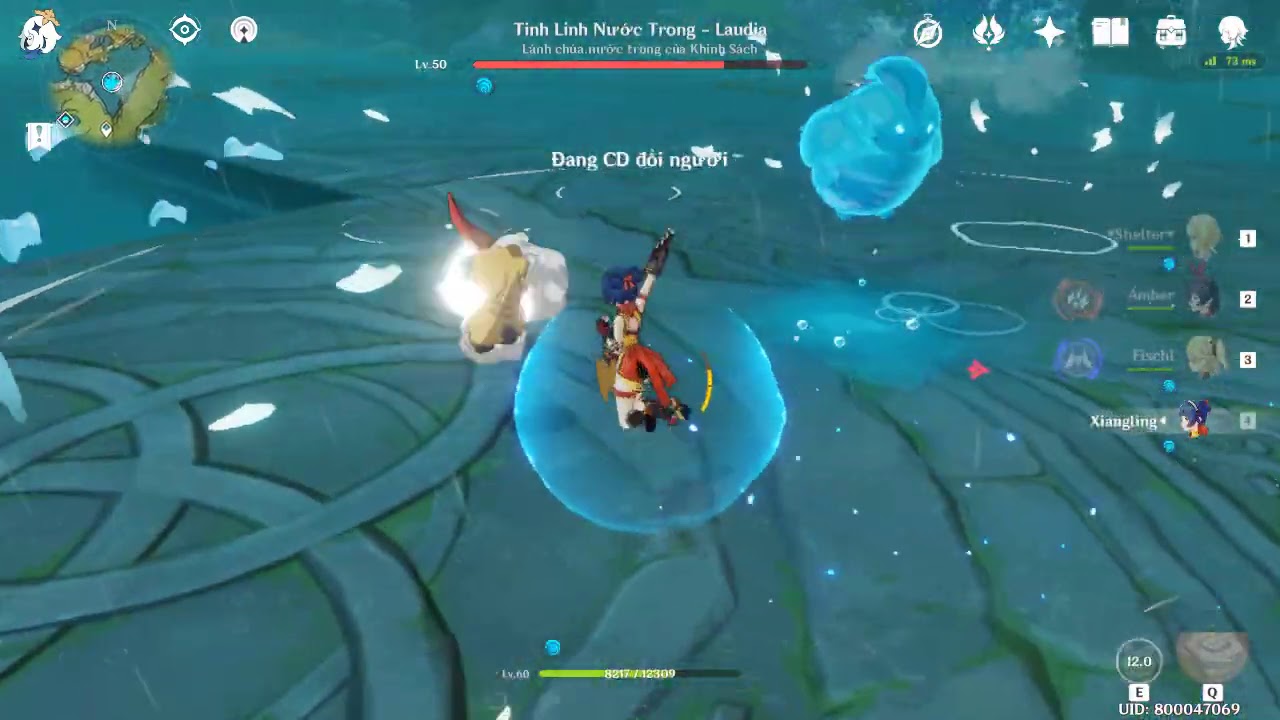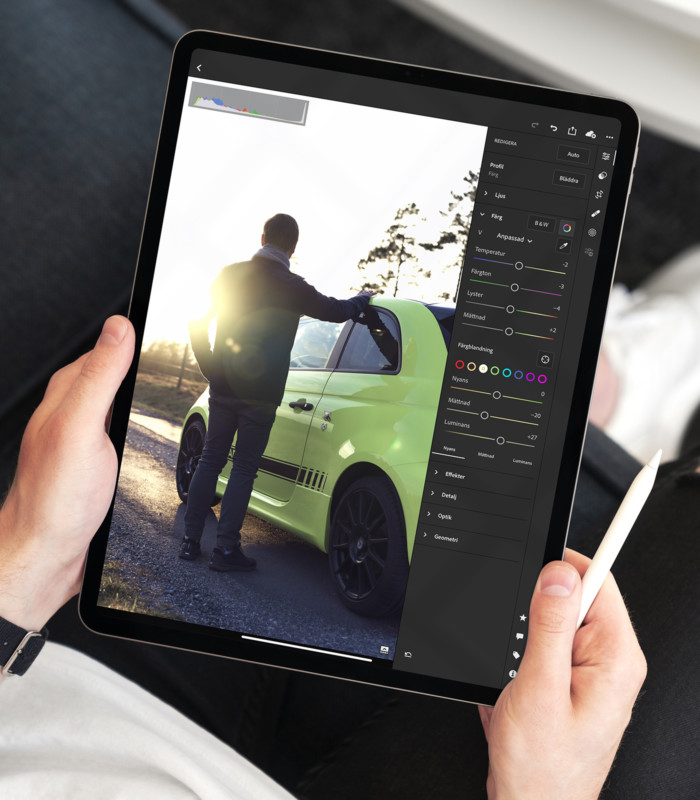When I tried to install VDJ 7.4 or 8 , an error code 2203 message saying “error reading from file” popped up. It said “Verify that the file exists and that you can access it.” It’s there, I have access, but when I try to run the install, the same error message keeps popping up. How do I fix this issue? Thanks in advance for the help.
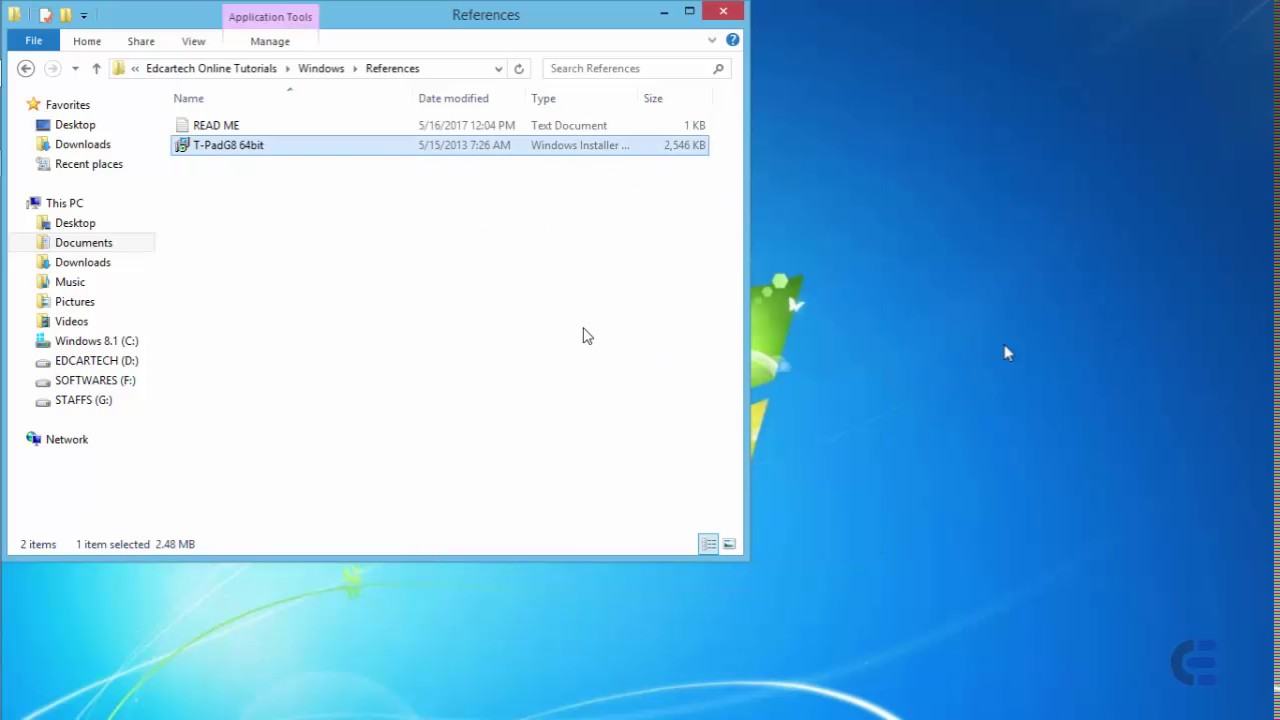
Table of Contents
Error code 2203 VIRTUALDJ-The installer has encountered an unexpected
Method 1: File error
Method 2: Check windows installer
Method 3: As Microsoft fixed
The Temp folder will open…right-click an empty area in the folder and select Properties.
Select the Security tab and under the Group or user names box click on Edit.
Method 1: Check the Windows Installer Service and also unregister and re-register the Windows InstallerStep 1: Check the Windows Installer Service
a) Press “Windows Logo” + “R” and type “service.msc”
b) In the “Service” window scroll down and find the “Windows Installer” service. Double-click “Windows Installer” in the Services list to open its properties window.
c) On the “General” tab, make sure the service is started under “Service status”.
d) If the service was stopped, under “Service status”, then start the service by clicking on the “Start” button, and then click “OK”.
Step 2: Unregister and re-register the Windows Installer
a) Press “Windows Logo” + “R” to open the Run Command Window.
b) In the run command window type the following command and click on “Ok”.
MSIEXEC /UNREGISTER
c) Press “Windows Logo” + “R” to open the Run Command Window again.
d) In the run command window type the following command and click on “Ok”.
MSIEXEC /REGSERVER
e) Now, try installing the package again and check.