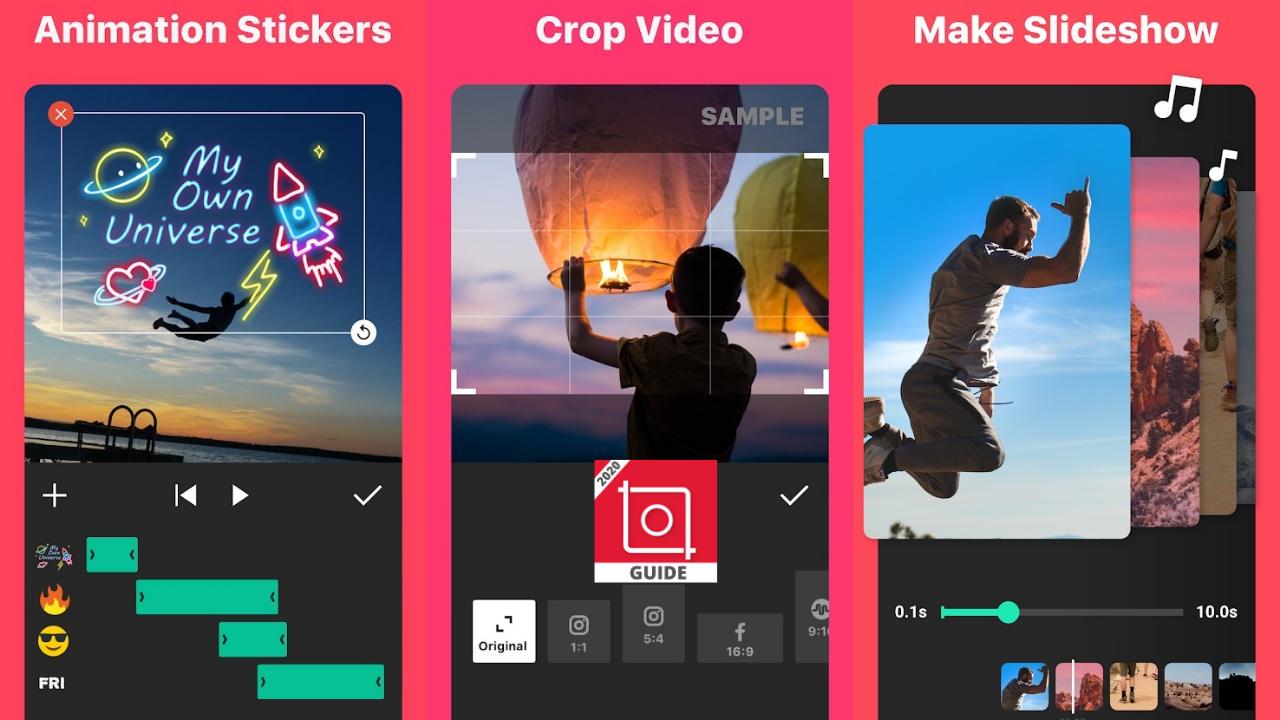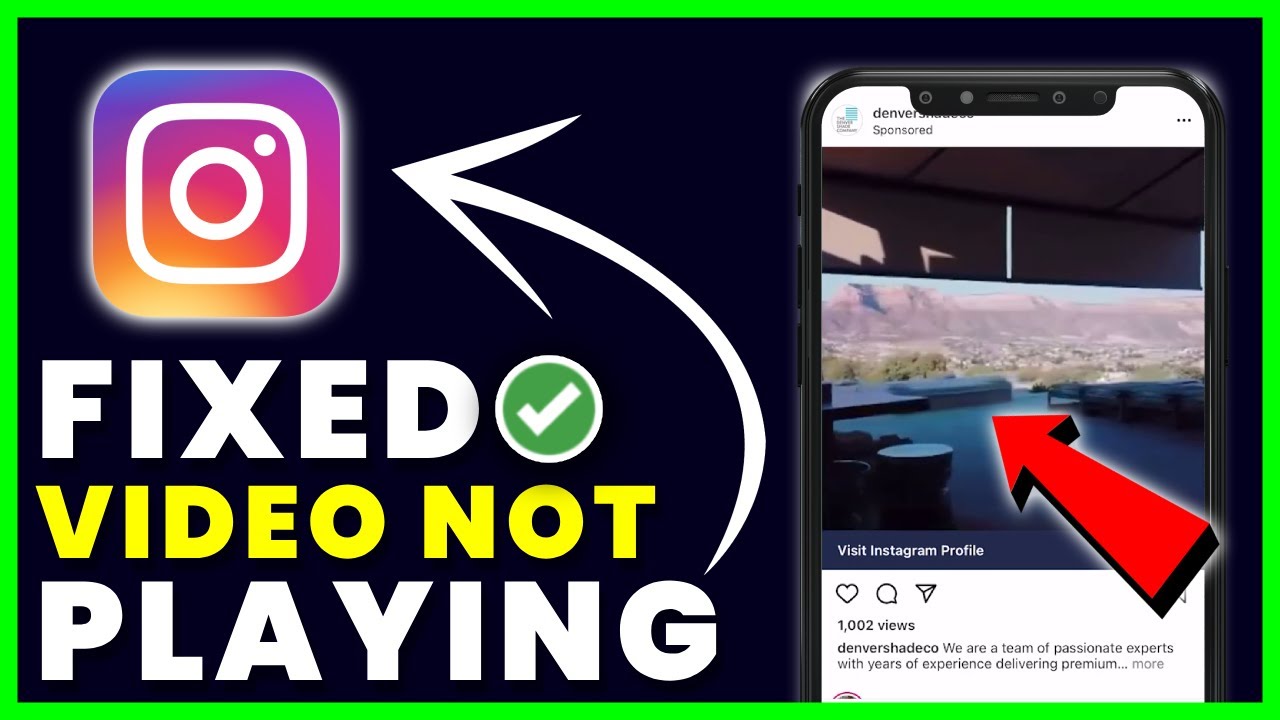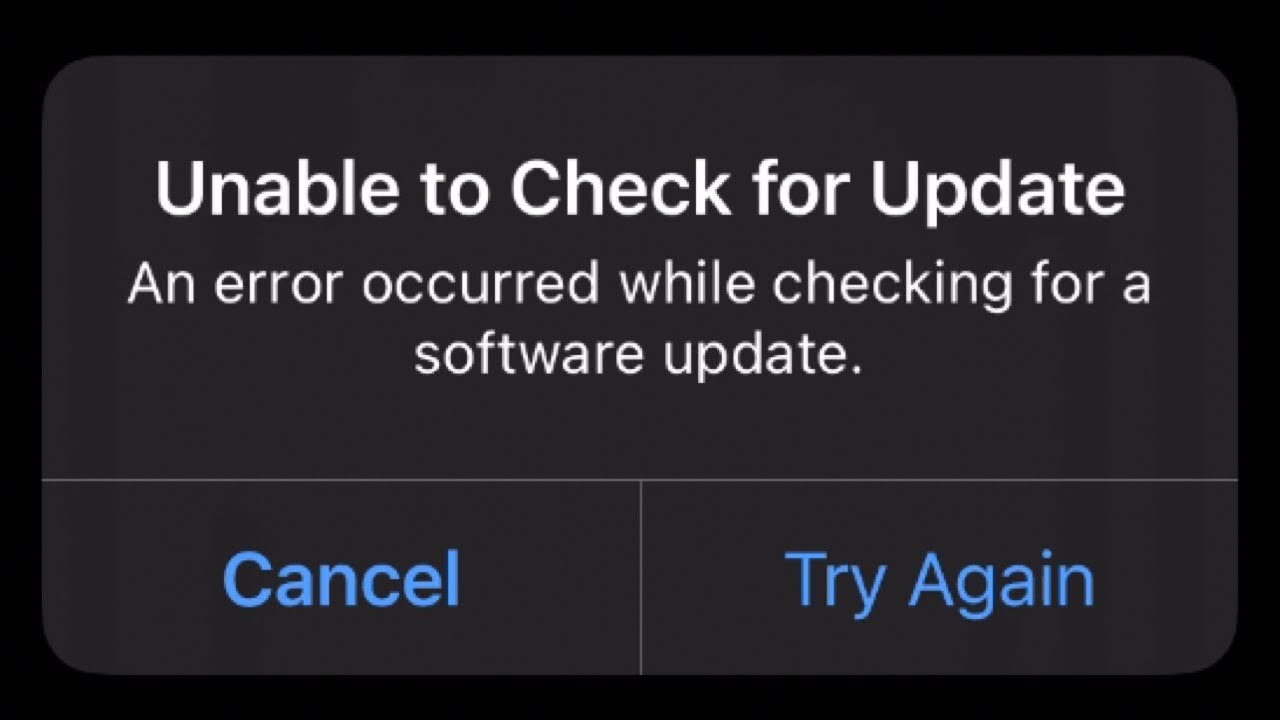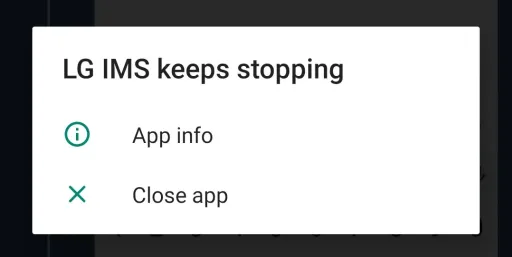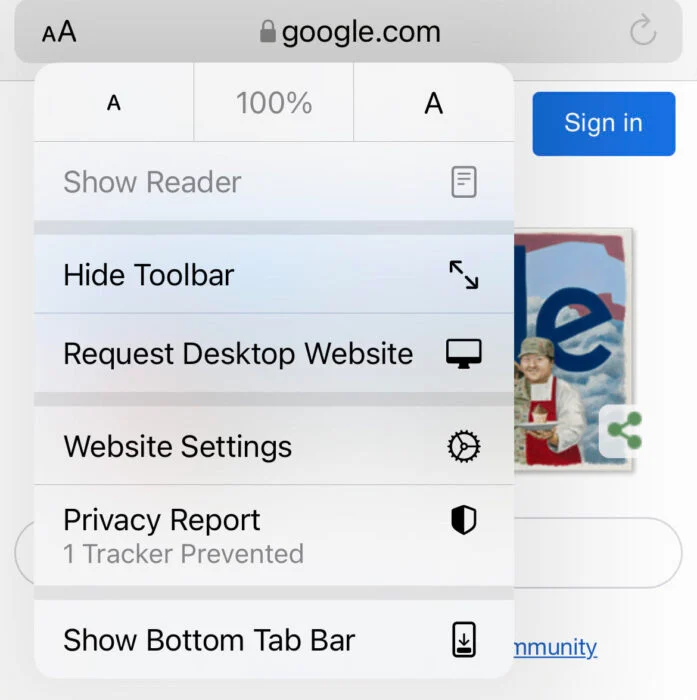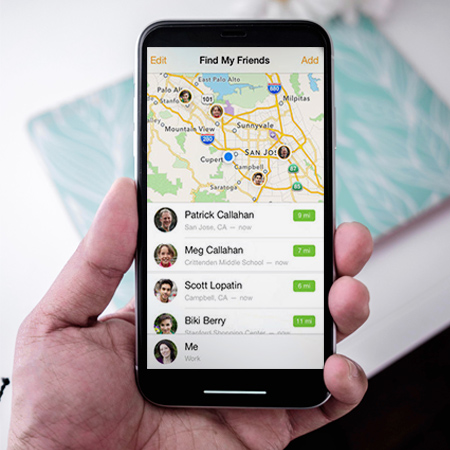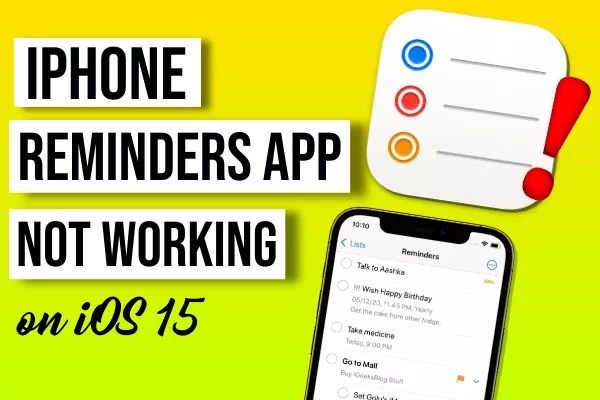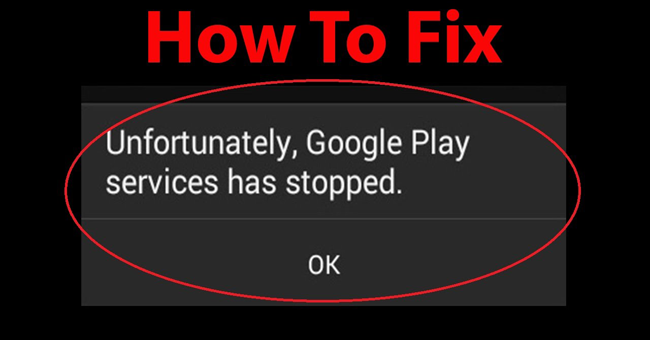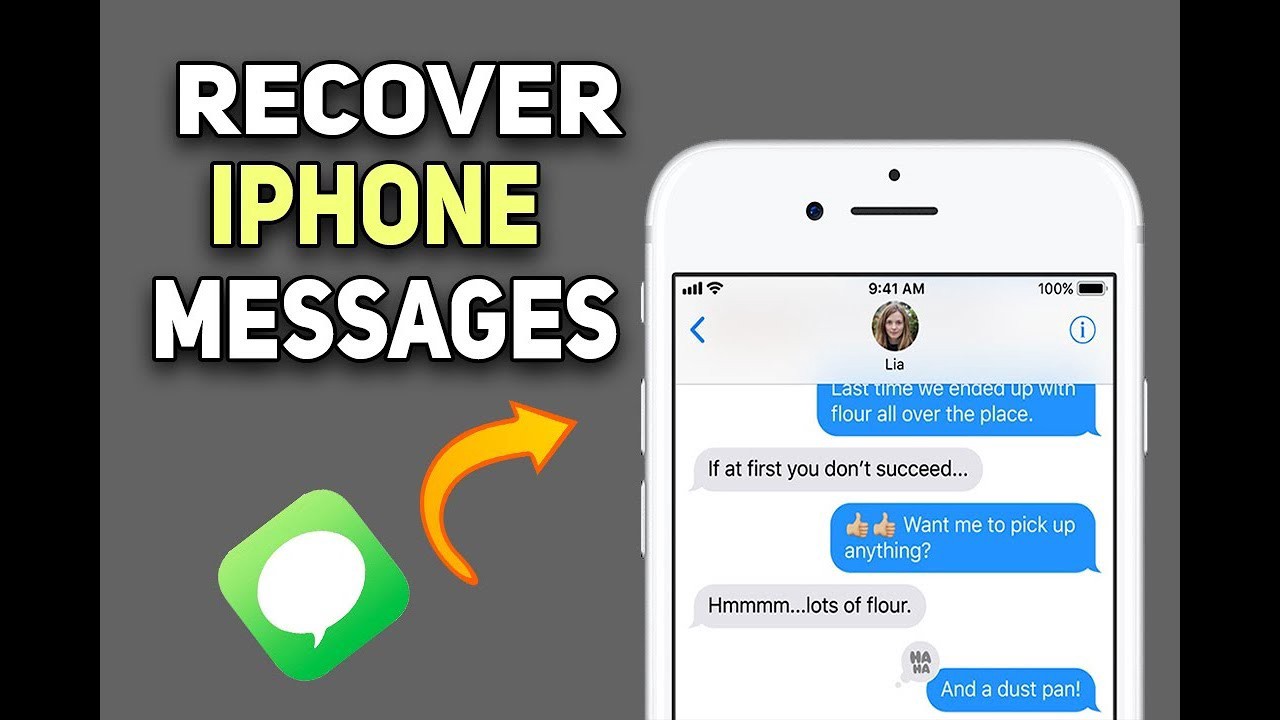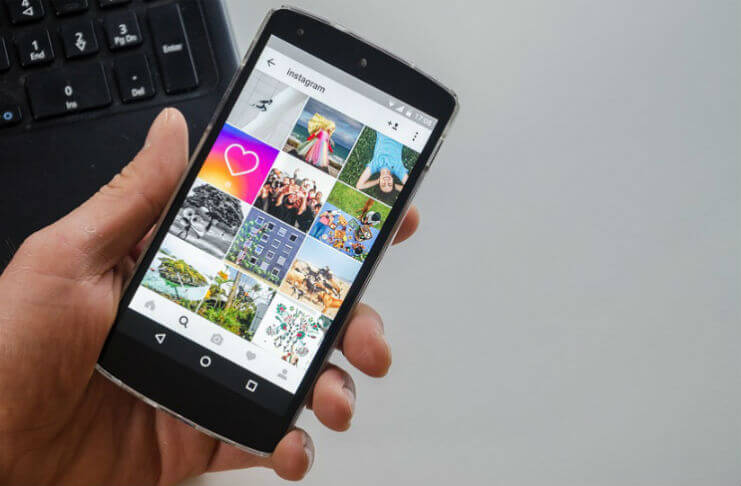
Table of Contents
1. How To Download High-Quality Instagram Photos From Your Phone
To download photos from Instagram, you need to download FastSave on your Android phone. If you’re on an iPhone, you can also use the InstaSave app from the App Store and save any Instagram image.
In this article, Ngolongtech will guide you to practice on Android phones. You do the same on the instasave app for iPhone.
Step 1: Download and install the FastSave app to your phone here: Download FastSave for Instagram
Step 2: Open FastSave and click the Instagram icon on the screen.
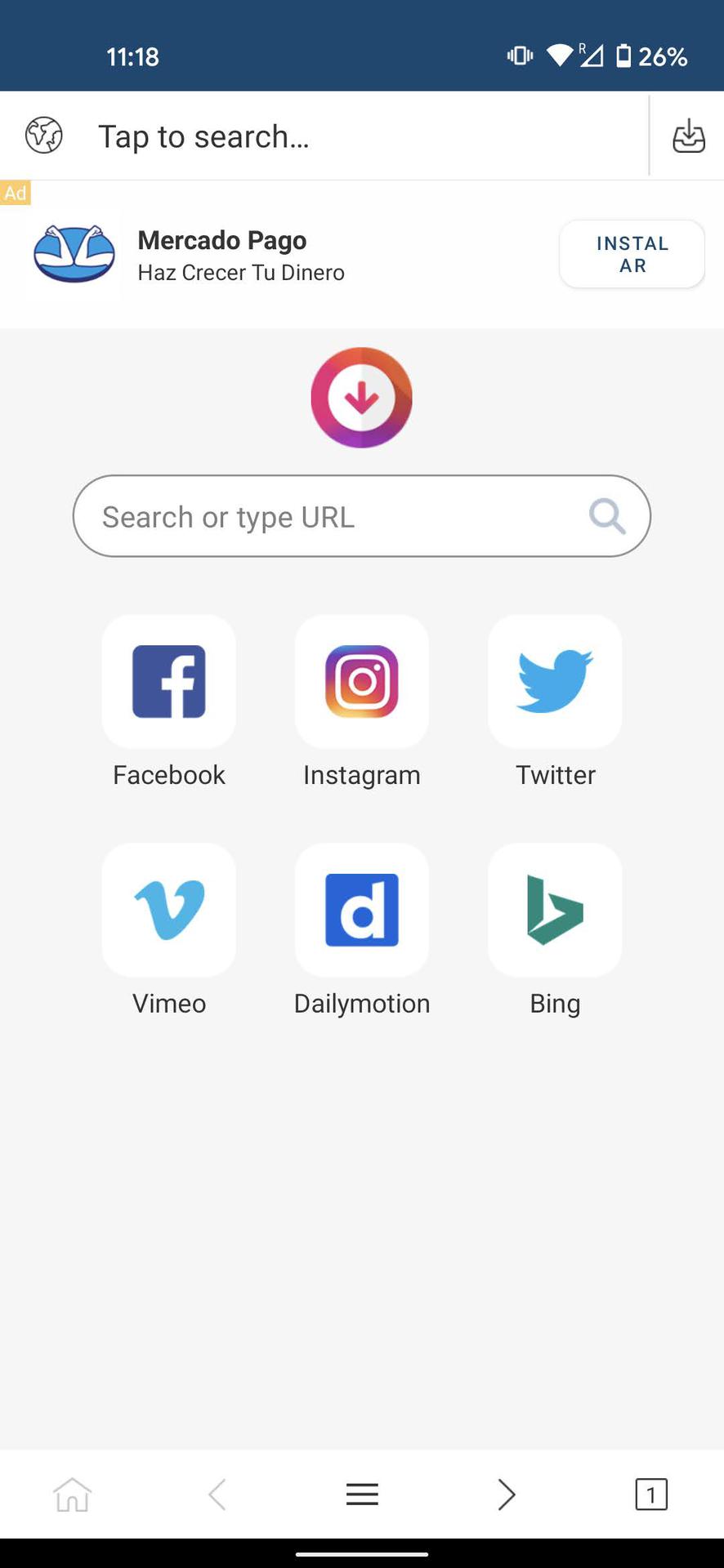
Step 3 : Next, press “ login ” and log in to Instagram with your name/phone number/email or password.
Step 4 : After logging in, you can surf Instagram through the Fastsave app. At this point, you can browse and find the image you want to download.
To download an image, simply touch the image and press the download button (arrow pointing down) next to the image, select the image you want to download and press “fast download“.
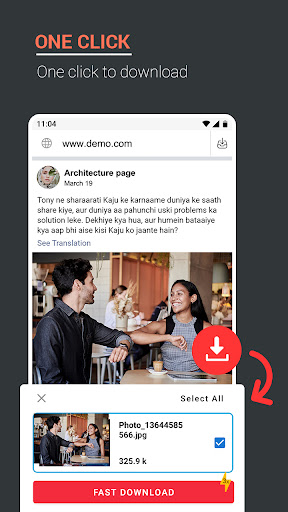
Step 5: To see if the image has been downloaded or not, click on the file icon containing the down arrow at the top right of the application. At this point, the screen will display the image information that you have just downloaded from Instagram.
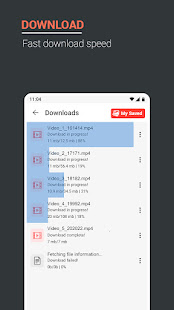
Step 6: Exit the app and go to your photo gallery. The downloaded Instagram image in original quality will be displayed here.
2. How To Download High-Quality Instagram Photos On Your Computer
With desktop you can use DownloadGram. This is an easy way that you can use to download images from Instagram. All you need to do is simply:
Step 1: Go to Instagram.com website on desktop and log in to your account. Click here for quick access
Step 2 : Find the image you want to download, click on the three dots outside the image and select “copy link“
Step 3: Go to the DownloadGram.org website and enter the URL in the box with the automatically generated Instagram link.
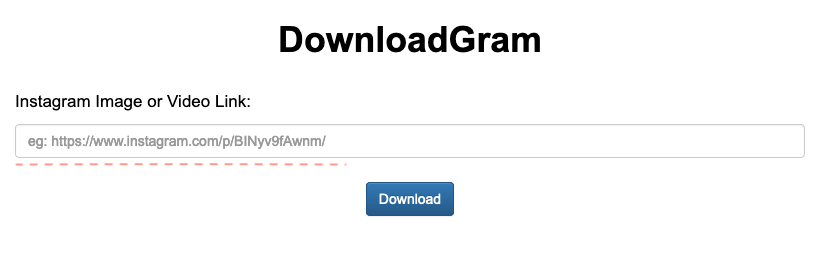
Now just click the Download button then click the Download image button to save your image.
In addition to DownloadGram, you can also refer to third-party software that supports downloading photos from Instagram such as:
– Downloader for Instagram
– Sssinstagram.com
– 4K Stogram
– Toolzu.com
– InstadownloaderThe above are detailed 2 ways that you can use to download high quality Instagram images to your computer, telephone. Use the tips shared in this article to download your favorite images and serve your work or entertainment purposes.
Hope this article helps you!
Visit Macwintips.com to update the most practical and useful tips for Mac and Windows.