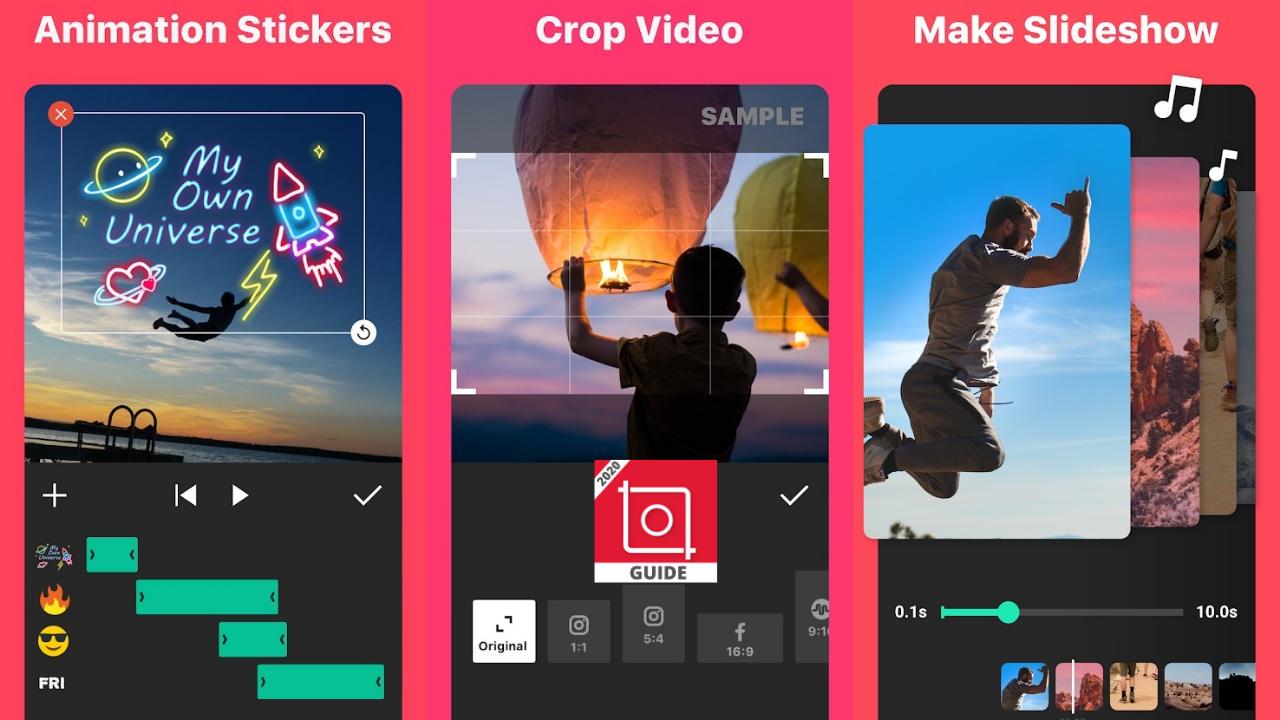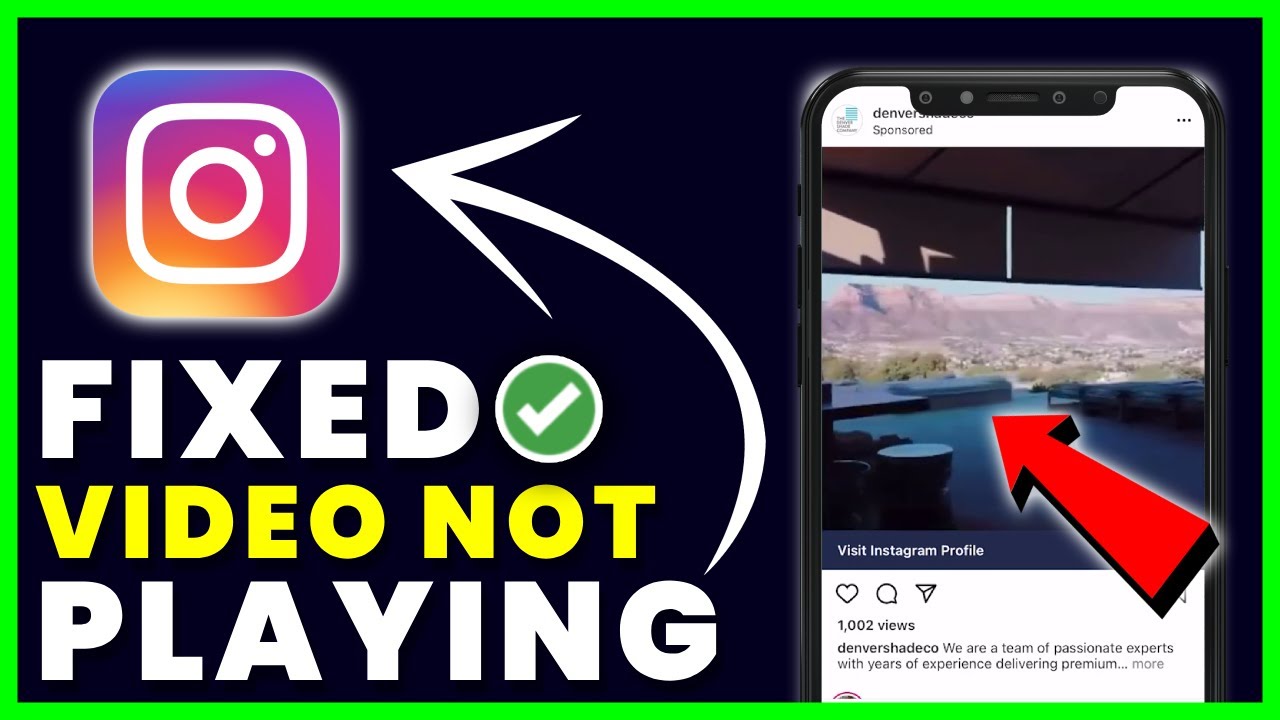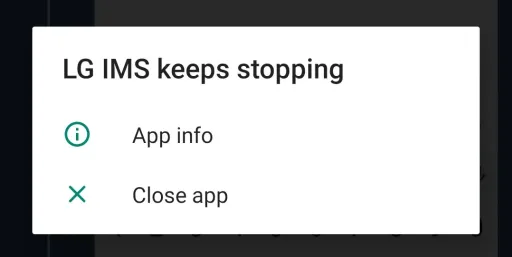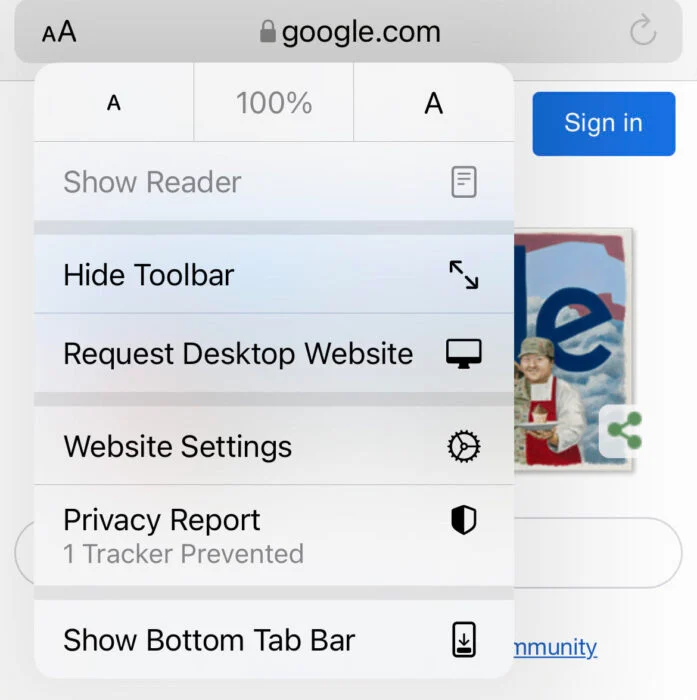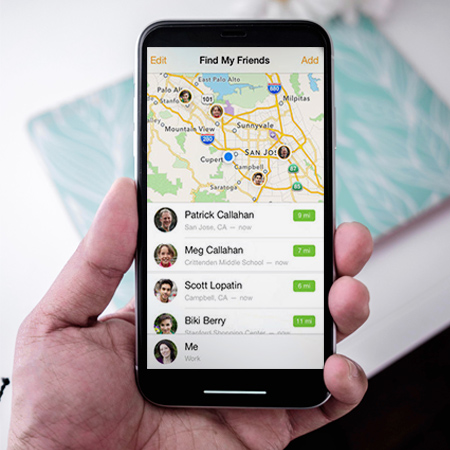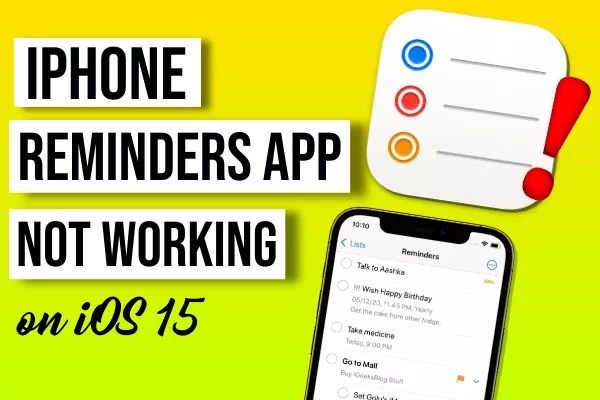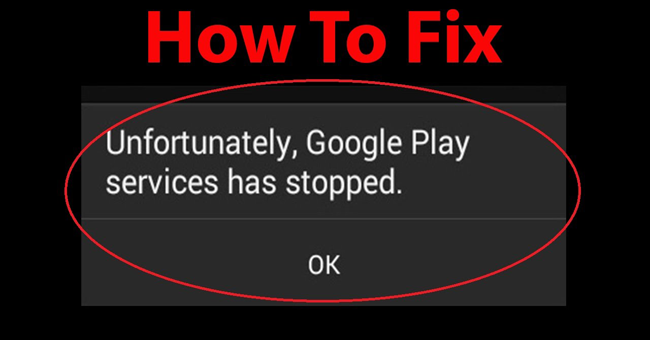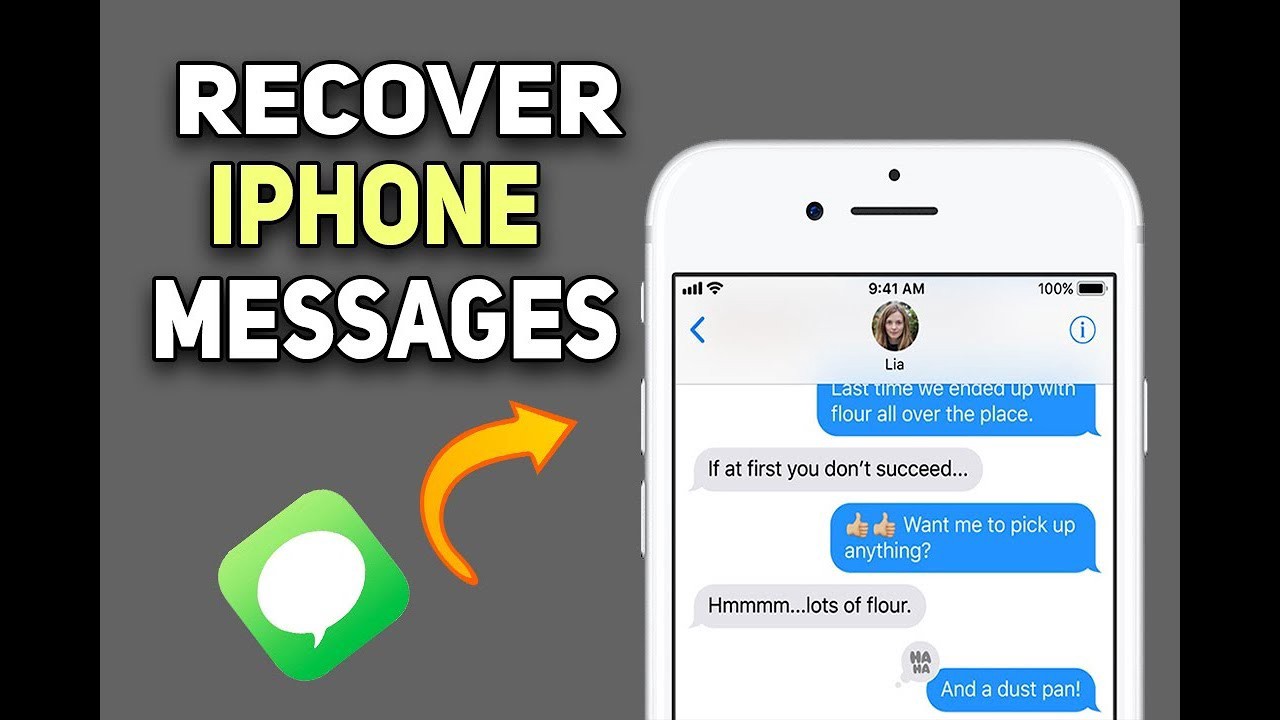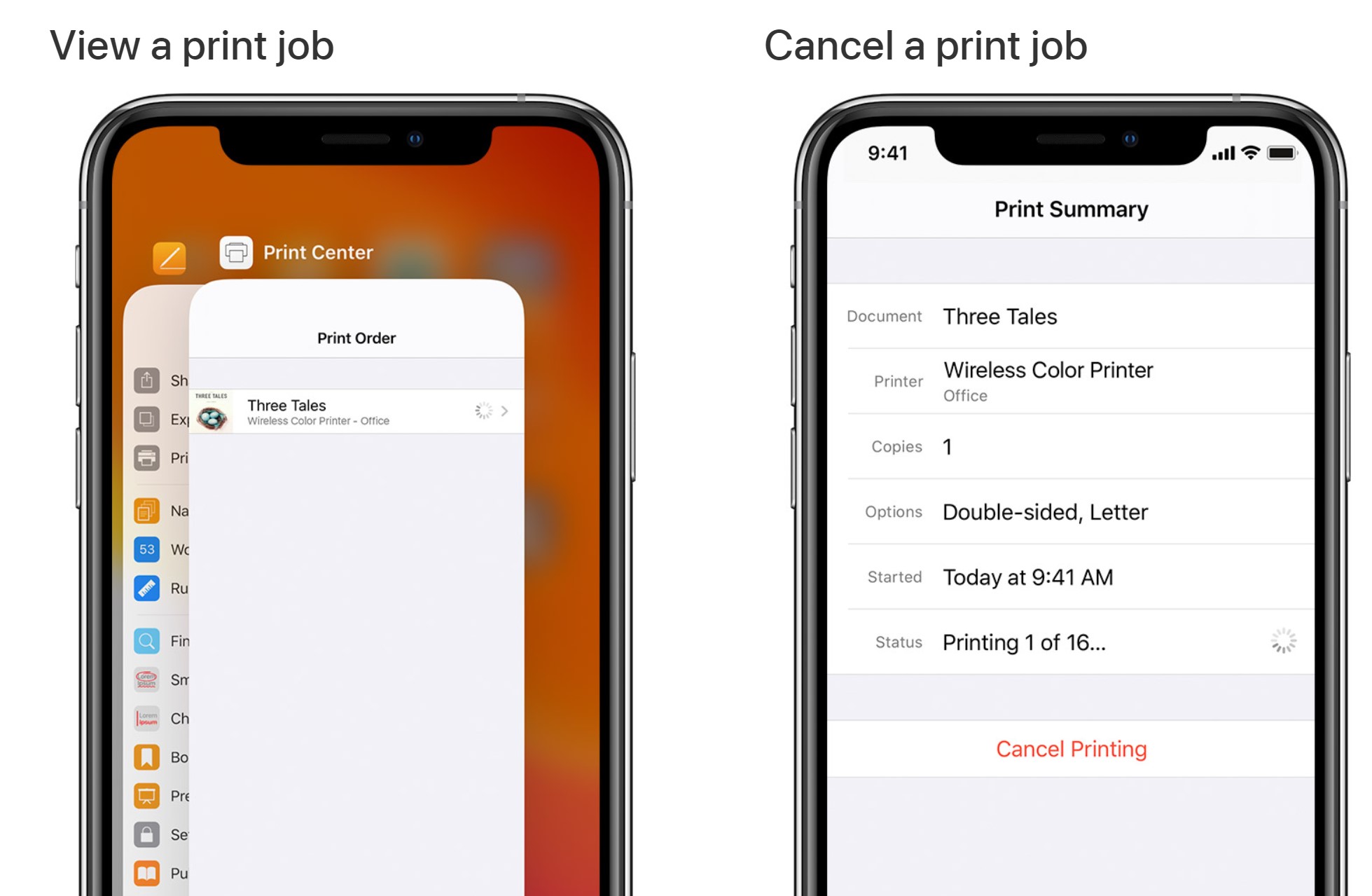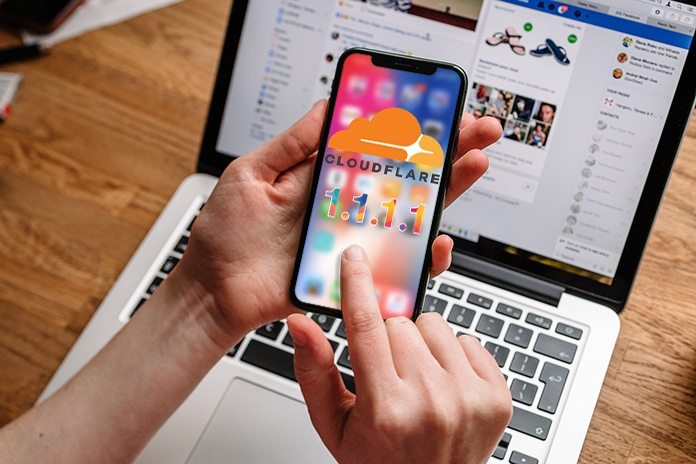Unable to Check for Update on iPhone, iPad. The error of not being able to check for iPhone updates is a common problem for iPhone users when Apple manufacturers release a new iOS update. To ensure a smoother device experience and help you explore the latest features in the new iOS version. So updating the software as soon as the manufacturer has released the latest version is always aggressively implemented. However, updating software for many of you is not always smooth. Then the error of not being able to check for iPhone updates is a common situation. So what should be done to fix this problem?
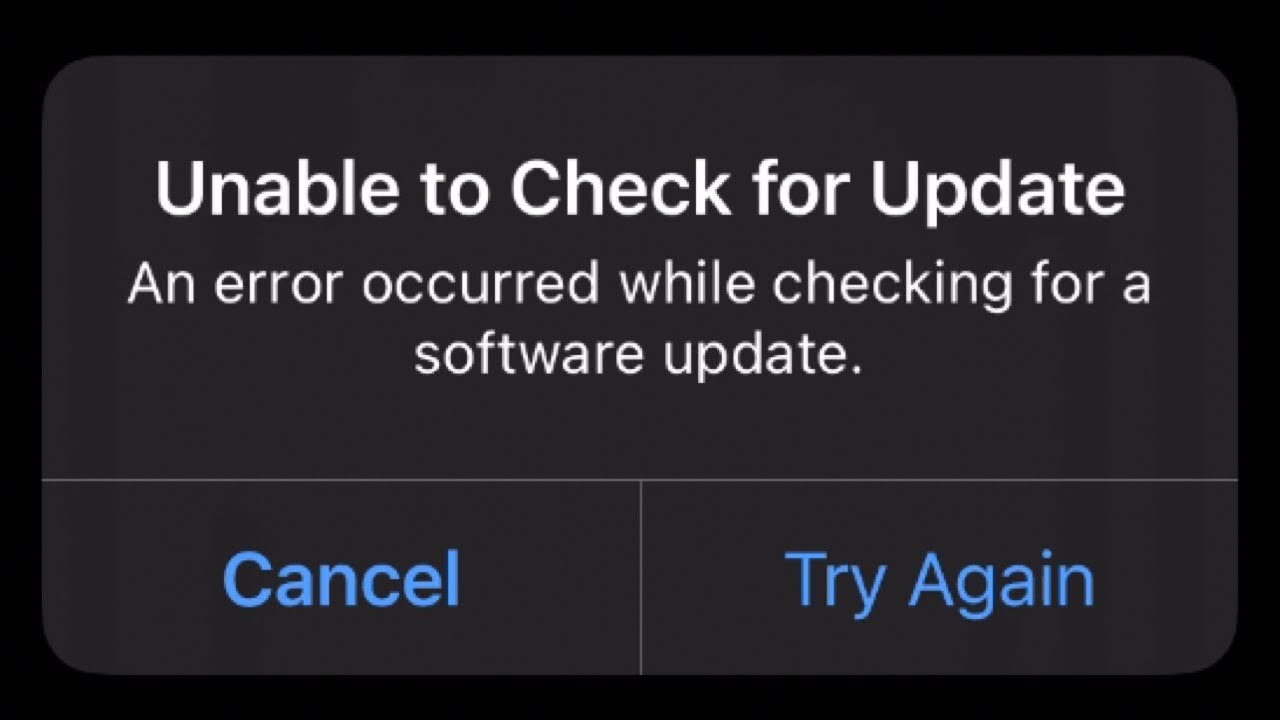
Table of Contents
Reasons of error Unable to Check for Update on iPhone, iPad
You might be unable to update your iPhone, iPad, or iPod touch wirelessly—or over the air—for one of these reasons.
- Not enough available storage space on your device
- Downloading the update takes a long time
- Unable to reach the update server
- The update doesn’t complete
Solution when getting error Unable to Check for Update on iPhone, iPad
Faulty iPhone that cannot check for updates is a common situation for many iOS believers. In particular, with the recent iOS 14 updates, this error has confused many brothers. A series of errors occur such as error verifying iOS 14 update or failure to update iOS 14 during operation. So how to handle this situation?
Restart iPhone
One of the ways to fix the error that cannot check for iPhone iOS 14 updates is to Power Off and Restart your iPhone . Because maybe in the process of using the device, you have encountered a connection error, software update error, application download error from the App Store, video playback error, …. Should affect the process of checking and verifying new iOS updates. Then the system will report “” An error occurred while checking for software updates”.
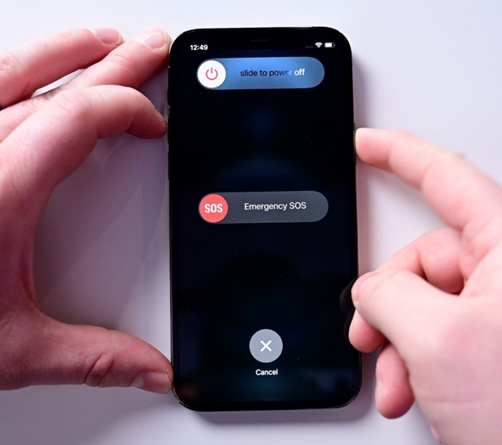
Therefore, please Power off and Restart the machine to fix the error and proceed to update the software again afterwards.
Check Wifi/4G network connection
Strong wifi/4G network speed is the minimum requirement to ensure smooth update process. If your network connection is too weak, flickering will be easy to know. Because then the system will report: “Unable to verify the update because you are no longer connected to the internet”.
Therefore, you should connect to a strong wifi/4G network, move out to a good coverage area. If possible, proceed to reconnect the wifi network on the device by: Settings > select the Wifi network to connect > select the (i) icon> Forgot password.
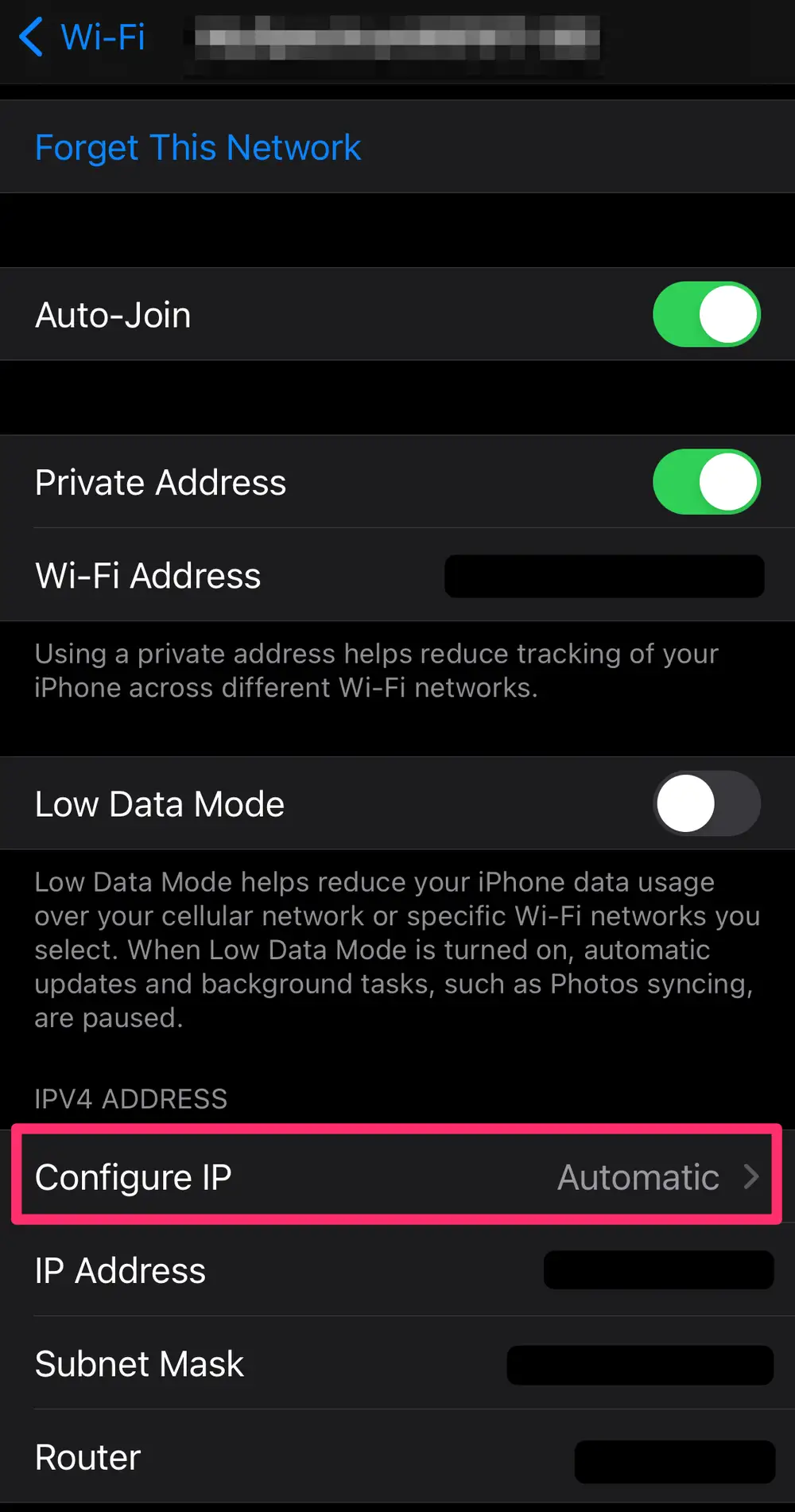
In addition, you can also change the DNS addresses Cloudflare 1.1.1.1 or Google 8.8.8.8 to see if the wifi connection is better.
Remove the file that blocks the new iOS version update
Installing new iOS update blocker file usually happens when you buy a used iPhone. At that time, the previous user installed this new iOS update blocking file. So to fix it, delete this file by: Settings > General > Configuration and delete this file.
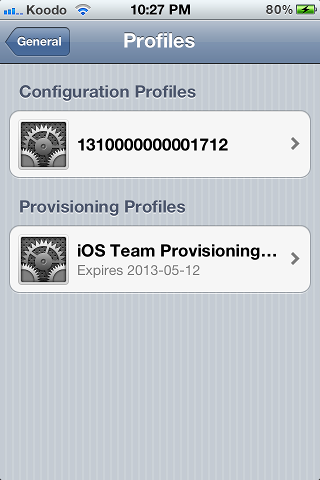
Check Apple System Status
In some cases, because Apple servers are overloaded when releasing new iOS updates, an error cannot be checked for updates. Now check the operating status of these servers by accessing Apple > select Support – System Status at Link.
Note : Green dotmeans all servers are working properly, Red dot indicates failure/suspended operation, Orange dot means the system is under maintenance.
Update iOS via iTunes or Finder (Catalina)
Installing iOS update manually using iTunes/Finder is the best solution if you are unable to perform iOS update on your phone. Check and update iOS via iTunes or Finder by:
➤ Step 1 : Connect the phone to the computer
➤ Step 2 : Open iTunes or Finder (Catalina) and select your device
➤ Step 3 : select Summary. And click the Check for Update button.
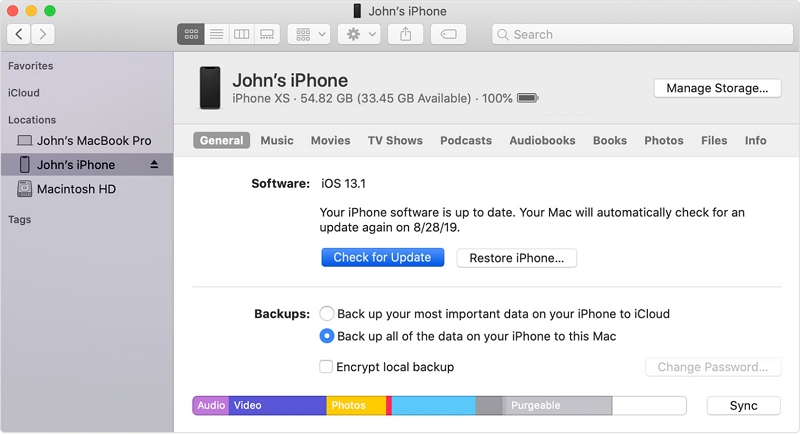
✦ Note :
➦ Make sure the battery life is on the device when updating the software! Many of you have an iPhone error that cannot update iOS 14 software because of this reason.
➦ In addition, if you encounter an error during the process of updating to new iOS for your device and do not know how to do the above. Please bring the device to an Apple service center for support and repair!
So with the information that Ngolongtech has shared above, you must have known how to handle the error of not being able to check for iPhone updates quickly to make the operation process more complete! Good luck!