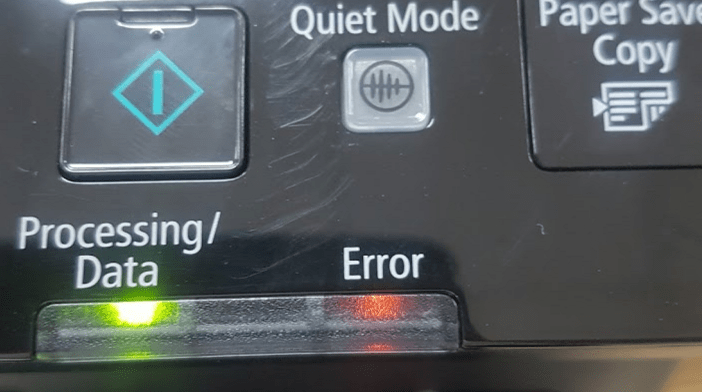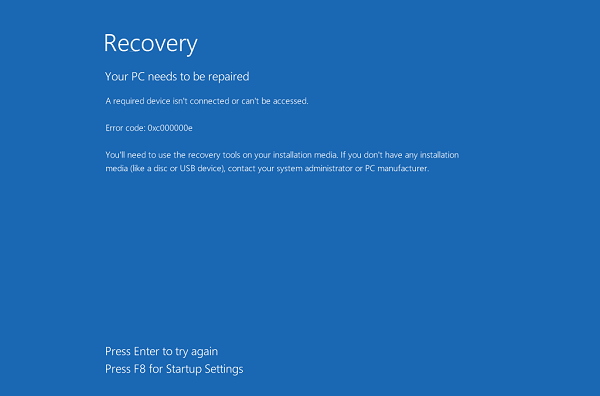Instructions to fix virtual battery display error on Android phones. Currently, Android phone status is having more and more battery problems. One of the most serious battery-related errors is Android’s battery capacity display error. In this article, we will cover the problem of displaying the actual battery capacity of Android phones incorrectly and how to fix them.
Nowadays, the situation of Android phones having battery problems is becoming more and more common due to a large number of smartphones with batteries in the end of life cycle. In particular, the number of users with faulty phone batteries, battery bottles and battery problems is increasing rapidly. One of the most serious battery-related errors is Android’s battery capacity display error. In this article, we will cover the problem of displaying the actual battery capacity of Android phones incorrectly and how to fix them.

Table of Contents
1. Use the Battery Calibration software
This software is available on the Google Play store, allowing you to adjust the battery. Usage is quite simple and effective quickly.
Virtual battery phenomenon appears on the phone that has flashed the rom, even the phones we are using every day can cause errors. The reason is attributed to the file /data/system/batterystats.bin for some reason that has incorrectly displayed the actual information of the phone battery. The most common symptom of a battery display error is that you are charging to less than 100% of capacity, but your phone has a 100% signal, sometimes the battery capacity is about 20 – 30% but it gets The system identified as 0% and went down. This affects battery life and reduces device uptime for each charge.
Step 1. Download the Battery Calibration software available on Google Play and install it on your phone / tablet.
Step 2. Plug the charger into your phone and wait until the device is fully charged 100%.
Step 3. Run the downloaded application and click the Battery Calibration button.
Step 4. Please remove the charger cord is OK. Be more careful may reboot your device.
2. Use the ClockWorkMod Recovery application
Run the application into Recovery mode (if you are not sure, find out this software on the internet). Next, go to Advanced and select Wipe Battery Stats – This means that your device will be cleared all the battery statistics that allow you to adjust the battery on your device. This is useful in different situations when the Android device is not displaying the battery capacity properly.
3. Delete the batterystats.bin file
To do this, your device needs to have the File Explorer application installed. Please open this application and follow the instructions below:
Step 1. Use File Explorer to delete the file /data/system/batterystats.bin, then turn off your phone.
Step 2. Please charge the device to 100% while the phone is in off mode.
Step 3. While the phone is still plugged in, boot up the device (while the batterystats.binn file will be recreated).
Step 4. Please unplug the battery charger and use the phone until the phone stops working (run 3G, watch movies, listen to music … turn on the device, it will not work anymore).
Step 5. Here you have completed a device battery calibration process.
Note: Repeat the process a few times. Through the Battery Calibration app you will notice 100% display at the higher and higher mV levels. Keep repeating the process repeatedly until you see that the mV level doesn’t increase anymore and you’re successful!