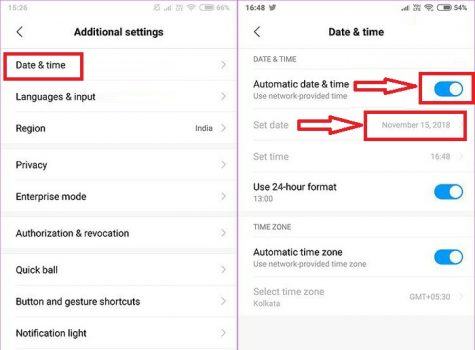How to fix 97% error does not load the application on Android. Failed to download applications due to insufficient device storage capacity is a common problem for Android users, especially with low-memory smartphones . Thankfully, we have a lot of options that can solve this problem.
To fix the error of not downloading and installing the application on Android devices, you can use the methods we listed in this article. Use it one by one until you succeed!
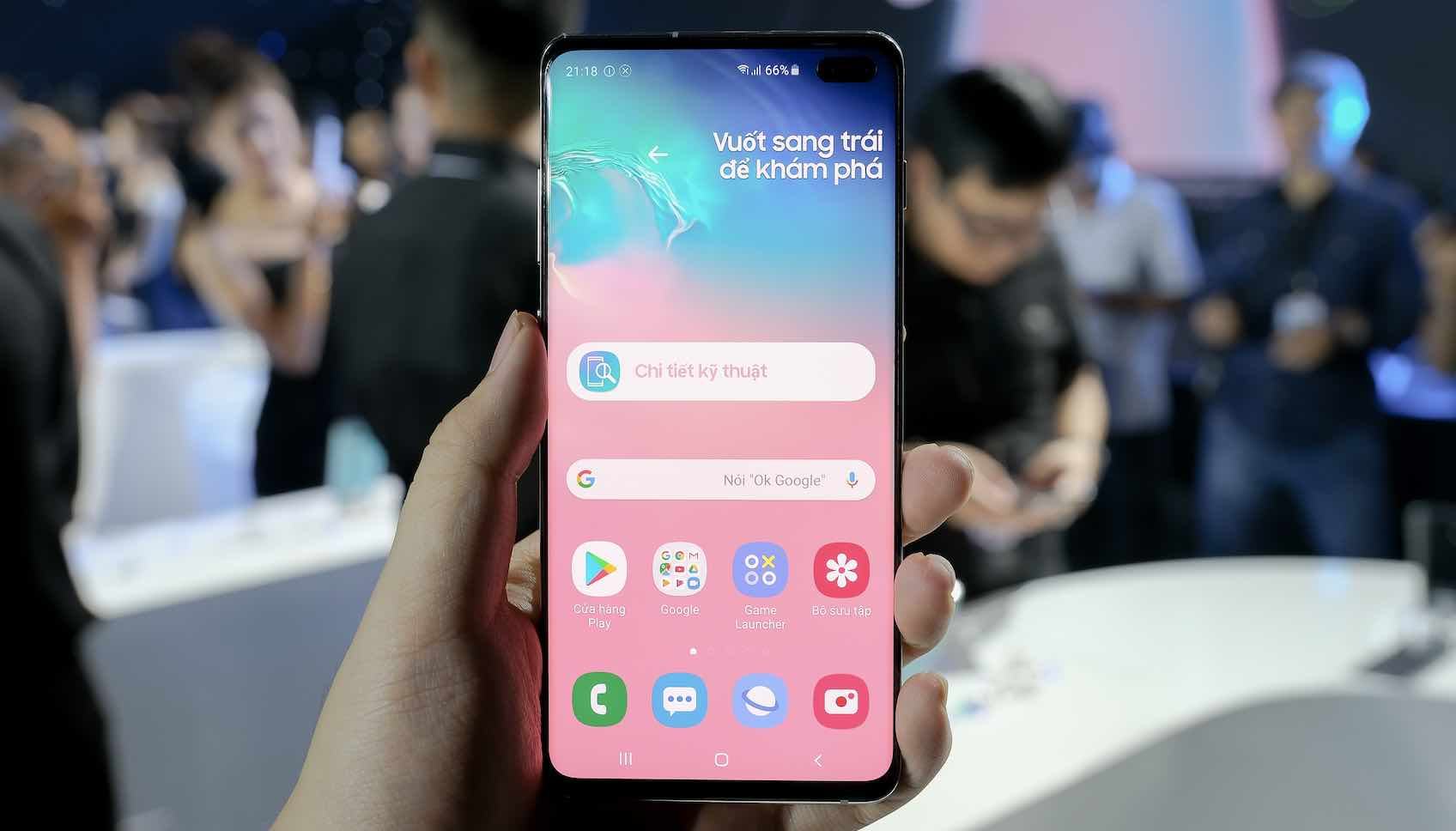
Table of Contents
What is CH Play or Google Play?
Google Play is the largest online application store currently developed by Google, it is built into the Android operating system. In CH Play store include applications, games, music, purchases, movie rentals and eBooks online.
For Android devices such as tablets , mobile phones or Android emulators on PCs can access the Google Play store through an application called CH Play.
General troubleshooting when the error does not load the CH Play application
Check network connections
Firstly, you need to check whether the network connection on the device is working properly or not. If your phone or tablet doesn’t download the app, try turning off Wifi and switching to 3G / 4G or vice versa.
If it is a Xiaomi smartphone, you need to go to CH Play’s Settings => select Unlimited in the Download size limit section. You should try to switch the device to airplane mode (Airplan mode) for the purpose of disabling the connection and then re-enable it.
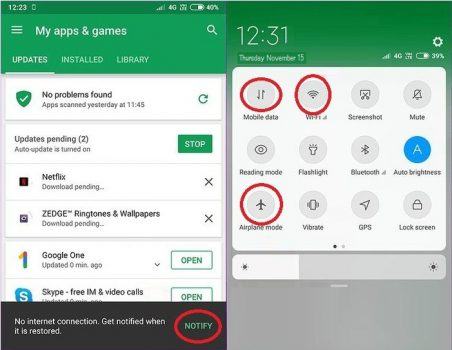
Try disabling the VPN settings if available
Normally, users set up a VPN (virtual private network) for the purpose of increasing privacy, blocking ads, safety when making online transactions … However, in some cases VPN makes the device Your download is used and installed on CH Play.
To overcome this problem, you need to temporarily disable VNP, how to do the following:
Step 1 . You open the settings Settings => See more (More) under the Wireless Network.
Step 2 . Click on the VPN option on the Wireless and Network screen => click Delete.
Note: Depending on the Android version and device type, there may be a difference).
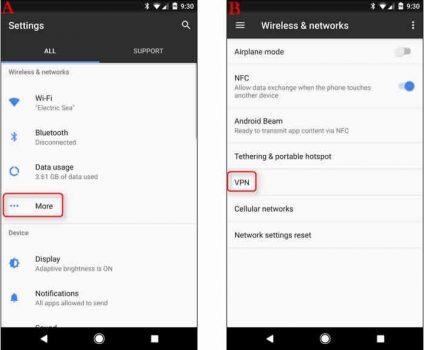
Stop and delete CH Play app data
Google Play may experience problems and malfunction due to some remaining data and cache.
Step 1. You go to Settings (settings)> Apps (applications), navigate to Google Play and select Force stop (force stop).
Step 2 . Click on Clear data (clear data) => Clear all data (delete all data).
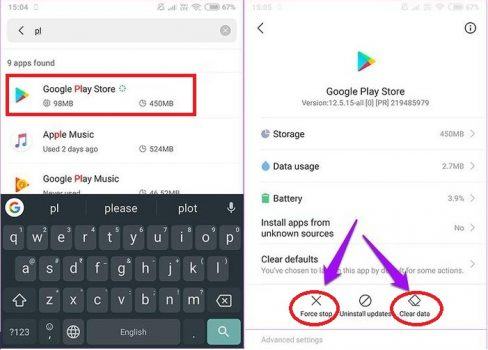
Step 3 . Once completed, the device will ask you to sign in to your Google Play account => and try again.
Step 4 . If the problem is not fixed, do the same thing with Google Play Services under Settings (settings)> Apps (apps).
Reinstall the application options
You go to Settings (settings) => Apps (applications) => click on the three dots icon in the upper right corner of the screen => select Reset app preferences (reset application options).
Note : Depending on the device you are using, the procedure may differ.
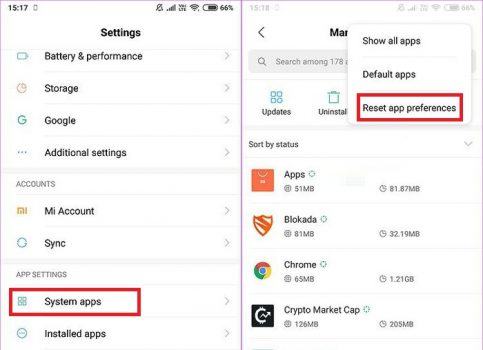
Review the time settings
Most phones have an automatic update of the time via geolocation and from the information provided by the network, but in some cases the device will display the wrong information.
To update the correct time , go to Settings (settings) => Additional settings (additional settings) => Date & Time (date & time) => turn off automatically and set the time manually.