How to Fix Windows 10 Without Losing Apps and Data – Are you having problems with your Windows 10 computer? Want to fix problems on Windows 10 but don’t want to lose apps and data? Windows 10 gives you a lot of options to restore your system, but most of them delete your installed apps and data? Your system is having problems and there are a lot of installed programs and data on Windows 10? Want to fix Windows 10 without losing data and programs?
In this post, we will provide some tips to repair Windows 10 without losing apps and data.
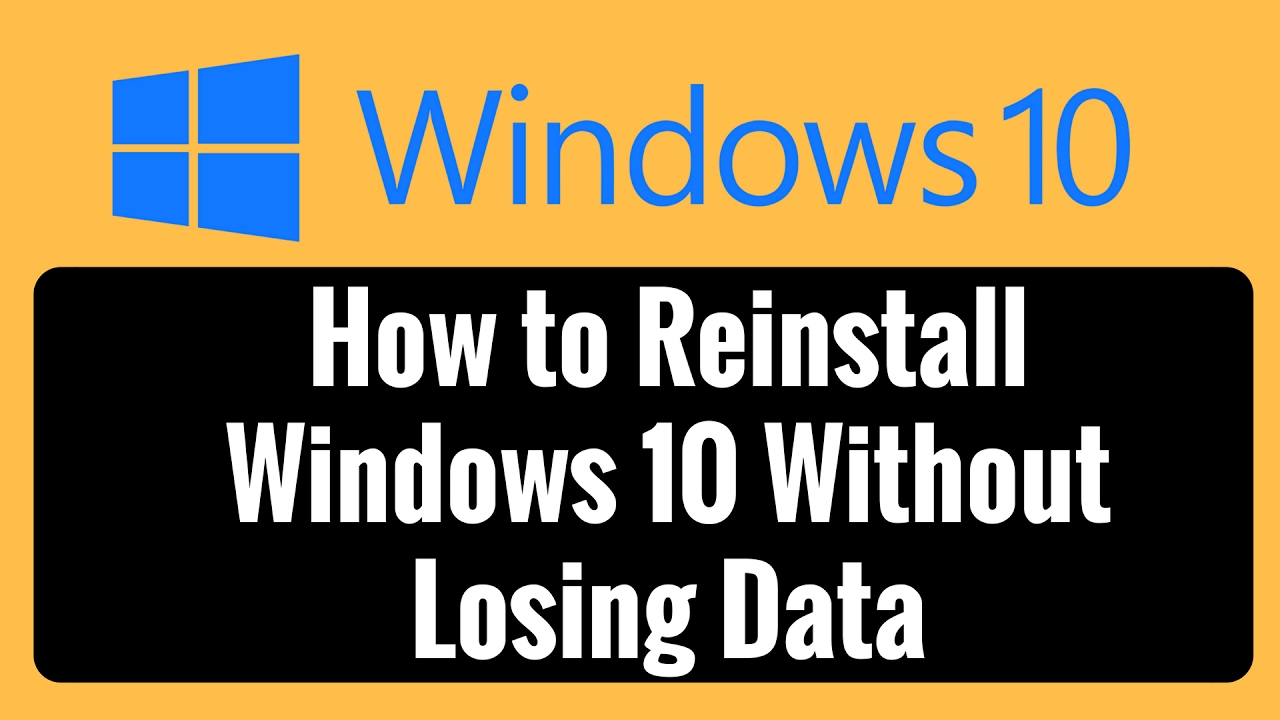
Table of Contents
Repair Windows 10 without losing apps and data
If you are having problems on Windows 10 operating system and want to fix to fix all problems without losing installed programs and data, let’s learn how to repair Windows 10. Don’t lose apps and data?
Note: To do this you need a Windows 10 ISO File, a Windows 10 installation USB or a Windows 10 installation disc, basically this method will keep all your apps and data. However, you should back up all your data to a safe place just in case something goes wrong during the repair process.
First, you need to have ISO file or USB / DVD to install Windows 10 (you can refer to how to download Windows 10 ISO file and how to create Windows 10 installation DVD / USB).
Note: You need to download the ISO file or the USB / DVD installation must be the Windows 10 version like the one you are using on your current computer.
Runs Windows 10
If you already have an ISO File, you can right-click on the ISO file and choose Mount . Then open This PC and you will see a “virtual” drive, right click on the drive and select Open in new window to see the files in the drive.
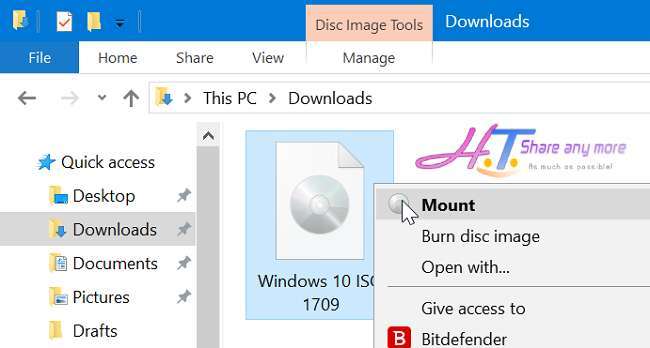
If you have a Windows 10 USB / DVD installed, connect to your computer> on This PC window right-click the USB drive, click Open in new window to open the USB or DVD.
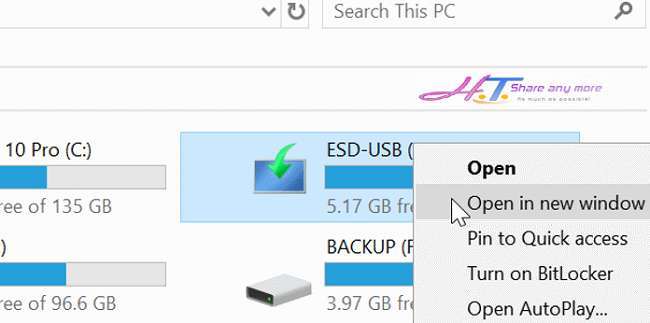
In the ISO / DVD / USB folder, you will find the Setup (.exe) file . Double-click the Setup file to launch Windows 10 setup.
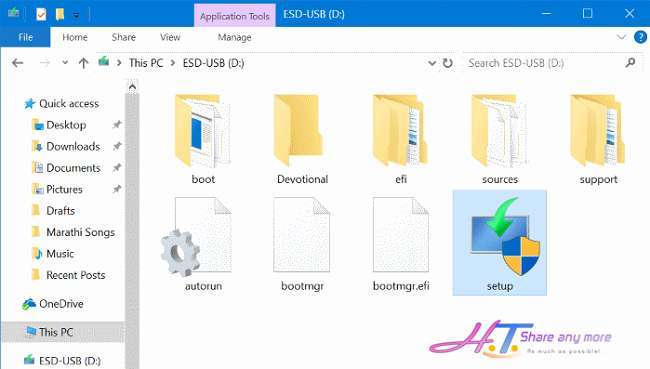
Click the Yes if you see the User Account Control screen display (Control User Account).
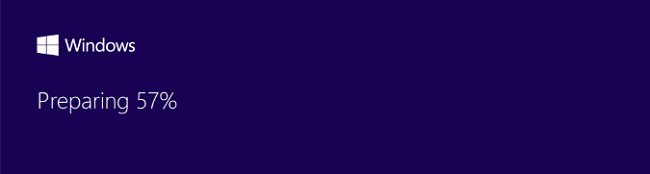
Fix Windows 10 errors
Now you will see the “Get important updates” window > click on “Not right now” and then uncheck “I want to help make the installation of Windows better”.
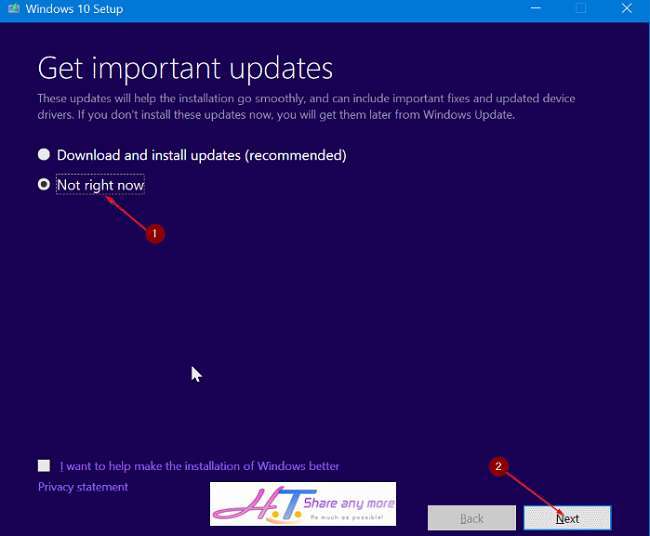
Click the “Next” button , you will see the “We are getting a few things ready” window in a few seconds. Next, you will get an agreement window, click on “I accept the license terms” and click Next , Windows will check if your system meets the minimum requirements.
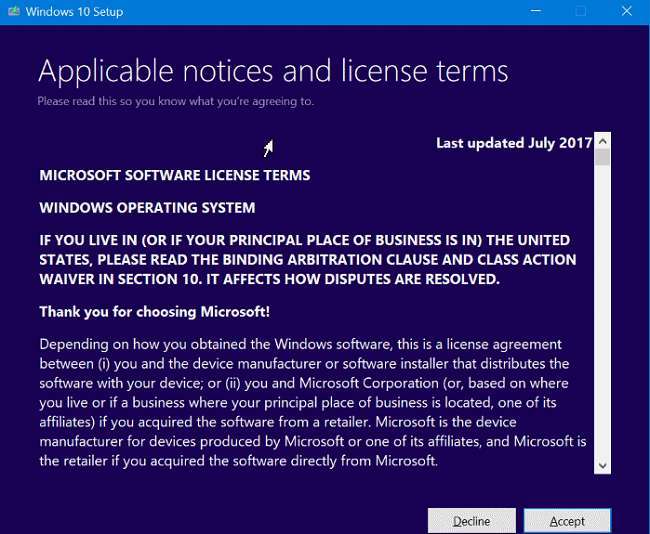
After a few minutes of the “Ready to install” window
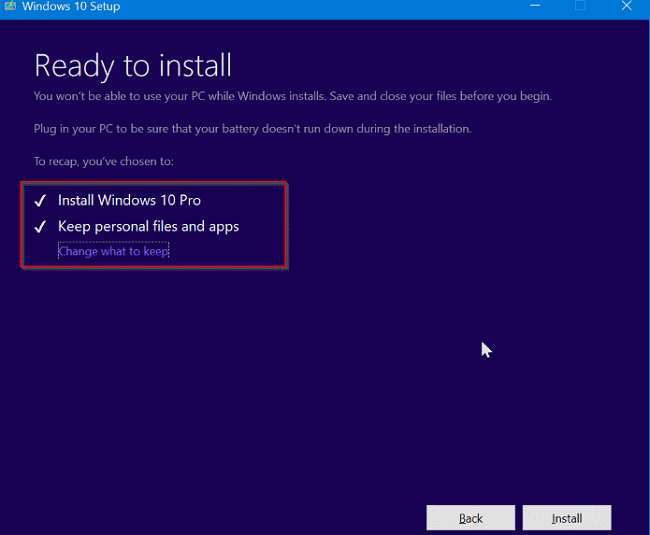
If not, click on “Change what to keep” and then select “Keep files and apps files” to repair Windows 10 without losing data and installed apps.
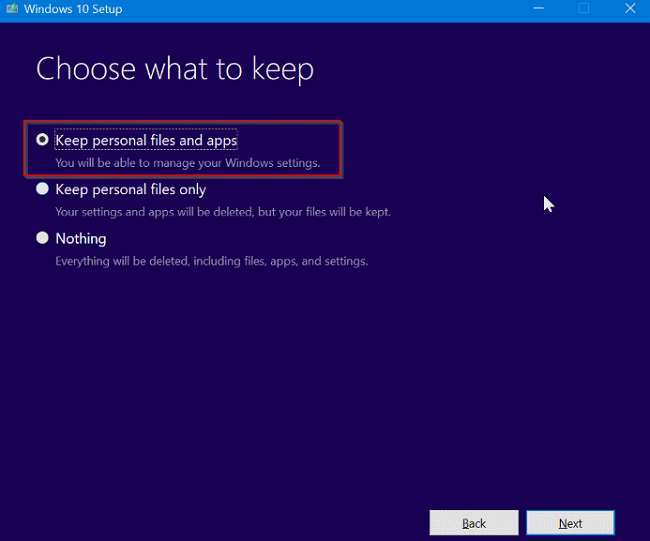
Finally, click the “Install” button to begin repairing Windows 10. It can take up to several hours to complete a Windows 10 repair.
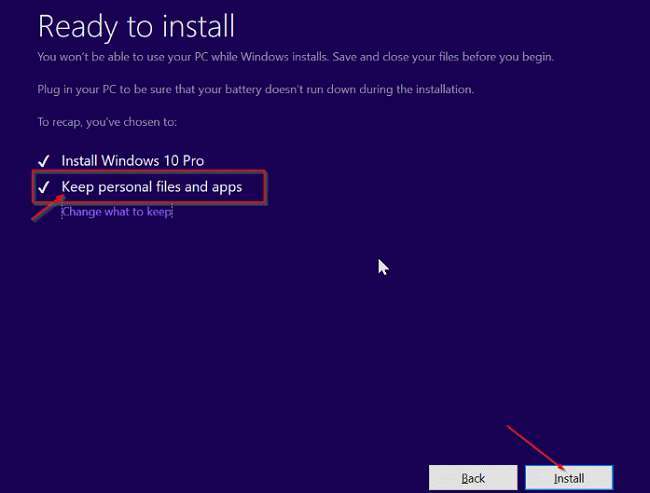
In the process of fixing Windows 10 errors you have to make sure not to power off or unexpectedly shut down your computer.
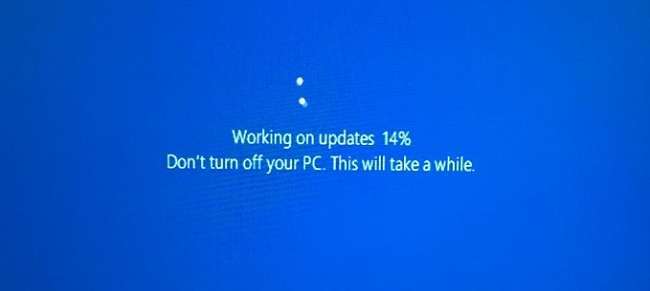
Video on How to fix Windows 10 without losing apps and data
Conclusion – How to fix Windows 10 without losing apps and data
Once that’s done, you’ll see the Windows 10 lock screen. Hit the Enter key, then type the user account password and you’re done! Too simple for you to fix Windows 10 without losing apps and data, right?











