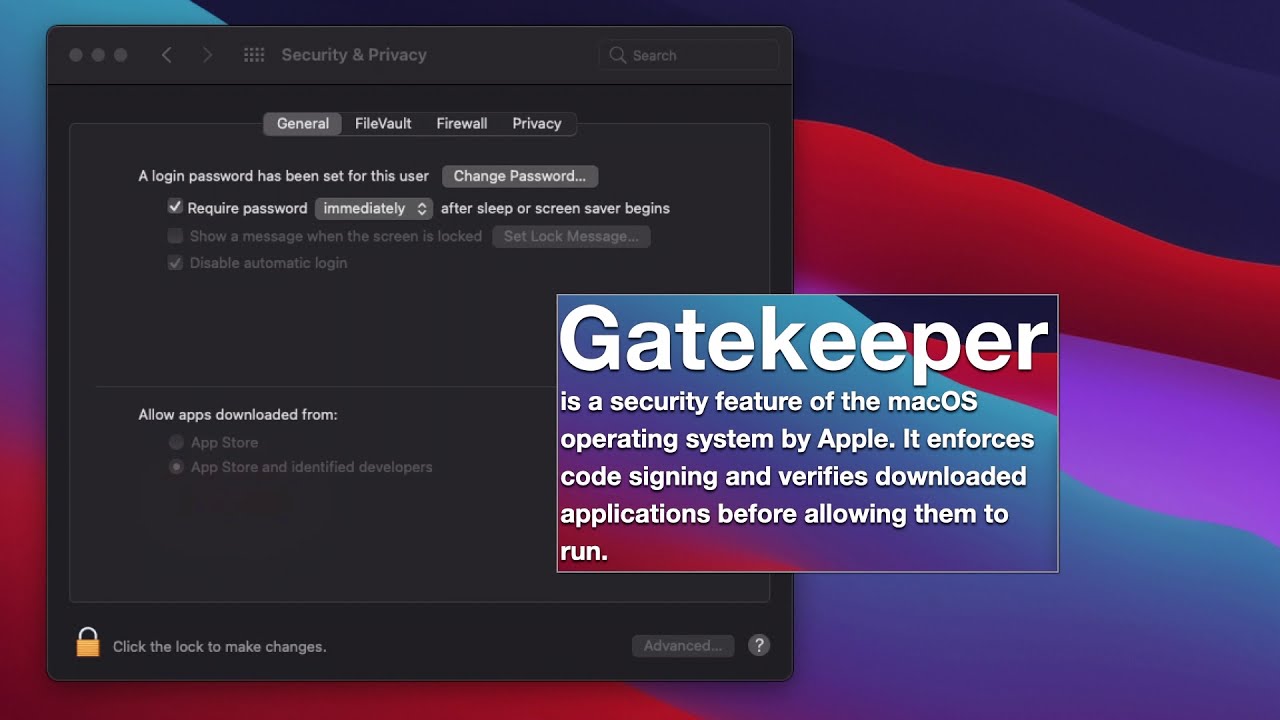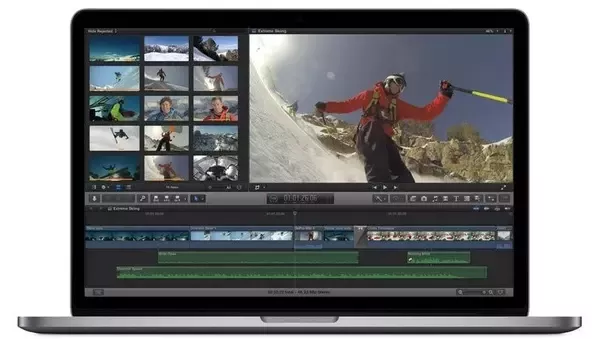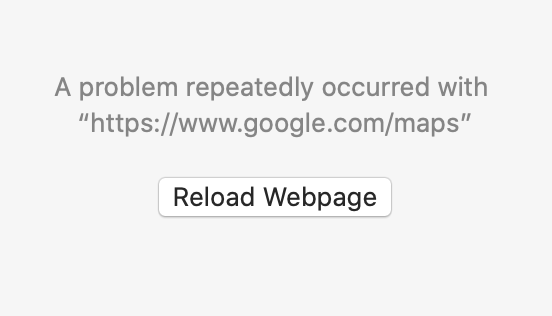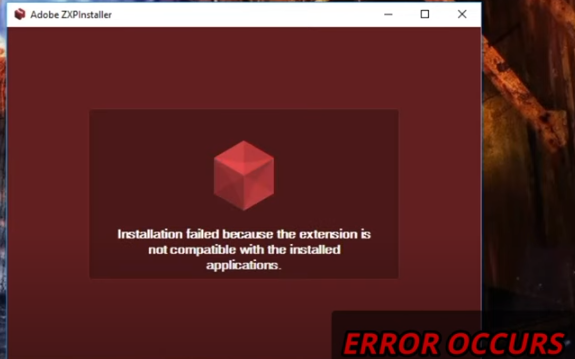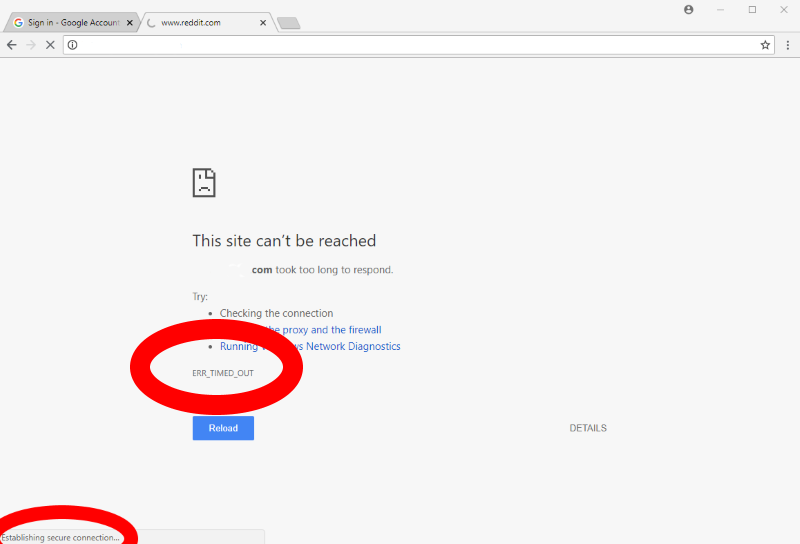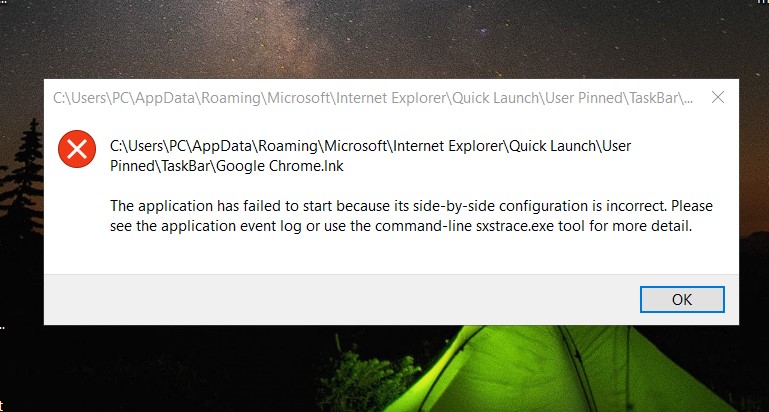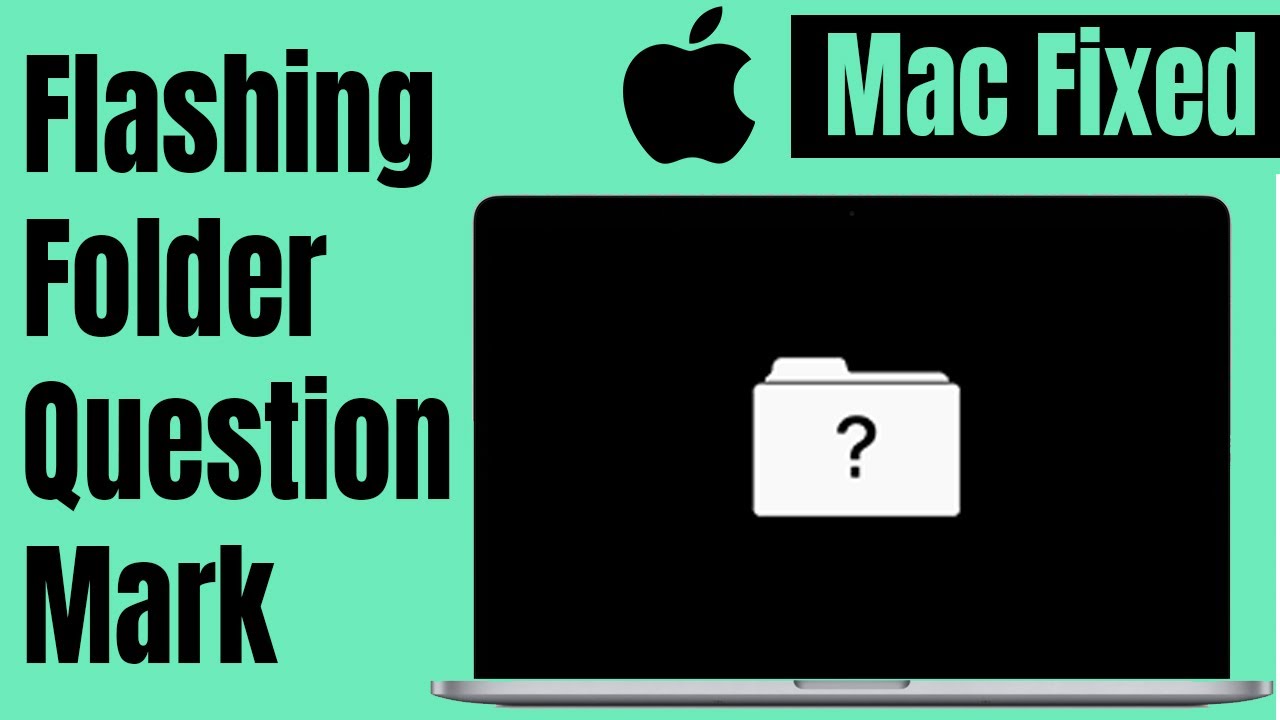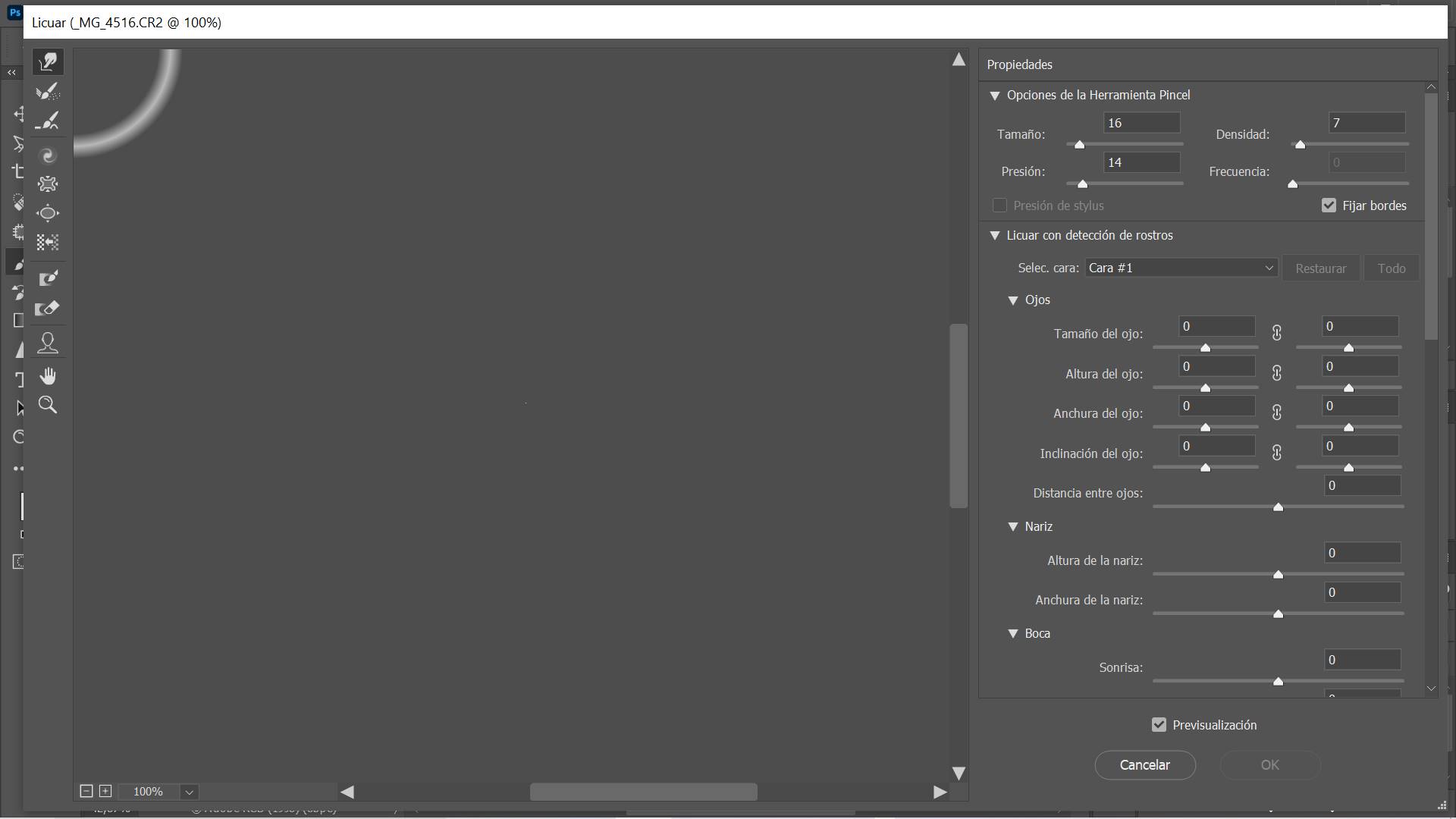How to open Disk Utility on Mac from boot. If your Mac boots but can’t load the operating system, your drive may be damaged. Fortunately, you can completely fix this problem by accessing Recovery Mode. The first step you need to take is to run Disk Utility. On a Mac running OS X 10.8 Mountain Lion or later, you can activate Disk Utility by booting into Recovery Mode. In this article, Ngolongtech will introduce you to How to open Disk Utility on Mac from boot.
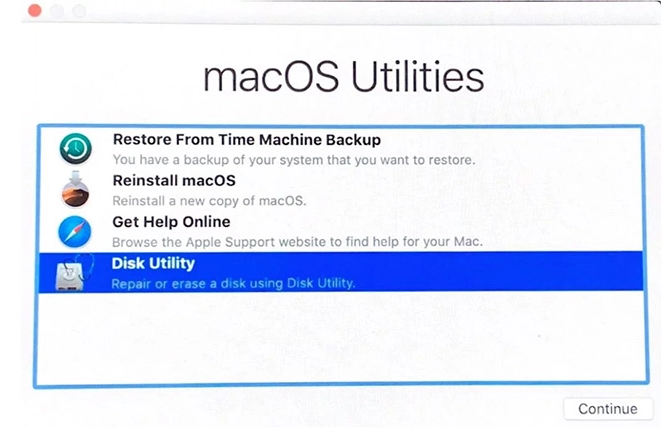
How to open Disk Utility on Mac from boot
Make sure your Mac is off. If your Mac is unresponsive and just shows a gray, blue, or white screen, just hold down your Mac’s power button for a few seconds until it turns off.
Hold down Command + R and power on the Mac again. Keep pressing Cmd + R while your Mac is booting until you see the Apple logo.
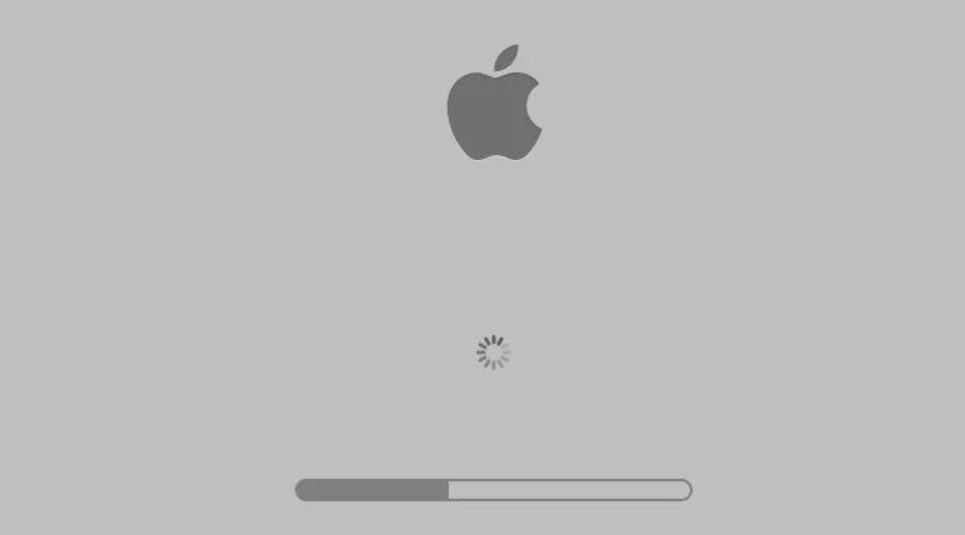
When your Mac boots into Recovery Mode, you’ll have access to Utilities. Click Disk Utility.
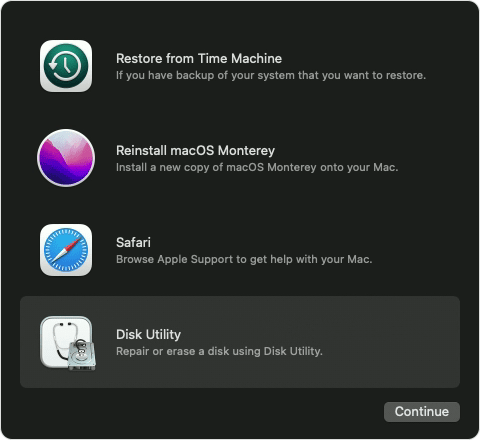
Then locate the Mac drive and select it. Click on First Aid.
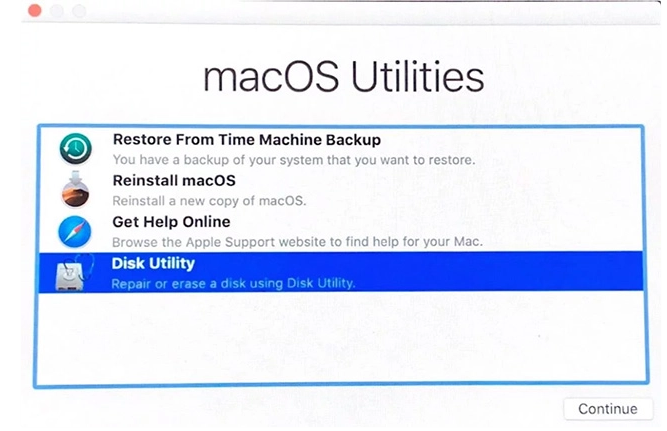
Check the drive on your Mac
Disk Utility will find errors on your disk and fix them automatically, otherwise it will ask you, click Repair Disk in this case.
Once in Recovery Mode, follow these steps:
- Restore from a Time Machine backup
- Use Disk Utility to repair the connected drive
- Get help online through Safari
- Install or reinstall macOS
Hope this article helps you! Visit Macwintips.com to update the most practical and useful tips for Mac and Windows.