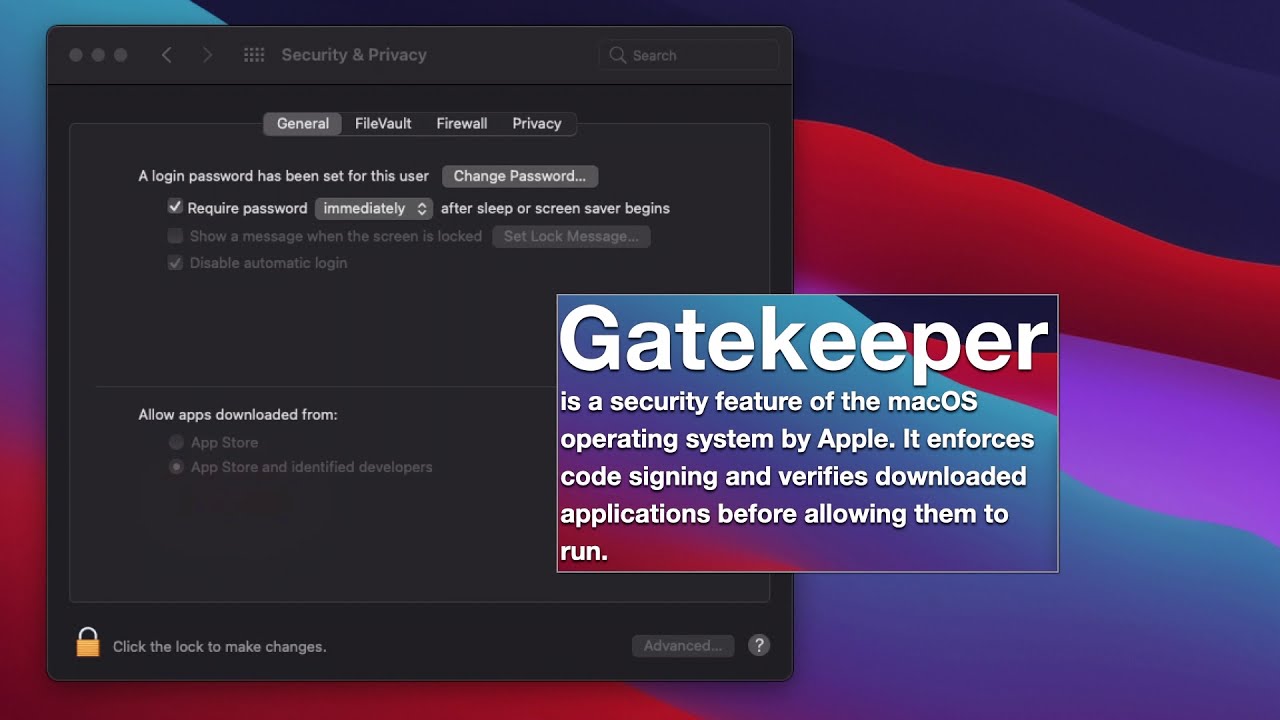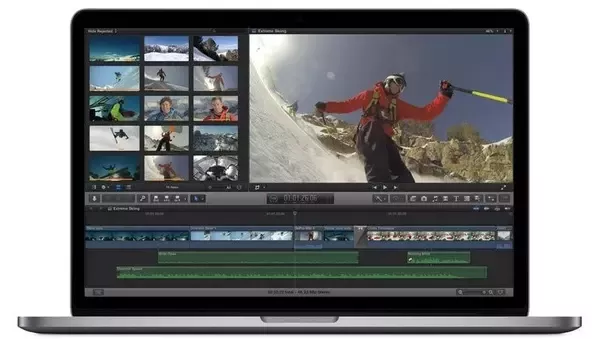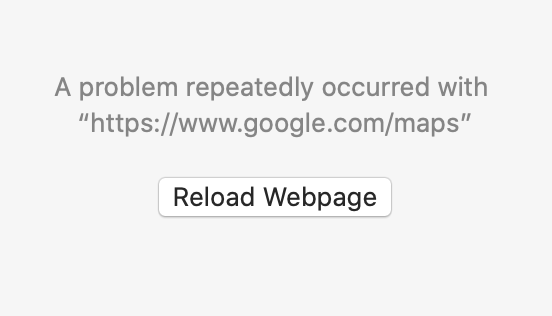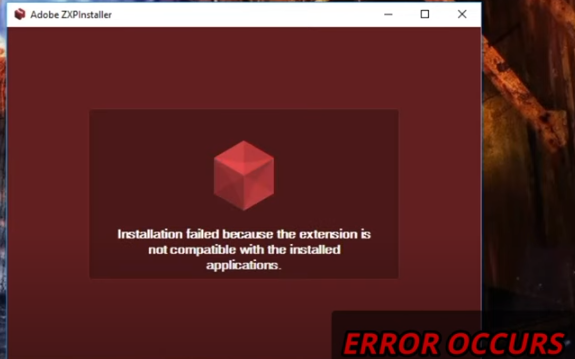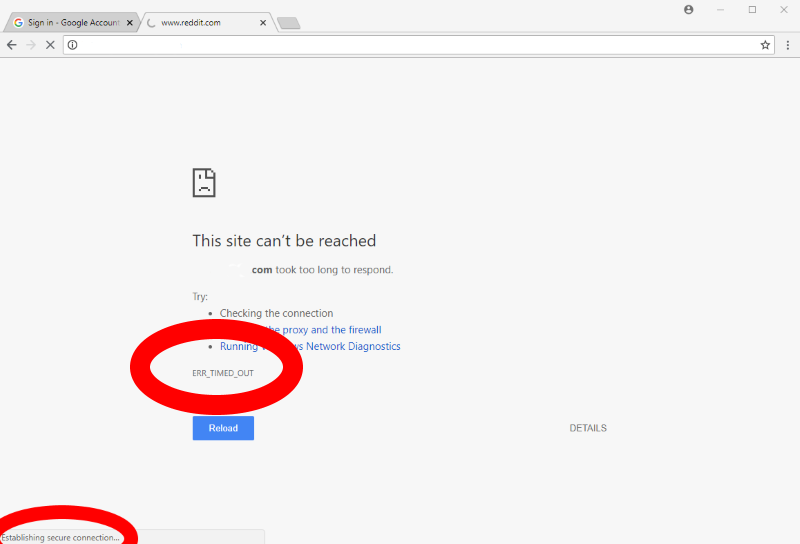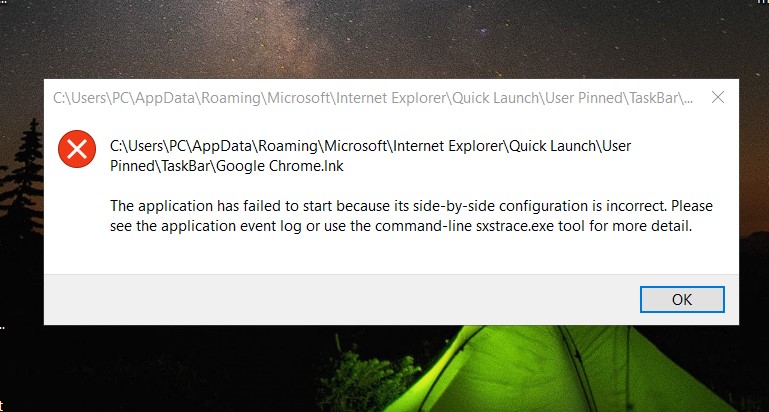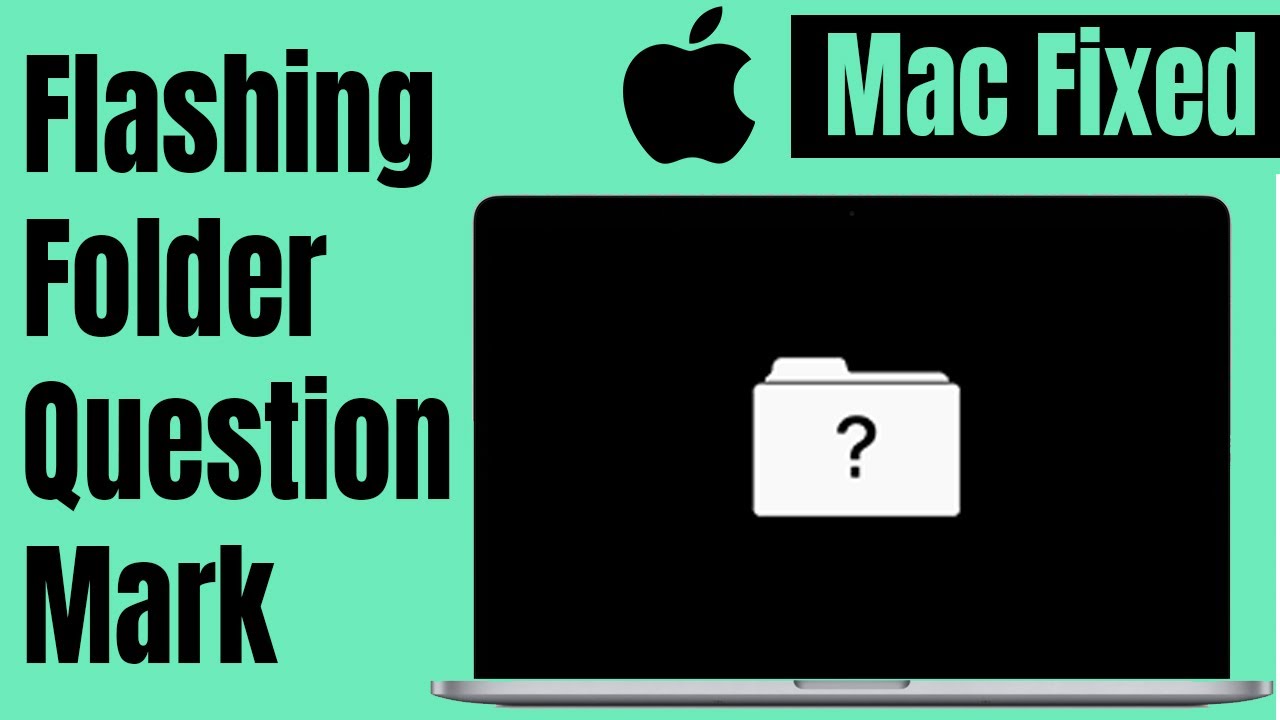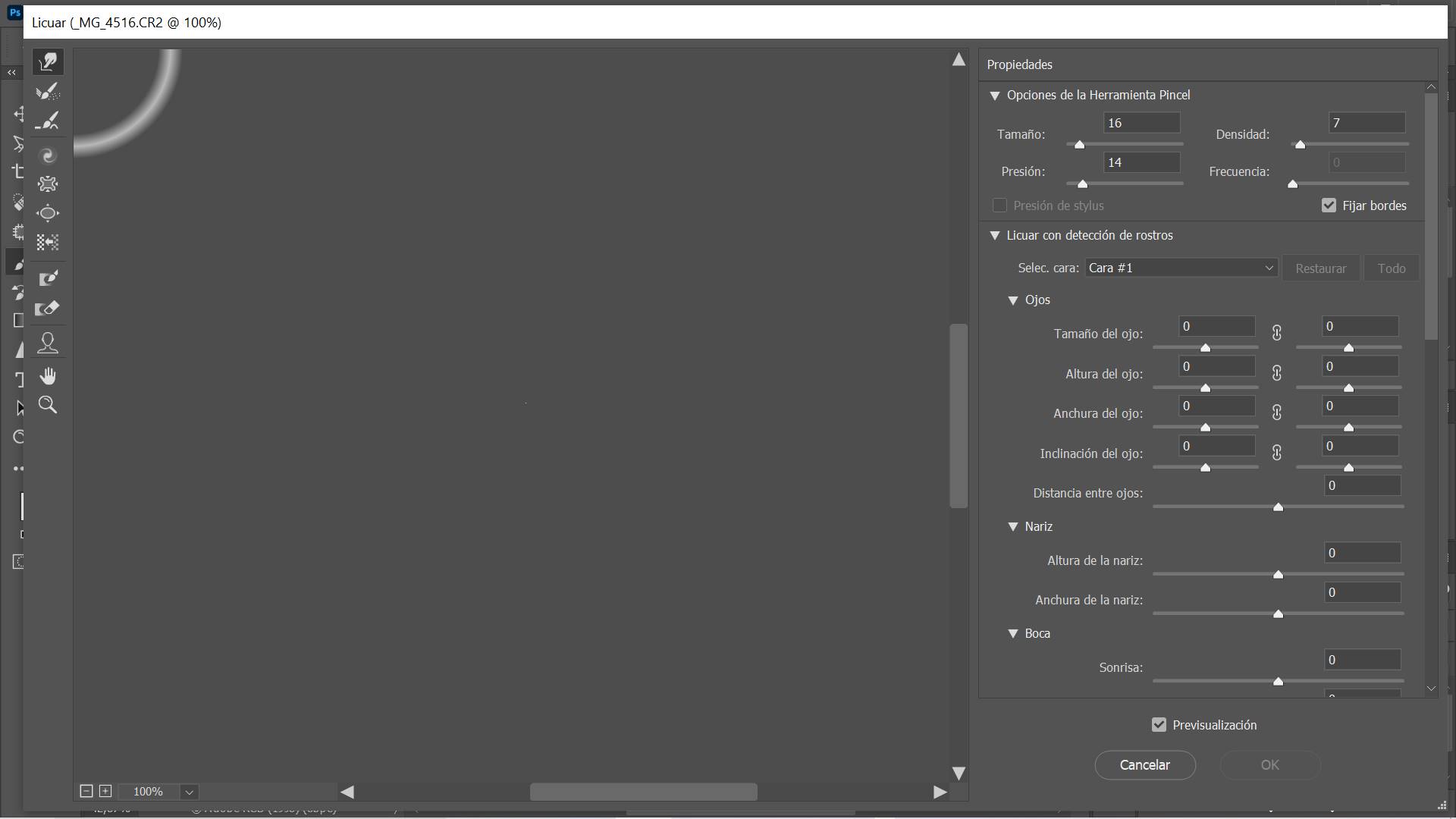How to fix Mac OS Monterey problems during or after installing. The MacOS Monterey version officially launched on October 25 and brought a series of new improvements such as transferring data to iPad with Universal Control. New FaceTime, Safari, and Notes features are also updated. However, the new version with many different things also brings a lot of inadequacies when installing software as well as updating that you need to fix. Therefore, MacOnline will summarize the errors you often encounter when using this MacOS 12 and the fastest way to fix them. If you encounter errors during or after installing macOS Monterey, you can refer to the following effective ways to Fix errors with Ngolongtech.

Table of Contents
Fix Common Errors When Updating to MacOS Monterey
When installing this new operating system, first make sure that your Macbook device can run MacOS Monterey. Then, let’s see some basic errors and how to fix it!
a. macOS Monterey Download Failed
A common macOS Monterey problem that people have is that macOS MOnterey 12 fails to download. Usually you will encounter some error messages like:
- Installation failed.
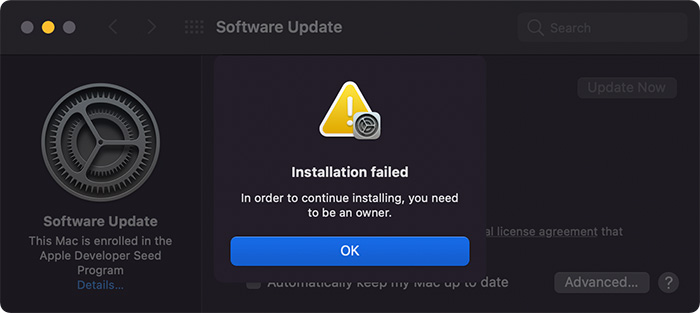
- “The network connection was lost” message may appear when they try to download macOS Monterey.
- Or some people will receive an error message: “Cannot continue to install macOS. Installation requires downloading important content. The content could not be downloaded at this time. Try again later.” (Installation of macOS could not continue. Installation requires downloading important content. That content can’t be downloaded at this time. Try again later)
There are many reasons why the above errors can be caused by many people trying to download macOS Monterey at the same time. If so, for a successful installation, try again later during off-peak times to see if the download works. You can also check operating status of the Apple Server to ensure that the Apple server is not down. Usually, there are many cases where a second, or even third, installation is required to be successful.
If it’s the network, find a stronger Wifi network and try to install it again! Downloading MacOS fast or slow depends a lot on the network speed!
b. Not enough space to install macOS Monterey
This is a pretty common reason if you’re using a Mac with a small hard drive that’s almost full. There will be a message that the macOS OS download failed if you don’t have enough storage space on your Mac. Normally to update to MacOS, you need at least 15GB -20GB free to run smoothly.
To make sure you still have space, open the Apple menu and click “About This Mac” => Select “Storage” you will see the remaining hard drive space. If you’re running low on memory, click “Manage” in the Storage section and free up some space by deleting apps or heavy files you don’t or rarely use..
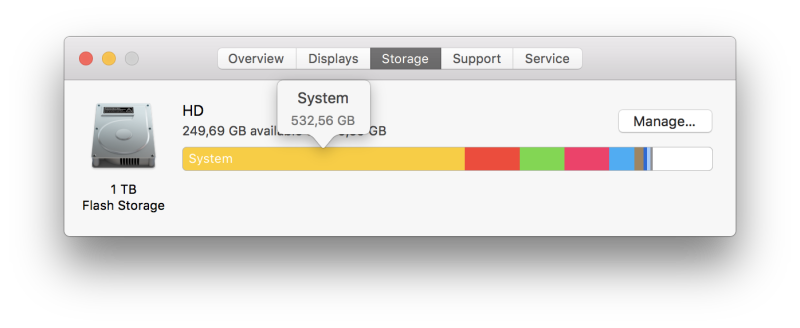
Then, to continue downloading MacOs Monterey, try opening the App Store and clicking “View My Account ” to see if there’s anything in the “Incomplete downloads” section. You can continue the download from there.
c. How to fix “Gateway Timed out” error when downloading macOS Monterey
In addition, there are a lot of complaints about stopping the download and the error message system “ Gateway Time-out ” or ” Bad Gateway ” error.
If you’re having this problem, try starting your Mac in Safe Mode (hold down Shift on the keyboard as it boots) to check for the problem, then try downloading and reinstalling macOS Monterey .
If that doesn’t work, try a MacOS Factory Reset using the Internet.
d. Finished running MacOS Monterey but won’t turn on
If after installing macOS Monterey, you cannot turn on your Mac. Then maybe your installation is corrupted, try to install it again. First try to do a Factory Reset by the simplest way over the Internet as follows:
- Start Mac then hold down the Option + Command + R key combination (or Command + R, just hold down the power button for a while) and release the keys when the message Starting Internet Recovery appears on your screen.
- In the menu that opens, select the Wi-Fi network and enter the password
- Wait for the progress bar to disappear
- In the Utilities window, select Reinstall macOS Monterey. follow the on-screen instructions to install.
Or for Macbooks using T2 Security Chip, you have one more way to revive your Mac with another working T2 Chip machine through Apple Configurator 2 .
e. MacOS Monterey stuck on “Setting Up Your Mac”
You have downloaded the MacOS Monterey operating system to your computer and are moving to the “Setting Up Your Mac” step, but you are stuck at this step, and cannot continue.
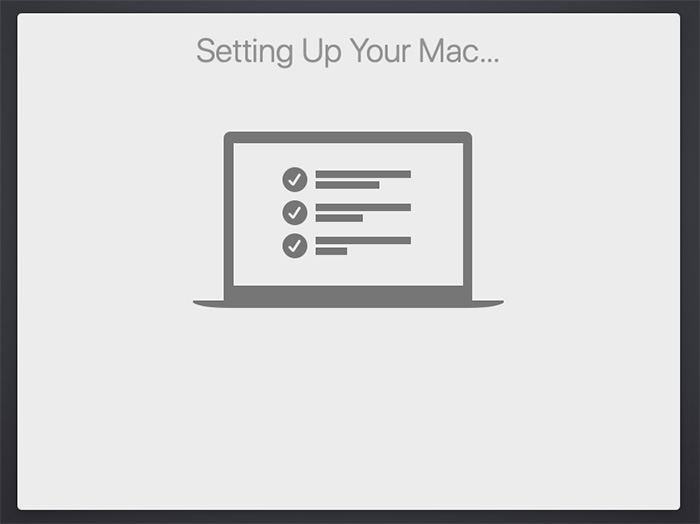
=> Don’t worry, the simple fix is just restart your Mac. This should be completely safe, since the installation has actually finished.
To restart your device, press and hold the power button for a few seconds until your Mac turns off completely. Wait a few seconds and then turn it back on. Your Mac will then continue to set up and successfully boot into macOS Monterey.
f. Troubleshooting macOS Monterey Sign In
If you’re having trouble signing in to your MacBook after installing macOS Monterey with accounts you forgot, here’s a quick fix:
- Step 1: First, restart your Mac and hold down Command + S on your keyboard as it boots up. (Mac will launch a special mode to fix hard drive errors. This mode is called: Single-User-Mode) This will boot you into a command prompt.
- Step 2: Enter the following command:
/sbin/mount -uw /Press Enter on your keyboard. Then enter the following:
rm /var/db/.applesetupdoneThis will delete a file, making it look like you’re starting macOS Monterey for the first time. Don’t worry, nothing important is deleted. Press Enter, then restart your Mac.
- Step 3: You will be asked to create a new administrative user account, re-enter your name and password to set up your account.
Fix software errors when using MacOS Monterey
a. MacOS Monterey runs slower, fan is loud
When you install MacOS Monterey, you will feel that your Mac is running slower. However, don’t worry too much, because the initial installation, MacOS 12 is still in the process of updating, after only 1 day or so, your Mac will return to normal operation. Or maybe it’s because you just installed an additional operating system, causing the machine to heat up, leading to a loud fan, and the machine running slower.
How to handle: You Reset NVRam to fix it by holding down the Option + Command + R + P . combination combination until the second boot chime sounds, then release.
You can also check the App Store and make sure the apps are all up to date and won’t cause interruptions in use.
b. Troubleshooting Battery draining fast
Some people feel that Macbook battery life is much shorter than when using a lower operating system. And you don’t need to worry, if this happens right after you upgrade, then the reason the new operating system is using a lot of power to set up applications. Therefore, the battery will run out faster, if that happens, you don’t need to worry because after the device is set up everything will be back to normal.
Or, if you want to save more battery, you can optimize power consumption by: Open System Preferences => Select Battery => Select Low power mode.
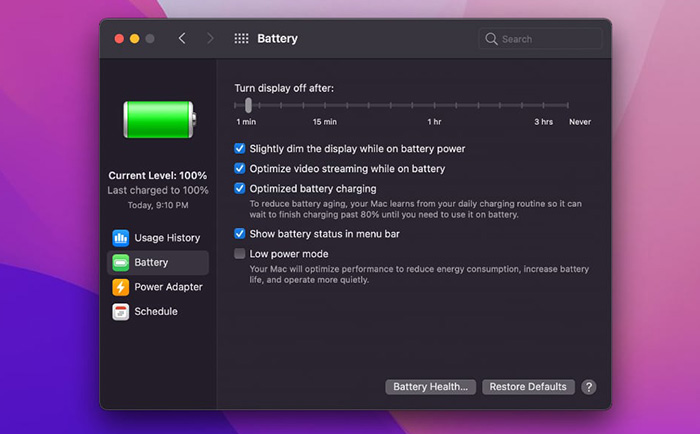
c. Email loading problem after Monterey upgrade
If you’re using the Email app after upgrading to macOS Monterey, you may have noticed that the content of some emails is no longer visible. To fix the error, do the following:
- In the Email menu menu, select Preferences
- In Privacy, uncheck the box Block All Remote Content
Maybe Antivirus has interfered with iCloud email to help block unnecessary spam emails. If not needed, you can uninstall your anti-virus software and install it after the developers solve the problem.
d. Trackpad not working issue on Macbook M1
After upgrading macOS Monterey, you may discover that the trackpad doesn’t work anymore on your Mac M1. If you are using an external mouse, plug it in and follow these steps to resolve the issue
To troubleshoot, follow these steps:
1. Connect a wired or wireless mouse to your Mac
2. In the Apple menu, select System Preferences.
3. In the Accessibility section, select Pointer Control.
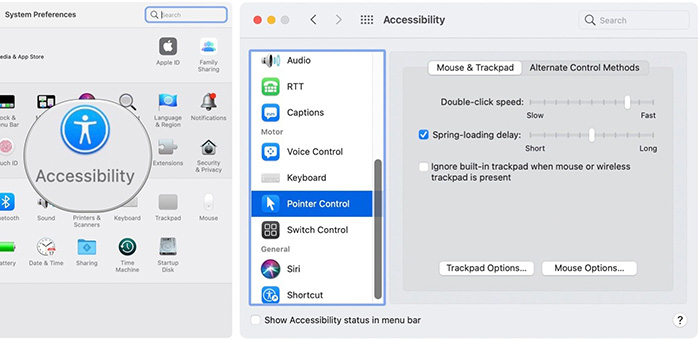
4. Uncheck the option: Ignore built-in trackpad when mouse or wireless trackpad is present
f. How to fix Messages error on macOS Monterey
If your Messages app crashes after upgrading to macOS Monterey, you don’t need to wait for the next release to fix the problem. You can easily resolve issues related to Messages by deleting the AddressBook-v22.abcddb file. Follow these steps:
1. Open Finder, on the Finder menu at the top of the screen, select Go and click Go to Folder.
2. Enter this path: “~/Library/Application Support/AddressBook“ then click Go
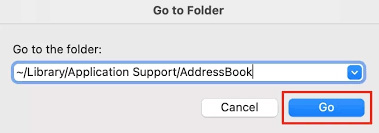
3. In the folder just opened, find the file AddressBook-v22.abcddb and drag it to the Trash
Now go back to Messages and try again to see if the problem is fixed!
Conclusion – How to fix Mac OS Monterey problems during or after installing
The above are all the errors you often encounter when installing on MacOS Monterey or using the new operating system MacOS Monterey. Hopefully the article will help you fix the errors on this new operating system and help you use the device more smoothly! If you have any more errors or better ways to fix them, please comment below!