Fix computer error on the network slowly on Windows 10. A slow and unstable laptop error is one of the common problems and interferes with your work and entertainment needs. Sometimes the cause of this problem may be related to the operating system on the computer or the device that receives and transmits the network signal that you are using.

Table of Contents
In the following article I will summarize some simple and common ways to fix this error on your computer.
Method 1: Restart the computer , Modem, Router.
Sometimes this problem may be due to software conflicts on your computer, so you can try Restart your computer or ShutDown and then turn it back on.
Or you can restart your Modem , Router to make these devices work better and connect to check again.
Method 2: Turn off automatic download updates for Windows.
During use, if Windows has an updated version, the system will automatically download, preventing other applications from using the Internet. You should turn off Windows Update according to the article guide here .
Method 3: Turn off Background Applications on Windows 10 .
Step 1:
Please click on the Windows icon-> select Setting .
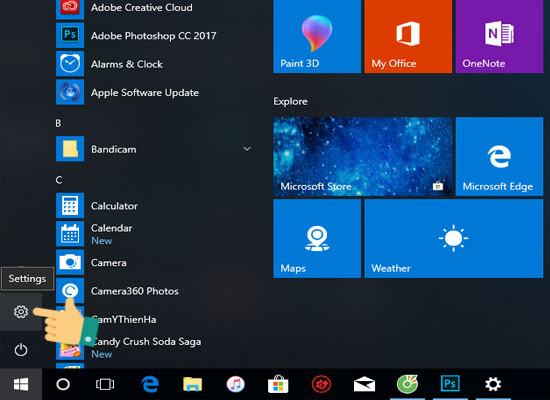
Step 2:
Select the Privacy section .
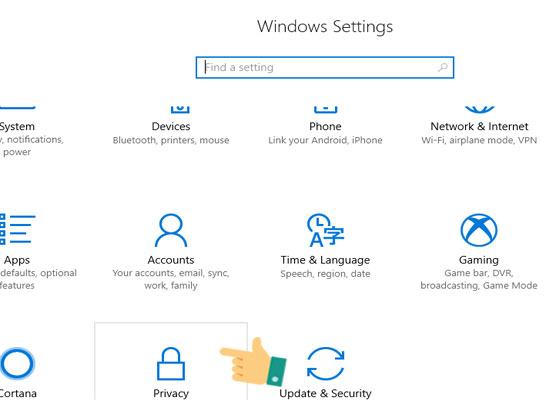
Step 3:
Click Backgound apps and then turn them off at Let apps run in the back ground .
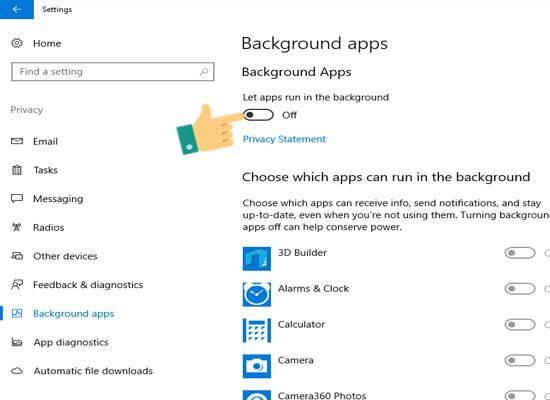
Method 4: Use DNS to Speed Up the Network.
Step 1:
Right-click on the network icon on the screen-> select Open Network and Sharing Center .
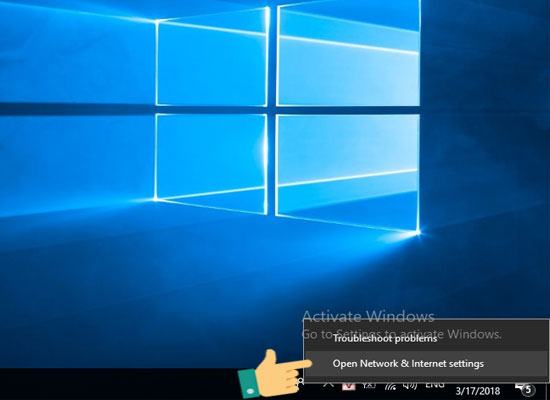
Step 2:
Select Ethernet in the Network and Sharing Center section . Note: If you are connecting to Wifi, instead of displaying Ethernet, it will be your Wifi name.
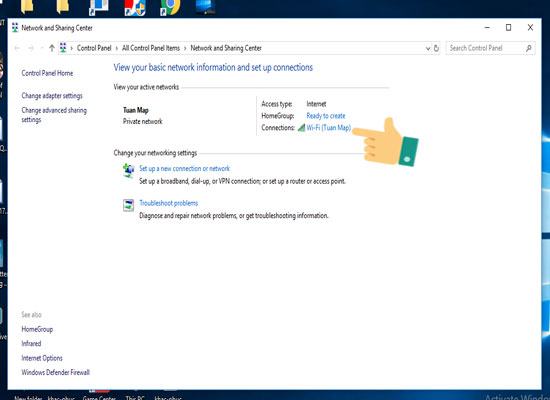
Step 3:
In Network Sharing Center, select Properties .
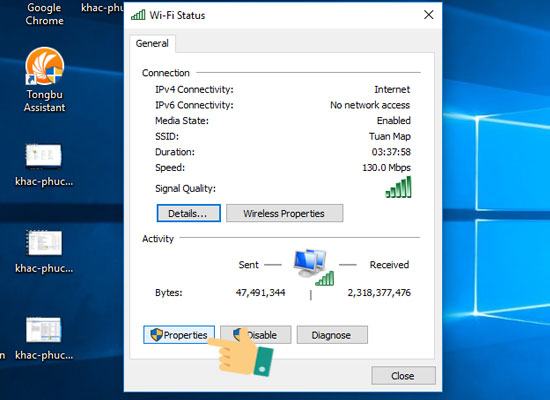
Step 4:
Double-click Internet Protocol Version 4 in Ethernet Properties .
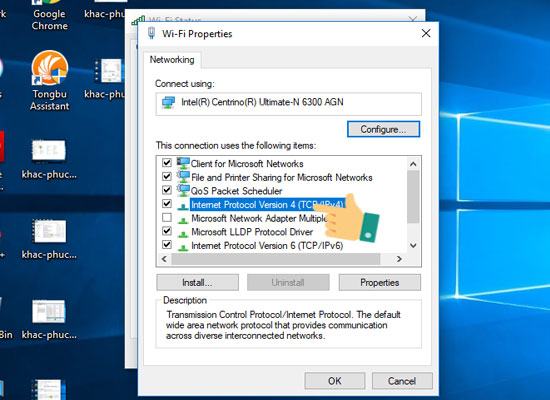
Step 5:
Finally, select Use the following DNS server addresses and enter Google DNS as shown in the following image, then select OK .
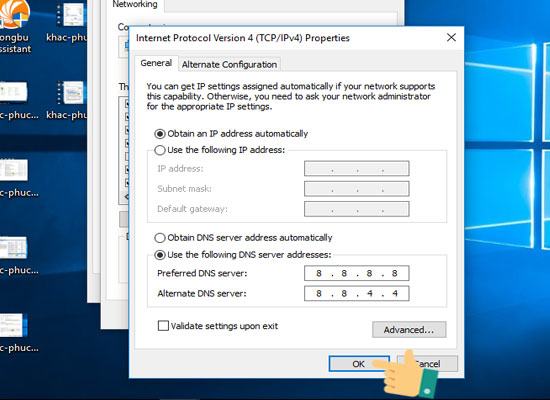
Method 5: Check the status of your network is using.
If you have tried all of the above and still do not improve this situation, you can try checking the status , your network speed with Speedtest or connecting with another device . If there is a problem, it is best to contact the operator that you are using to be checked and supported for you.
The above are some of the simplest ways to help you fix this annoying problem. Hopefully the above article will be helpful to you. Good luck!












