Steps to fix Windows 10 update error 0xC1900208. 0xC1900208 – 0x4000C is a common error when upgrading Windows 10 . Follow these simple steps to fix 0xC1900208 update error in Windows 10.
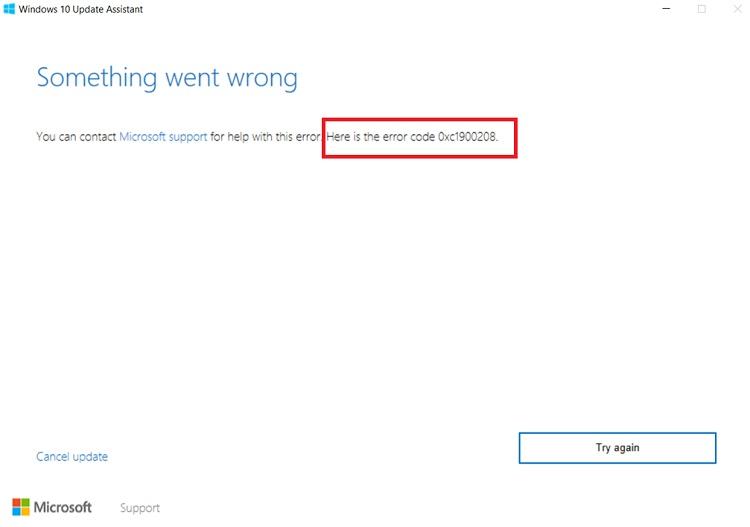
Table of Contents
Error updating 0xC1900208 in Windows 10
When you are trying to upgrade Windows 10 from one version to another, sometimes the error 0xC1900208 – 0x4000C may be displayed. This error code means that some applications are blocking the Windows 10 upgrade process . In general, Windows 10 checks for software and hardware incompatibilities. If software is found to be incompatible, it will attempt to uninstall before upgrading.
In certain cases, Windows 10 may fail to uninstall incompatible software or resolve the problem itself. In those cases, follow the steps shown below to fix Windows 10 update error 0xC1900208 – 0x4000C.
Steps to fix update error 0xC1900208 – 0x4000C
To resolve the 0xC1900208 error, you need to uninstall the appearing or incompatible applications. After doing that, you can proceed to upgrade Windows 10.
Follow the steps shown below to quickly fix Windows 10 update error 0xC1900208 – 0x4000C.
1. Open the Settings application .
Press the keyboard shortcut Win+ Ito open the Settings application . You can also search and open Settings from the Start menu .
2. Go to Apps> Apps & Features .
In the Settings app , go to the Apps page and select the Apps & Features tab on the left panel.
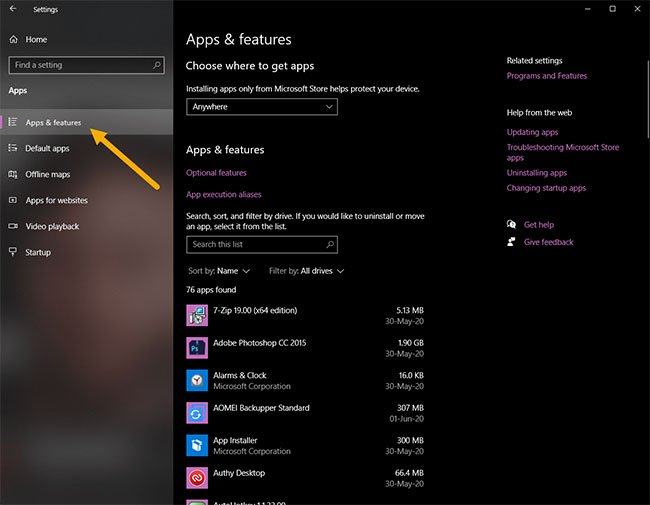
3. Find incompatible applications.
On the right panel, scroll down and find incompatible applications. In general, Windows will tell you which application is blocking installation.
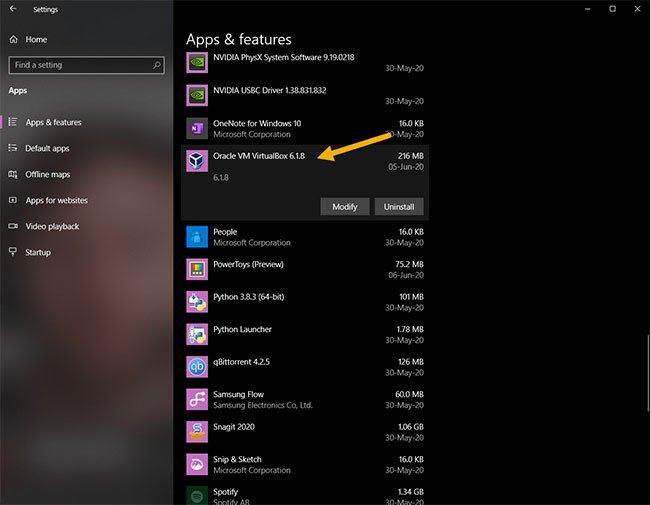
4. Select the Uninstall option .
After finding the application, click on it and then click on the Uninstall option . You need to confirm the uninstall action. In the pop-up window, click the Uninstall button again.
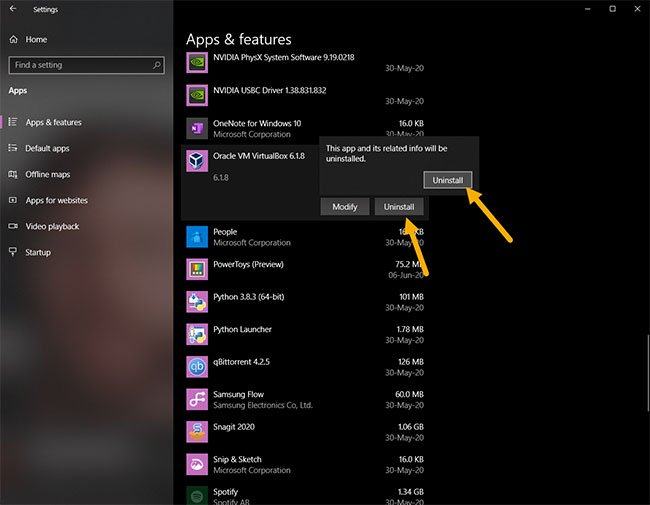
Select the Uninstall option
5. Follow the instructions and uninstall the application.
Go through the application’s uninstall wizard to complete the uninstall process.
6. Restart Windows 10 .
When you have finished uninstalling the incompatible applications, restart Windows.
After rebooting the system, proceed to the Windows 10 upgrade process. If you still see the error, follow the same steps shown above and uninstall all unnecessary applications. set. This will fix error 0xC1900208 – 0x4000C.
Alternative method: Use the Control Panel
If the Settings method does not work or if you are looking for another way to uninstall an incompatible application, you can use the Control Panel as follows:
1. Open the Start menu .
2. Find and open Control Panel .
3. Set View by to Large icons.
4. Click the Programs and Features option .
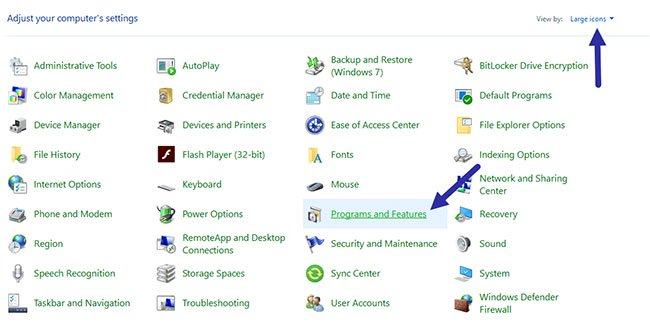
Click on the Programs and Features option
5. Find the incompatible application you want to uninstall.
6. Right click on it and select Uninstall.
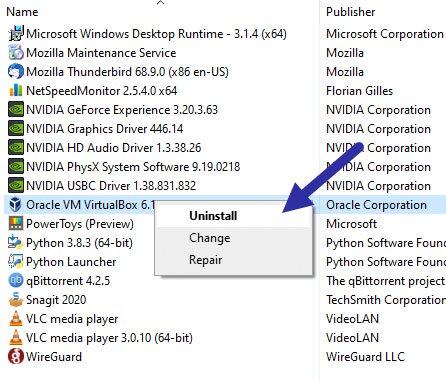
Right click on it and select Uninstall
7. Follow the wizard to complete the uninstall process.
After uninstalling the software, restart Windows 10 to fix error 0xC1900208. You can now proceed to upgrade Windows 10.












