How to fix error 30088-26 when updating Office on Windows 10. On Windows 10, when a new update is available for the Microsoft Office suite, you’ll see an Update now button to quickly apply the latest release. However, sometimes, you’ll see the error message Something went wrong … and error code 30088-26. Even after rebooting the device, you will see the same message when continuing to apply the update. If you are trying to update Office applications and the error 30088-26 appears, then you have two solutions. You can repair the installation or uninstall and reinstall the application. This process will work whether you use Microsoft 365 (Office 365), Office 2019 or Office 2016 . In this tutorial, you will learn the steps to solve the problem when trying to update Office to the latest version on Windows 10.
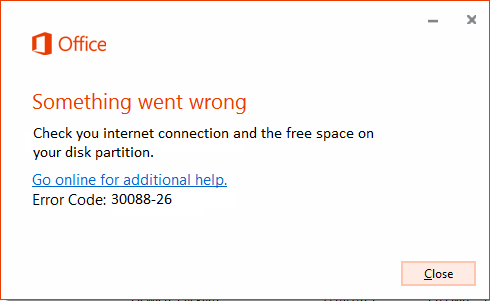
Table of Contents
How to fix Office installation errors to fix 30088-26 error on Windows 10
To repair an Office installation, follow these steps:
1. Open Settings on Windows 10.
2. Click Apps.
3. Click Apps & features .
4. In the Apps & features section , select the Microsoft Office 365 item .
5. Click the Modify button .
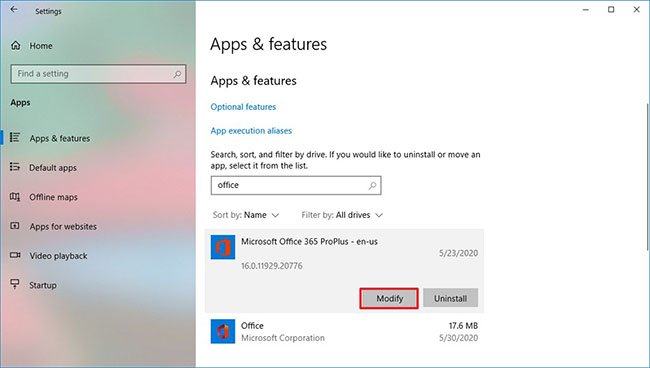
Click the Modify button
6. Select the Online Repair option to fix 30088-26 error.

Select the Online Repair option to fix 30088-26 error
7. Click the Repair button .
8. Click the Repair button again.
When you complete the steps, try updating your Office version again and this time, you will no longer see errors 30088-26.
How to reinstall Office to fix 30088-26 error on Windows 10
To uninstall and reinstall Microsoft Office, follow these steps:
1. Open Settings on Windows 10.
2. Click Apps.
3. Click Apps & features .
4. In the Apps & features section , select the Microsoft Office 365 item .
5. Click the Uninstall button .

Click the Uninstall button
6. Click the Uninstall button again.
7. Open an Office account online.
8. Log in with your Microsoft account.
9. Click the Install Office button from the top right to download the installer.
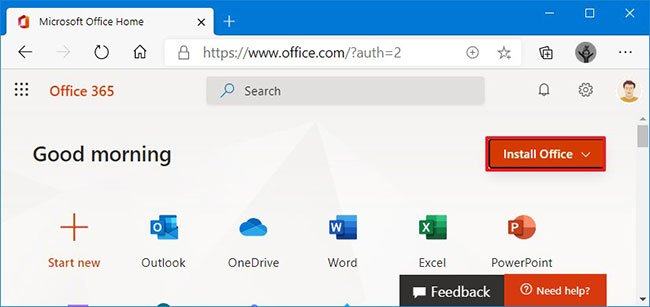
Click the Install Office button
10. Double-click the downloaded file to start automatically installing Microsoft Office 365 and fix the error 30088-26.
After you complete the steps, the Office 365 application suite will reinstall on Windows 10 and you will no longer encounter errors when updating to the new version.
How to update Office to the latest version on Windows 10
To update Microsoft Office 365, Office 2019, or Office 2016, follow these steps:
1. Open Word.
2. Click Account.
3. Click the Update Options menu and select Update Now.
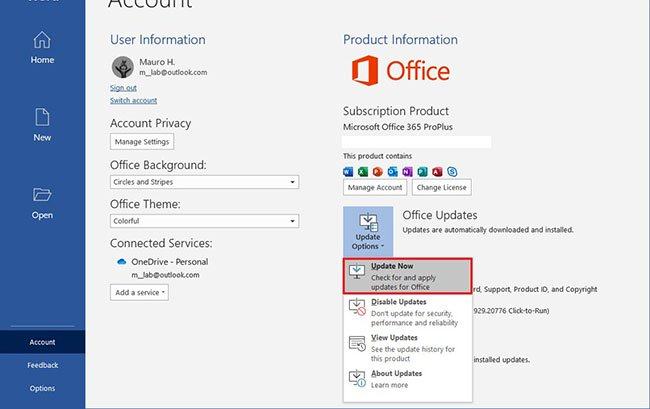
Click the Update Options menu and select Update Now
4. Continue with the instructions on the screen (if applicable).
When you complete the steps, Office will download and install available updates without error messages.












