Safe way to launch unreliable software on Windows 10. Have you ever wondered how you can safely launch an unknown .EXE file on your computer? You probably think of using a virtual machine to test software applications of this type. However, this way is only for advanced users, with a lot of expertise and especially quite time-consuming.
Understanding this problem, Microsoft has developed a simpler method for anyone using Windows 10 to launch untrusted applications in an isolated desktop environment, thereby ensuring the Higher safety for the system. That is Windows Sandbox.
In essence, Windows Sandbox is designed for security and disposable purposes. Therefore, when you have finished running the application in this mode, the entire Sandbox will also be deleted. With Windows Sandbox, you will not need to set up a virtual machine, but it will require virtualization to be enabled in the BIOS.
Microsoft is currently offering Windows Sandbox as a feature of both Windows 10 Pro and Windows 10 Enterprise editions, and if you are using either of these versions, the following is how to activate and use it.
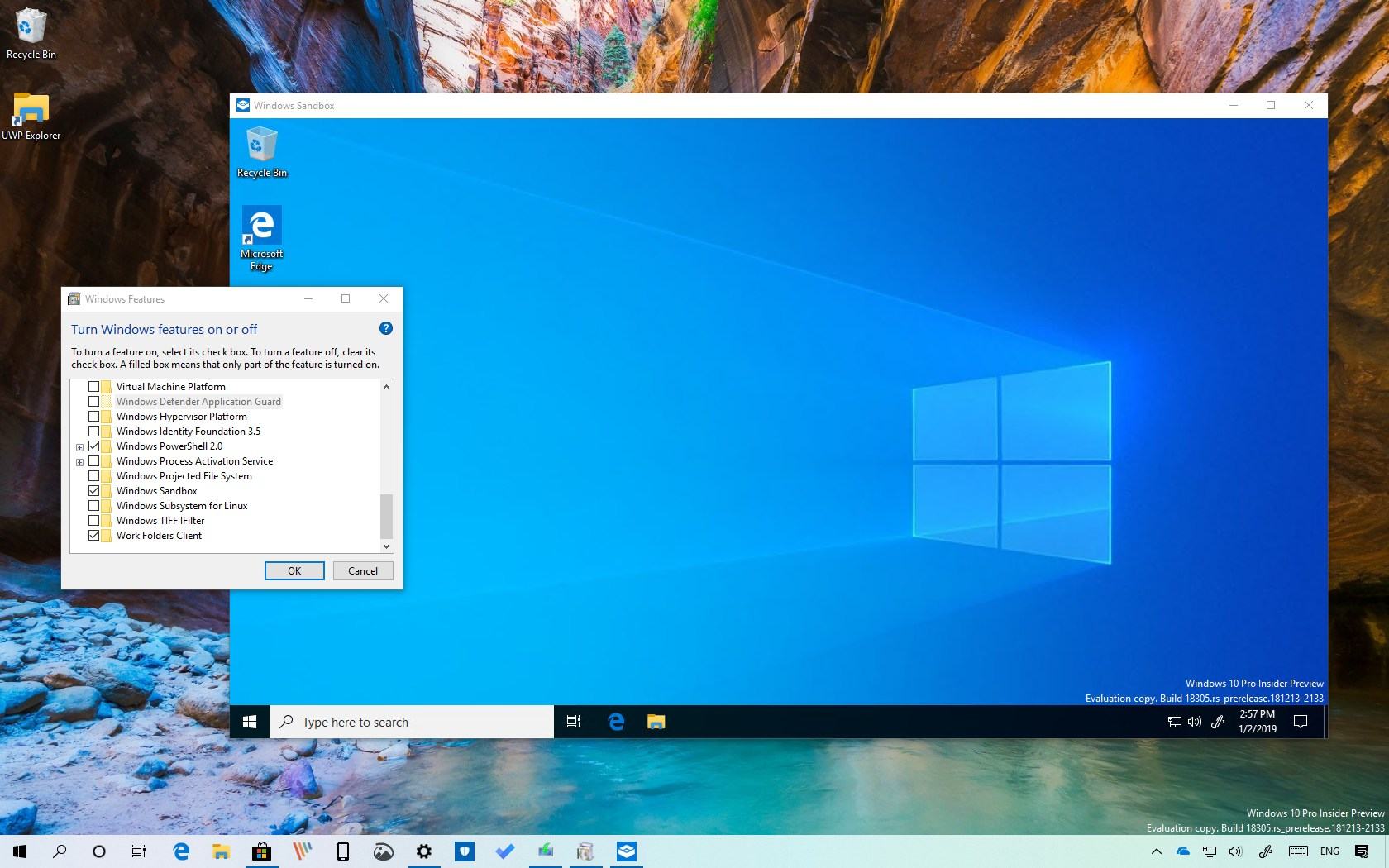
Table of Contents
How to activate Windows Sandbox
Step 1: Access the BIOS Settings on the computer you are using and search, enable the “Intel VT-x”, “Intel Virtualization Technology”, “Virtualization Extensions”, “Vanderpool” or similar to enable Virtualization for the BIOS.
Step 2: This step only applies if your computer has enabled Hyper-V feature on Windows 10. If not, you can skip it. If it is, then you should uninstall Hyper-V on Windows 10 by unchecking the “Hyper-V” and then clicking “OK”. The uninstall process will ask you to restart Windows.
Step 3: Start the “Turn Windows features on or off” dialog from Control Panel> Uninstall a Program.
Navigate to the line “Windows Sandbox” and tick it, then click “OK” to save.
The installation process of Windows Sandbox will take place.
Once completed, you will need to restart Windows for the changes to take effect.
How to use Windows Sandbox
Open the Start Menu, find and click on Windows Sandbox.
Next Sandbox window will be launched, Sandbox launching process can take from 3 to 8 minutes depending on the configuration of the machine. The advice is when you launch Sandbox, turn off the other applications to launch time can be faster.
As mentioned above, Windows Sandbox is a form of Windows 10 virtual machine but much lighter than other virtual machines. In This PC interface you will only have drive “C”. The capacity of the C drive on the Sandbox is also the free space remaining on the real system.
From here you can proceed to install the software or do anything like on a normal computer. And when Sandbox window is off, all data and software in it will be permanently deleted.
Very safe and awesome, isn’t it?












