Instructions on how to take screenshots on Asus Zenfone. Without the help of 3rd party applications, you can still take screenshots on your Asus Zenfone device with the best quality possible.

Currently on the Google Play Store there are many types of screen capture applications with the most useful features for users. However, because they are backend applications, sometimes it takes a little time to get used to them.
Accordingly, the default on Android smartphones in general or Asus Zenfone in particular has a very good and clear screen capture feature. More specifically, on the Zenfone series you will have up to 2 ways to take photos, including:

1. Press the power / open key at the same time, lock the screen and the volume down key.
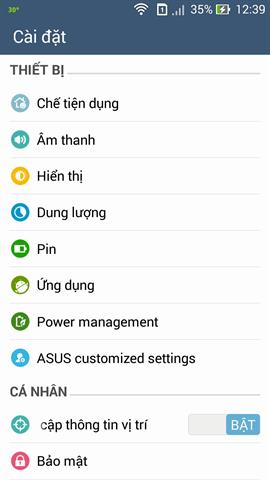
2. Go to settings (Settings)> Select Asus customized settings> Key settings> Tap and hold to get screenshot. You can now use the multitasking key (2 overlapping rectangles) to take a screenshot by touching in less than 2 seconds.

Screenshots of the two ways above will automatically be saved to the folder: Internal Storage> Screenshots. If you want to save the photo in another format, also in Asus customized settings> Screenshot file format (there are 2 photo formats: JPEG and PNG).












