How to quickly access Settings on Windows 10. Microsoft added a new app called Settings for Windows 10. This Settings is a Metro app created by Microsoft to replace the classic Control Panel app. The option to change the Windows password is no longer available in the Control Panel like in previous versions, and if you want to change the Windows password you will have to go through Settings.
In the article below, we will provide you with a few ways to access Settings on Windows 10 quickly.
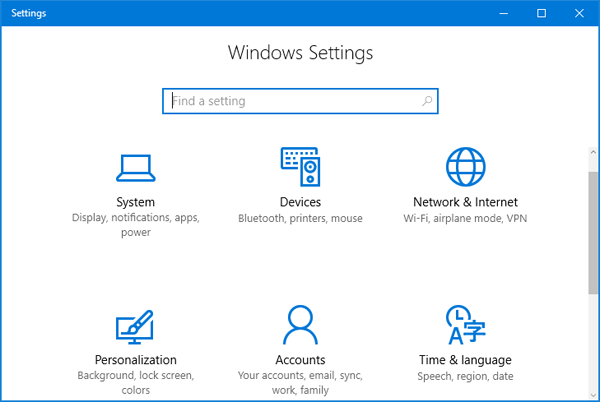
Table of Contents
How to quickly access Settings on Windows 10
1. Use keyboard shortcuts
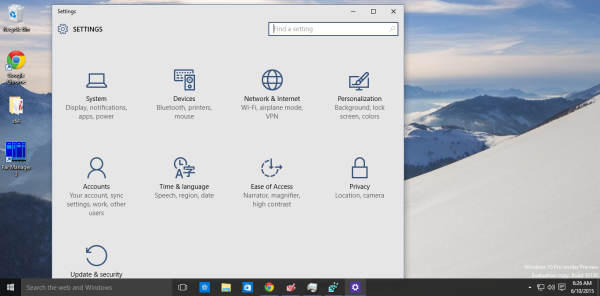
To quickly open Settings on Windows 10, simply press the Windows + I key combination .
2. Open Settings from the Start Menu
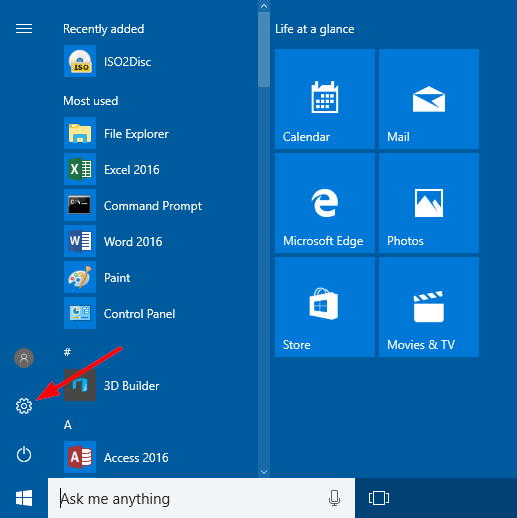
Click the Start button. At this time, the Start Menu window appears, find and click the Settings icon (a small cog icon) located near the bottom left corner. And Settings will launch immediately.
3. Open Settings through Cortana Search
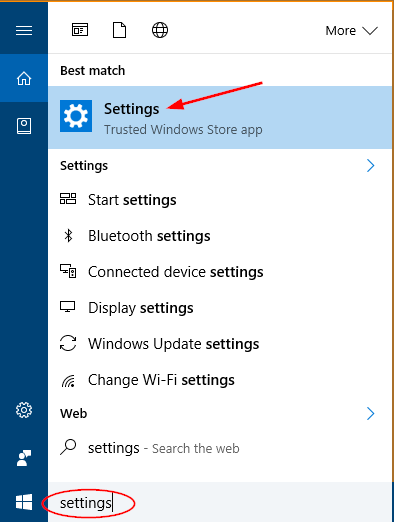
Click the Cortana Search box on the Taskbar, then type Settings in it. On the list of search results, click Settings .
4. Via the Power User Menu

Right-click the Start button in the bottom left corner of the screen, and then click Settings .
5. Open Settings from This PC
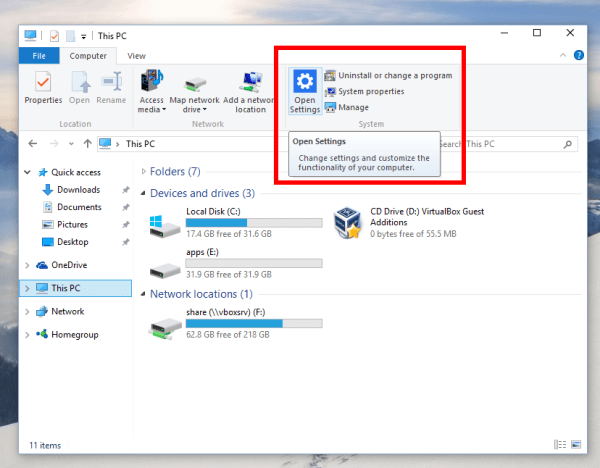
On Windows 10, this PC folder contains the Open Settings icon on the Ribbon. On previous versions of Windows, there was a command to open the Control Panel. On Windows 10, Microsoft integrates Settings to completely replace the classic Control Panel. Open This PC , and you can open Settings from the Ribbon.
6. Open Settings through the Command Prompt
On a Windows 10 computer, open Command Prompt (or PowerShell). Then enter the following command in the Command Prompt window:
start ms-settings:
Press Enter and Windows 10 will open Settings immediately.
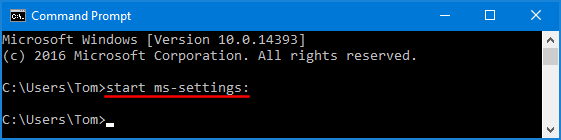
7. Open Settings through the Run command prompt
Press the Windows + R key combination to open the Run command prompt. Then enter the following command in the Run window and press Enter:
ms-settings:
Immediately on the screen will appear Settings window.
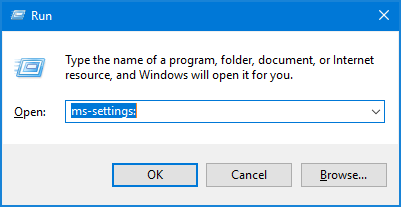
Video on quickly access Settings on Windows 10
End
The above article has shown you some ways to access the Settings application on Windows 10 quickly.











