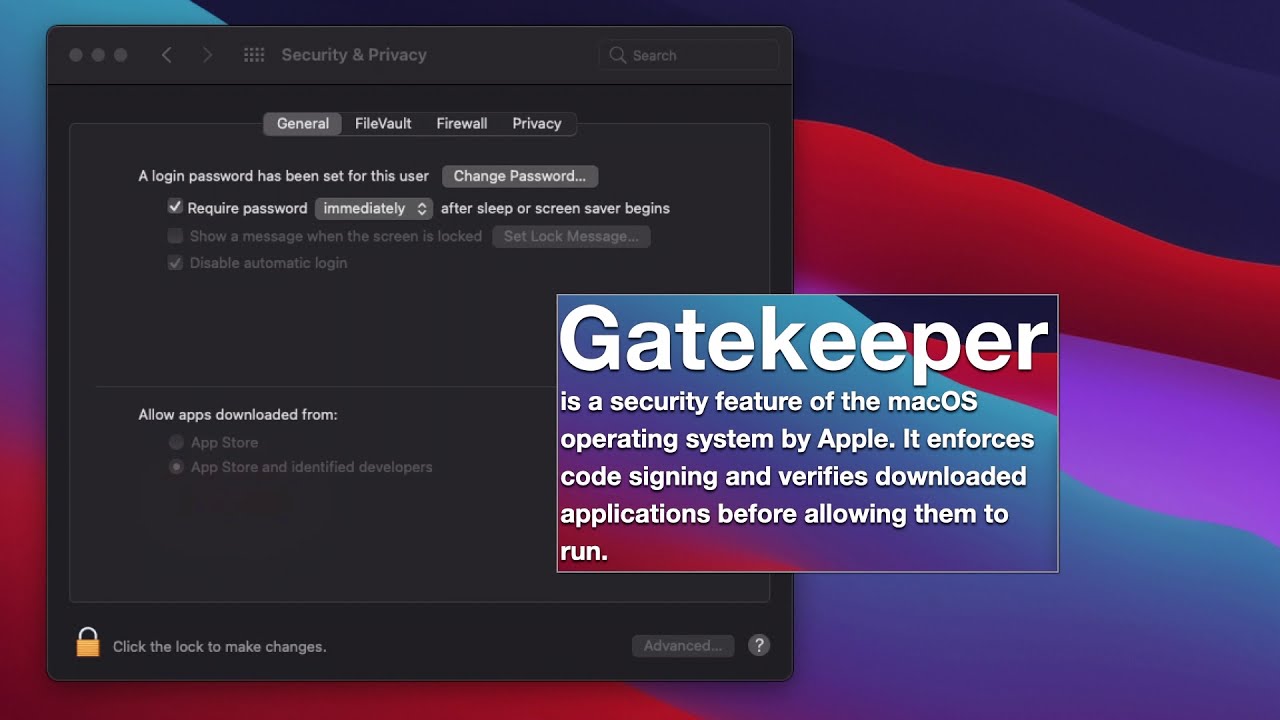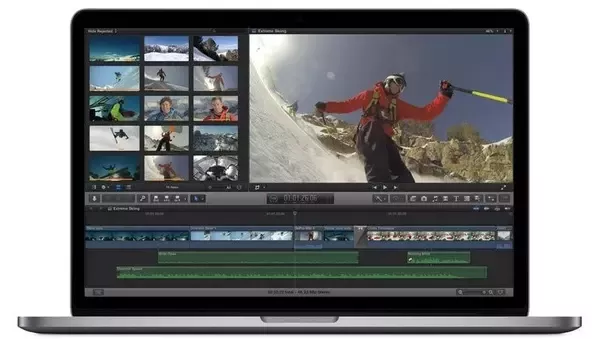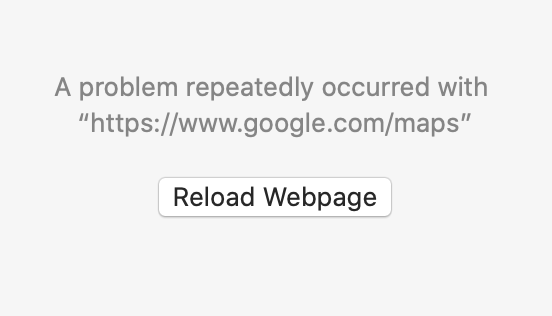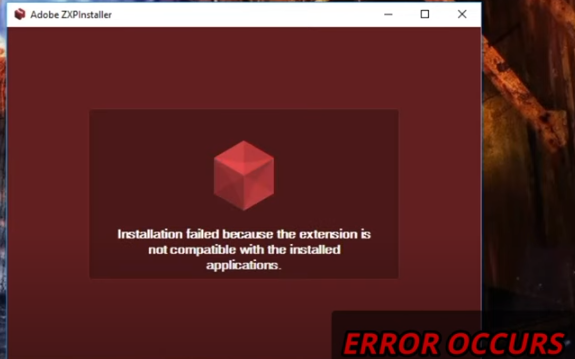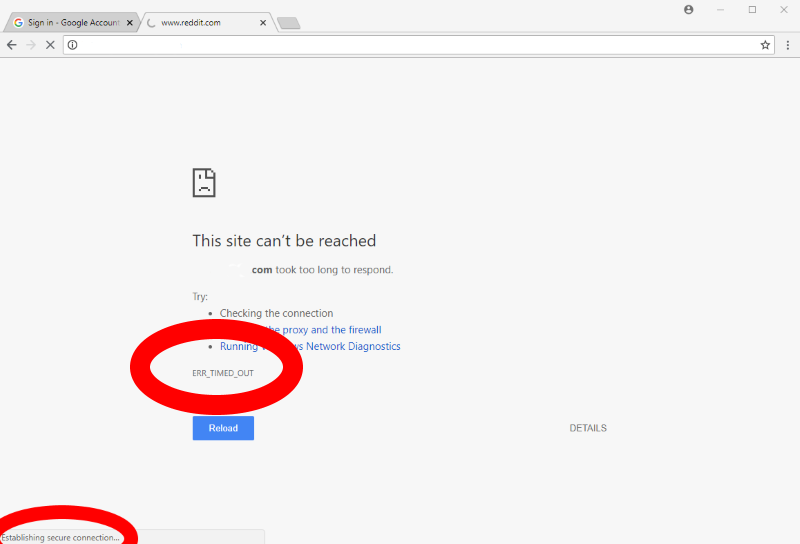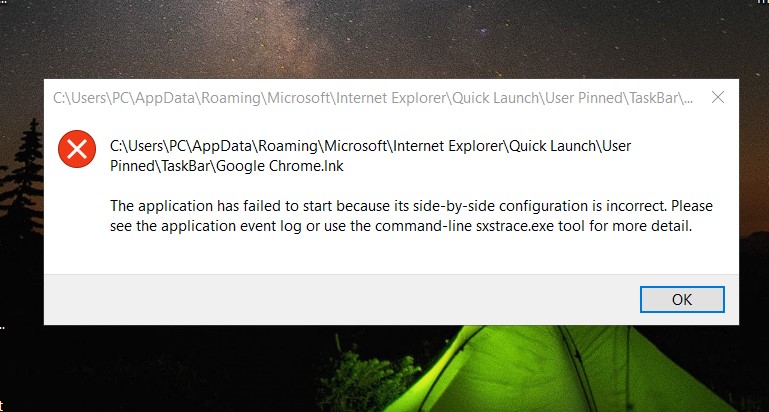How to install Rosetta 2 on M1. If you have a Mac with Apple silicon, you are asked to install Rosetta the first time you open an app built for an Intel-based Mac. Follow this article‘s instructions to know How to install Rosetta 2 on M1.
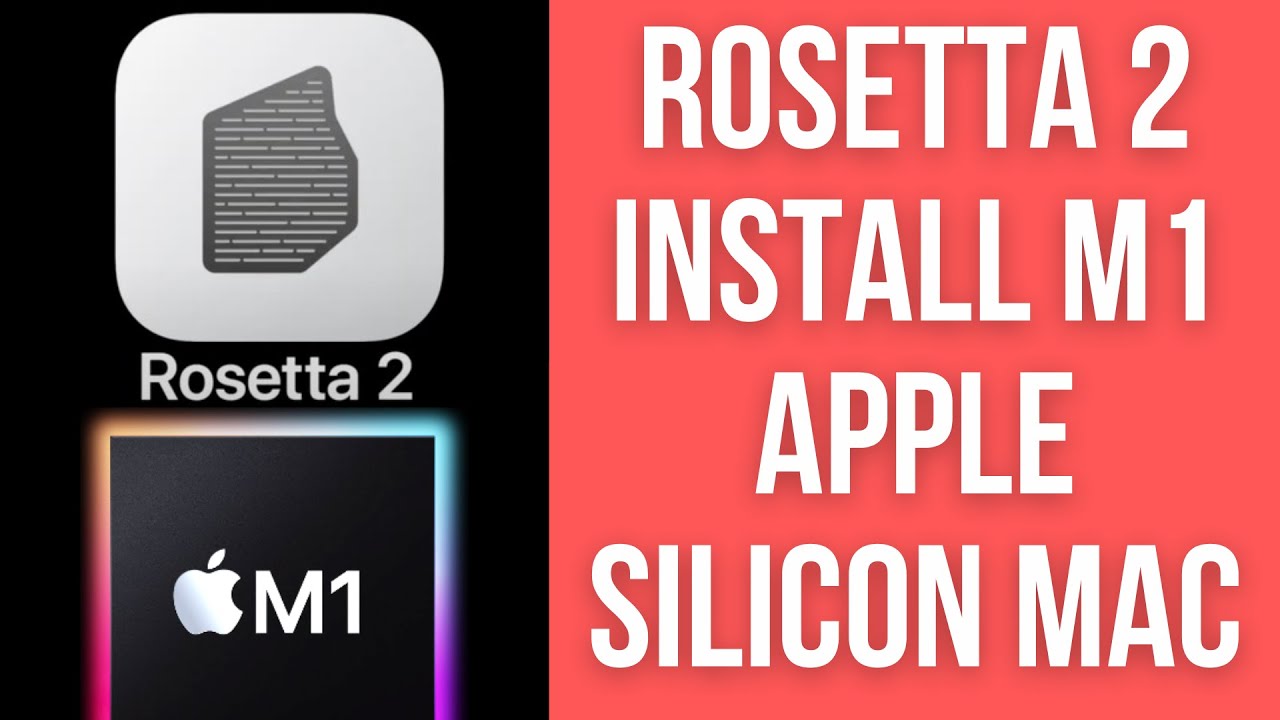
Table of Contents
What is Rosetta 2?
Rosetta 2 was first introduced as a component in macOS Big Sur in 2020. It’s essentially an emulator that Apple designed to bridge between Intel and Apple processors. Running in the background, when an app is created specifically for Mac computers with an Intel processor in use, it automatically translates the app used with Apple silicon when the user runs the app for the first time. Rosetta 2 must be installed separately as it does not come with the standard macOS installation. However, users don’t need to look for it to install Rosetta because whenever you launch an intel-based application for the first time, macOS automatically prompts the user if they want to install it on their system. them or not.
Which of your apps need Rosetta?
You can use Get Info to identify apps that need Rosetta or can use Rosetta:
- Select the app in the Finder.
- From the File menu in the menu bar, choose Get Info.
- See the information labeled Kind:
- Application (Intel) means the app supports only Intel processors and needs Rosetta to work on any Mac with Apple silicon.
- Application (Universal) means the app supports both Apple silicon and Intel processors, and uses Apple silicon by default.
For universal apps only, the Info window includes the setting “Open using Rosetta.” This setting enables universal apps such as web browsers or email apps to use plug-ins, extensions, and other add-ons that haven’t been updated to support Apple silicon. If a universal app doesn’t recognize an add-on that you installed for the app, you can quit the app, select this setting, and try again.
How to install Rosetta?
Users only need to click Install, as seen in the prompt dialog box to install Rosetta 2 on the system. You must enter your username and password for Rosetta to proceed with the installation process. Once the installation is complete, Rosetta 2 will be available not only for existing Intel-based applications you install, but also for legacy or existing applications on the system (must be Intel-based).
Users often experience mild performance issues when the app is first opened because Rosetta 2 runs the translation. The application icon may bounce for some time before it is launched. However, this is only a one-time problem and doesn’t happen again when the user tries to access the app next time. Applications built with x86-64 are known to run faster in Rosetta than they do on Intel Macs.
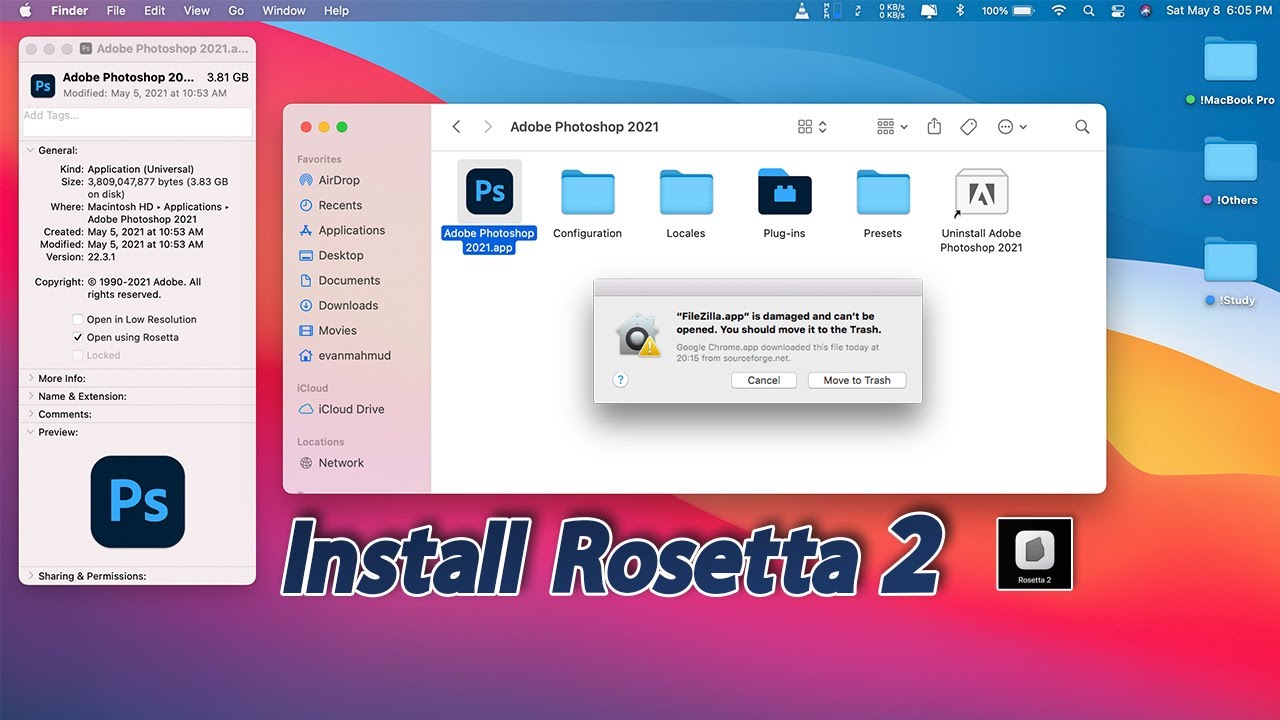
How to use Rosetta?
Rosetta is simply a software suite and does not need to be opened as we do for an application when we want to use it. It works or runs automatically in the background whenever the user opens an application built specifically for Mac systems with Intel processors. It translates apps to be used with Apple silicon.
In general, users may not experience any difference in the performance of applications requiring Rosetta 2, but they should contact the application developer to understand what version of it is available to exploit. strength of Apple silicon.
Which apps require Rosetta?
The Get Info option (File > Get Info) can help identify applications that can be used with Rosetta.
Select the app in Finder
Here from the File menu in the Menu bar select Get Info and look for the info labeled as Type:
App (Intel) – When the app only supports Intel processors and requires Rosetta to work on any Mac with Apple silicon.
Application (Universal) – When an app supports both Apple silicon and Intel processors and uses Apple silicon for the system by default.
For Universal apps – the Info window has an Open using Rosetta setting. This setting allows common applications such as email clients and browsers to use extensions, plug-ins, or similar add-ons that have not been updated to support Apple silicon. Any universal app that doesn’t read the add-on you may have installed for it, you must exit the app, select this setting, and start over.
Rosetta’s developers define it as intended to simplify the transition to Apple silicon, giving users time to create a common binary for their apps.
How to check if Rosetta 2 is installed on Apple Silicon Mac
Rosetta 2 is not included with the standard macOS installation and must be installed separately. On the plus side, you don’t have to search for it to download, as macOS asks you if you want to install it the first time you try to launch an app with Intel-based features.
Simply double-click the app built for Intel Macs, then click Install at the dialog prompt that appears on the screen. Enter your username and password to allow the Rosetta 2 installation to continue, and once the installation is complete, Rosetta will be available to any legacy apps that need it.
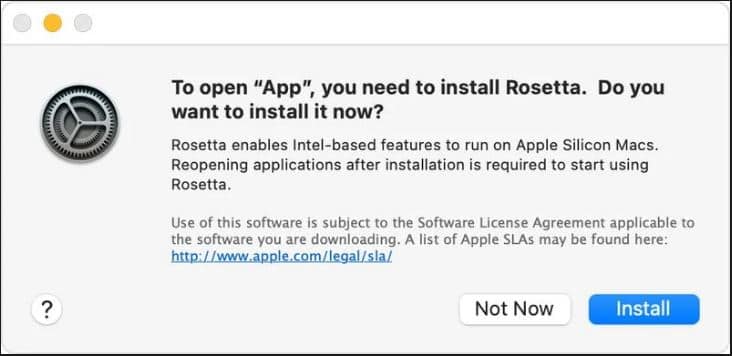
The translation runs the first time the app is opened and may cause the app’s icon to bounce for a few seconds before launching, but after that you probably won’t see any performance hit. Indeed, in some cases, applications built with x86-64 will even run faster in Rosetta than applications running on Intel Mac.
Conclusion
Above is how to check if Rosetta is installed on Apple Silicon Mac that you can refer to. Hopefully with the instructions that Blog tips computer f4vnn has shared will be useful to you, wish you success.
We hope this article helps you! Visit Macwintips.com to update the most practical and useful tips for Mac and Windows.