How to fix the Win32Bridge.server.exe Incorrect function error in Windows 10. Some users report that while working with Windows 10, a message box still appears on their desktop with the following description line:
C:\Program Files\WindowsApps\Microsoft549981C3F5F10_2.20 ……\Win32Bridge.Server.exe. Incorrect functionThere’s no clear cause as to why this problem occurred, but there’s a solution to this problem and thankfully, it works!
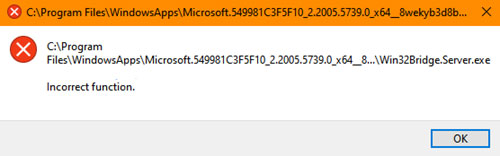
Table of Contents
Win32Bridge.server.exe Incorrect function error
The problem can be frustrating because the message keeps popping up whenever you try to open an app on your computer. To fix it, follow any one of these methods.
- Reset Cortana
- Deactivate CDPUserSvc
Let’s explore the two processes in more detail!
1. Reset Cortana
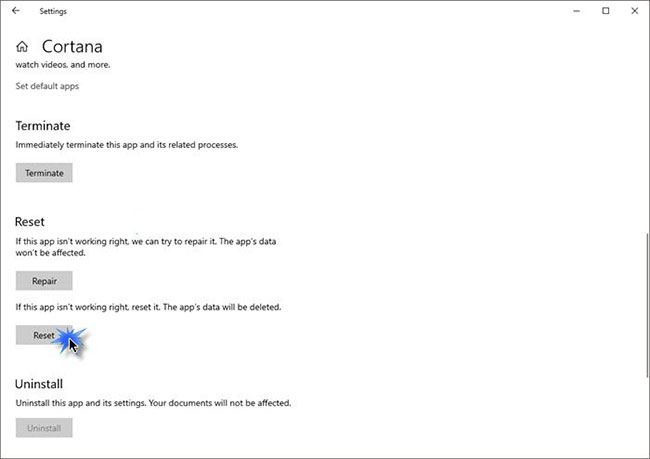
The problem could be caused by an issue in Cortana. So simply resetting the Cortana app via Settings will automatically fix the problem.
- Open Settings .
- Select Apps.
- Click on Apps and features .
- Locate Cortana using the search bar.
- Click Advanced settings.
- Scroll down and select the Reset button .
>> See also: Fix Error 0x80070141: The device is unreachable on Windows 10
2. Deactivate CDPUserSvc
CDP or Connected Devices Platform is a service used to synchronize data such as Contacts, Mails, Calendar, OneDrive, etc. If you do not use many of these services, you can disable them.
Please note that this method requires you to make changes to Registry Editor settings. Serious problems can occur if you make changes to Registry Editor incorrectly. Please create a system restore point before continuing.
Launch the Run dialog box .
Type Regedit in the blank field of the box and press Enter to open Registry Editor.
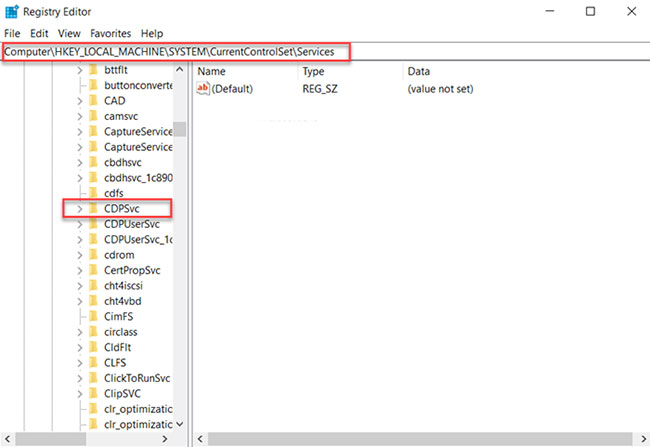
In the Registry window that opens, navigate to the following path address:
HKEY_LOCAL_MACHINE\SYSTEM\CurrentControlSet\Services\CDPUserSvcSwitch to the right panel and double-click on the Start key to edit its value.
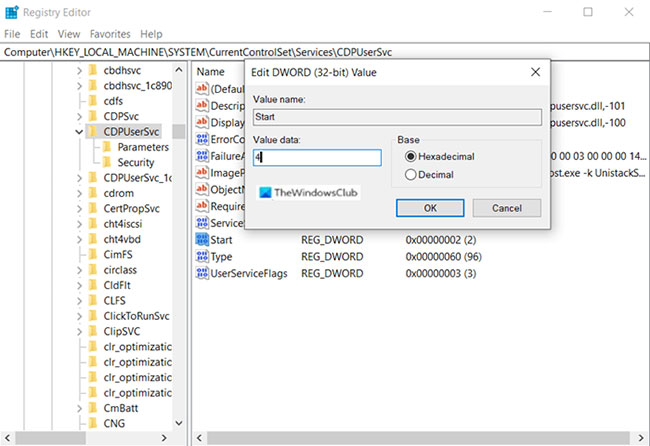
In the Edit String box that appears, change the number from the default value to 4 .
This will disable the service.
Now, close Registry Editor and exit.
Restart your PC to allow the changes to take effect.
You will no longer see Win32Bridge.server.exe incorrect function errors on Windows 10.
New fix:
Yes, just go to App & Features->Cortana->Advanced Option->Reset. Try this method if you have popup message of Win32Bridge server error.
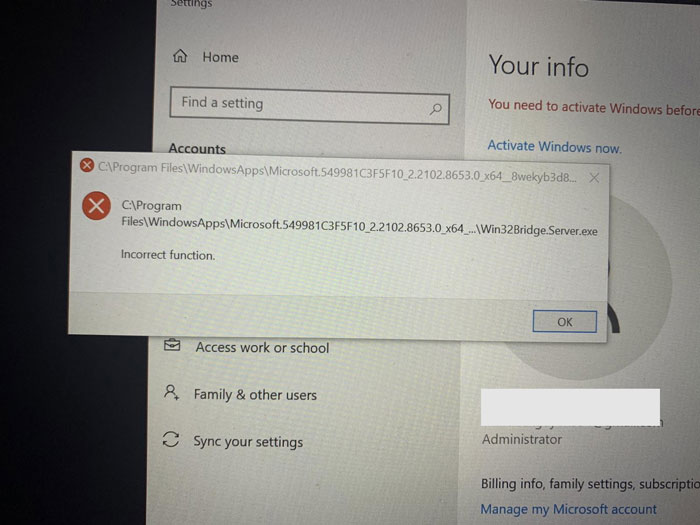
I have tried with this method and my machine now works well.











