How to fix ERR_CONNECTION_TIMED_OUT or ERR_TIMED_OUT error. Connection timed out error is a fairly common error for users while using the computer. Connection timed out means the connection has exceeded the specified time. After about 1 minute of connecting and the web page you are on has not appeared, the web browser will notify you that the connection has failed. This error prevents you from accessing the website, interrupting your studies or work. Follow the instructions below to be able to fix the Connection Timed out error.
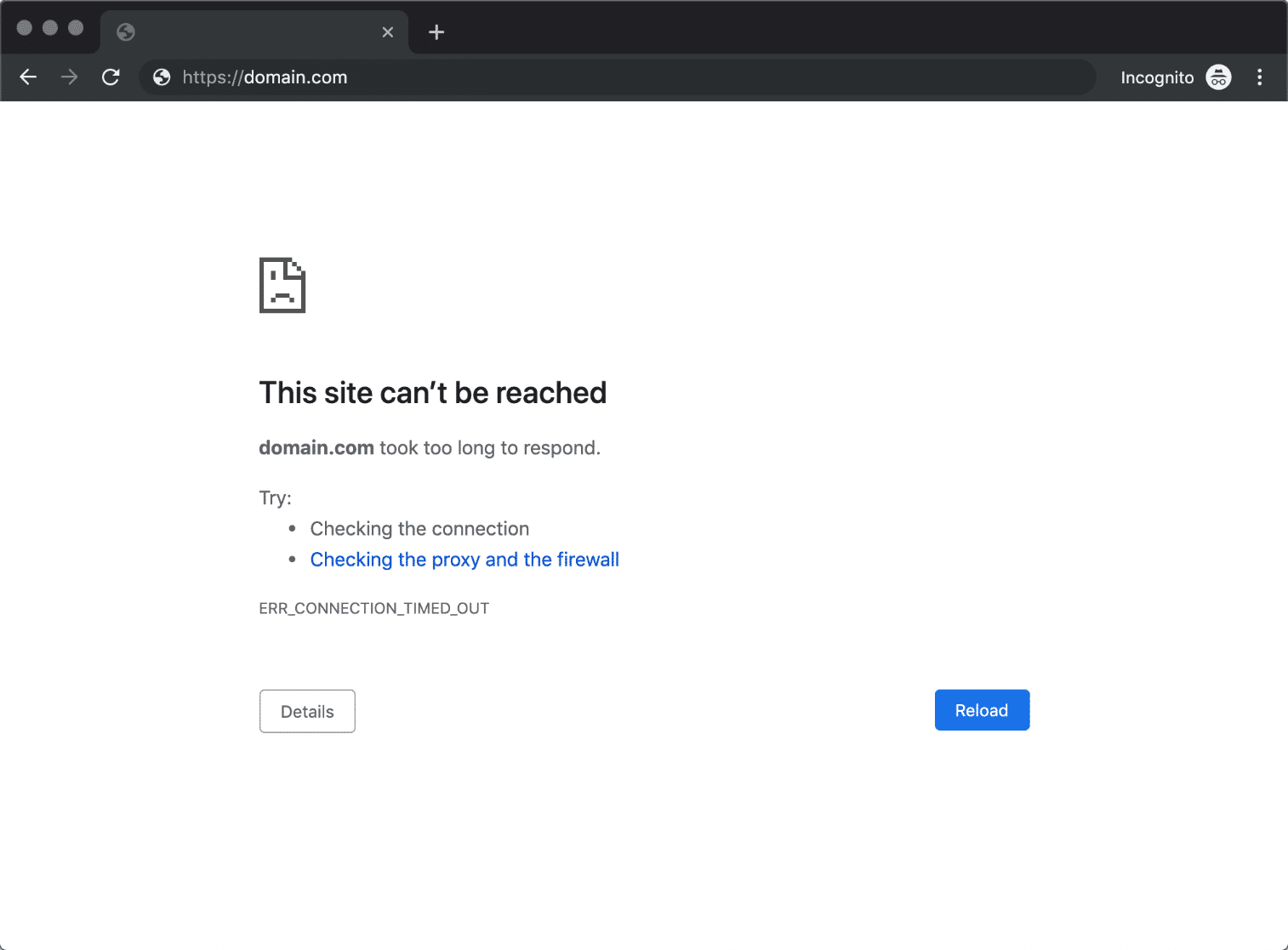
Table of Contents
1. How to fix ERR_CONNECTION_TIMED_OUT on Chrome
– Reload page
First, click the curved arrow icon or press F5 to reload the page and wait to see if this error is fixed. If not, continue to refer to the ways below.
– Check Internet connection
Check your Wi-Fi connection or wired network to see if the connection is stable. After determining that the Internet is stable, try again.
– Clear cache
It is possible that Google Chrome has stored information about the reason why the page could not load, please try clearing the cache following the instructions below.
Step 1: Click the three dots icon in the top right corner> More Tools > Clear browsing data .
Step 2: Select Ever > Select 3 items below > Click Clear data. Then try again the tab with the error.
– Close the application or tab
Your device may be out of memory and unable to load web pages while running applications, utilities, and programs simultaneously. Free up memory.
Step 1: Close all tabs except the one with the error.
Step 2: Turn off running applications or programs, stop downloading data.
Step 3: Click the three-dot icon in the top right corner> More Tools > Extensions.
Step 4: Delete gadgets that you don’t use. Then try again the tab with the error.
– Restart the computer
Programs or apps sometimes prevent a page from loading. Try restarting your computer and then reloading the error page.
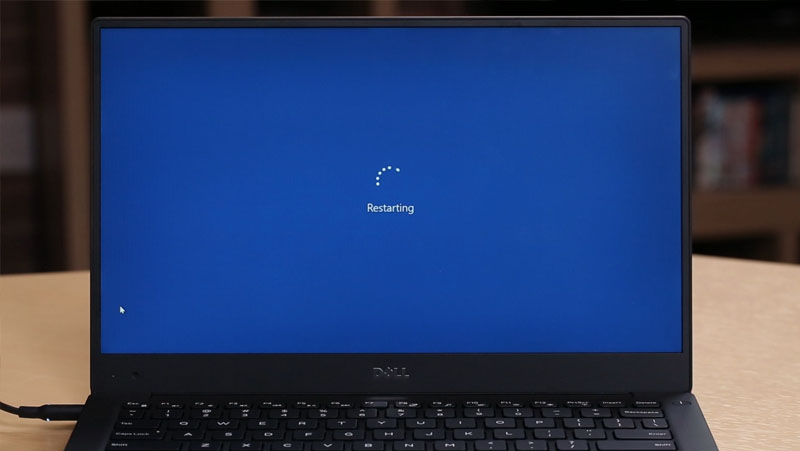
– Update Chrome
Step 1: Click the three dots icon in the top right corner> Select Settings.
Step 2: Select About Chrome and wait a few seconds for Chrome to update to the new version. If nothing else happens, your Chrome is probably up to date.
Step 3: After the update is finished, click Run again. Then try to reload the page with the error.
2. How to fix errors on the Command Prompt
Step 1: Enter cmd in the search box> Select Run as Administrator .
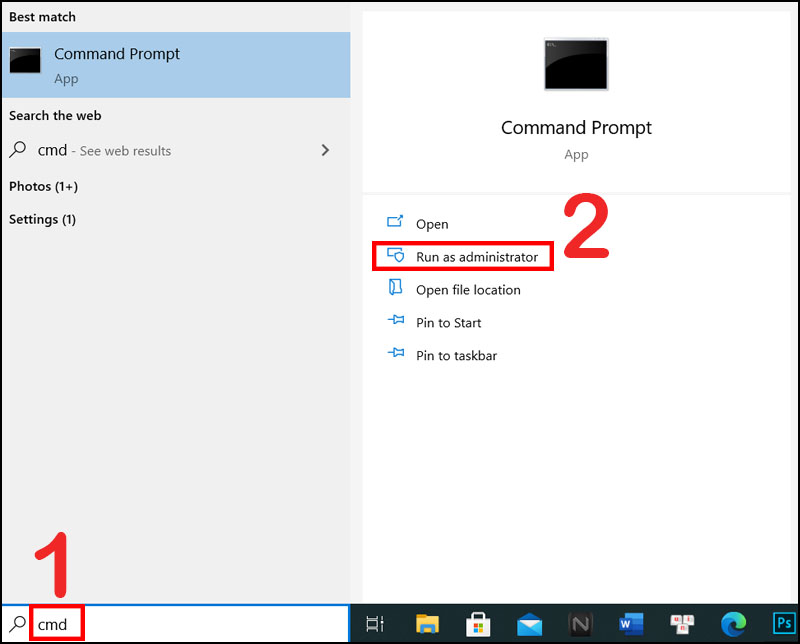
Step 2: Enter the command ipconfig / release > Press Enter.
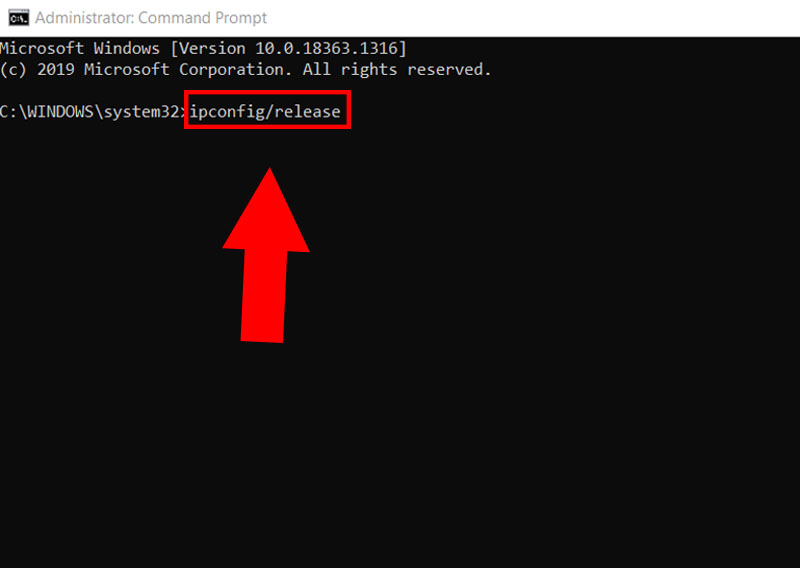
Step 3: Continue to enter the command ipconfig / flushdns > Press Enter.
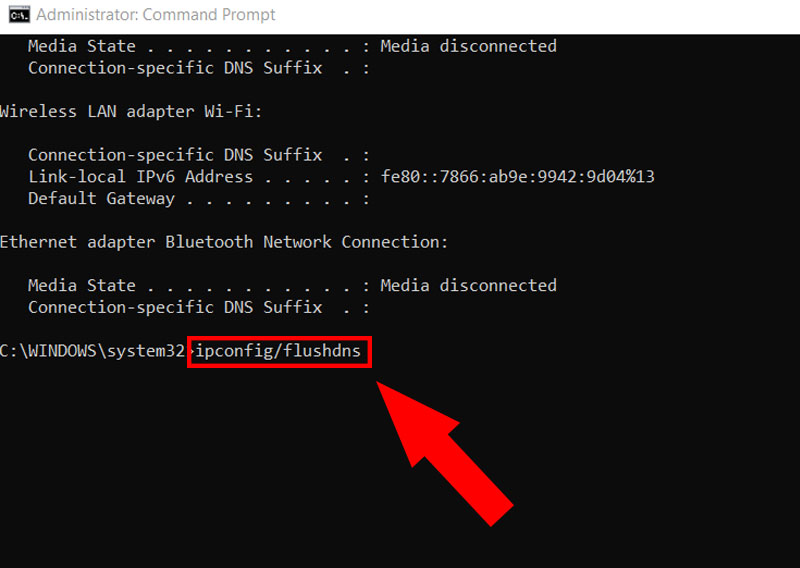
Step 4: Continue to enter the command ipconfig / renew > Press Enter.
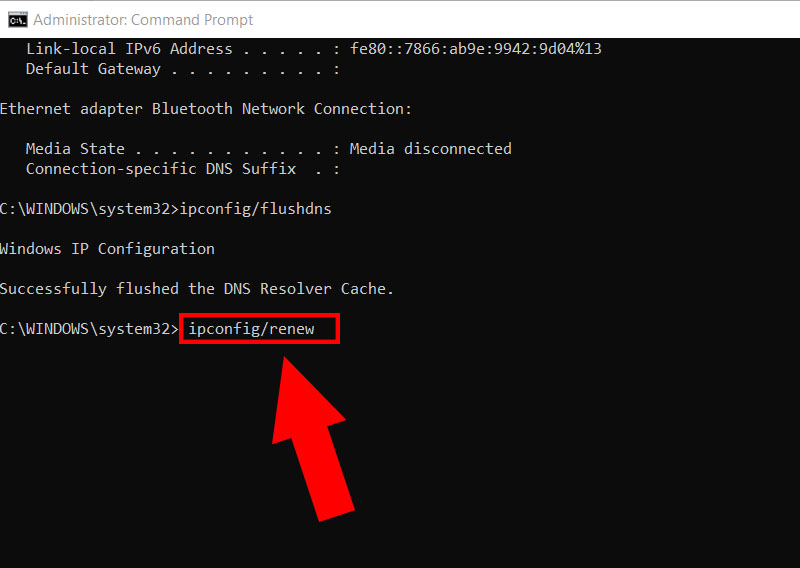
Step 5: Continue to enter the command netsh in ip set dns > Press Enter.
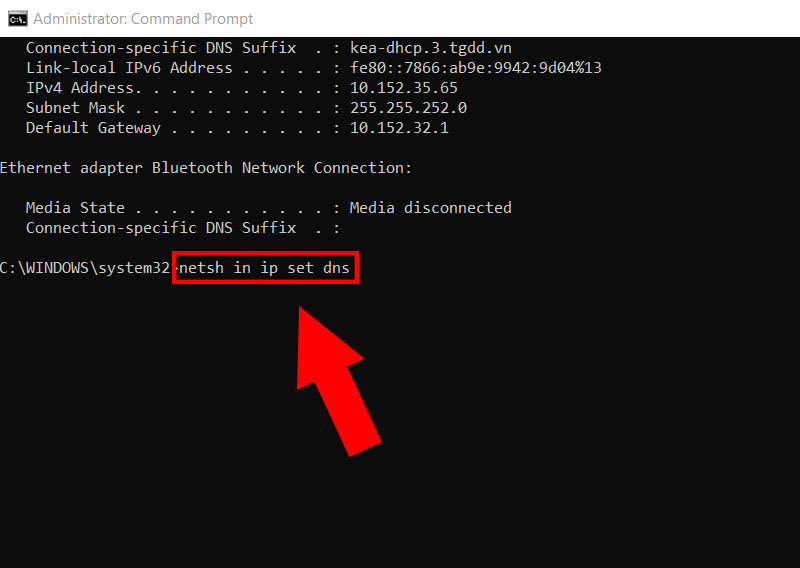
Step 6: Continue to enter the command netsh winsock reset > Press Enter.

Step 7: Turn off the Command Prompt window and reboot. Then try to reload the page with the error.
Video How to fix ERR_CONNECTION_TIMED_OUT or ERR_TIMED_OUT error
The above article has shown how to fix Connection timed out error on Chrome and Command Prompt. Good luck and thank you for reading!
Above are some suggestions for solutions to fix the error. Ngolongtech hopes this will be useful information you can refer to in the process of using. Thanks for reading!
Visit Macwintips.com to update the most practical and useful tips for Mac and Windows!











