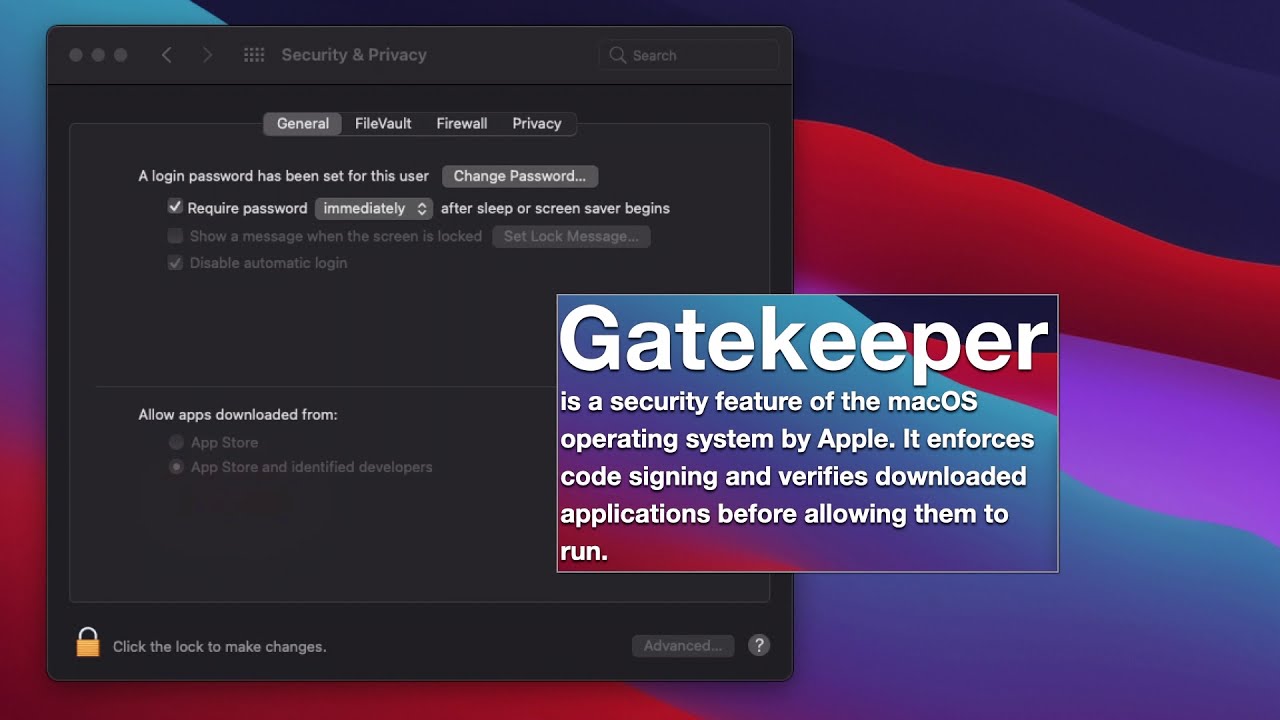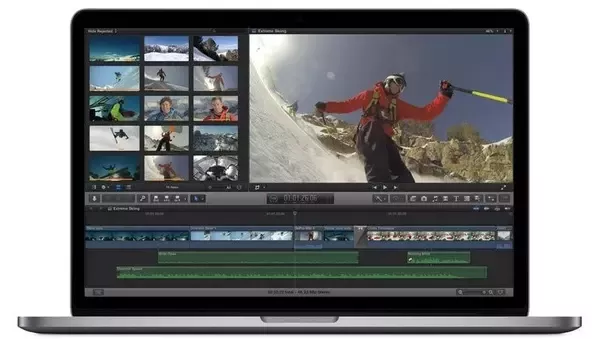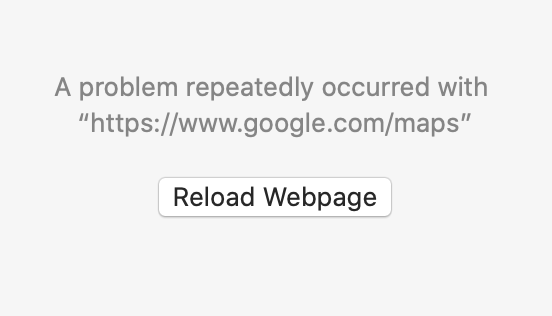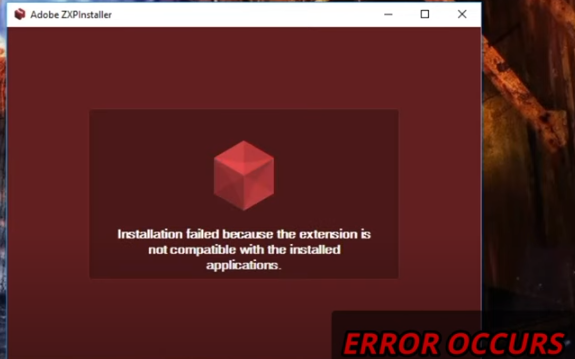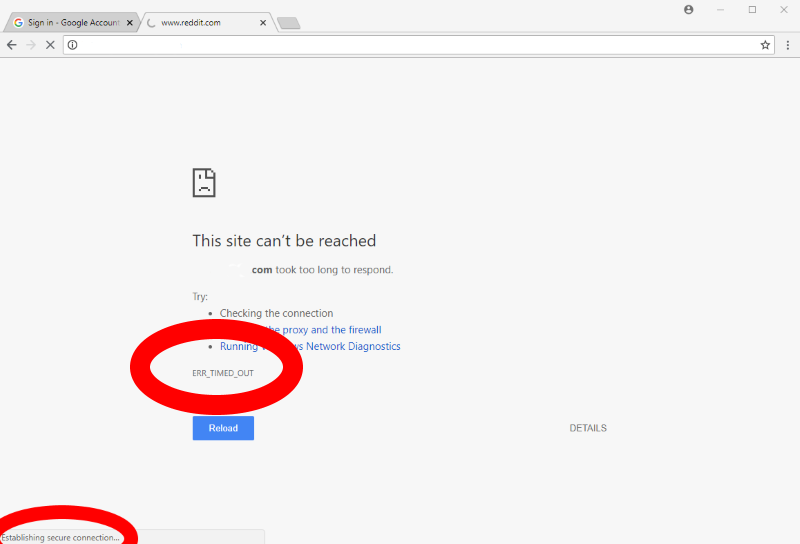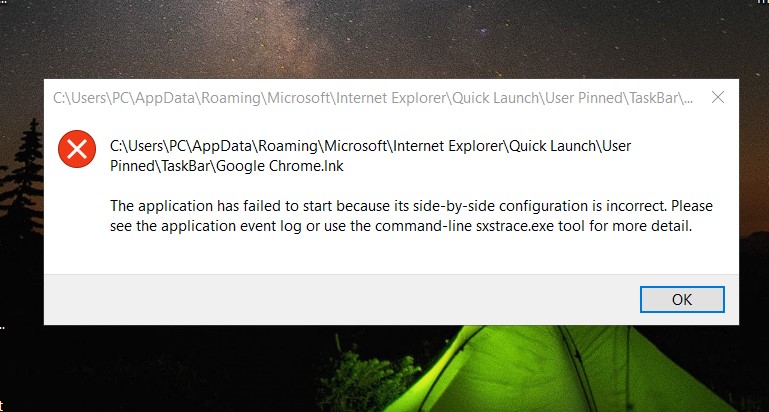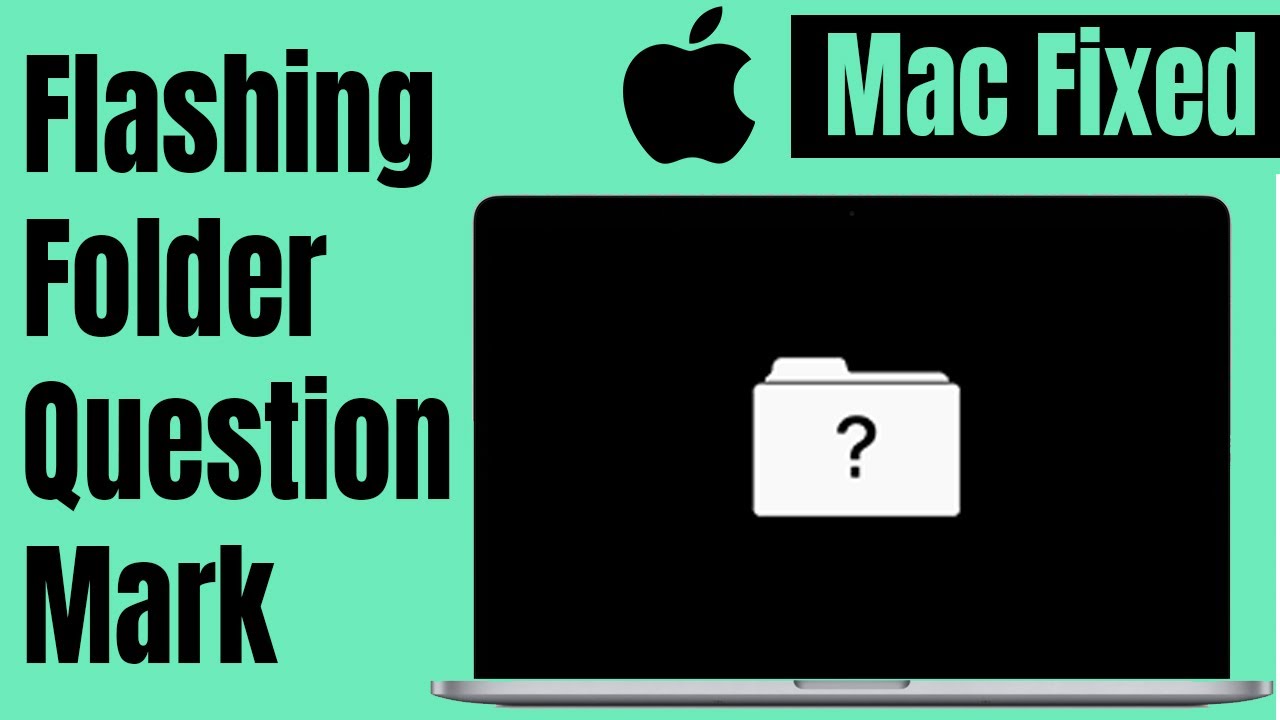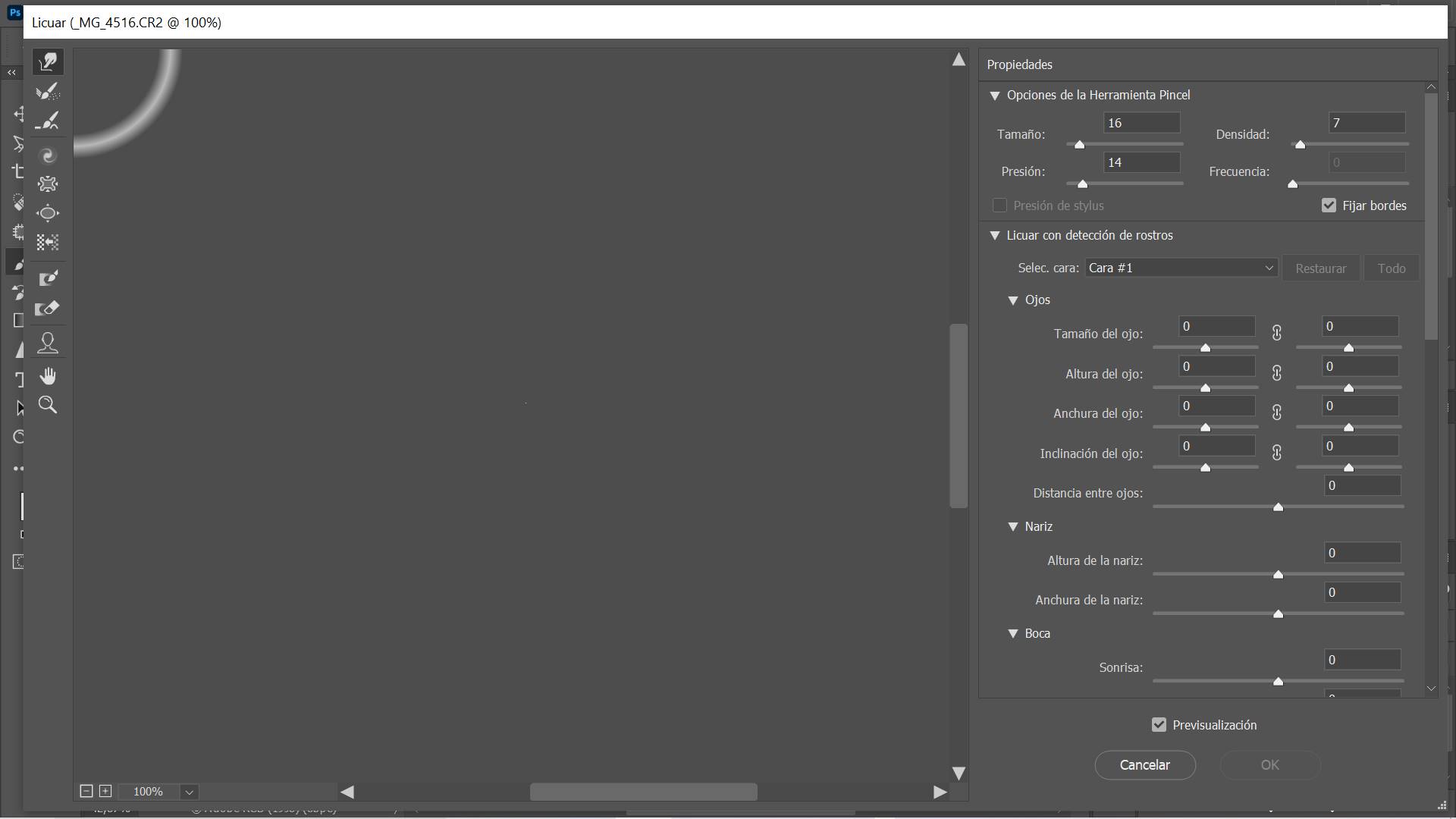How to fix MacBook beeping 3 times and won’t startup. Whether your MacBook Air or MacBook Pro computer is transmitting 3 successive beeps wants to warn you that something is not going as planned, that there is a problem. It could also be a simple update. MacBook Air or MacBook Pro computers often emit sounds, for example when starting up, or even when shutting down. Every sound has a meaning, as you can imagine. You will find in this article the origin and the meaning of a MacBook Air or MacBook Pro computer that beeps three times in a row, as well as the operations that will have to be done to overcome this problem.

Table of Contents
Why MacBook beeping 3 times and won’t startup?
Typically it’s a RAM issue. The beeping indicates that there is an issue with your notebook’s RAM.
If your MacBook Air or MacBook Pro computer is broadcasting 3 successive beeps at intervals of approximately five seconds, it means that RAM memory did not pass the data integrity check. You may have recently replaced or just upgraded the RAM memory on your MacBook Air or MacBook Pro computer and it was not installed properly. So check this data. If the problem persists, visit an Apple professional immediately or contact Apple Support directly.
How to fix MacBook beeping 3 times
Try resetting the SMC http://support.apple.com/kb/ht3964
1 Choose Apple menu > Shut Down.
2 After your Mac shuts down, press Shift-Control-Option on the left side of the built-in keyboard, then press the power button at the same time. Hold these keys and the power button for 10 seconds.
3 If you have a MacBook Pro with Touch ID, the Touch ID button is also the power button.
4 Release all keys.
5 Press the power button again to turn on your Mac.
Try resetting NVRAM/PRAM http://support.apple.com/kb/ht1379
1. Shut down the computer.
2. Locate the following keys on the keyboard: Command, Option, P, and R. You will need to hold these keys down simultaneously in step 4.
3. Press and hold the Command-Option-P-R keys.
4. Turn on the computer.
5. Hold the keys down until the computer restarts and you hear the startup sound for the second time.
6. Release the keys.
Trying to replace the CPU