How to fix Consider Replacing Your Battery error. Error Consider replacing your battery is and how to fix it
Consider replacing your battery is a common mistake when you use Laptop Batteries. There are many causes for this error. This article will share with you 2 errors and how to fix the battery error.
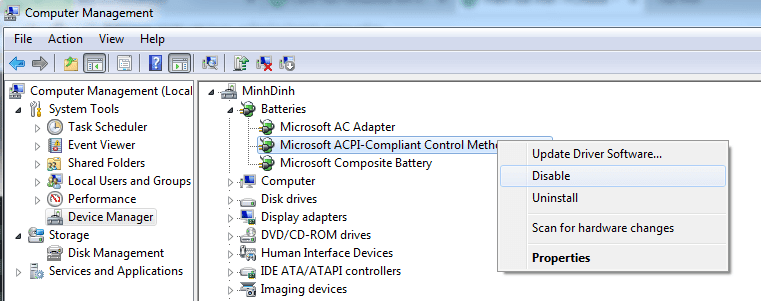
Table of Contents
Error because the operating system does not update the correct driver
The reason may be because you reinstalled Windows and forgot to update the correct driver for your computer. Or you use the battery without plugging in the charger, resulting in power off. So how to fix the above errors.
Step 1: Go to the desktop, select My Computer -> Manage, then appear Computer Management -> Device Manager -> Batteries -> Select Disable Microsoft ACPI-Compliant Control Method Battery.
Reset the driver to fix consider replacing your batter error
After disabling the battery icon will disappear, this operation to use the battery will run out.
Step 2: Proceed to restart the computer, when you have finished booting you see the battery icon is no longer available. At this point, you only need to use up the battery until the machine turns itself off.
Step 3: When the device is turned off, remove the battery to cool for about 15 minutes
Insert the computer charger, remember that your computer has already removed the battery and boot in a computer state without battery. When booting you go to bios -> load setup default -> F10 Enter and go to windows.
When you go to windows, close all programs and then shutdown.
Step 4: You insert the battery into the charging companion device, note that when charging is not started, use the device.
Step 5: When the battery is full you remove the battery and restart the computer in a state when the computer has no battery. When booting you go to bios -> load setup default -> F10 and go to windows. On windows you see the battery has run out of errors and proceed to reset the parameters for the battery by.
Right-click Computer -> Select Manage appears Computer Management panel -> select Device Manager -> Select Batteries -> Enable the Microsoft ACPI-Compliant Control Method Battery.
Step 7: Restarting your computer and laptop has fixed the consider replacing your battery error
Error due to broken Cell

Fix broken cell errors
With this error, most are broken from 1-3 cells (not all cells). You can choose the method to replace the cell and conduct a battery reset. Check and find the broken cell to replace it.
Note: need to replace the entire cell for the battery to be synchronized. Because if you replace a new cell with an asynchronous one, the new battery and bottle cell will quickly fail
Update 2020:
1 – Right-click Computer, ==> Manage appears on the Computer Management table, ==> Device Manager, ==> Batteries, ==> Microsoft ACPI-Compliant Control Method Battery ==> disable. After disabling the battery icon disappears. You pull out the battery and use the battery to run out, the system itself shut off.
2 – Remove the battery for at least 15 hours outside (let the memory forget the battery go), I let one night.
3 – After inserting the battery into the machine, charge fully, while charging does not turn on. When the battery is fully charged, the charging light goes out, then the computer boots.
4 – Right-click Computer, ==> Manage appears on the Computer Management table, ==> Device Manager, ==> Batteries, ==> Microsoft ACPI-Compliant Control Method Battery ==> Enable. Once enabled, the battery icon will appear without the X sign.












