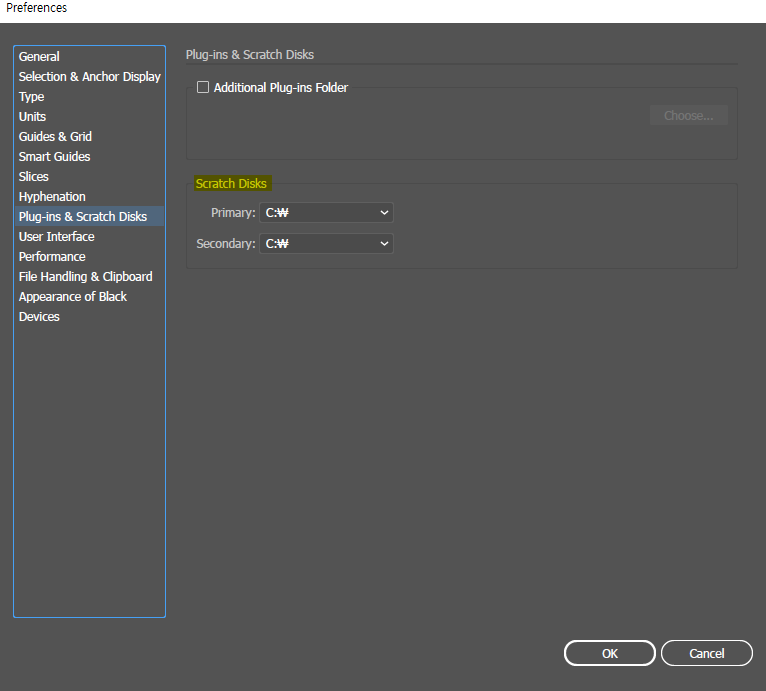Fix This file Could not be read due to an error Illustrator , illustrator could partially read this file we recover as much of the file as possible, illustrator partially reading file . Adobe Illustrator is a powerful application. But also often encounter many errors that cannot open files when working. Don’t worry, Ngolongtech will help you fix the Ai file error, let’s follow the article!

Table of Contents
What is an IE file?
Adobe Illustrator Artwork ( AI ) is a vector graphics file, proprietary and developed by Adobe Systems. AI files are primarily designed using Adobe Illustrator software to depict single-page vector graphics in EPS or PDF format.
In short, the Ai file is an editable file format; Open in Ai software, usually with the extension .Ai.
Fix Cannot open file Illustrator
The error of not opening the Illustrator file is a common error, the main cause is a software error or caused by your computer’s Windows operating system.
– Go to Adobe Illustrator > File > Open (Ctrl + O) > find the item you want to open the file > Open is done (this way opens directly in Adobe Illustrator).
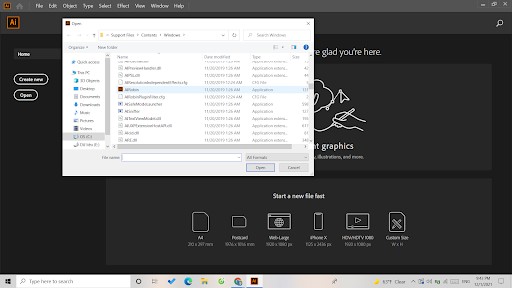
Fix This file Could not be read due to an error Illustrator
The file could not be read due to an error illustrator is a common error in Adobe Illustrator: This is an error that cannot open image files – .jpg files in Adobe Illustrator.
– Select the file you want to open in Adobe Illustrator
Step 1: Right-click on the image > select Open with > open with Photoshop or Paint (To save the file in another format)
Step 2: Then open the file just saved in a new format with Adobe Illustrator.
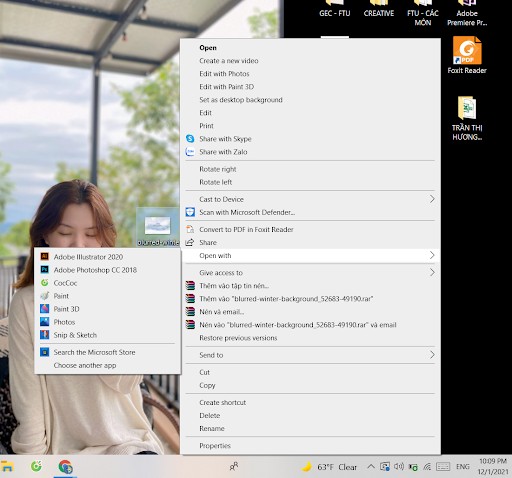
How to fix This cannot be found error
– This cannot be found is an error that the file cannot be found to open in Adobe Illustrator, this error has many causes but the main error is due to the wrong naming of the . Many people like to name Vietnamese with accents, but that will make it impossible for you to find the file to open.
– Do not put accented Vietnamese (not only the file name, but also the path to that file, check if the path has accented Vietnamese, then rename).
– Follow these steps to fix This cannot be found error:
– Step 1: Right-click > Properties > Select Change > select Adobe Illustrator 2020 > OK.
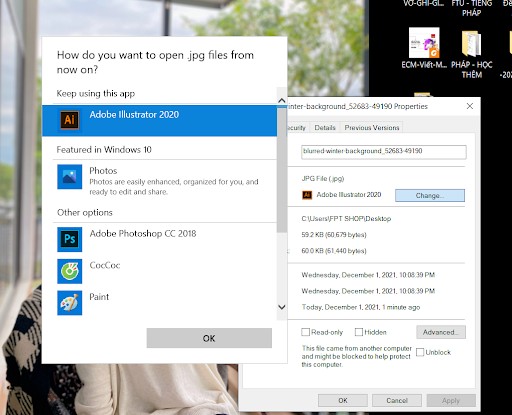
– Step 2: Check the folder option to see if your extension is hidden or visible, if not, you must add .Ai to the end of the file.
How to fix Error Could not find the linked file illustrator
– When you send an illustrator file to someone, but they say they don’t see the picture in the file and you check your file and there is no image, it’s because the image’s link to illustrator is lost. Then that is the error Could not find the linked file illustrator – the error does not see the image in Adobe Illustrator.
– Method 1: Create a new folder > Save file illustrator works with the images you add in the file > Put the images in the same folder and send the whole folder to the recipient, the image will not be lost.
– Method 2: Go to file > place > get the image as usual> select the image and press “embed” to remove the link – this method is to fix the error Could not find the linked file illustrator
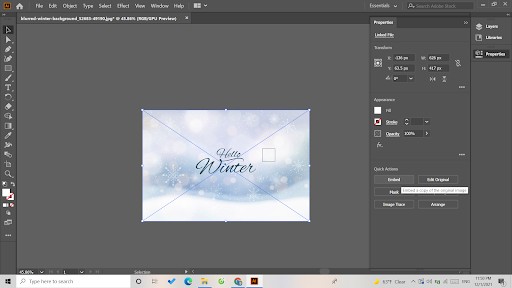
END
Hopefully, the above article has partly helped you to solve the seemingly small problems but also caused us a lot of difficulties with the .Ai File in Adobe Illustrator. File errors are a common problem in Adobe Illustrator, but understanding and fixing it will save you a lot of time in the process of working and perfecting the product.
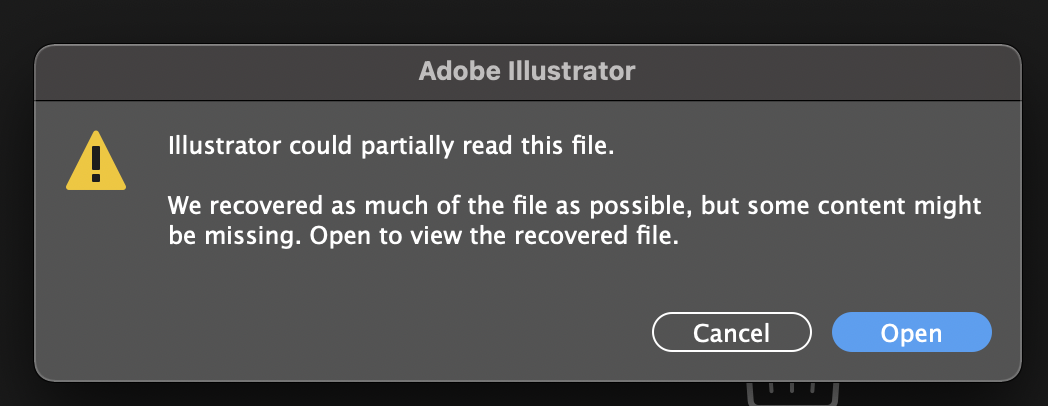

illustrator partially reading file
-
Just installed new update, worked.
Almost died i tought for a couple of minutes that i had lost 5 monts of work!
Thanks
-
I solved this problem this way.
Edit > Preference > Plug-ins & Scratch Disks > Primary – C:\(or D\), Secondary – C:\(or D\)
I hope this helps.