Adobe Illustrator tutorials: Avoid design mistakes. Adobe Illustrator is currently the most famous vector graphic design support tool in the world. However, to use Illustrator software, users must have a lot of skills to create a beautiful product. In the field of digital and print content design, we often have a lot of different design mistakes and in this article, Ngolongtech will show you common design mistakes in Illustrator.

Table of Contents
1. Change color mode
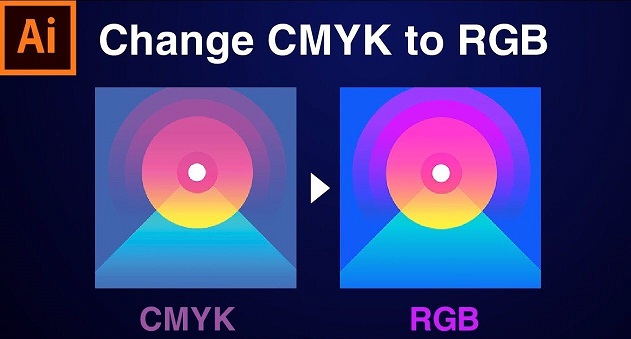
Before designing a product on Illustrator, you need to care whether they are digital products (posted online, used on computers) or printed products. In the case of printed products, you must switch to the CMYK color system instead of the RGB color system like digital products. The color system will decide a lot for your product and especially when it comes to printing. If you design on the RGB color system and when you print it, you will see that they are faded a lot. Because of that, you have to change the color system in Illustrator before designing to avoid wasting time and having to edit a lot of the content’s parameters.
To change the color system in Illustrator, you need to do the following:
You proceed to choose File -> Document Color Mode -> CMYK Color / RGB Color.
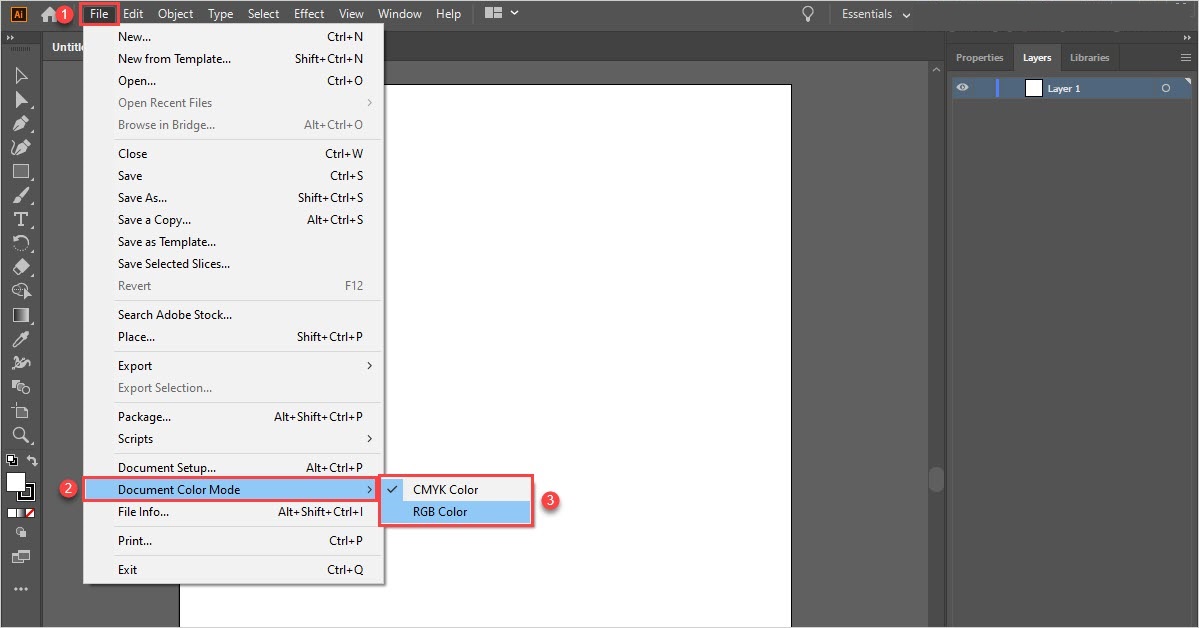
2. Set the right size
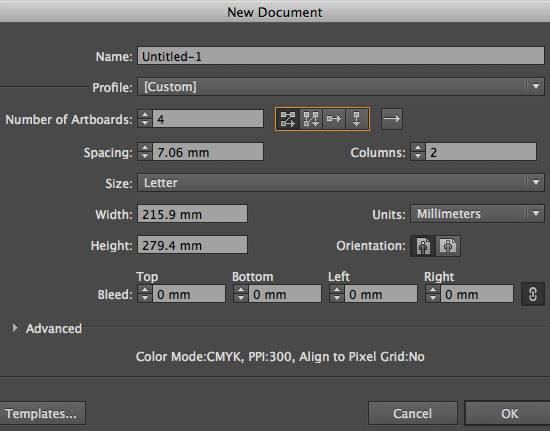
When using Adobe Illustrator software, you need to remember that they are Vector graphics and they mean you don’t have to care about the size. Unlike Photoshop’s Pixel graphics, when you Zoom / Scale too much, the image quality will be broken and nothing can be seen. However, Illustrator’s Vector graphics will not have that phenomenon, you are free to Zoom / Scale without worrying about breaking, even printing at large sizes, they are still sharp. For Vector graphics like Illustrator, you just need to set up a suitable drawing board, small size is also good to reduce storage space and avoid lag when manipulating effects.
3. Leave margin blank
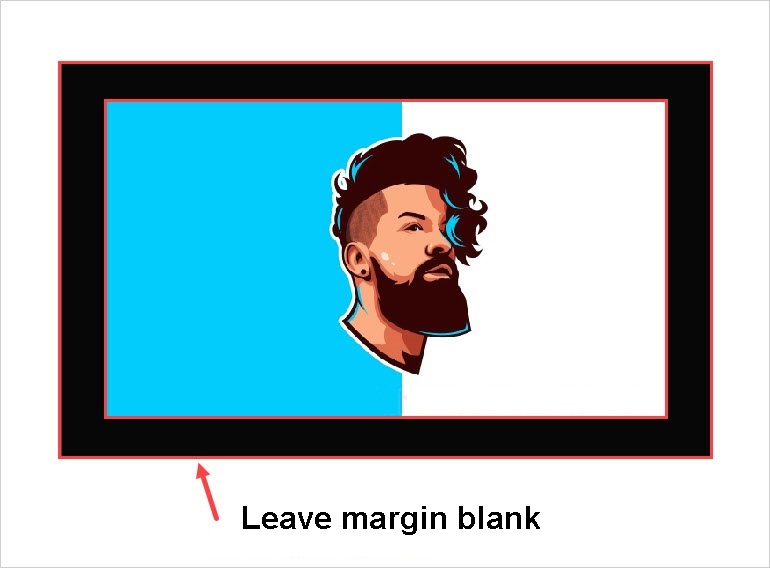
A lot of people design Illustrator files with content close to the border and no border gaps, when printed, the products are skewed and there is no way to fix this problem. That’s why you have to leave margin space for the 4 borders of the publication, if there is a difference when printing, you can still cut those border gaps to form the most complete publication possible. However, you should not leave the border blanks too large because they will take up paper space when printing, usually about 1.0-1.5cm.
4. Spelling mistakes
Sometimes you have to use Illustrator to lay out the pages for books with dense text, you have to pay attention to the spelling because when you print it into a product, you won’t be able to edit it. To check spelling on Illustrator, you have to read and check each word because there are no tools to support it. Checking the spelling before sending the product to print will save you a lot of time, effort, money and especially your customers will be much happier.
5. Arrange Layers

Many people have a habit of working freely in Illustrator and do not follow any rules, this problem will cause them to encounter a series of problems when editing files. An effective Illustrator is someone who knows how to arrange the order of layers and know how to group them into groups to manage them as efficiently as possible. The arrangement of layers depends on your working file, usually what is related to each other will become a Group and the layers are arranged in order from top to bottom.
In this article, Ngolongtech has shared with you common errors when using Illustrator software. Have a nice day!












