Fix Adobe Illustrator 2022 keeps crashing. Adobe Illustrator is one of the most popular vector graphics software. Illustrator is used by millions of people around the world. Illustrator is used for creating logos, billboard designs, book and magazine illustrations, packaging designs, etc. Illustrator is used by both hobbyists and professionals. Sometimes some people may find that Illustrator may crash, freeze, close unexpectedly, lag, or refuse to respond. This can be frustrating and can even be costly. In this article, Ngolongtech will introduce you to how to fix Adobe Illustrator 2022 keeps crashing error.
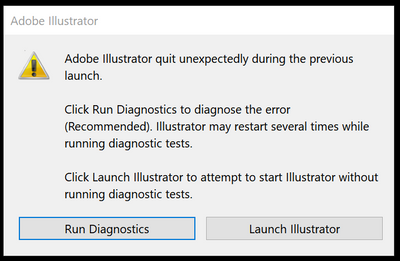
Table of Contents
Fix Adobe Illustrator 2022 keeps crashing
Adobe Illustrator may start crashing, freeze, close suddenly, lag, or refuse to respond on your Windows computer. These problems can be caused by problems with Illustrator or other hardware or software problems. This article will look at some of the main causes of Illustrator crashing, freezing, closing suddenly, lagging, or refusing to respond:
- Hardware issues: Make sure your PC meets hardware specifications and upgrade if needed
- Software issues: Make sure your operating system and software are up to date
- Illustrator Issues: Check for known Illustrator issues & issues.
1] Hardware problem
Illustrator may start giving you problems because your computer may be having problems. The computer may not experience major errors and the specifications sound pretty good, however, Illustrator uses a lot of resources.
Computer is too hot
The first problem that this will cause is your computer overheating. When there is a high demand for system resources, the computer will start to overheat and you know when you hear the fan start spinning faster if it’s working properly. If the computer is not cooled properly, it will slow down as a way to keep the machine from burning or crashing. When your computer slows down to compensate for cooling issues, this can cause Illustrator to hang, freeze, close suddenly, lag, or refuse to respond. To get around this, make sure your computer has proper ventilation, the fans are clean and uncluttered, and you may need to use a laptop cooling pad.
Energy consumption
Illustrator uses many resources to complete your design. This means that the computer hardware will require a lot of power. If your hardware can’t get the power it needs, it will slow down and that will affect Illustrator. Low power to computer hardware may be due to manufacturers limiting the amount of power as a means of keeping components cool. This is done in cases where the manufacturer may want to attract buyers by using high-specs but low budget chassis or cooler. If the power to the components is limited, they will give off less heat but are less efficient. Some laptops will operate below the listed levels when the charger is unplugged, which will cause Illustrator to become slow or laggy. Low hardware power can also result from plugging in too many devices into a power source that isn’t designed to handle too much load.
To solve this problem, install a power source with a higher output power to handle your devices. Another issue that can cause performance or low power issues is honeycomb. The hive is where connections start to break down over time. Components are soldered together and the heat generated will make the solder a honeycomb, think of this like a pothole in the road, traffic will slow down. To fix this, some people will buy a new computer, others more adventurous will try using heat guns to see if they can make the solder melt a little to fill the hive.
Low disk space
Having low disk space can cause Illustrator to crash, freeze, close suddenly, lag, or refuse to respond. Think about you coming home with a lot of items but you already have a lot of items in the house, you will have to search for space for new items and you can start pulling packages to put parts. of objects in different places. Your hard drive too, if space is low and there are many files on the disk, it will start defragmenting the files to make them fit. This makes the software move slower because it needs to find and store its files everywhere. This will affect Illustrator’s performance.
Clean unwanted files from hard drive and check if recycle bin has unwanted files and empty it. Maybe you are using an old mechanical hard drive that is slow and this will affect the performance, you can fix this by changing to a fast SSD or you can use a combination of SSD and regular hard drive , you can use the SSD to install Illustrator and other software and use a regular hard drive for storage. Another advantage of an SSD is that it has no rotating parts, so it won’t heat up as quickly as a mechanical hard drive.
Check system requirements
Illustrator may hang, freeze, close suddenly, lag, or refuse to respond if system requirements are not met.
Multi-core Intel processor (supports 64-bit) with SSE 4.2 or later or AMD Athlon 64 processor with SSE 4.2 or higher.
- Windows 10/11 (64-bit) versions V21H1, V20H2, V1909 and V2004.
- Windows Server Editions V1607 (2017) and V1809 (2019).
8 GB RAM (16 GB recommended)
2 GB of available hard disk space for installation; additional free space required during installation; Recommended SSD
1024 x 768 display (1920 x 1080 recommended)
To use Touch Workspace in Illustrator, you must have a touchscreen-enabled tablet/monitor running Windows 10 (Microsoft Surface Pro 3 recommended)
Scalable UI Limitations: The minimum screen resolution required is 1920 x 1080.
To enhance Illustrator performance with the GPU Performance feature, your Windows must:
- Have at least 1 GB of VRAM (4 GB recommended)
- Supports OpenGL version 4.0 and above.
Limitations in Outline Mode: The minimum required screen resolution is 2000 pixels at any size.
Make sure that you install and update your GPU device drivers.
Internet connection and registration are required to activate the required software, confirm the subscription and access online services. first
To learn the system requirements for Illustrator, you can visit adobe.com for details.
For best performance, Illustrator recommends using a dedicated graphics card. If this is not available, some RAM will be used. This means that the 8GB Ram can be used up to 2Gb to support the GPU. This means that Illustrator will have less RAM to do its job, and it will start to freeze, lag, and possibly even hang. Sometimes, Illustrator can have trouble processing commands if too many other applications are open because of low RAM. To fix this, simply close the opened applications.
2]Software problem
There are a number of software issues that can cause Illustrator to hang, freeze, close suddenly, lag, or refuse to respond.
- An outdated operating system or outdated Illustrator can cause Illustrator to not work properly. Make sure to keep your operating system and Illustrator up to date.
To check for Windows updates, go to Start then Settings then Windows Update and click Check for Update.
- Third-party plugins may cause Illustrator to function incorrectly. To check if the problem is caused by a plugin, you need to remove the plugins one by one while testing Illustrator after removing them one by one.
- Corrupt fonts or too many fonts can cause Illustrator to crash. Try to remember if the problem with Illustrator started after installing the font. You may have to remove all fonts that are not the default font, and then install only a few new ones, to see if this helps.
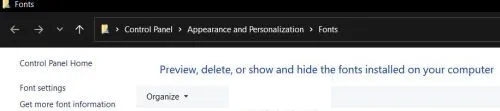
To go to fonts, go to Control Panel then Appearance then Fonts or you can type Font in Windows Search. To remove a font, click it and tap Remove.
- Having outdated software for your hardware can cause Illustrator to crash. Check to make sure that all your hardware has updated drivers. Windows 11 will have some drivers for your hardware, but it’s best to check the manufacturer’s website for updates. Some computer manufacturers have built-in software that you can use to check for updates.
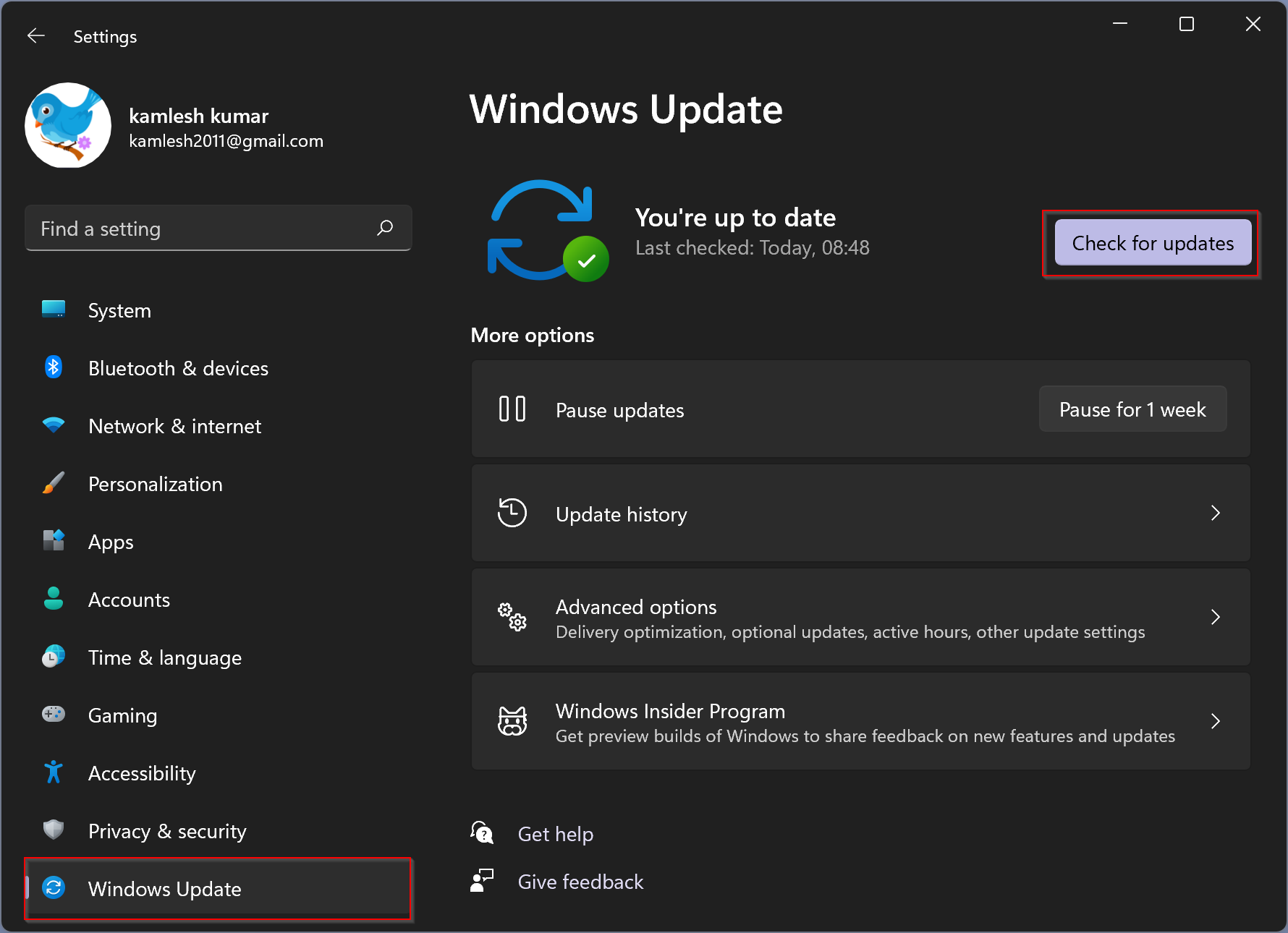
You can also check the Windows Update History to see if any failed updates. To update history, go to Start then Settings then Windows Update and click Update History.
You can also manage fonts through Settings.
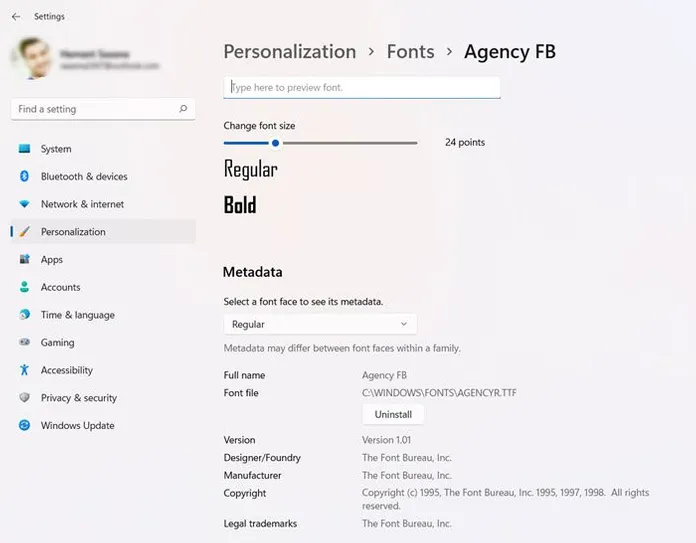
3] Illustrator problems
Illustrator may already know the problems Adobe is working on. You should visit their website at adobe.com in the search window, type known issues for Illustrator to see if there are known issues and solutions. Some problems can be caused by an update, Adobe may advise you to downgrade to an older version and wait for the update to fix it. Be sure to visit the Adobe community to check if anyone else has had the same problem and has any suggested fixes.
What can cause Illustrator to Crash or Lag?
Illustrator may crash if the computer has little hard drive space or RAM. If RAM is low, Illustrator uses a lot of resources so you’d better have enough RAM. It is best to use a computer with a good dedicated graphics card that will be able to handle Illustrator. Without a dedicated graphics card, the computer will use part of the RAM to process the graphics.
What can be done to improve Illustrator’s performance if it lags?
You can make Illustrator work better by installing a good Solid State Drive (SSD). Mechanical hard drives are slower than SSDs, especially if the hard drive is a 5400 rpm hard drive. You can upgrade to a faster 7200rpm drive or an SSD. You can also delete unwanted files from the disk if the disk is full. Make sure computers don’t overheat, when computers get too hot, they slow down. You can also use a fan to cool down your computer.












