Fix Chromecast not working after update. Google chrome cast the world’s most popular media streaming device from Google that allows you to watch Internet Videos on Smart TV for free. Alternatively, you can connect Chromecast on your personal computer or laptop to cast videos to your TV just like Android. But some users report Chromecast Not Working or not connecting properly when connecting via Windows 10 Devices.
FOR SOME OTHER USERS “CHROMECAST WORKS FINE ON MY LAPTOP. THEN I GOT THE WINDOWS 10 UPDATE (VERSION 20H2) AND NOW MY LAPTOP NO LONGER RECOGNIZES MY CHROMECAST DEVICE . WHAT SHOULD I DO?”
Reason why Chromecast not working after update
There are many reasons why Chromecast Stops working or won’t connect to WiFi networks. Such as incorrect network configuration, security software or firewall blocking, etc. Here are some solutions you can apply to fix the problem.
THE BASIC TROUBLESHOOTING PROCEDURE FOR MAKING CHROMECAST WORK SMOOTHLY
CHROMECAST WORKS FINE ONCE YOU HAVE VERIFIED YOUR CHROMECAST SETUP ACCORDING TO THE FOLLOWING CRITERIA FOR BASIC TROUBLESHOOTING:
- Make sure your Chromecast device is set up correctly
- Try the Google Home app to cast your device
- At least, the 2.4 GHz band must be available for your Chrome transmitter to work properly
- You should also try casting through chrome with other devices, this involves using some other laptop’s smartphone than the one you’re using. If other devices work properly during the transfer, this means that the problem is only on your device.
Fix Chromecast not working after update
- Make sure your computer is on the same network as your Chromecast device.
- Confirm that your Chrome browser is up to date. To check the version number, type about://chrome in the search bar. If the browser needs to be updated, click Update Google Chrome to update your Chrome browser to the latest version.
- Disconnect from a Virtual Private Network (VPN) or proxy server. Chromecast devices cannot communicate with laptops over these networks. If you need help with this, please contact your carrier for instructions.
- Make sure that the firewall/antivirus is up to date and not blocking the connection to the Chromecast device. Firewall: If you are renting a wireless router, please contact your internet provider. If you bought a router, check your network firewall settings.
- Restart your router and Chromecast devices by unplugging them from power for about 2 minutes. Also, restart your casting device (laptop/PC).
Enable network discovery
- Open the Start menu > enter Network Status and then click Network Status.
- Go to Network and Sharing Center and then Change advanced sharing settings.
- Here Make sure that the Enable network discovery and Enable file and printer sharing options are selected.
- Restart your Windows 10 computer and try again.
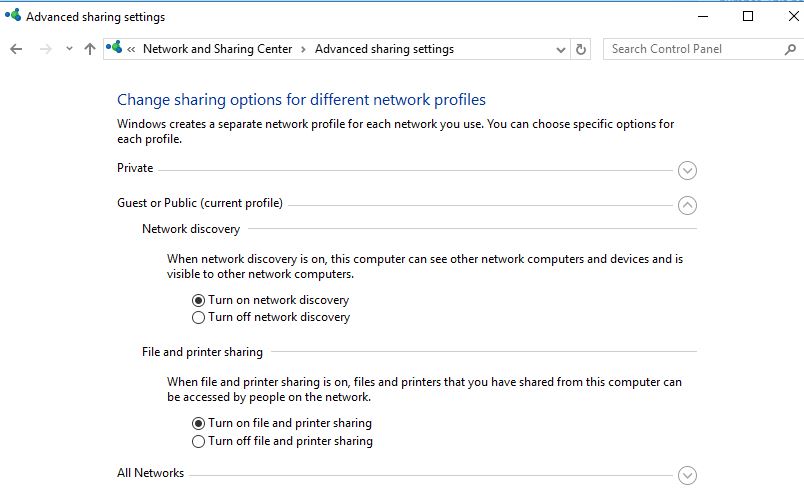
Start media sharing service
Sometimes the system automatically blocks their media sharing and all wireless file sharing features, so most people have Chromecast not working problem.
- Open the Windows Services console using services.msc
locate the windows media player network sharing service right click on it and start the service.- If the service is already running, right click and select restart the service.
- Apply and agree to save changes and test now chrome cast works properly.
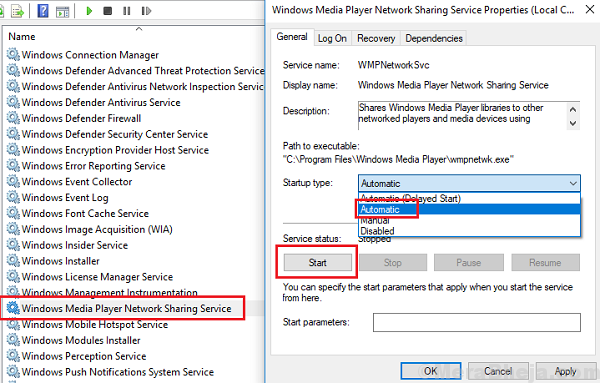
Restore the Chrome Cast device to factory settings
Sometimes this problem becomes a headache and the only solution left is Factory Reset. To reset a Chromecast device, all you need to do is hold the button on the Chromecast (near power) for a few seconds until the power light flashes. Your Chromecast device will automatically reboot and this should solve the Chromecast Not Working problem.

- Check that the power supply to your device is suitable, as in some cases the power supply will be cut off when you have turned off the TV. This is believed to be a major cause of the chromed unit not working properly.
- Many times, your Chromecast software protector is not working properly, and in that case, simply unplugging and re-plugging the software protector can stabilize things.
- Many times a poor Wi-Fi signal can also be the culprit, so before casting, make sure your Internet connection is set up correctly.
Do these tips help “fix Chromecast not working” issue? Which option is right for you? Let us know.











