Fix Unable to install net Framework 3.5 on Windows 10. Getting an error Windows could not complete the requested changes: Error 0x800f081f, 0x800f0805, 0x80070422, 0x800f0922, 0x800f0906, etc while installing .net framework 3.5 On Windows 10? Let’s understand what .NET Framework is and how to fix .net framework installation error 3.50x800f0950 windows 10.
What is .NET Framework?
The .NET Framework is a software framework used by many Windows applications. For developers, the .NET Framework provides a consistent programming model for building applications. Some programs developed on a specific version of Visual Studio require a specific version of the .NET Framework. Many companies develop their applications to run using the .NET Framework and these applications target a specific version.
Normally Windows 8.1 and 10 come with net framework 4.5 and 4.6 pre-installed. But the apps are developed with. Net framework 3.5 does not run on Windows 10 and 8.1 systems until you install .net framework 3.5 on your system.
Fix Unable to install net Framework 3.5 on Windows 10 error 0x800f0950
To run a Program built for net framework 2.0 and 3.0 versions, you must have .net framework 3.5 installed. You can enable .net Framework 3.5 on Windows Programs and Features from Control Panel -> Programs and Features, choosing to enable or disable Windows features. Select .NET Framework 3.5 (includes 2.0 and 3.0).
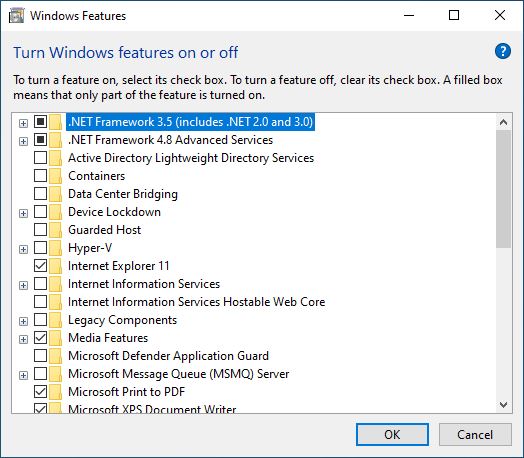
But some windows users report while installing and enabling .net framework 3.5 on Windows 10 failed to install with error message Windows cannot connect to Internet to download required files. Make sure you are connected to the Internet and click Retry to try again. Error codes 0x800F0906, 0x800f081f, 0x800f0805, 0x80070422, 0x800f0922, 0x800f0906, etc.
Check for and install the latest windows updates
When you get error code 0x800F081F or 0x800F0906, you should first check for windows updates and install all available updates.
You can do this from settings -> update & security -> windows update -> check for updates . Then try to activate/install .NET framework from programs and features. However, need help following the next solution.
Enable the .NET Framework with the DISM . command
And the easy solution If the above methods fail, you can try to activate NET framework 3.5 manually using the DISM command. To do this, first Download microsoft-windows-netfx3-ondemand-package.cab from below and copy the downloaded netfx3-onedemand-package.cab file to Windows Installation Drive (C: Drive) .
Then select Open Command Prompt As an administrator, type the command below and press Enter to execute the command.
Dism.exe /online /enable-feature /featurename:NetFX3 /source:C: /LimitAccess
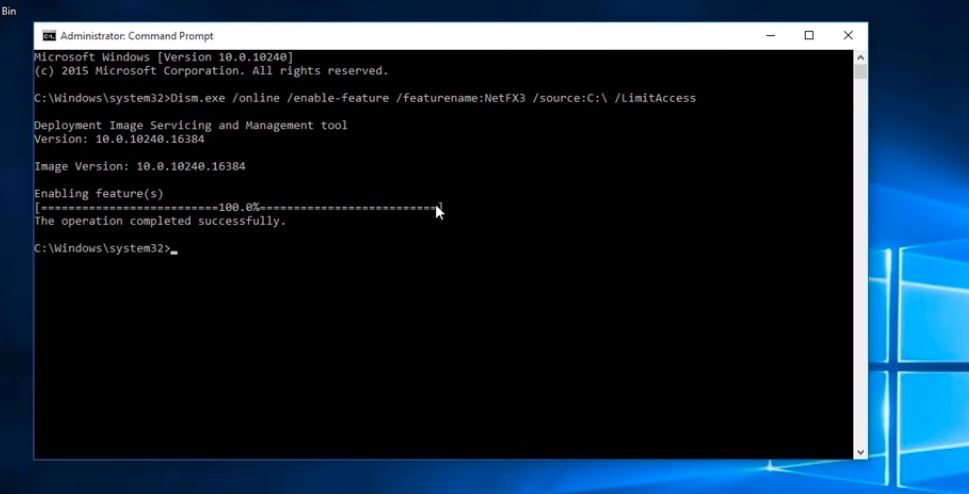
Command to explain
/Online: target the operating system you’re running (instead of an offline Windows image).
/Enable-Feature /FeatureName : NetFx3 specifies that you want to enable the .NET Framework 3.5.
/All: Enables all key features of the .NET Framework 3.5.
/LimitAccess: prevents DISM from contacting Windows Update.
Wait until 100% completion of the Command, Then you will get the message Operation completed successfully. Close the Command prompt window and Restart to start over. That’s all you have successfully installed .NET Framework 3.5 on your PC running Windows 10, 8.1.
Download 3.5 offline .net framework
Since error code 0x800f0950 is related to .net framework 3.5, you can download it directly from Windows 10 website
Download with full package net framework 3.5 and install with administrator privileges. Restart windows for the changes to take effect.
Fix Can’t install .Net Framework 3.5 in Windows 10 x64 Enterprises
try these also:
1. Download Windows Update Assistant. Run it..
2. Wait Until update is done.
3. Go to Control panel > Programs and features > Turn windows feature on and off> check .net framework 3.5>ok
if that dose not work then
4. add a flash drive to your pc
5. copy all windows 10 setup file to your flash drive or mount windows 10 setup iso file.
6. in start > search “edit group policy” > Computer configuration > Administrative templates > system> search for specify settings for optional component installation
7. click enabled and in alternative source file path write X:\sources\sxs\
where x is path for your mount drive or flash drive.
8. then ok.
and do the steps 1,2,3.
Hopefully, the above sharing can help you solve the .Net Framework 3.5 error 0x800f0950 in Windows 10. If you have any questions related to this content, please leave the comment below. See you in the next posts. Follow Ngolongtech to get the latest updates!











