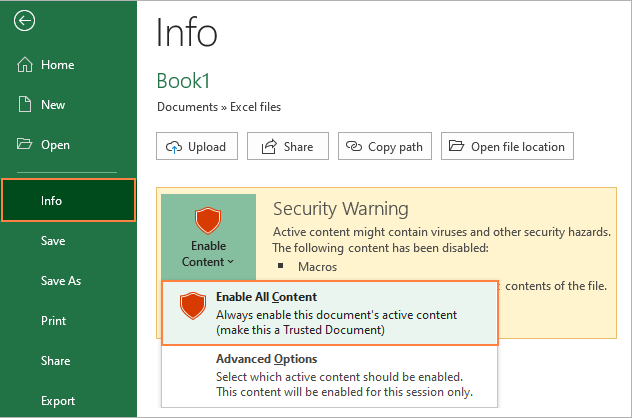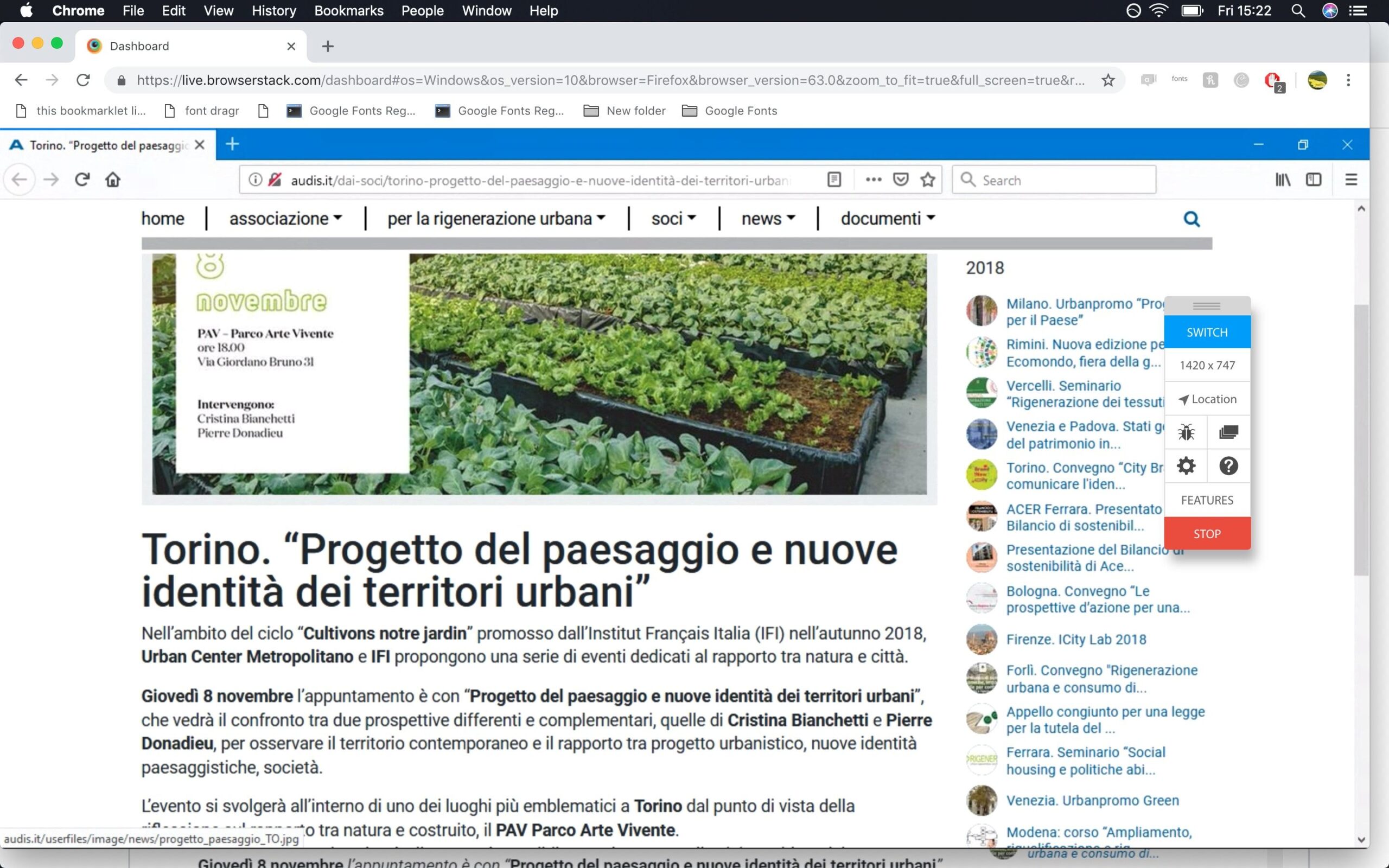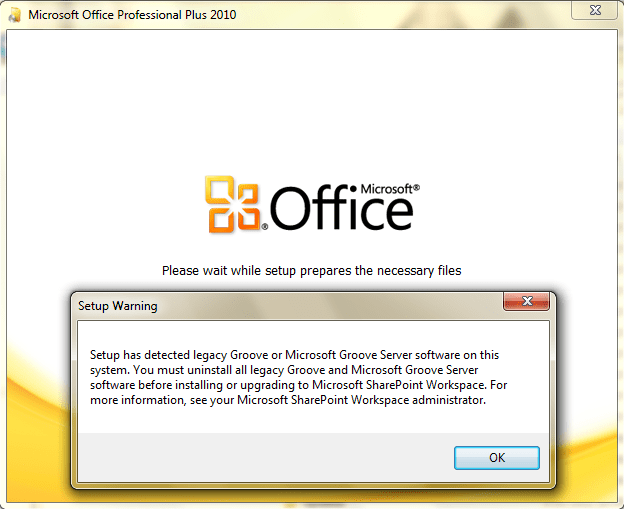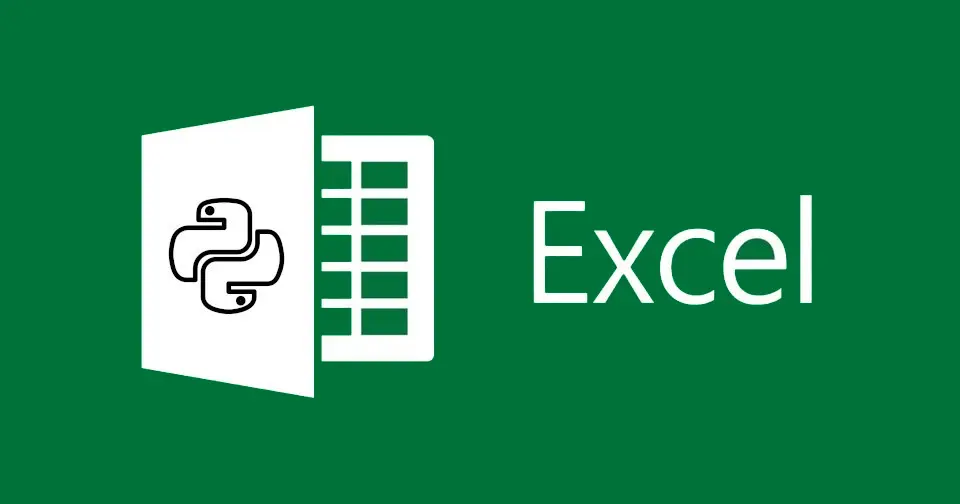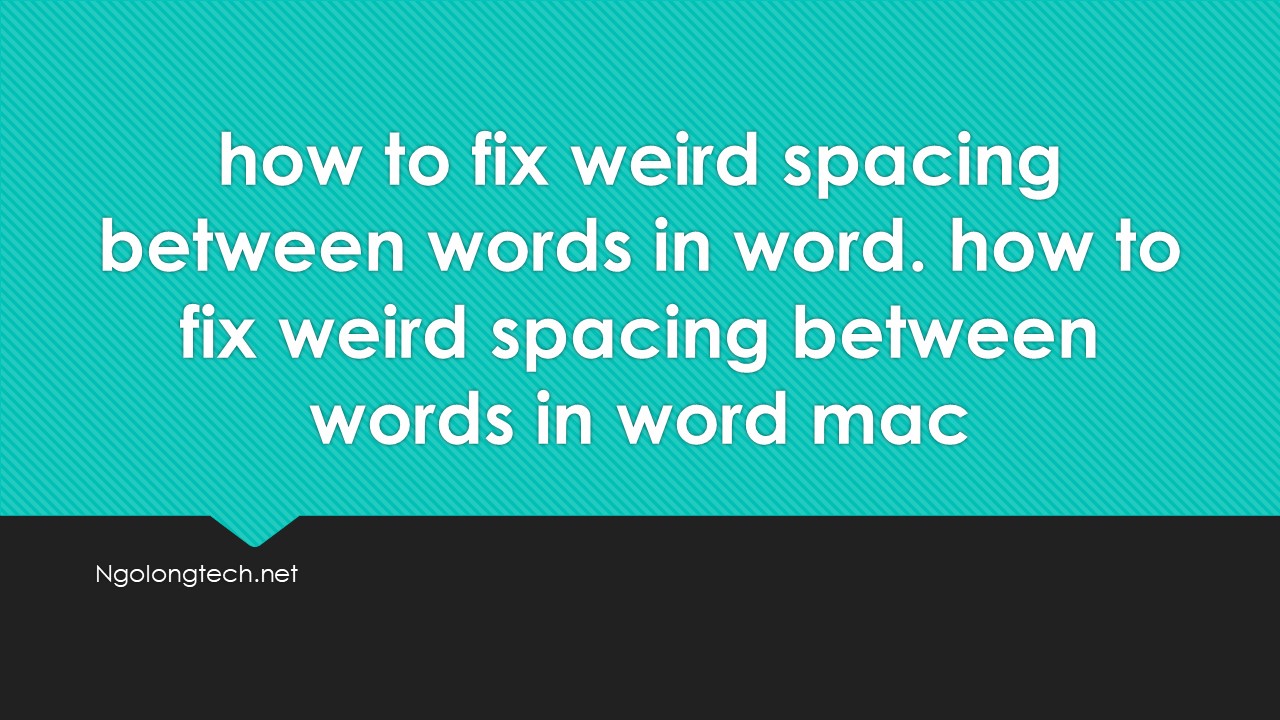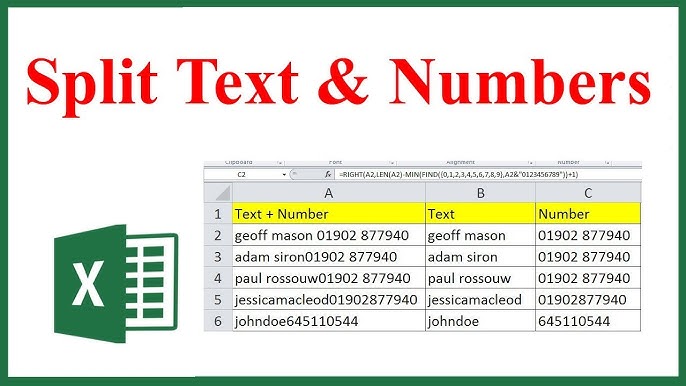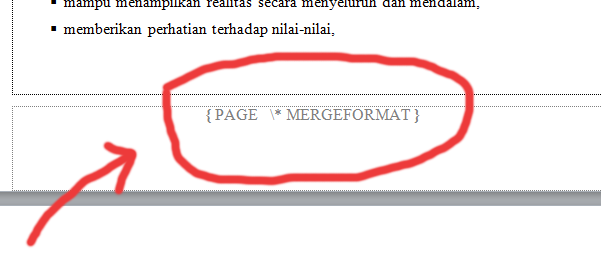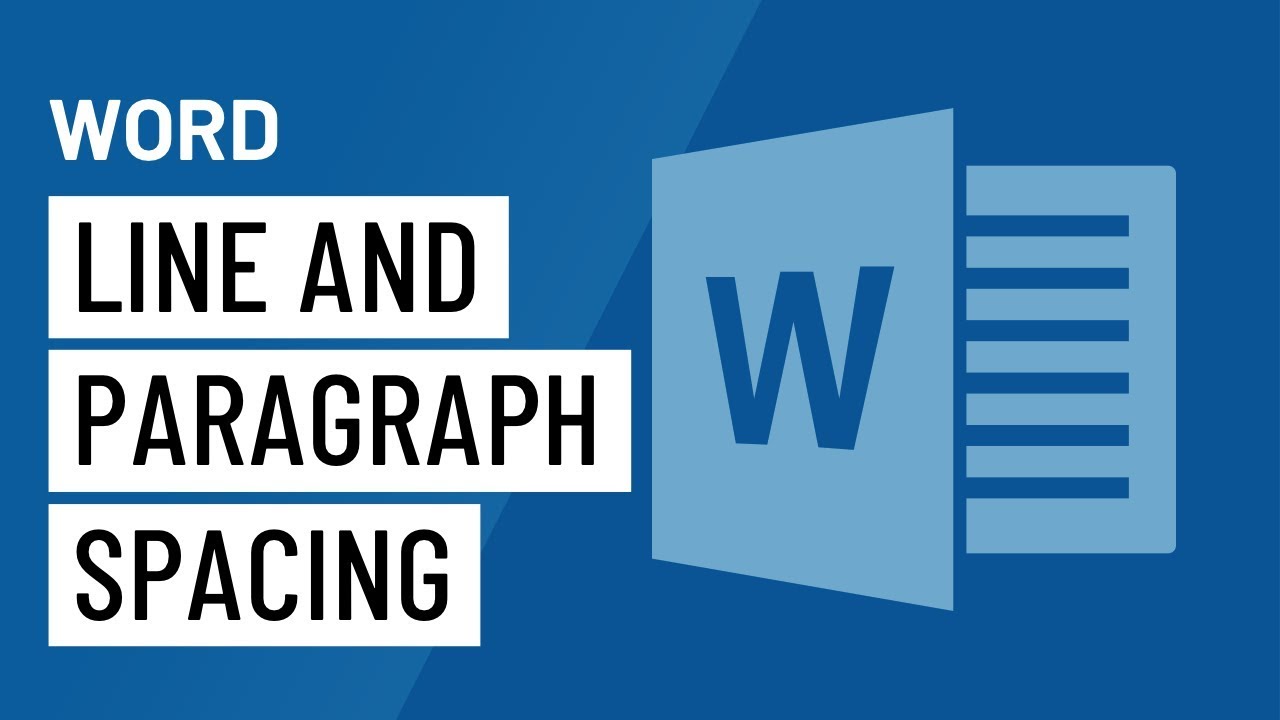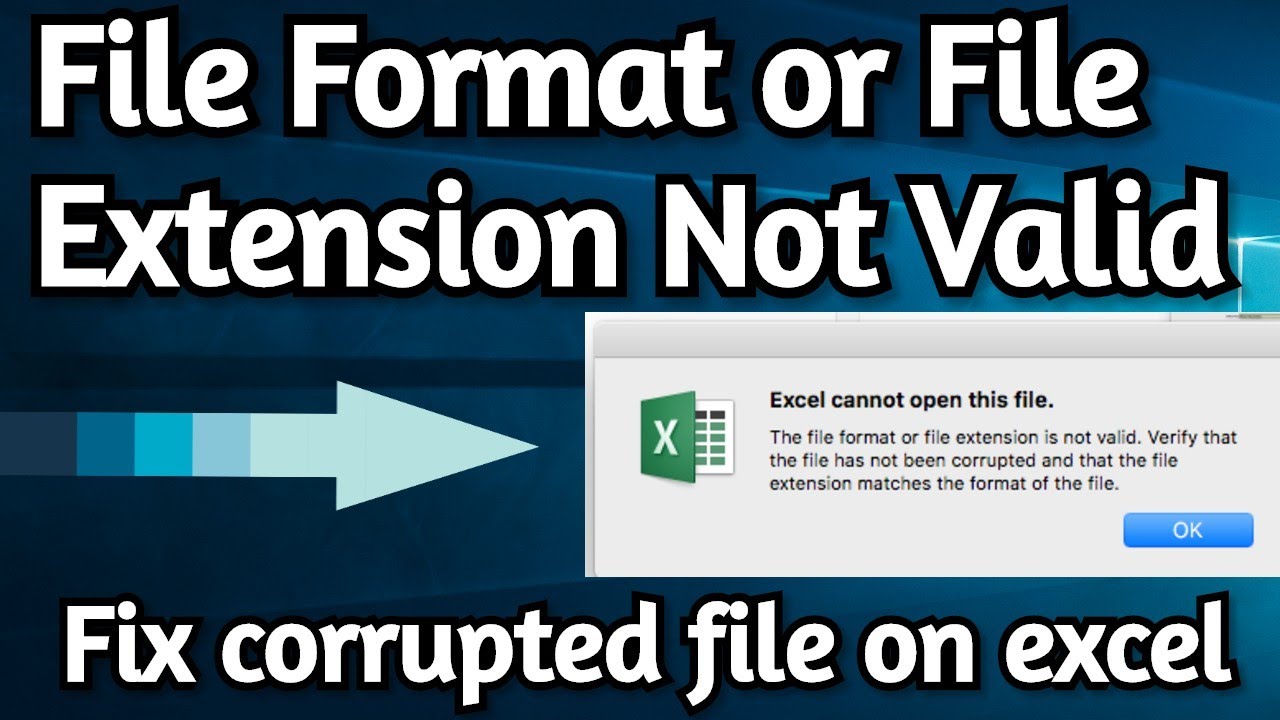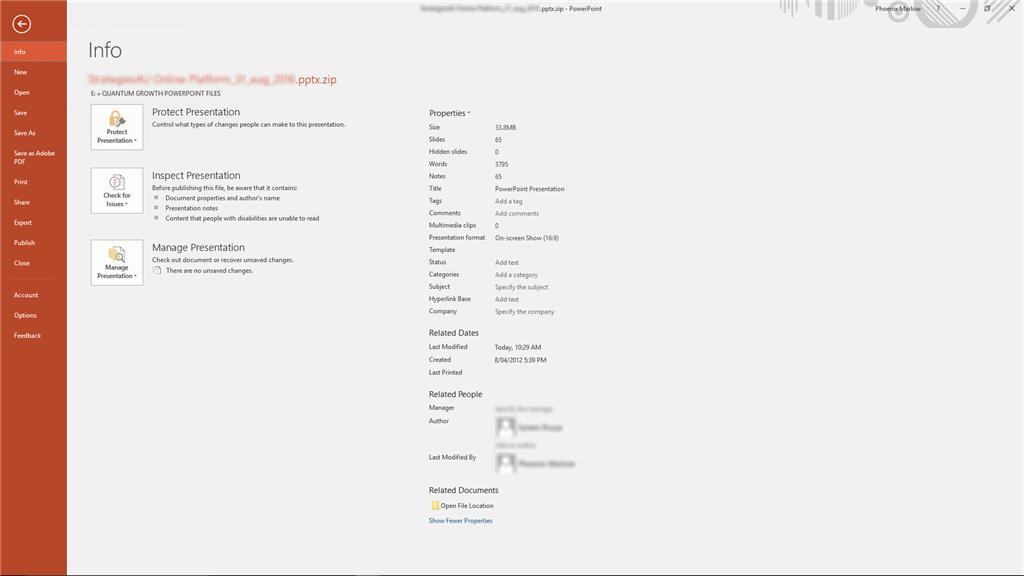
Table of Contents
Method 1 – The image part with relationship id rid2 was not found in the file
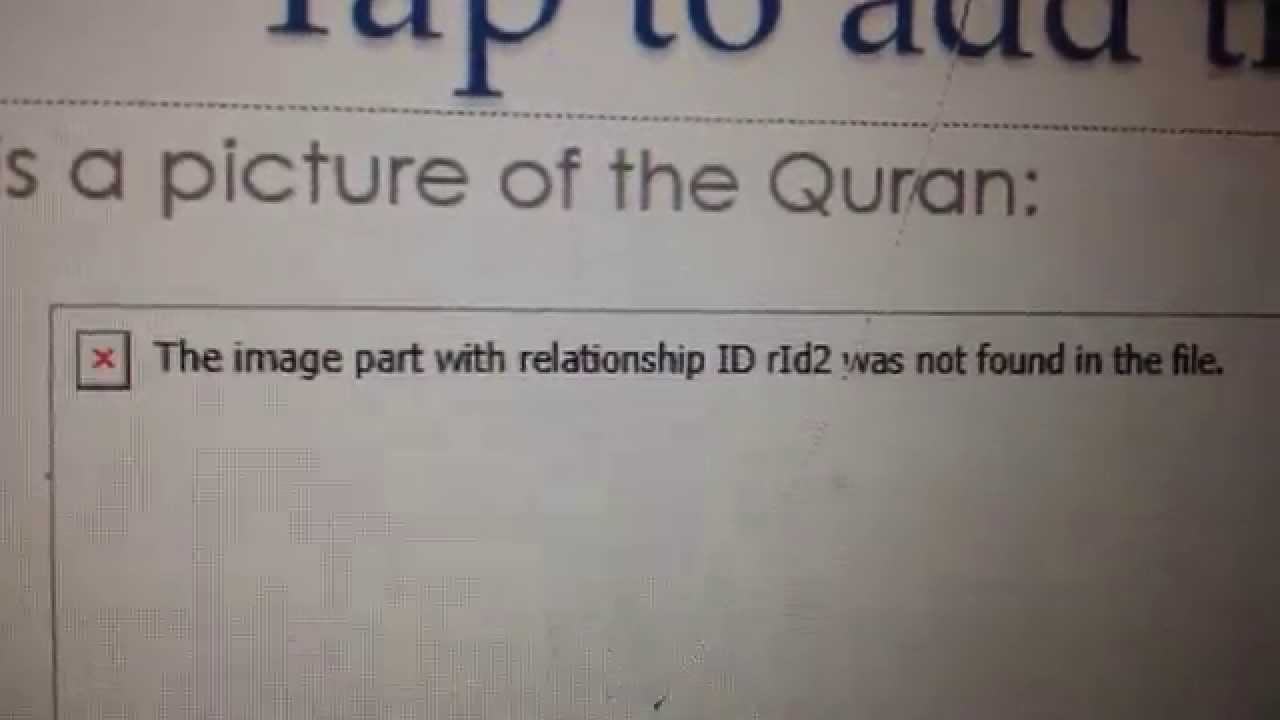
MEthod 2
1) ALWAYS put your presentation on the hard drive, never on removable media, before editing it
2) NEVER put your presentation in a folder where some other program will access it while you’re editing, especially programs that try to synch the folder with the cloud (Dropbox and the like).
Unfortunately, once the file’s giving you this error, it’s already damaged; there’s no fix other than deleting the pictures and re-adding them.
Update 2020
I know it’s been a while since our last update but that’s only because we’ve been hard at work on a solution and doing our best to ensure that it really does eliminate the problem.
Good news – we think we’ve finally fixed all instances of this bug. The update is now available and how you get it will depend on your version of Office:
- Click-2-Run: you should receive the update automatically
- “Traditional” install: update will be available via Microsoft Update
The correct build number once the update is installed is:
- MSI: 15.0.4613.1000
- C2R: 15.0.4615.1001
Obviously we’d love your feedback once you’ve installed the update. If for some reason you continue to hit the issue please post back here and be sure to include which build of PowerPoint you have as well as any other sync/anti-virus software you may have installed.
We’re deeply committed to eradicating this issue and while we’ve done extensive testing there’s always the possibility that something slipped through the cracks.