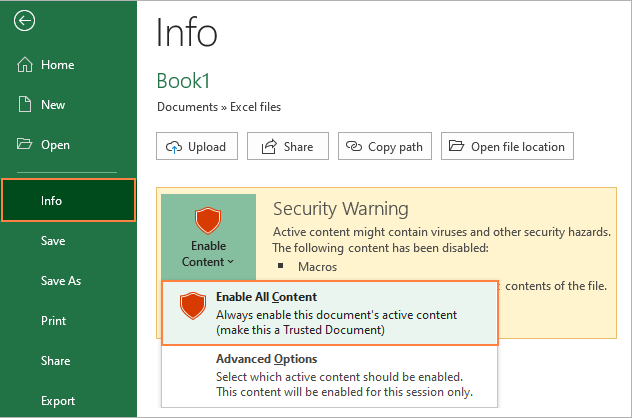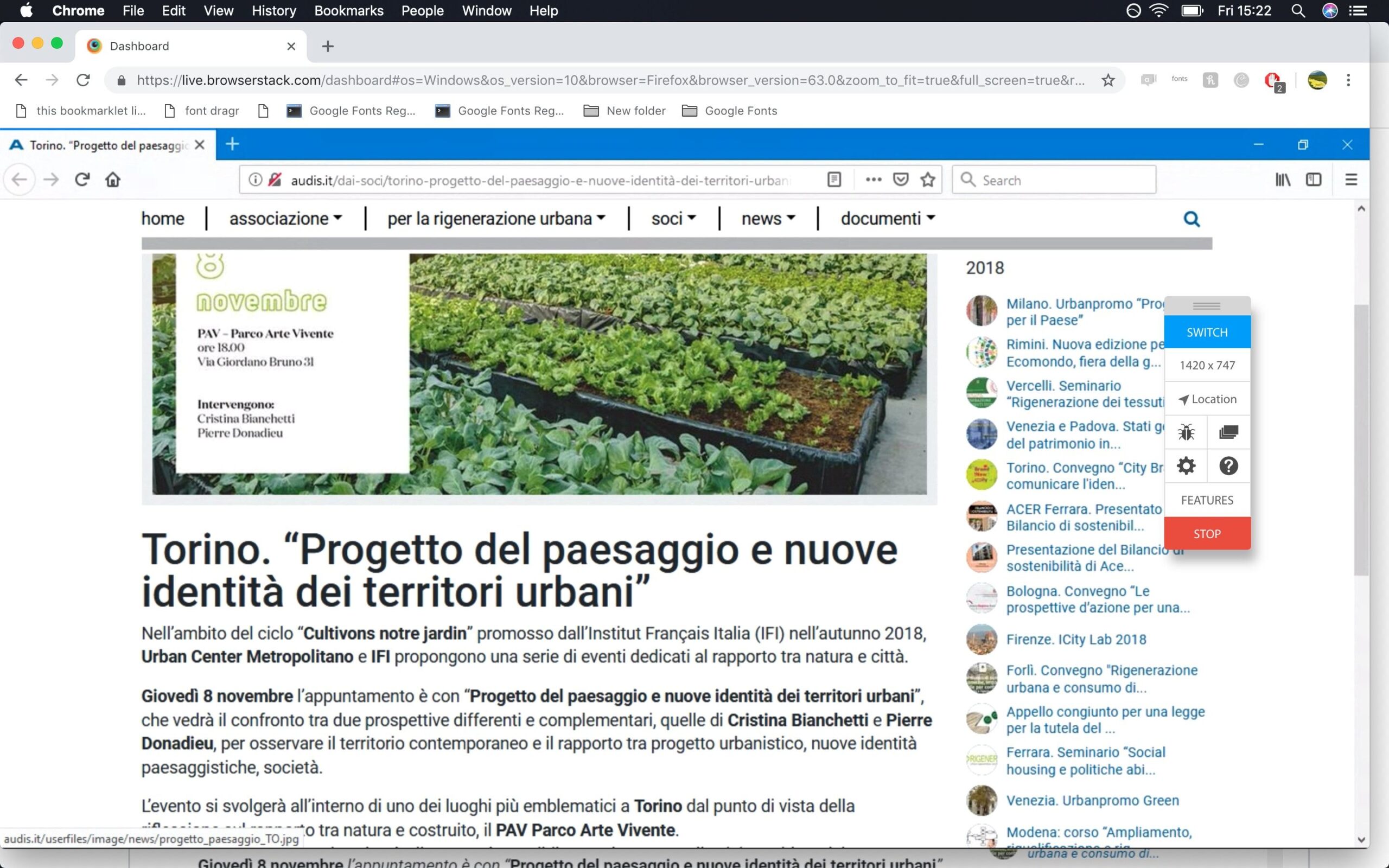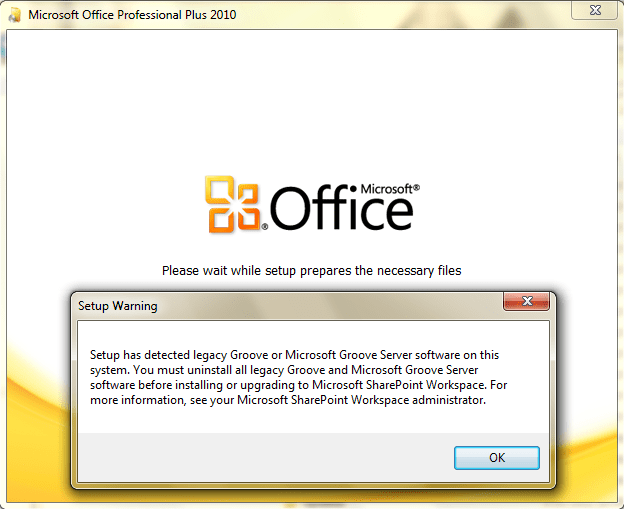Fix Triangle with exclamation point in Excel or Word. If you see a yellow triangle with an exclamation point inside the triangle when you open a new document page in Word, Excel, or any Office 365 program, then this post explains why it might happen and how you can solve the problem.

Table of Contents
Fix Triangle with exclamation point in Excel or Word
So what is the underlying cause or causes of the yellow exclamation point icon in Office 365 programs? To our knowledge, that means there is a problem with your Microsoft account and therefore the user is required to have it repaired.
This issue tends to affect Microsoft Office 365 subscribers or anyone who connects a word processor to the internet. With that in mind, we recommend going online before making any attempt to troubleshoot.
1]Make sure you are signed in to your Microsoft account
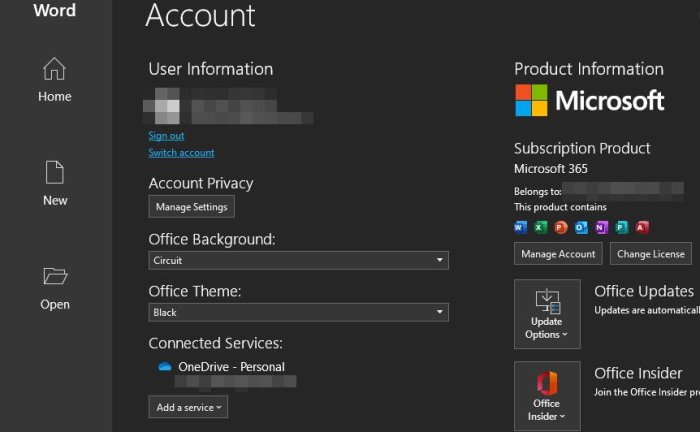
The yellow exclamation point icon may show itself if Word needs to do something online, but it’s not connected. To work around this issue, users should, as expected, sign in to their Microsoft account as soon as possible.
We can do this by File > Account, and under User Information, click Sign In. From there, be sure to add your Microsoft Account credentials and that should help.
2] Yellow icon appears when you login
OK, this step is another easy one. Just follow the steps above to get to the User Information section and from there, hit the Sign Out button, then sign in again. Hey, that sounds too simple to be true, but most problems don’t come with a complicated fix.
- Open Word/Excel
- Select File > Account
- Log out
- Now Sign in again
3] Switch to another account

In some rare cases, there may be a deeper problem with your Microsoft account, so the best option in a situation like this, is to use a different account.
To finish, go back to the User Information section, then click on the section that says Switch Account, then select Sign in with a different account.
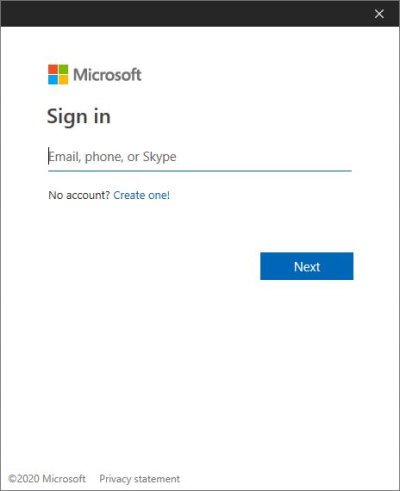
Enter your credentials right away, and from there the yellow exclamation mark goes away and only comes back when things go sideways.
4] Microsoft Support – Recovery Assistant
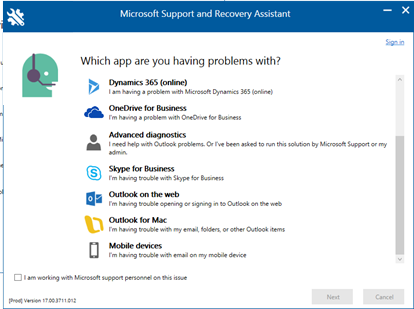
If everything above doesn’t work, how about using Microsoft Support Recovery Assistant? Download the tool from Microsoft. Once it’s up and running, simply select the problem that best suits your experience and allow the program to attempt to solve the problem.
Recovery Assistant will run some diagnostic checks before making a repair recommendation.
Video – how to Fix Triangle with exclamation point in Excel or Word