Laptop screen errors and how to fix them. Laptop when booting still hear the booting sound when entering windows but not on the screen, the screen is white, the screen is black, the screen is streaked … These are common laptop screen errors.
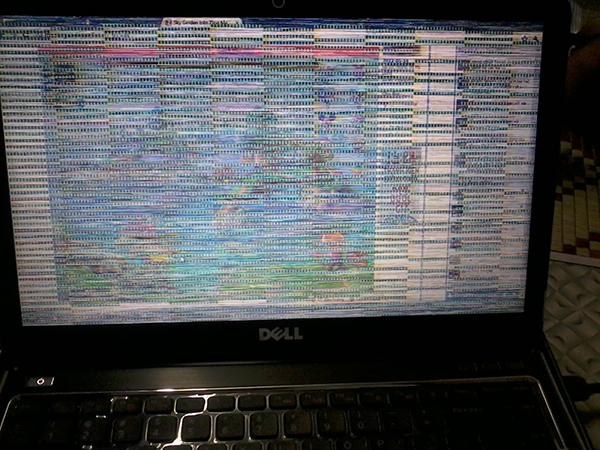
Table of Contents
Laptop with white screen

When booting the computer is still on normal windows (hear through the sound of booting when entering windows), when attached by connecting to an external monitor via VGA port (there is a device that needs to be attached and then rebooted), the screen is still see. But the laptop’s LCD screen is just plain white.
– Cause: Loosening the signal cable from the mainboard to the LCD panel, because the LCD panel is broken, due to a faulty discrete VGA chip or onboard VGA chip.
– How to Fix: You remove the device and use aromatic gasoline, clean the cable jack and clean the signal cable, then attach it to check again. If not, use another signal cable that is still in good condition and attached to the test. If the LCD screen is output and the machine is on, the VGA chip is normal, while the output is not up, you need to steam again or replace another VGA chip.
Laptop screen is dark or black
– Cause: Due to faulty high-pressure lamp, there is not enough light for the screen to dim the screen, the high-pressure bulb dies, making the screen black. Due to damage the high voltage board used to increase the voltage for the bright high voltage bulb. Due to the signal cable powering the high-voltage board, finally the mainboard fault.
– How to Fix: First you check if the high-pressure ball is good or not by using a good high-pressure ball (can be taken from the tank screen) and attach to the high-pressure board then start the engine, if the ball light => high pressure ball on the screen died, you changed to another ball is finished. If the ball doesn’t light, try another screen instead. If up => screen error, not up then follow the next step.
Check the high-voltage board to see if it still works, by replacing the same high-voltage board or replacing the multi-function high-voltage board. Before replacing the high-voltage board, check the supply voltage for the board such as 12 – 19V source, 3v3 source to turn off high voltage and 0 – 5 v source to adjust the screen brightness. If the above sources are lost, they must try another signal cable or replace the SIO chip.
Laptop screen is jerky
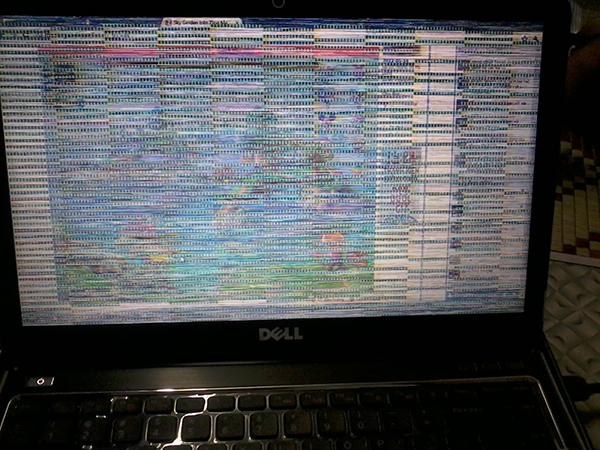
The monitor is vibrating, jerky, or jumping quickly. Then you need to check the following cases:
Cause: Loosen the LCD screen cable
Normally the laptop operates at a frequency of 75 Hz, if the laptop screen has not been set to the correct scanning frequency. This fluctuation around this frequency range can sometimes make your laptop screen sick.
Due to VGA card error
How to fix :
Laptop screen is jerky due to loose LCD cable: You need to remove the laptop and adjust it again, otherwise you should bring it to a service center for support. It is best if you replace the cable of your laptop screen.
You can reconfigure the parameters for the laptop screen by right-clicking the outside of the screen to the desktop, select property / setting / advanced / monitor and then adjust the frequency to 75 Hz.
Due to VGA error: The lifespan of discrete VGA cards is usually only 4 to 5 years. You should pay attention to replace and have a replacement plan when the card is old.
Laptop screen is stripped horizontal, vertical
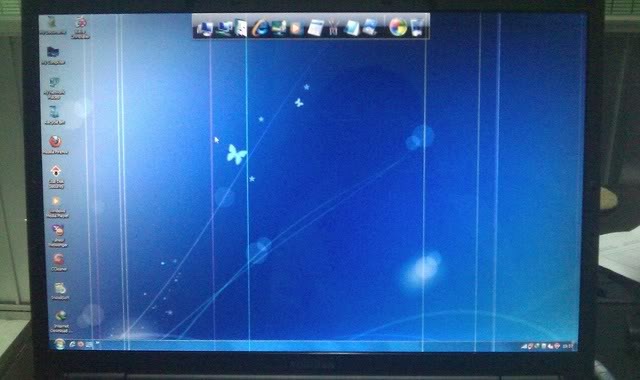
When on the screen there are one or more vertical lines, across the screen, or white, straight lines across the screen.
– Causes: Due to a broken circuit in the LCD panel of the video signal transmission or a faulty display panel, in particular due to a broken or open cable clip.
– Fix: If the circuit breaks inside the LCD plate, or the circuit breaks right after the IC Drive, the reconnection is very complicated. Should replace the new screen.
If the cable brace is broken, it is necessary to replace the cable holder with a new one. Use a press and attach the cable holder to the display panel. In case the monitor cable is little exposed, it can be repaired or reassembled temporarily, easily faulty, so replace the panel with a new one.
The screen is stained or blurred
A rather large gray or white stain appears on the screen.
– Cause: Because the shield inside the screen is discolored, it does not display the correct colors on the front matrix layer.
– Fix: Replace another shield
The screen has a dead spot
Bright spots appear on the screen when the wallpaper is black, or black points when the desktop is white. It is a sign of light and dark dead spots.
– Cause: Due to the production process, some bulbs died.
– Fix: Currently, technology does not allow fixing dead spots on the screen. So before buying the machine should check carefully, because normally the distributor only warranted when the screen has 5 or more dead points.
The screen is broken, bleeding
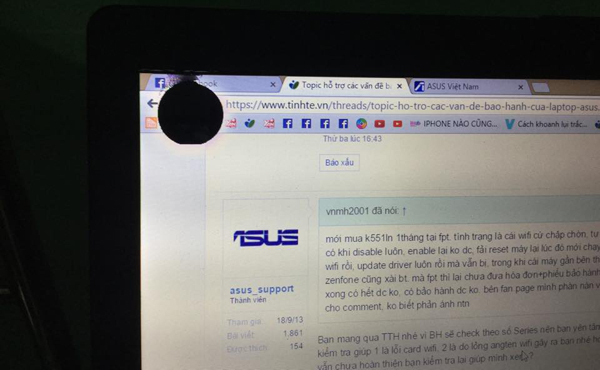
Laptop screen bleed due to falling broken
When you encounter this error, the only solution for you is to replace the laptop screen with a new one
Laptop screen protection tips
Actually, protecting the laptop screen is not too complicated, based on faulty computer statistics, I list the simplest ways to protect the laptop screen, to minimize the causes of screen damage. laptop picture:
– Be careful, remember to check the USB or hard object in front of the laptop screen. This is the most common cause of laptop screen damage.
– Leaving in a dry, damp place is the main cause of the laptop with vibration, jerking or yellowing errors.
– Turn off the device early about 5-15 minutes before moving to bring
Hopefully with the information that we shared above, it has helped you recognize the errors that the laptop screen often encounter, thereby knowing the fastest way to fix it.












