Laptop Does Not Get Network Wire. Computers are divided into 2 types: laptops (laptops) and desktops will each have different advantages and disadvantages, but they have the same purpose of helping people in work and entertainment. , study … And a computer connected to the internet will bring the whole world to you. So when the computer does not receive the wired network to connect to the internet how to handle. Let’s find a fix for each model.
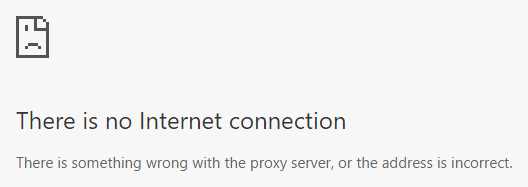
Table of Contents
Fix laptop not receiving wired network
With laptops connected to the internet, wired networks will be preferred. But there are a few reasons why a laptop won’t be getting wired and you don’t know how to handle it. So when the laptop does not receive the network cable to overcome how to find out.
Method 1: Need to check the network status
When you connect to a network cable but carry the icon or status in the system tray in the lower right corner of the screen, the red X means that the computer has not been connected or has not been activated. When you check the Local Area Connection icon, if gray or the word Disabled, the wired network connection is not enabled, so click and then select Enable. After a few causes the icon will light up.
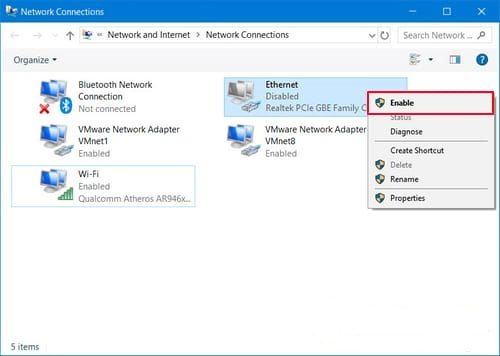
The next step is to check the network cable for broken, broken or not. Test using that network cable to plug into another laptop. If the computer is still on the Internet, then go back to check your laptop,
Method 2: Check your network card driver again
Your laptop lacks a network card driver also causing the laptop not to receive the wired network. In this case, you can overcome the following:
Step 1: Use the Windows + R key combination, enter the command devmgmt.msc into the dialog box then select Run, press Enter or OK
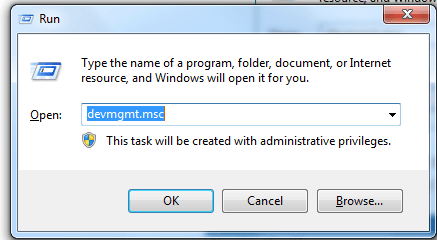
Step 2: Click the Network adapters section, make sure the driver is working normally (without the yellow exclamation mark). If exclamation mark appears, please download the correct network card driver and install it again.
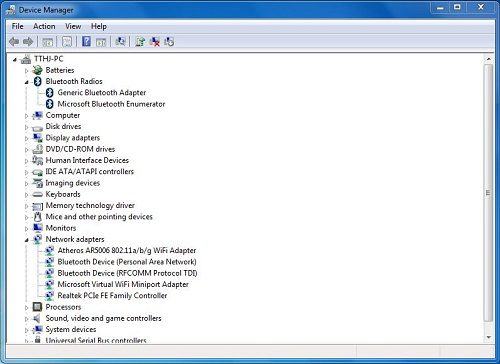
Once installed you can check if your Internet provider is working properly and check if you need a broadband connection (PPPoE). To create broadband you need to follow these steps:
Step 1: On the user interface, select the Windows icon on the keyboard and enter the Control Panel keyword and then click the corresponding result.
Step 2: The Control Panel dialog box opens, here you click on View network status and tasks as shown below.
Latop models do not recognize how to fix network wiring
Step 3: Next, click Set up a new connection or network
Step 4: Double-click the Connect to the Internet option later
Step 5: Click on Broadband (PPPoE)
Step 6: Enter the User name and Password information provided by the ISP and click Connect
Instructions to fix the error of the desktop computer cannot connect to the internet.
In order to fix the error, the computer cannot connect to the internet, please see and fix the errors by the following simple ways:
Method 1: Desktop display yellow exclamation mark on network icon
This error is due to the network limit because the number of visitors is too crowded, please reduce the number of visitors to fix this situation.
Method 2: Proceed to reset the computer ip for the computer
When the computer does not recognize the network, immediately think of the problem of setting the computer ip. This is also a common error when the computer is not receiving internet connection.
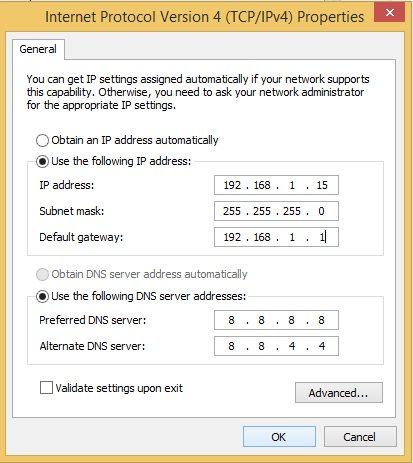
Method 3: Use the command in DOS
This method is also quite simple, just a few commands will definitely not make you difficult in handling computers that do not receive the network.
Initially go to Search and type cmd and right-click Command Prompt-> Run as administrator
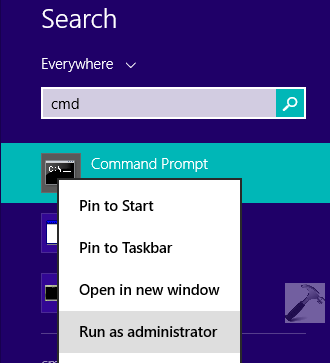
Continue typing the command: netsh winsock reset catalog
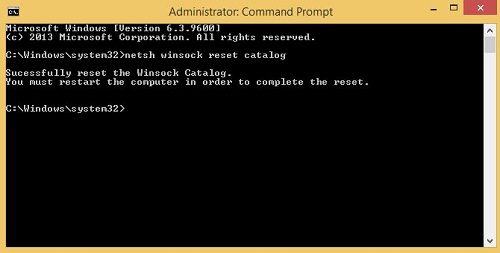
Finally, the command: netsh int ip reset reset.log
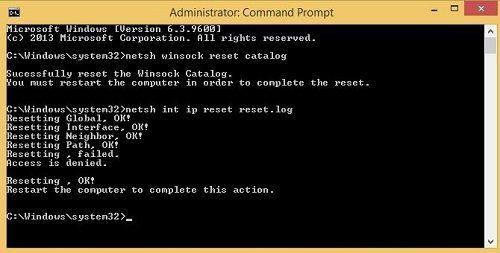
Then restart it and get back to the normal network.
Method 4: Enable the mode from Disabled to Enable
You enable this mode by right-clicking on the network icon -> Open Network and Sharing Center-> Change adapter settings-> Right-click on the network and switch Disable to Enable
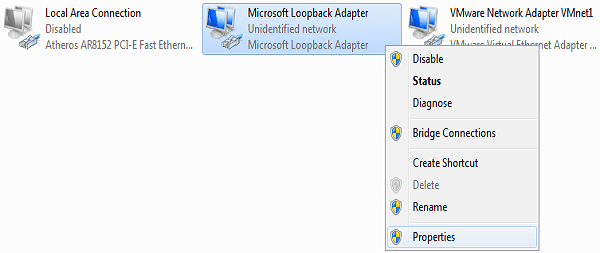
Method 5: Your computer does not have a network card driver for the computer
How to check if your computer has a network driver or not: Right-click Computer-> Manage-> Device manager-> Network adapters is done.
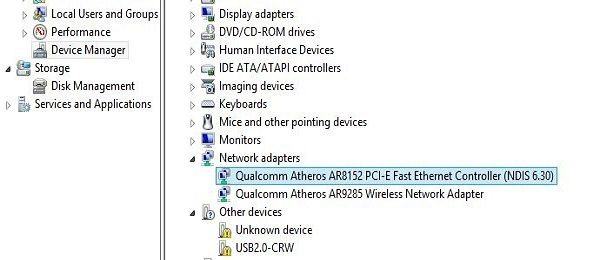
With some tips that I has given you can help you handle the situation that the computer is not receiving the network. Leave it below the comment section for everyone to refer and learn.












