Instructions To Fix Disk Input/output error In Windows. Disk I/O error in windows is a fairly common error while using memory devices to store data. Especially hard drives, USB, or memory cards that have been used for a long time, stored a lot, recorded, and deleted many times….
In the process of using the computer many times when plugging the hard drive, usb into the computer, you receive an I/O device error message, then you cannot access the data. So why does this error happen and how to fix Disk I/O error in Windows, let’s find out through the following article.
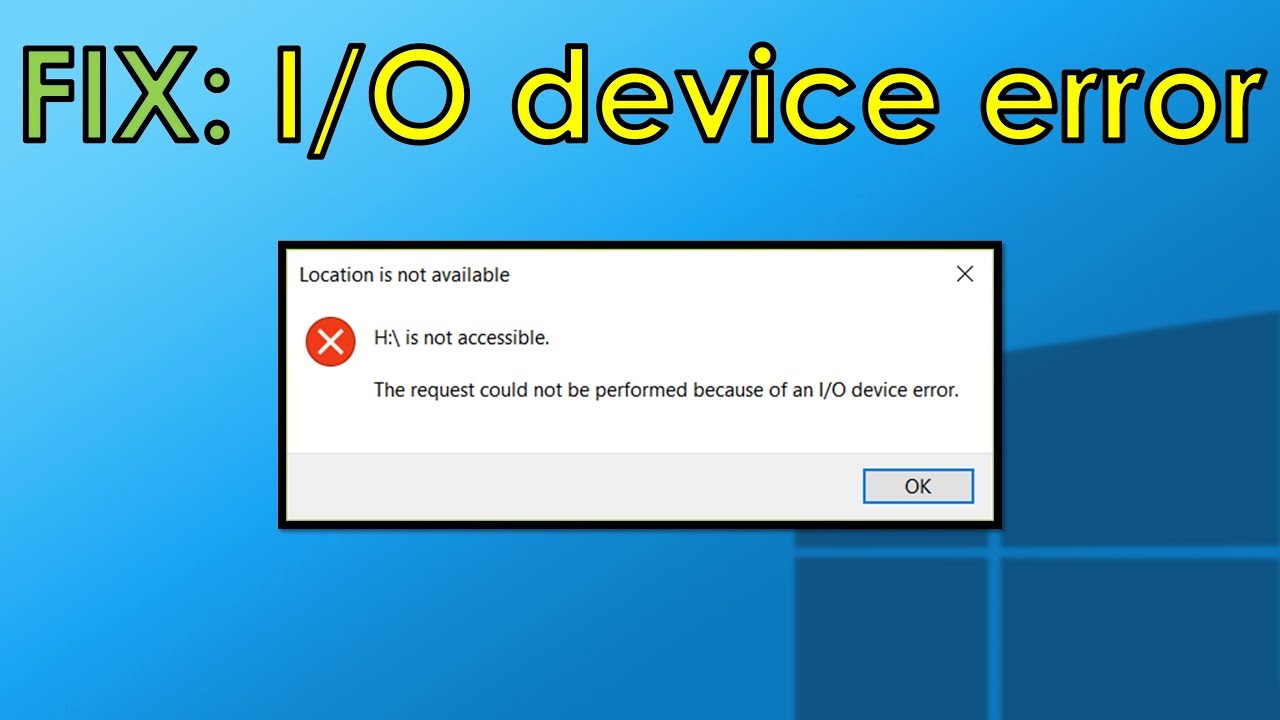
Table of Contents
What causes Disk Input/output error In Windows?
Error Input / Output device is quite common error, and they happen due to many causes from loose cable, driver error, damaged usb port … in addition, it can also be hardware problem, if it is common hardware, we cannot be repaired at home, but must be taken to a computer repair center , hard drive to be repaired.
Fix Disk Input/output error In Windows
- Check USB Cable Connection
This can be said to be the first and easiest way that anyone can do, please reconnect the connection between the two devices, in addition, try another better connection cord. The possibility that your cords have been used for a long time, often moved around in backpacks or bags, leading to breakage is inevitable.

- Try via USB port
Most computers, both desktops and laptops, have more than 1 usb port, so if you plug in this port and don’t recognize it, unplug it and try on another USB port. You also need to check if the usb port is dirty or something inside that makes it impossible to connect.
- Driver
Faulty drivers that lead to the failure to recognize the hard drive, or receive a Disk I/O error message when the hard drive is plugged in is not uncommon. Many of you immediately wonder if Windows automatically updates the driver, how can it fail. Some error cases still occur, so we need to do it manually such as manually downloading the driver or using automatic driver download software like driver easy.
- Check and fix hard drive errors with CMD on Windows
Although I/O device errors are mostly hardware related, you can use a system integration tool to fix the problem. The chkdsk tool verifies and fixes file systems.
Press Windows Key + X to open the Quick Access menu , then select Command Prompt (admin). If the system does not use Command Prompt , replace it with PowerShell, just search in the Start Menu menu, then right-click and select Run as administrator .
Next, type chkdsk /f /r /x [your drive letter here] and press Enter. Scanning can take some time, especially if there are many sectors that need fixing.
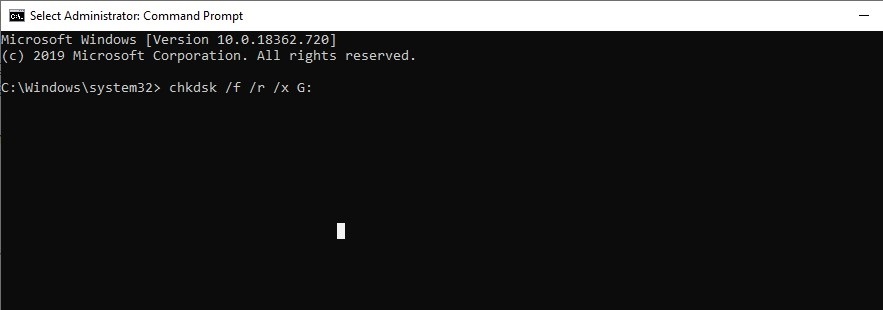
Ngolongtech has listed 4 basic ways to solve the hard drive with Disk I/O error, if you can fix it, it’s good, but if it doesn’t, as mentioned in the beginning, your hard drive may have damaged hardware, which no one expected to happen.











