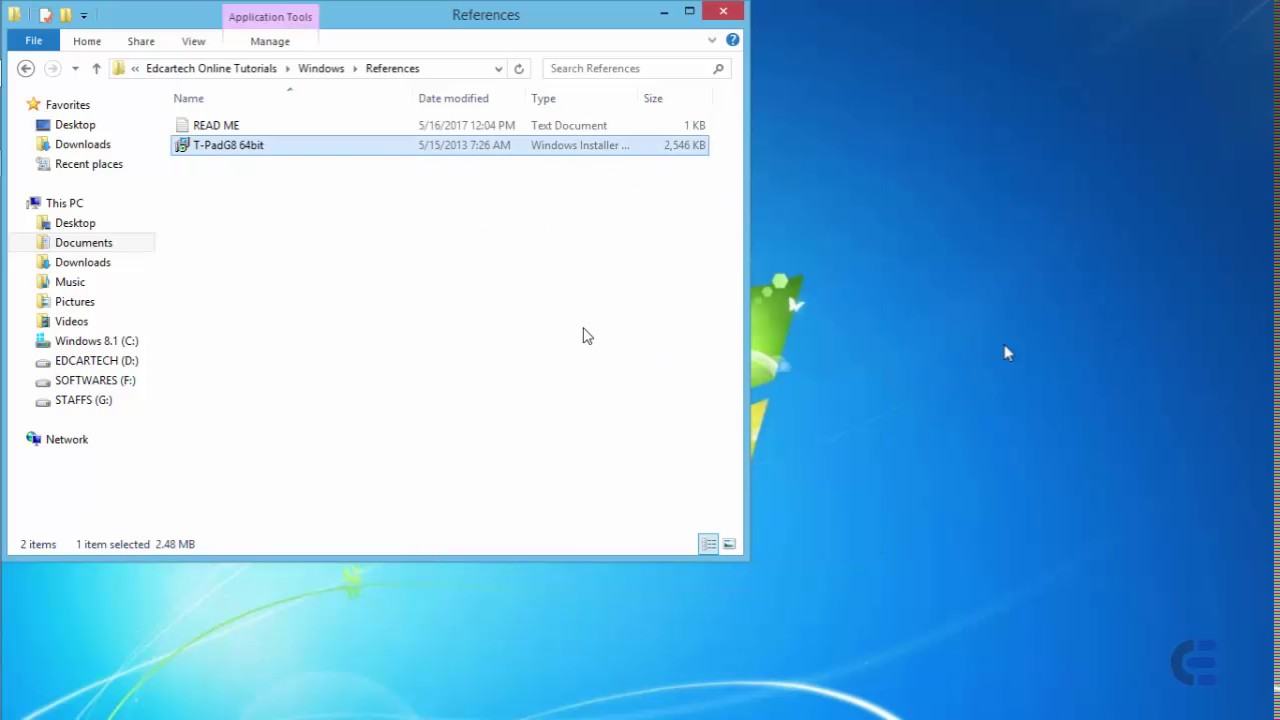Install blues tacks 3 with “downgrade” error. Latest version already installed .It requires you to install the new version 3 blues tacks . Here download the new version of blue-stacks 3.
Bluestacks is currently a fairly popular Android emulator on Windows. However, during the installation of Bluestacks, Downgrade Bluestacks Latest version already installed will sometimes appear.
This error appears because you have previously installed Bluestacks and uninstalled but there are still some traces left so you can not reinstall Bluestacks anymore. The following article will guide you how to fix this Bluestacks Latest version already installed.
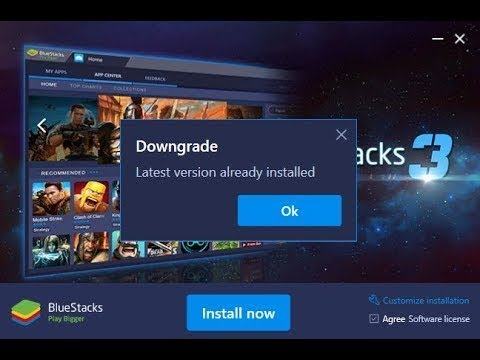
Table of Contents
Some of the highlights of the latest bluestacks 3:
Completely remove the automatic download app
There is a mode Moba mode, dedicated to the moba game. Bring experience like playing Alliance, mobile arm
Bluestacks 3 has improved significantly better than Bluestack 2 in terms of weight and Lag. The machine automatically adapts to each system and configures the computer.
Multitasking: You can play multiple games at the same time
Support for chatting among gamers
Supports almost all input or output devices, gamepad …
Support for Live Shuffle Up Twitch Or Facebook
http://www.bluestacks.com/bluestacksgaming-platform-bgp-android-emulator.html
Some advantages and features of NOX:
Developed on Android 4.4.2 kernal
Equipped with Multiplayer mode
Compatible to run on Windows 10 32 bit, 64 bit
Equipped with video recording features
Support for input or output devices, gamepads and controllers
Compatible with all AMD series
Can customize CPU, RAM and resolution
Fix
1 Find and delete the following directories:
a C: \ ProgramData \ BlueStacks
b C: \ Program Files (x86) \ BlueStacks or C: \ Program Files \ BlueStacks
c C: \ Users \ tennguoidung \ AppData \ Local \ BlueStackswith tennguoidung is the username on your computer.
Note: If you can’t find the AppData folder, stick to Show Hidden items on the ribbon because AppData is a hidden folder.
2 Right-clickStart menu and choose Run
When the Run dialog box appears, typeRegedit and press OK, got it
3 Find the key:HKEY_LOCAL_MACHINE >> SOFTWARE, you will see 2 folders BlueStacks and BlueStacksGP
4 You just right click on the folder and select 2Deleteto delete both folders
5 Please run the installation file and enjoy Bluestacks.
6 If the error persists, download the tool below to completely remove Bluestacks.