How to fix Xbox sign in error 0x87DD0006. Any error, starting with the message 87DDXXXX in Xbox is typical of a network error. Your gaming session may crash or be interrupted by an unknown error code, preventing you from continuing to play your game. For example, when trying to sign in, Xbox users may get the error 0x87DD0006 with the following message:
There is a problem. We are unable to log you in. Try again in a few minutes or check your account by logging into account.live.com. Login: 0x87DD0006.
Whenever you encounter such a situation, try these troubleshooting steps!
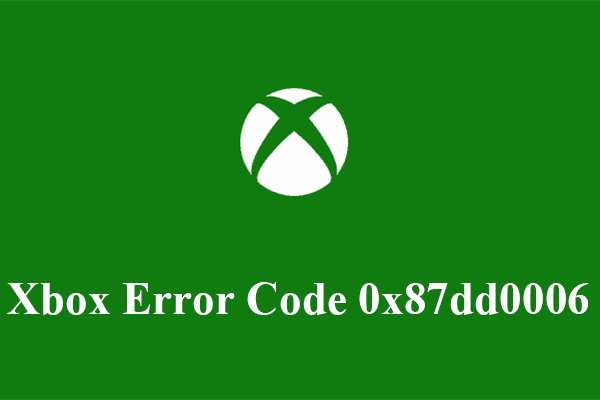
Table of Contents
How to fix Xbox sign in error 0x87DD0006
Messages with error code 0x87DD0006 represent a typical network error that displays randomly. At other times, users can log into Xbox and proceed normally. Here’s what you should do-
- Check Xbox Live Service Status
- Disconnect and Reconnect Xbox
- Restart your console or PC
- Update your dashboard
- Delete and download your profile
Let’s walk through the steps above in detail.
1]Check Xbox Live Service Status
To check the status of your Xbox Live, simply visit the Xbox Live Service Status Page – The page will show the status of your account, Xbox Video, Applications, etc.
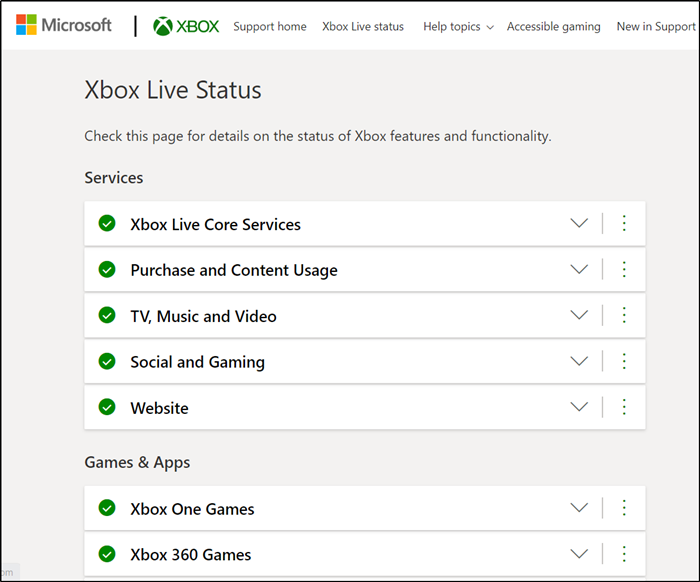
You can verify if Xbox Live servers are working properly when you see a green check mark for them.
If the page shows a red exclamation mark, detailed information regarding the error will be displayed. If you see any warnings, wait until the service is up and then try again.
Check the Xbox Live Status Page again to see if the issue is resolved
2] Disconnect and reconnect Xbox
Turn off the Xbox console.
Unplug the device and wait for 15 seconds.
Now, toggle ‘ On ‘ back to the Xbox console and sign back in to your Xbox Live account.
3]Reboot your console or PC
On the Xbox One Control Panel, press and hold the Xbox button in the center of your Xbox One controller.
This will open the ‘Power Center ‘.
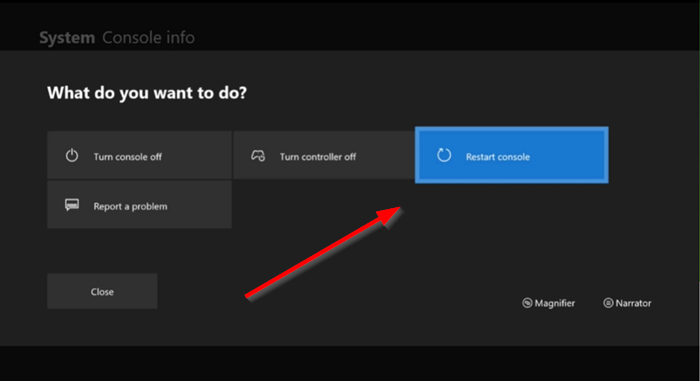
Here, select ‘ Restart the console ‘ .
Select ‘ Reboot ‘.
On your PC
Press the Windows button.
Then click the Windows key, select ‘ Power ‘ > ‘ Reboot ‘ Selection.
Related post: How to fix Xbox Error Code 0x800c000B.
4] Update your dashboard
Many times, we get an error because we keep running an outdated version of the firmware. Therefore, make sure that you regularly update your control panel to install the latest system enhancements. For this,
Open ‘ Guide ‘ and go to ‘ Settings’ .
Then navigate to ‘ All Settings ‘ and select ‘ System ‘.
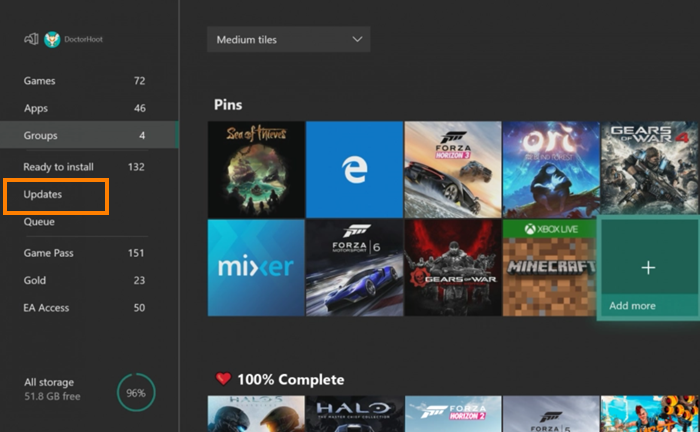
Next, select ‘ Update ‘ > ‘ Update Console ‘ and see if there is any notification of an update, ready for download.
5]Delete and download your profile
Sometimes your profile gets corrupted and so this can be the cause of the 0x87dd0006 error. The correct approach in such an event is to delete your profile and download it again. Do the following,
Go to the Home screen and open the ‘ Guide ‘.
Select ‘Settings ‘ > ‘All Settings ‘.
Now, navigate to ‘Accounts ‘ and select ‘Delete Account ‘.
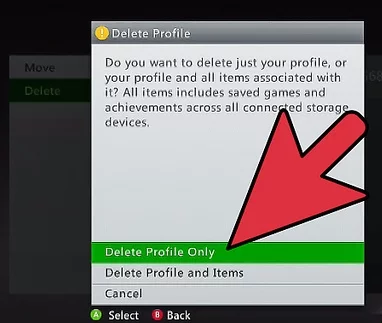
Select the desired account to delete, and when you’re done, select ‘ Close ‘ Selection.
Now add your account again by following these steps:
Open ‘ Guide ‘ select ‘ Profiles & System ‘ > ‘ Add or toggle ‘ > ‘ Add New ‘.
Type the email address for the Microsoft account you want to add, and then select Enter.
Then follow the onscreen instructions to configure ‘ Sign-in & Security’ and add your Microsoft account to your Xbox One console.
That is all!
Ngolongtech hope you find this article helpful and wish you success!!!











