How to fix windows 10 recovery error. Windows 10 recovery error is a fairly common error that interrupts the user’s working. So how to fix this error? In this article, Ngolongtech will introduce you how to fix windows 10 recovery error simply and effectively!
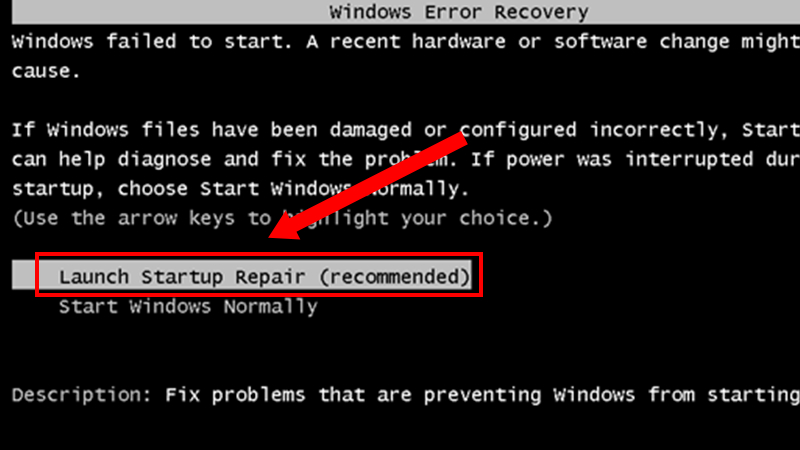
Table of Contents
What causes windows 10 recovery error?
Windows Error Recovery error is an error caused by users often improperly shutting down, or suddenly losing power. Or it could be caused by a virus, all of which led to the system failure to boot up.
How to fix windows 10 recovery error?
Turn off the power and restart the machine
To power off the computer, follow these instructions:
Select the Windows icon > Select Power > Select Shut down .
Turn off the power and restart the machine
Reinstall Windows
Reinstalling windows is also one of the ways to fix Windows Error Recovery errors on Windows.
Method 1: Use Command Prompt
Step 1: Enable the backup environment on Windows 10 .
Go to search and type “cmd” to find the Command Prompt application
Step 2 : Right-click Command Prompt > Run as administrator .
Step 3 : The Command Prompt window appears, type the command “reagentc/enable” > Press Enter .
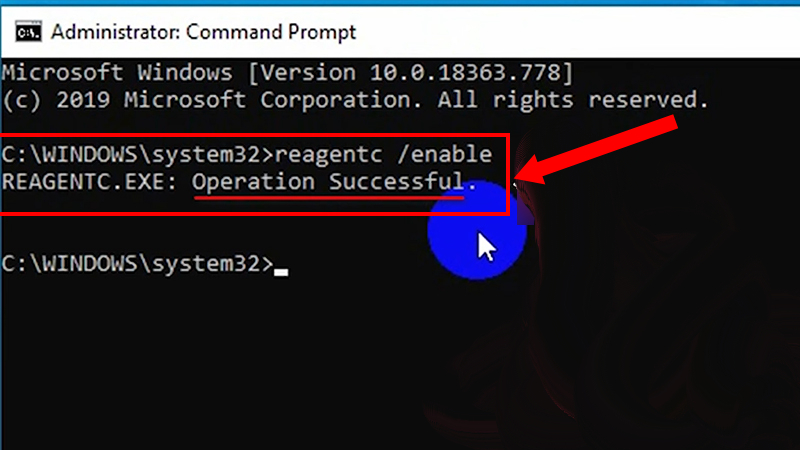
Step 4 : Type the command reagentc /info to check.
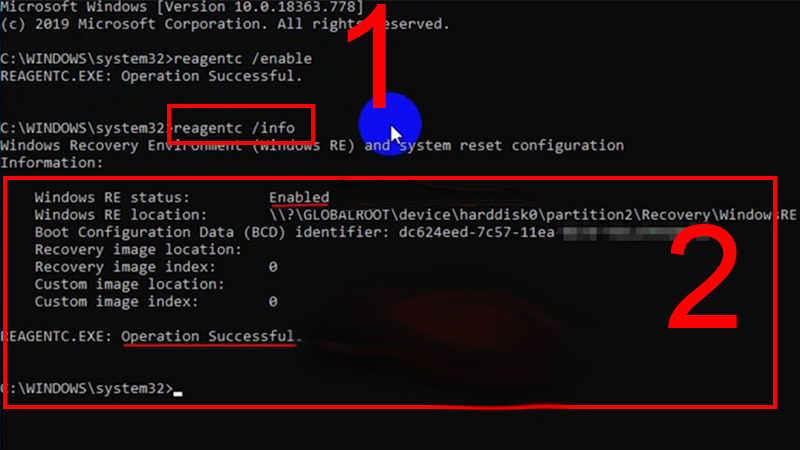
Type command
Step 5 : Check the Reset function on Windows 10 .
Select the Windows icon > Select the Settings gear icon. Go to Settings
Step 6 : Click Update and Security .
Step 7 : Select Recovery > Select Get started .
Step 8 : Select Keep my files .
Step 9: At Reset this PC, select Reset .
Method 2: Reinstall
Step 1 : Select Advanced Options .
Step 2 : Select Troubleshoot > Select Advanced Options .
Step 3 : Select Command Prompt > Login Command Prompt > Enter the command as instructed on method 1.
Step 4 : Check the Reset function on Win 10 > Reopen the Automatic Repair window > Select Advanced options .
Step 5 : Select Troubleshoot > Select Reset this PC .
Step 6 : Select Keep my files and proceed to Reset the device.
Hope the above guide is useful to you. Thank you for reading and good luck!











