How to fix UNTRUSTED_CERT_TITLE error on Mac✅. Macintosh operating system, also known as macOS✅, is the official Apple designed operating system for Mac computers. It is based on Unix operating system. The coding programs are based on technology developed between 1977 and 1985 at NeXT, a company founded by Steve Jobs before Apple was born. When users reinstall macOS, they may encounter a UNTRUSTED_CERT_TITLE error
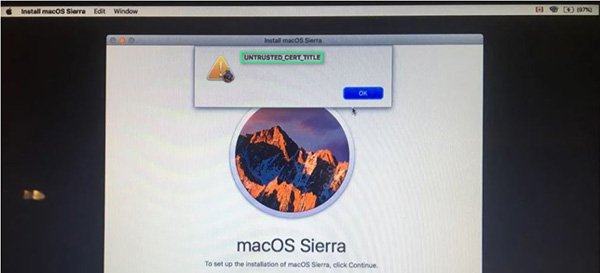
Table of Contents
What causes UNTRUSTED_CERT_TITLE error?
The main cause of this problem is the incorrect date and time settings on the system. The following are methods that can resolve this error.
1. Change the date and time settings in Settings
You can use this method if you are still using the old macOS operating system.
- From the Apple menu select System Preferences .
- Select Date & Time .
- Click on the lock icon and type the name + admin password .
- Click Date & Time and set the time manually.
- Uncheck Set date and time automatically and select today’s date on the calendar.
- Rotate the clock to match the current time, then press Save .
- Now install on your operating system, see if the error persists or not.
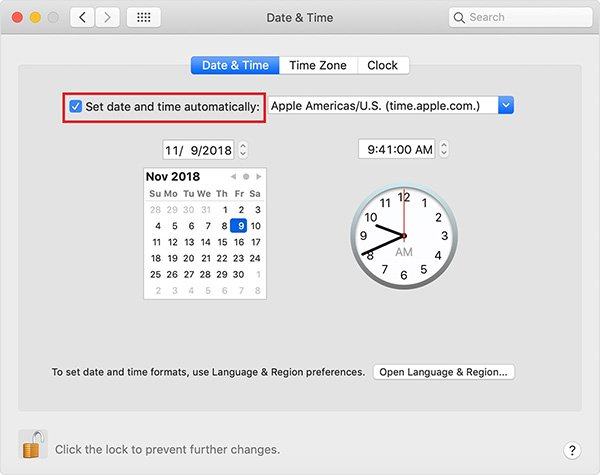
2. Change the date and time from Terminal
Use this method if you no longer have access to the old version of macOS.

Open Terminal from Utilities
Type the following command and press Enter:
date
This command will display the current date and time on the system. It might be pushed back to 2001 for some reason, so reinstall it on time.
To do this, type the following command and press Enter:
date -u [month][day][hour][minute][year]
A 2-digit sequence based on UTC can be replaced with square brackets. As shown below, this is the current time when you type that command. UTC is used instead of other time zones to avoid trouble. Just type it exactly like this:
date -u 1030011519
Check the time again by retype the first command.












