How to fix the computer error with the picture mode (Thumbnail Mode) on Windows. You want to upload photos online or insert any image into the Word document when editing text but can’t see the image before doing that operation. No problem, I has helped you find a solution through the following article.
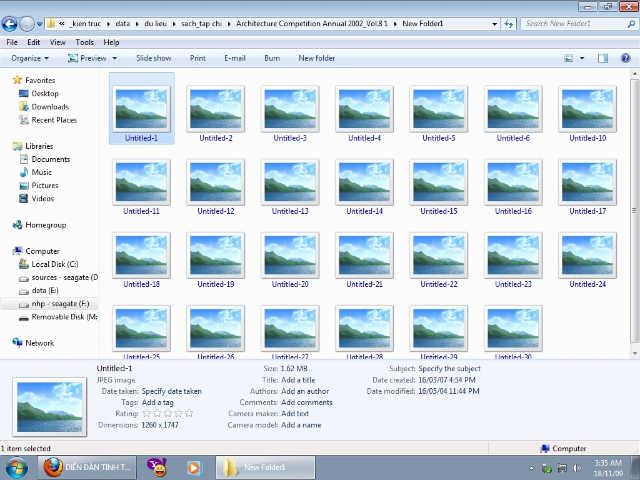
Table of Contents
1. Thumbnail mode concept
How to fix the computer error that lost the picture mode (Thumbnail Mode) on Windows
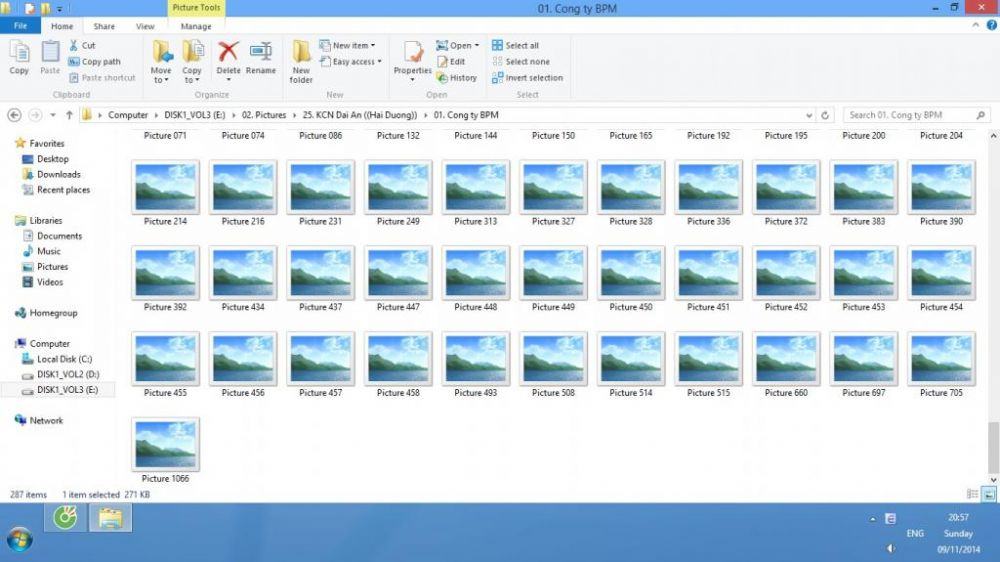
Is the preview mode of images, videos … in folders or on the Windows Desktop. From Windows 7 onwards this feature is available for easy use. This feature is extremely useful to help you identify the right image or video you want to open or edit when you don’t remember its name exactly.
2. Cause the computer lost the image mode (Thumbnail mode)
– There are 2 main reasons why the computer does not display Thumbnail image mode.
+ The first reason is that you or someone accidentally disabled this feature
+ The second cause is due to the computer virus
3. How to fix computer error where the image mode is lost (Thumbnail mode)
– Activate the thumbnail display mode again
3.1. If it’s because of you or someone accidentally turning off this feature
For this reason, that is because users accidentally turn off the Thumbnail feature , just reactivate it. Please access Folder Options by following the link. (Applicable on all versions of Windows).
You go to Start menu > select Control Panel > select Folder Options > go to View tab > select uncheck the ” Always show icons, never thumbnails” line and click OK .
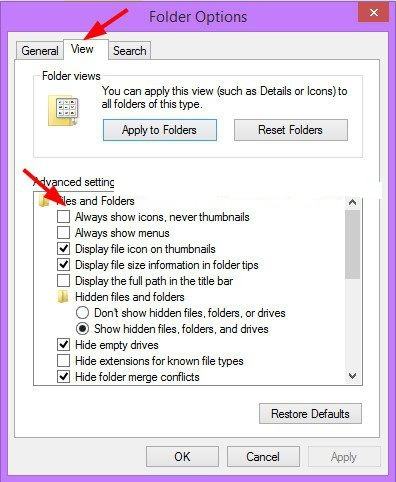
How to fix computer error where the picture mode is lost (Thumbnail mode)
Photo 1: How to fix computer error where the image mode is lost (Thumbnail Mode)
Tips: You can read this tutorial to see how to access Folder Options , there are detailed instructions on how to access each version of windows.
Usually, doing so will display the Thumbnail image , but if not, follow these steps:
Right-click the My Computer icon > select Properties > select Advanced system settings > select the Advanced tab > click Settings … (in the Perfomance section )> select the Visual Effects tab> select the Custom section > finally check the “Show” line thumbnails instead of icons ” and click OK to finish.
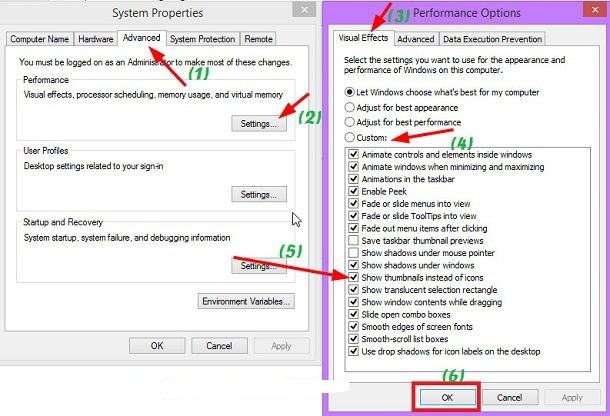
OK , you should check to see if the computer has displayed a Thumbnail mode. If not yet, chances are high that the virus is infected
3.2. If due to a virus
If your computer does not have an antivirus software, immediately install an antivirus software, then scan the entire system and reset the computer to see if it is okay.
In case you are urgently needed and do not have time to scan for viruses, do the following:
+ Reload the Thumbnail cache by opening the Run dialog box and entering the command ie4uinit.exe -ClearIconCache and pressing Enter to execute.
– Using Thumbnail image display software
If that still does not work, the only way to use the software to support the Thumbnail image display mode if you do not want to reinstall Windows.
You can use SageThumbs software to support this, which supports nearly 200 different formats so it can meet almost all your needs.
Advice:
In order for the computer to operate normally and to encounter the least error caused by vius, you should install anti-virus software to minimize the errors caused by viruses on Windows.












