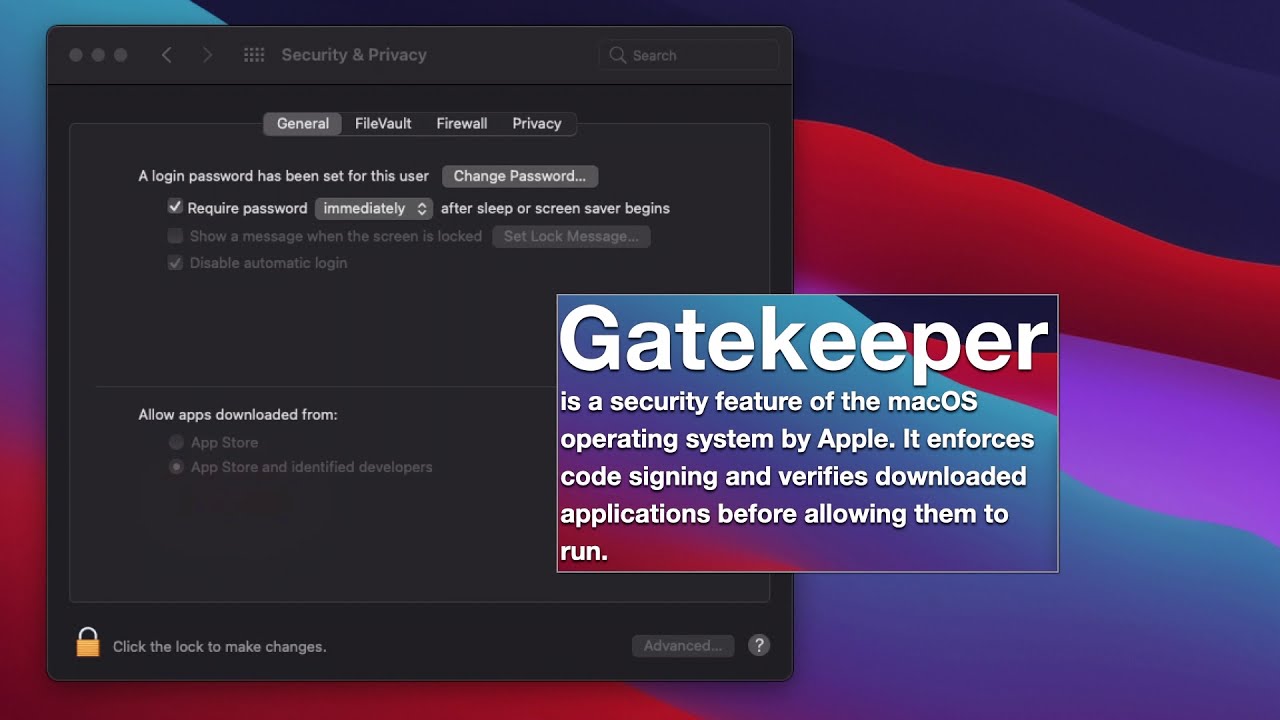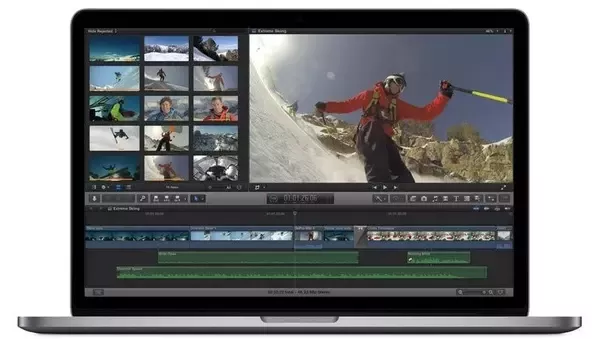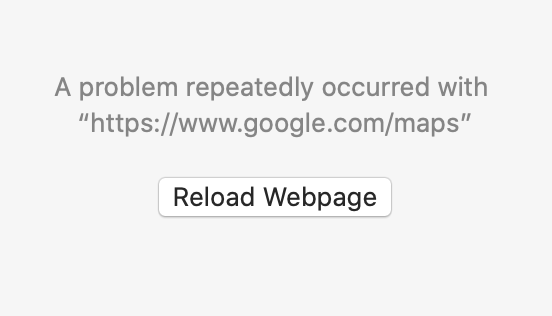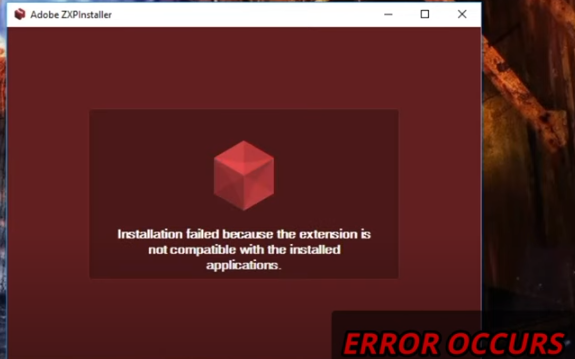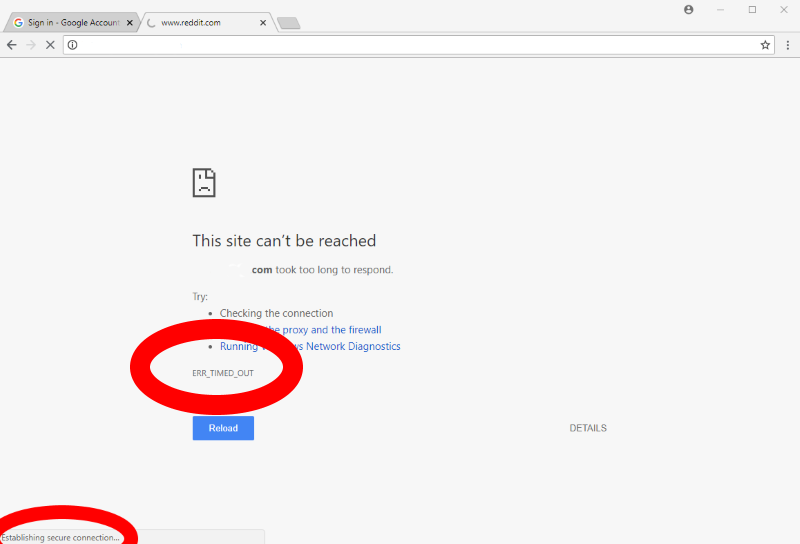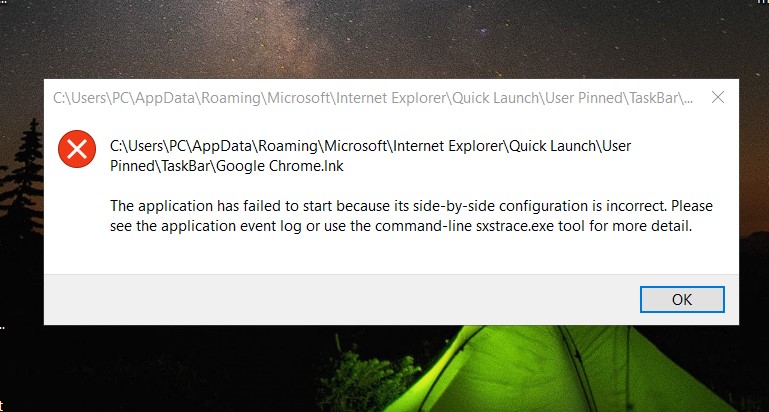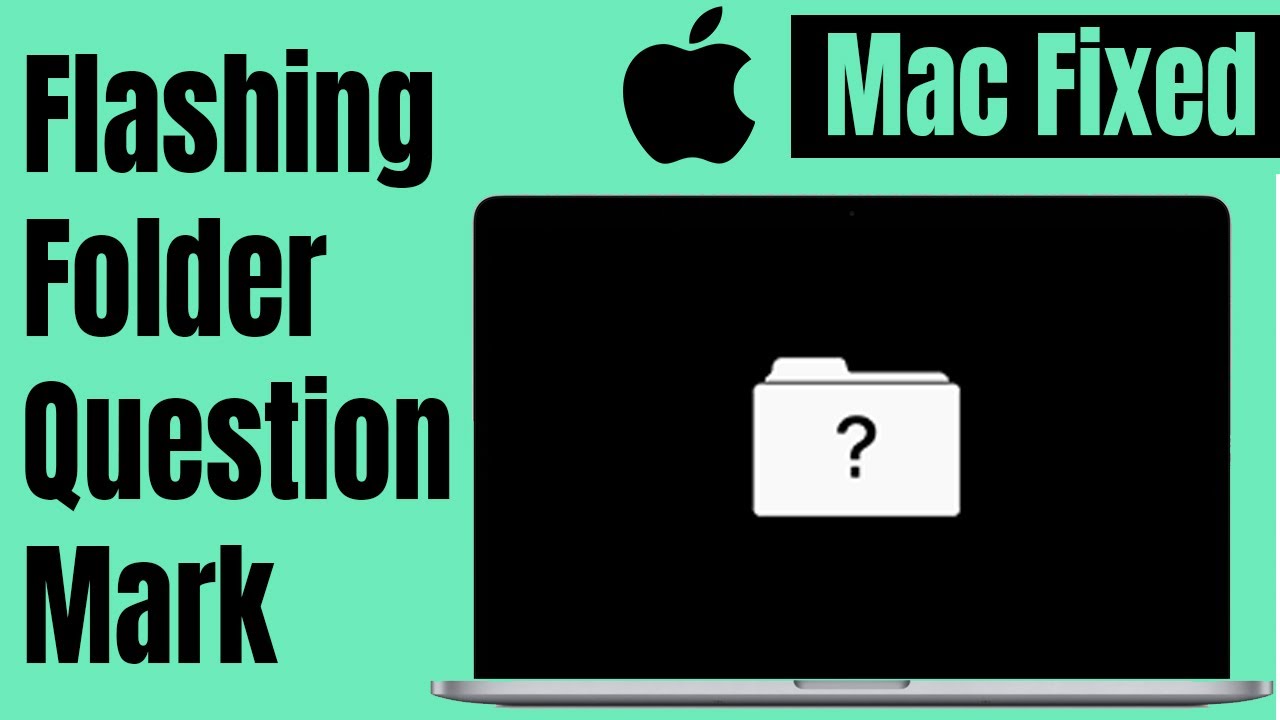How to fix MacBook not charging when plugged in. MacBook is Apple’s most popular product. But no matter how smart and modern the MacBook is, it is still an electronic piece of technology, so it is inevitable that errors, errors in battery, charger, etc. do not accept charging. Let’s find out with Ngolongtech in the article below!

Table of Contents
Why is my MacBook not charging when plugged in?
All MacBook run on rechargeable batteries. Over time, the battery life on the device will be exhausted and need to be fully charged again. However, if the MacBook does not charge into the battery, it will make your machine unable to receive charging power and hinder the process of using your MacBook. So what is the cause of the problem that the MacBook does not accept the charger ?
If your MacBook Pro battery is not charging, there are several potential causes and solutions you can try:
- Check the charging cable and adapter: Make sure that the charging cable and adapter are properly connected and not damaged. Try using a different cable and adapter if possible.
- Reset the SMC: Resetting the System Management Controller (SMC) can help resolve battery and charging issues. To reset the SMC, shut down your MacBook Pro, connect the power adapter, and hold down the Shift + Control + Option + Power buttons for 10 seconds. Release the keys and turn on your MacBook Pro.
- Check for software updates: Make sure that your MacBook Pro is running the latest version of macOS and that all software updates are installed. Updates can sometimes address battery and charging issues.
- Check battery health: Use the Apple Diagnostics or Apple Hardware Test tool to check the health of your MacBook Pro’s battery. If the battery is failing, it may need to be replaced.
- Take it to an authorized service provider: If none of these solutions work, you may need to take your MacBook Pro to an authorized Apple service provider to diagnose and fix the issue.
In summary, if your MacBook Pro battery is not charging, check the charging cable and adapter, reset the SMC, check for software updates, check battery health, and seek help from an authorized service provider if necessary.
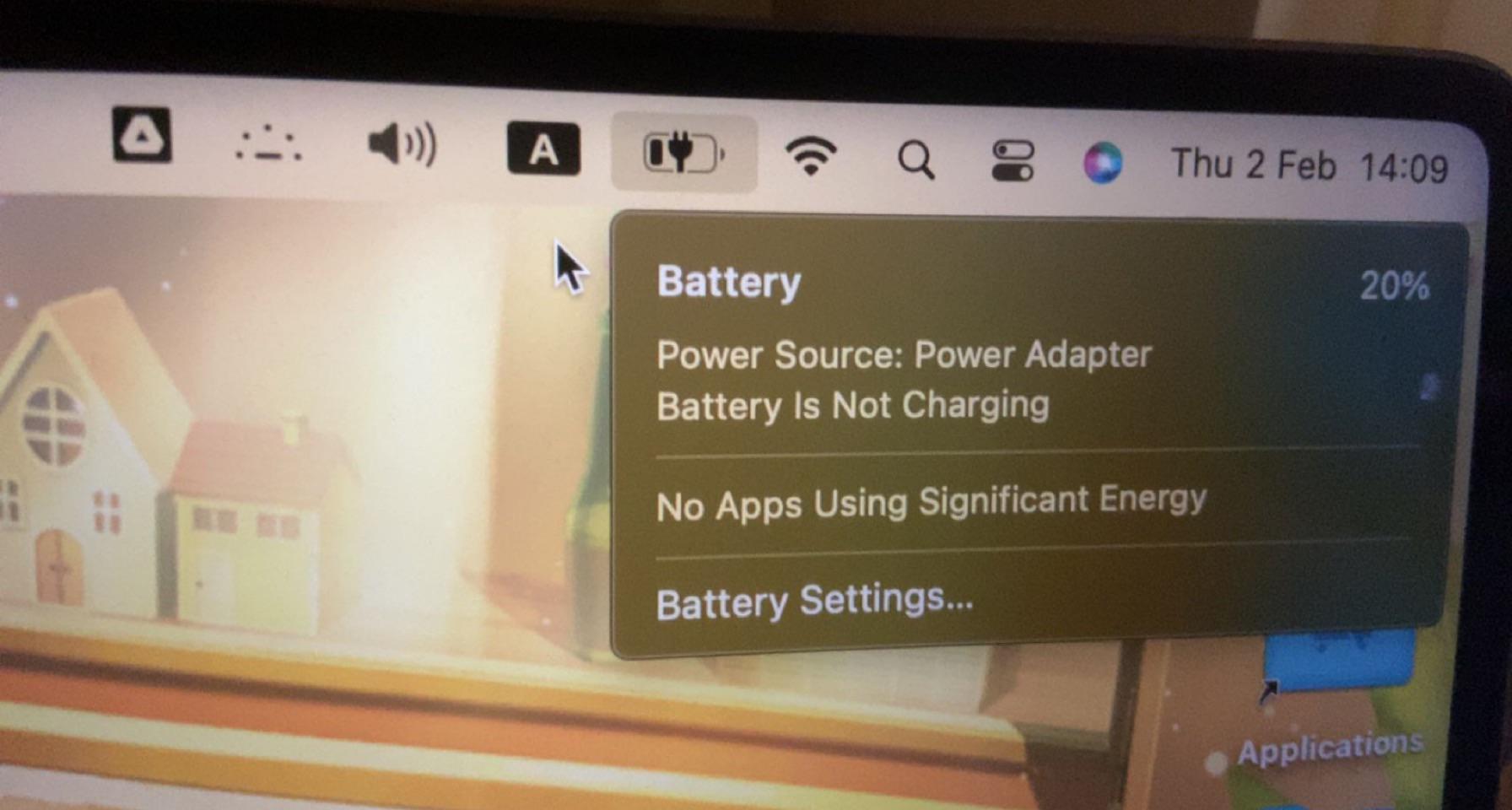
Damaged MacBook charger accessory
If you use broken or damaged accessories, or do not conform to the charging standard, these accessories will probably not be compatible with your MacBook and will not be able to transmit charging power to the machine. Moreover, if you use charger accessories, poor quality charging cords can also cause the MacBook to not charge.
The power outlet may have a problem
Double check whether the power outlet you are plugging in to charge your MacBook is not faulty. Try plugging in a different electrical outlet to see if the MacBook can charge.
Charging port on MacBook
If your MacBook has not been cleaned for a long time, there is a high chance that the dust inside has hindered the charging current and prevented the battery from charging as usual.
The operating system macOS is using is too outdated
Using the too old macOS operating system is also a cause of the battery not charging.
Check the battery status on the device
You can click the battery icon in the toolbar at the top of the screen. If the words Service Battery appear, it means that the current battery on the MacBook has been bottled and cannot be charged as before.
How to fix MacBook not charging when plugged in
Check power connection
When the MacBook is not charging, check the power outlet. You may have just plugged in the power source but not the charging cord, or vice versa. This simple error causes the MacBook not to charge a lot of people because of haste or forgetting.
You can check to see if the socket is loose, the power supply you have is faulty, or maybe you accidentally plugged in the charger incorrectly.
Check charger quality
In addition to checking the plug, check the charging cord. The status of the MacBook not charging to power is most likely caused by poor wire quality or broken wires from the inside. It may come from a non-genuine charging cord or have been used for a long time, so the quality goes down.
The charging cord is open, causing unstable charging. When the power source is connected, 2 open broken wires will cause a short circuit causing the charging light to not light up, the battery to flicker or not connect. If the charger has a problem, you should take it to a service center to have it checked or buy a new charger.
Batteries may be broken or damaged
Long battery life or frequent continuous use, use in places with high temperatures, etc. cause the MacBook battery to be damaged or damaged. The MacBook battery is damaged, leading to the MacBook not charging into the battery. To avoid low battery life, you should use MacBook when the battery is full, limit both charging and use.
Does the version of the operating system running need to be updated?
Too old operating systems also cause battery problems. Please upgrade your MacBook to an operating system with a new, more stable version. If you do not know how to upgrade the operating system, you can go to the most reputable repair facility to have it checked.
Repair if hardware failure
When the MacBook is operating for a long time, it causes the machine to overheat. These hardware errors you should bring to the nearest repair facility.
Try cooling the MacBook
If you are out in the sun, or leave your MacBook in hot conditions, unplug the charger, let your device rest for a while, then move to the next location. Cool place to recharge. You can try using the MacBook stand to prop the device up, so that the machine will have better heat dissipation.
Cleaning debris that causes charger and computer to not connect
Check the MagSafe ports for any debris stuck in them, and double-check the MacBook Pro/Air top port as well. Debris prevents the charger and the computer from communicating with each other.

If you find debris stuck, then power off the machine and disconnect it. Then use a toothpick to remove the debris. Be especially careful, never use anything metal to remove debris.
Update driver
If your MacBook won’t charge, your driver may be faulty. So you should update the driver again by disconnecting the power lines from the computer, removing the battery and holding the power button for a few seconds. Then, insert the battery, reconnect the charger and turn on your MacBook.
Conclude
So through the above article, you can check and fix the error of your MacBook not receiving charging. If you are worried that you cannot do it yourself at home, you should bring it to a warranty facility or a reputable repair shop for advice and quick fix.