How to fix Font errors on the computer in 4 simple ways. You can use the computer without typing Vietnamese, the font error when using a web browser, … makes you have many difficulties using the computer. Refer to the ways to fix font errors in Windows 7 computer in this article. The font error on the computer installed on Windows operating system can be due to two reasons: Vietnamese keyboard, VietKey, Unikey or because you installed a missing font. Therefore, the first thing you should do is set up the percussion and font standard then type and see if it works or not and then think about other causes.
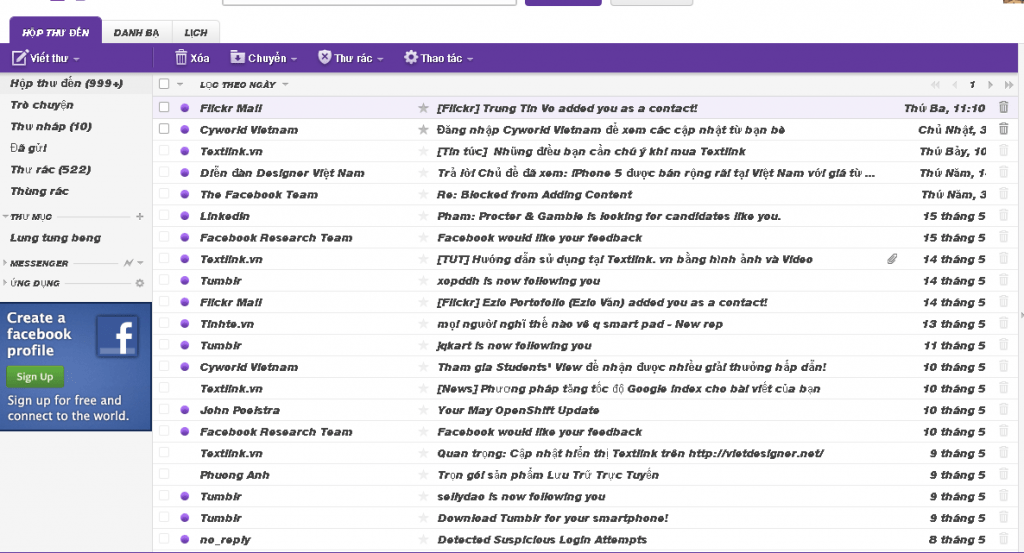
Table of Contents
1. In case your computer is missing a font:
For computers to type Vietnamese you need to have two conditions: the font and the percussion. Normally, after installing Windows operating system, the computer already has some standard European fonts in English format.
However, because our country’s language is utf 8 code for web browsers and only some fonts only for Vietnamese such as Arial, Time new roman or Vnitime, etc., this is the situation.
Therefore, to ensure your computer is not lack of fonts, you just need to install a lot of Vietnamese fonts on your computer. You can download the full Vietnamese font set here . After downloading you extract the file, then copy the entire font into the font folder under the path “C: \ Windows \ Fonts”.
The second condition is to have Vietnamese Unikey or Vietkey percussion installed on the computer. Therefore, unikey computer or Vietkey computer is also the cause of computer error that cannot type Vietnamese.
2. Font error caused by your browser:
Computer error win7 font may also be due to you have installed a certain add-on for the browser or a certain software caused this situation. In this case, the way to fix font errors with different browsers may be a bit different.
In this article, we will show you how to fix computer errors on the web with font errors on the three most common browsers, Internet Exployer, Chrome and Firefox.
* How to fix font errors on Internet Exployer:
To fix this, on the Internet Exployer toolbar, select Tool >> Select Internet Opitions
Select Assecsibility
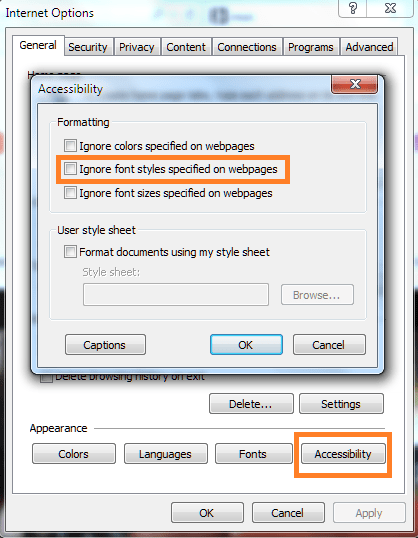
>> Click on Ignore font style specifield on Web pages >> Select Ok .
Then restart IE and check the results again.
* How to fix font errors on Firefox:
On the Firefox menu bar, click on the Tool
Select Options (Opition) >> select the Content management (Content) >> Choose font Time New Roman >> Select Ok to save the settings
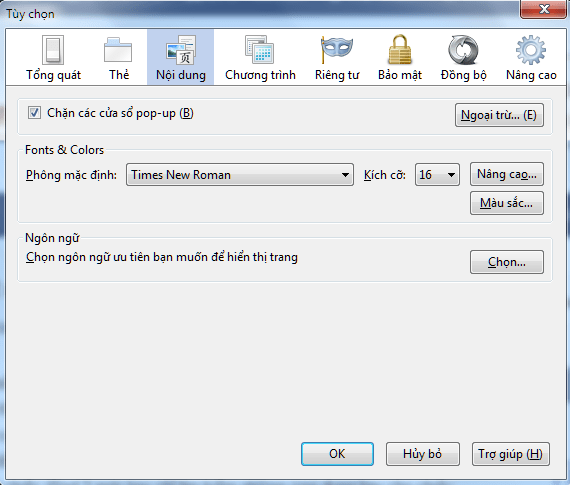
Finally restart the browser and check the results.
* How to fix font errors on Chrome browser:
– Step 1: Click the Chrome menu on the browser toolbar and select settings.

– Step 2 : Click to select display advanced settings and go to the “custom font” section.
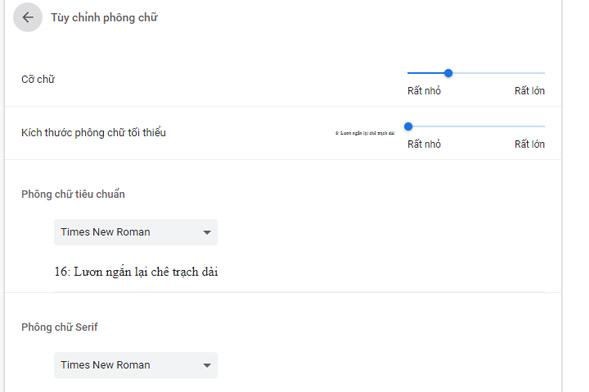
– Step 3 : Click the custom font to choose the font you want. Then you press the finish button to save.
– Step 4 : Restart the Chrome browser to see the results.
In addition, to fix the computer error on the network, there is a font error on Chrome and Cococ browsers you can delete Helvetica font. This way can solve the immediate problem but Helvetica font nonetheless belongs to the system font which usually acts as a backup font for Arial. Alternatively, remove the new chrome and download the old version of chrome and reinstall it.
3. Fix font errors on the browser and on the Windows interface:
The computer has a Windows 8 font error on both the browser and the most difficult Windows interface, the cause of this situation is because you install some garbage removal software or because the register files and fonts do not work.
Therefore, Ccleaner deleted the font or file rigister of that font in your computer or maybe because you were playing with some files in Windows and accidentally deleted the wrong file. However, this is not the reason for the font error.
The fact that you have installed too many fonts and unintentional coppy fonts can also cause font errors in the windows and browser interface. Because the Windows operating system will use the Tahoma font to display on the interface, but installing the font by copying paste or installing a large number of fonts with software changes the value of the regedit file in the Tahoma font.
To check which font you are using by default, follow these steps:
– Step 1 : Press the keyboard shortcut Windows + R >> Enter the command regedit >> Press Enter to open the regedit window.
– Step 2 : In the regedit window, click the following path: HKEY_LOCAL_MACHINE / SOFTWARE / Microsoft / Windowns NT / CurentVersion / Fonts
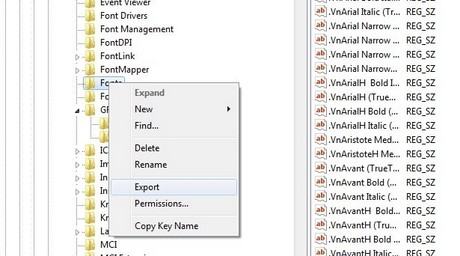
– Step 3 : Find the value of the Tahoma font >> Right-click and select Modify and see if its value is tahoma.ttf or not, change it to correct.
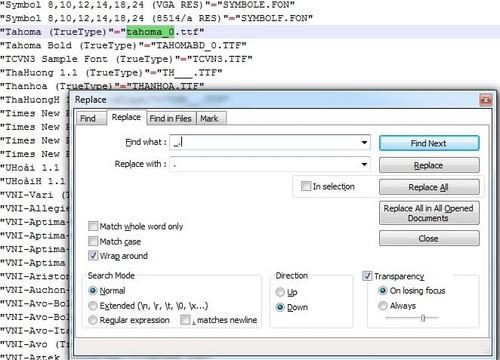
– Step 4 : You proceed to delete the files in regedit at the following paths:
HKEY_LOCAL_MACHINE \ SOFTWARE \ Microsoft \ Windows NT \ CurrentVersion \ FontMapper \ FamilyDefaults
HKEY_LOCAL_MACHINE \ SOFTWARE \ Microsoft \ Windows NT \ CurrentVersion \ FontSubstitutes
Note: Delete 2 files in regedit by right-clicking on the folder and selecting delete
– Step 5 : Then go to Control panel >> Select the font manager >> Select font setting and press the Restore Default font setting button.
4. How to fix font errors on the computer with a .reg file is available:
In case you have tried to manipulate 3-way on but can not solve the problem, please download the file immediately with the extension .reg this computer here on .
After downloading the fix file, simply click on the file and click ok to finish. Then Reset your computer and check the results.
5. Some common types of fonts today
* Common Vietnamese font
The Unicode Font is available on most computers and laptops today, supporting text editing, Vietnamese typing on Unikey software for users. Unicode fonts have many different types including VNI Font, TCVN3 Font or Việt Hóa Font ..
* Standard font set TCVN3
Vietnamese fonts are quite necessary when downloading documents from the Internet to MS Word format.
Download the full set of TCVN3 Fonts here
* Calligraphy font
The Calligraphy Font, also called the map font, is a font with alternative strokes, so that you can create unique works of art. These are True Type fonts, typed according to VNI codes so easily compatible with Vietnamese keyboards on the system.
Download the calligraphy font set here
* Fonts for graphic designers
In an era where graphics and design evolve today, fonts play a particularly important role in creating impressive posters, posters, and slogans.
On today’s design software, to type accented Vietnamese, users often have to download VNI, which is a popular font.If you cannot type, you do not have VNI font installed, just download and install. then go to the computer and the software selects VNI font and transcodes (in Unikey) to VNI Windows
Download the graphic Fotn set here
Above is the share on how to fix Windows 7 computer fonts that have been compiled by thanhbinhpc.com from practical experience. Hope to help you solve the font error problem on your computer.
Good luck!












