How to Fix Computer Error Lost Sound Win 10. Most of today’s laptop computers are running Windows 10 operating system. But some problems when you encounter such as computer lost audio win 10. On a clear day, suddenly the computer can not hear the sound bars anymore. Do not worry, there are many ways to help you fix errors when the computer has no sound. Please refer to the article below.

Table of Contents
Method 1: Check the audio device connector when the computer loses the sound of Win 10
The first thing you should do is to check the audio device connectors into the computer, whether its jack is properly connected. You must plug in the correct Audio and Micro ports for the device to receive the correct audio standard. Or you try to use another audio connection device to make sure the error is on our laptop computer. If after you’ve tried everything and the device still does not receive the sound, try the ways below.
Method 2: Fix computer error without sound by audio format
Maybe when using you have accidentally changed other audio formats for your device without you knowing. So it can lead to laptop language loss.
Step 1: Right-click the sound icon on your toolbar => and then select Sound .
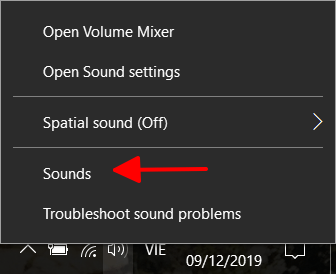
Step 2: At the Playback bar => Right-click Speakers and then select Properties.
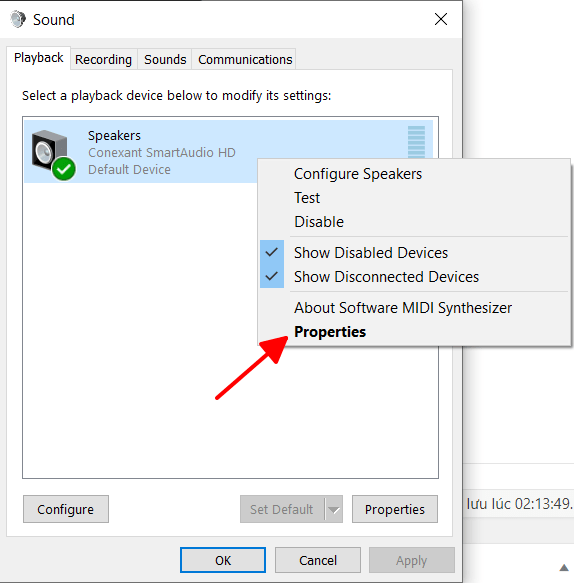
Step 3: After the Speakers Properties dialog box appears , click the Advanced tab , and then select the 24-bit, 44100 Hz or 24-bit, 192,000 Hz or 16 bit, 44100 Hz level. => Click ok to save the format.
Method 3: Fix the computer with the lost audio of Windows 10 with Windows Audio Troubleshooter
Step 1: Right-click the sound icon on the tools tab => Select Troubleshoot sound problems. This is an automatic debugging feature on the computer.
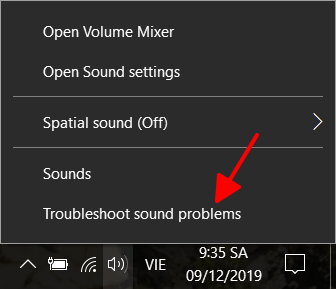
Step 2: After you select the troubleshooting feature to automatically scan for detected errors and automatically fix errors. If, after automatically fixing the error, your computer still does not sound, then use the cause of the error that the scanner has scanned to find a way to fix it.
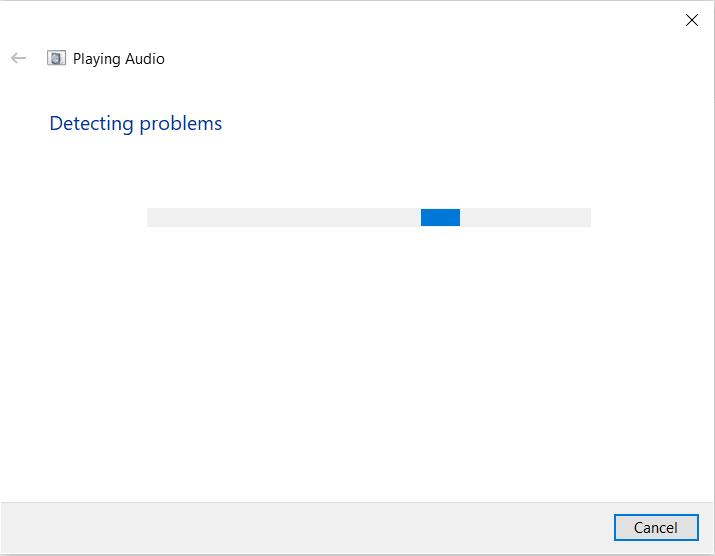
Method 4: Update Drivers to fix lost laptop sound errors
The computer may not hear the sound, it may be because the old drivers are no longer compatible with your operating system. Should new computer lost sound win 10
Step 1: Press the Windows + R key combination to launch the Run dialog box . After the Run dialog box appears, paste the command ” devmgmt.msc” into the search box -> And click OK
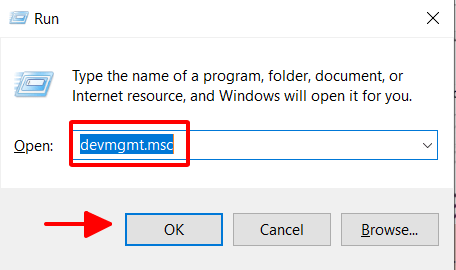
Step 2: The Device Manager dialog box appears => Click Sound, video and game controllers.
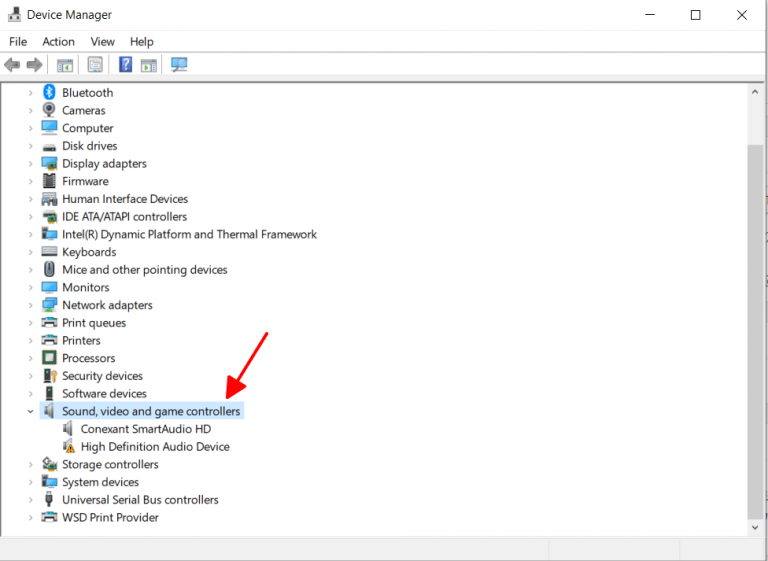
Step 3: You have 2 ways to Update Audio Drivers
- Download Windows 10 automatic audio drivers
Right-click the audio driver and select Update Driver
Next, select Search automatically for updated driver software so that the operating system automatically finds and updates the latest driver
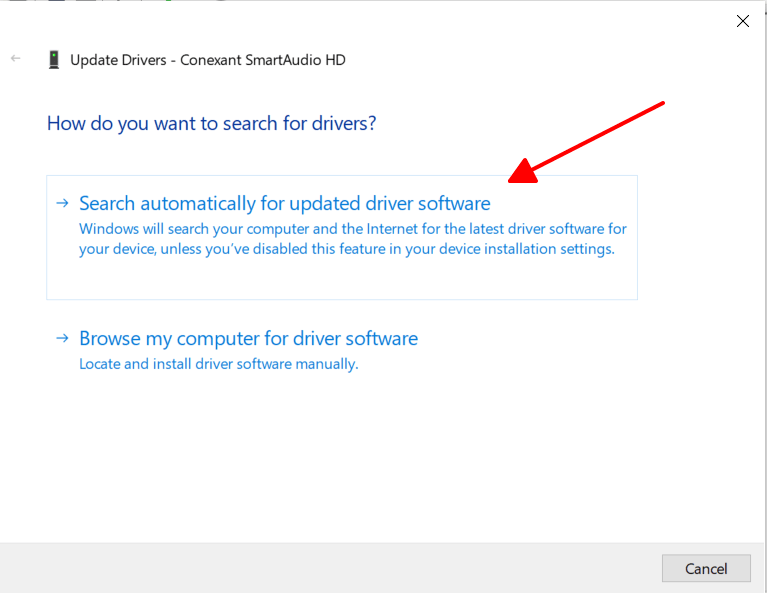
- Download the Windows 10 audio driver manually
If your device does not automatically download the driver, then search for the driver manually. You should do the same way as Download the Windows 10 automatic audio drivers above, but click Browse my computer for driver software instead of Search automatically for updated driver software
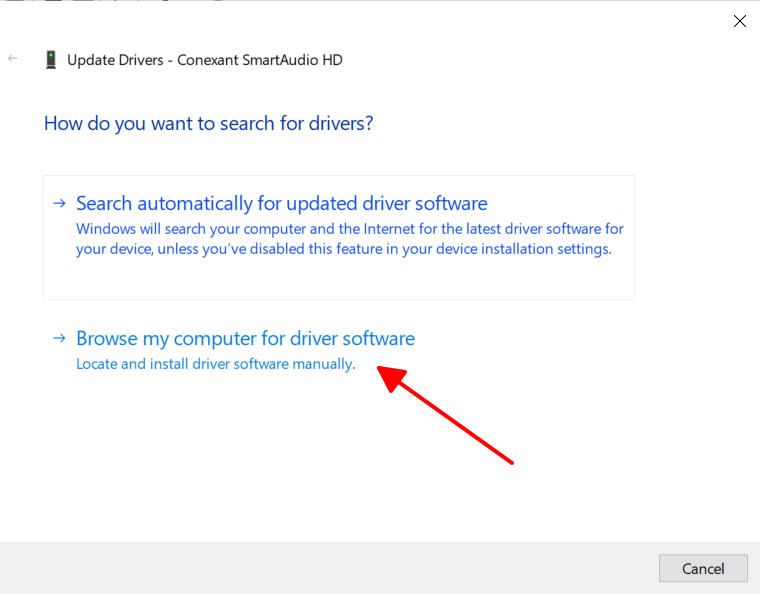
Next, select Let me pick from a list of device drivers on my computer and click Next
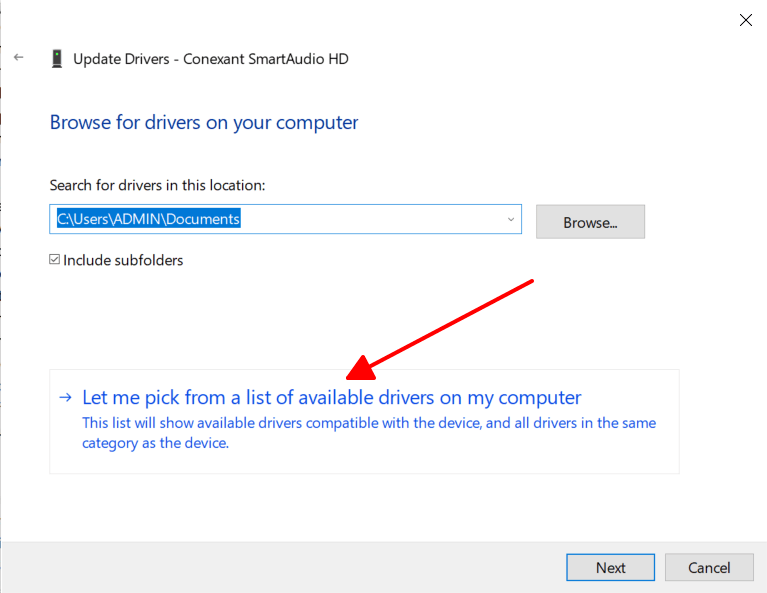
Finally, click High Definition Audio Device and click Next to update the new driver to the device
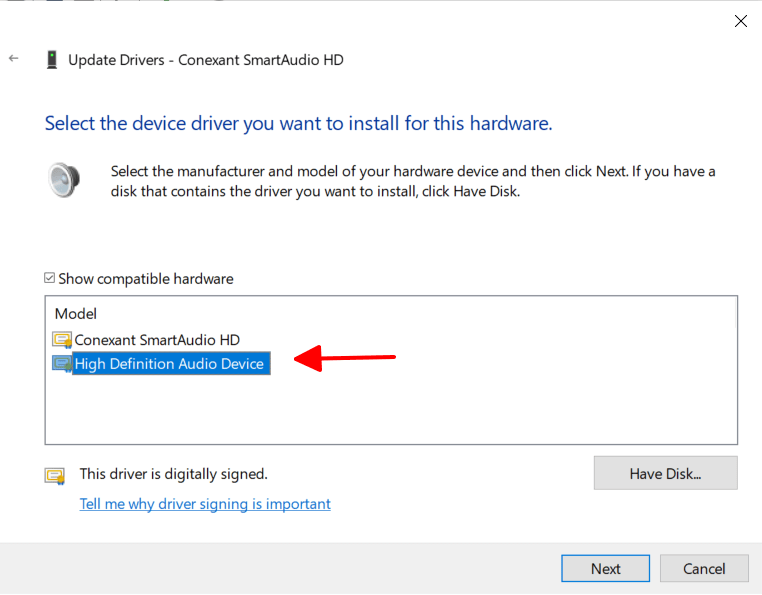
The article has just shared for you 4 Tips on how to fix the computer sound lost Win 10 when your computer is experiencing a state of no sound computer. Good luck !!












