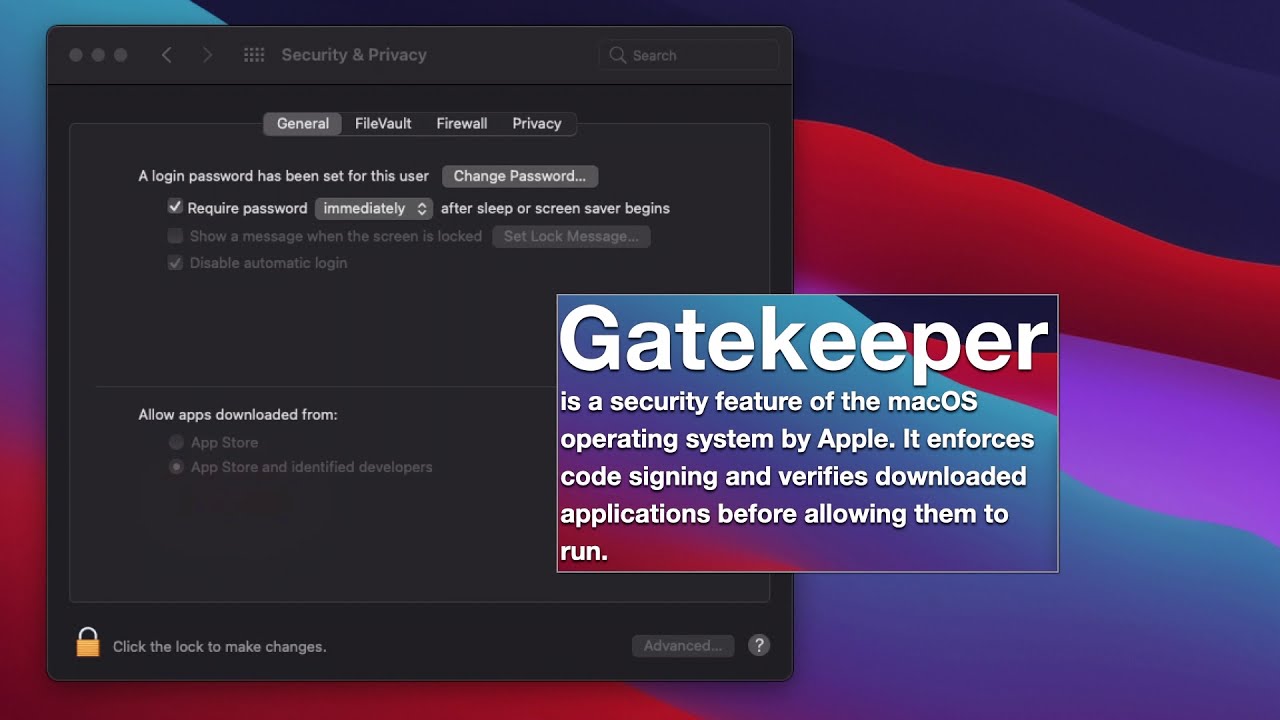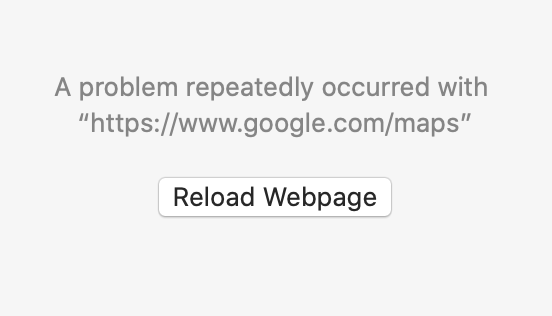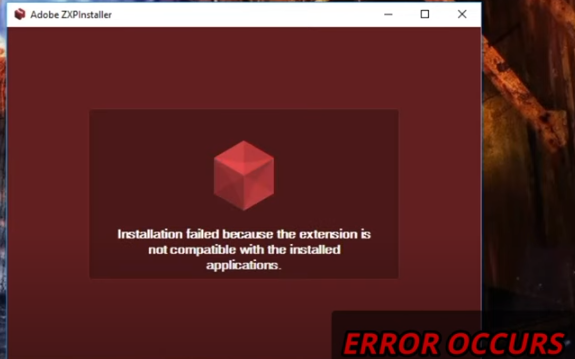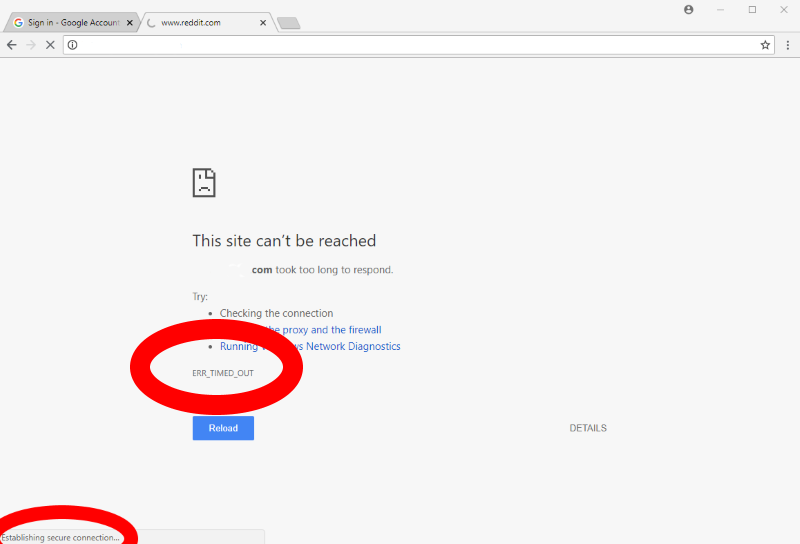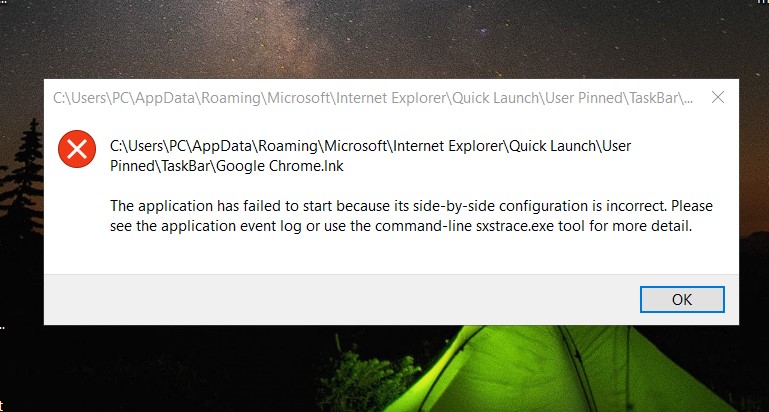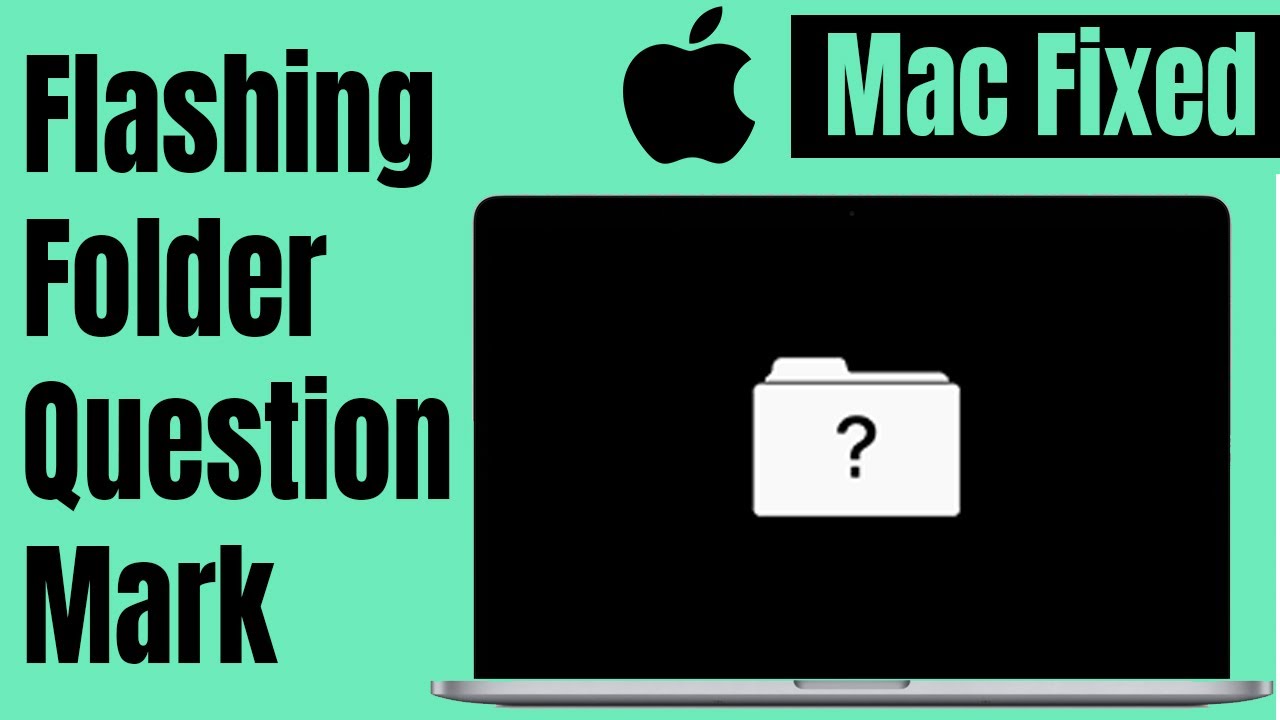How to edit videos on Mac. Editing videos on a Windows computer is quite simple, but what about on a Macbook? How to edit video on Macbook professionally?
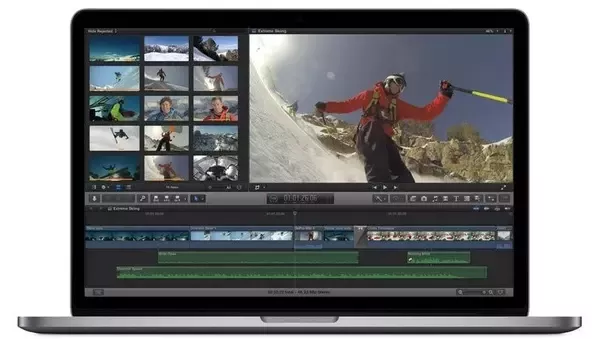
Table of Contents
How to edit videos on Mac
How to trim a video on your Mac
- Open the Photos app and double-click the video that you want to edit.
- Click Edit.
- Move the sliders on both sides of the video timeline to change the start and stop times. To preview your trimmed video, click the play button
 .
. - Click Done, then click Save Video or Save Video as New Clip.
How to undo a trim
On your Mac: Open the video that you trimmed. Click Edit. Click Revert to Original, or move the sliders back to the beginning and end of the video. Then click Done.
Add a filter and rotate your videos
On your Mac, open the Photos app and click Edit to adjust the look of your video. If you don’t like your changes, click Revert to Original or Reset Adjustments.
Customize your slo-mo video
After you record with the slo-mo camera mode, you can edit which part of your movie plays with the slow motion effect. That means you can have your video play at regular speed, and slow down for the details that you don’t want your viewers to miss.
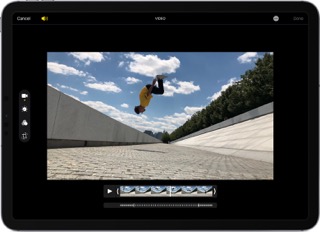
On your Mac, click Edit. Then use the vertical white lines in the video timeline to set when slo-mo begins and ends.
Best Video editors for Mac 2022
1. iMovie
If you just edit simple videos to post on Facebook or keep memories, iMovie will be a good choice because it is quite easy to use and has a light capacity.
iMovie is also software developed by Apple, so it will be compatible on MacBooks using M1 chip. In the software is also available stock image, sound, ..so you can comfortably make yourself a complete video.
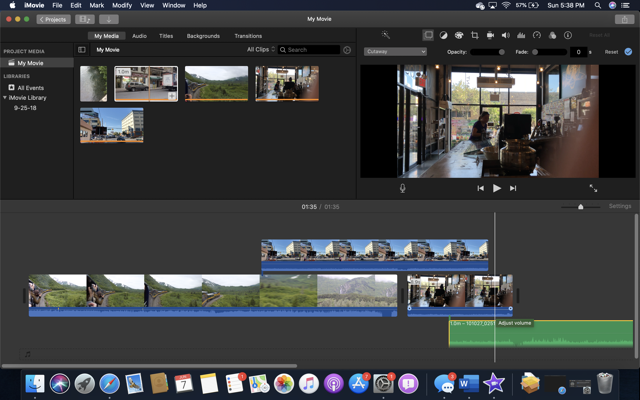
Advantages:
- Easy to use interface
- Easily share videos or craft by mail
- Various effects, title templates and soundtracks
- Simple color tweaking
- Available on iPhone and iPad
Defect:
- Limited to 2 video tracks and 2 audio tracks.
2. Final Cut Pro
Final Cut Pro must be familiar to those who use MacBook, the strength of the software is its intuitive interface, few shortcuts, easy to manipulate and perform a complete video editing on the software. Although simple, but you can completely create professional videos, promotional videos, ..with Final Cut
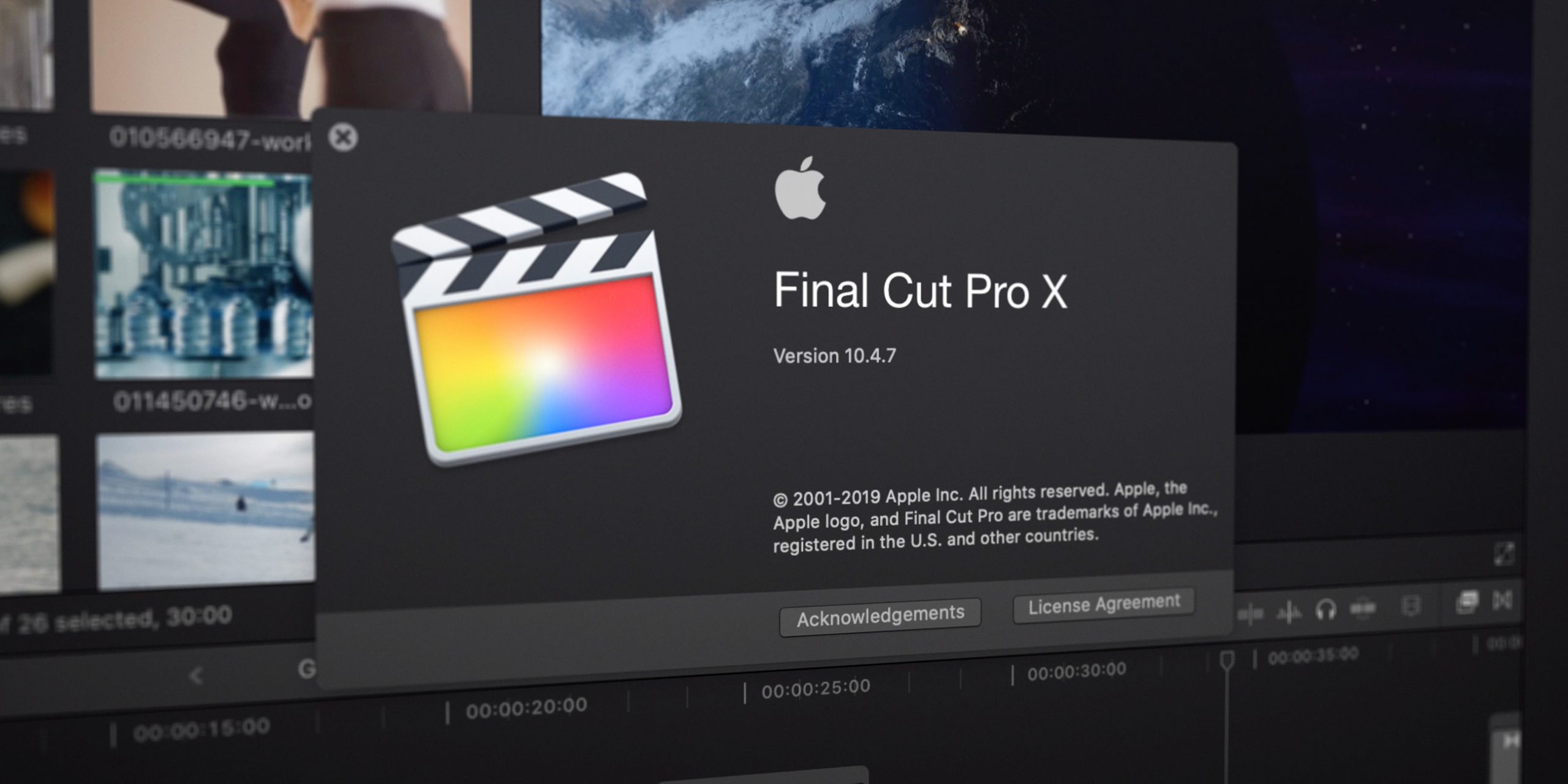
This is also the software that is downloaded and used by most MacBook users. The software is also easy to install and use, so you can rest assured to edit videos on your Mac.
Advantages:
- Simple operation, easy to use at basic cutting needs
- Various effects warehouse
Defect:
- Professional editing with difficult special effects
- The stock of images and sounds is not diverse
3. Adobe Premiere Pro
If you need more professionalism then Adobe Premiere is the right software. The software is used by many editors with many customizations and edits to whatever you want.
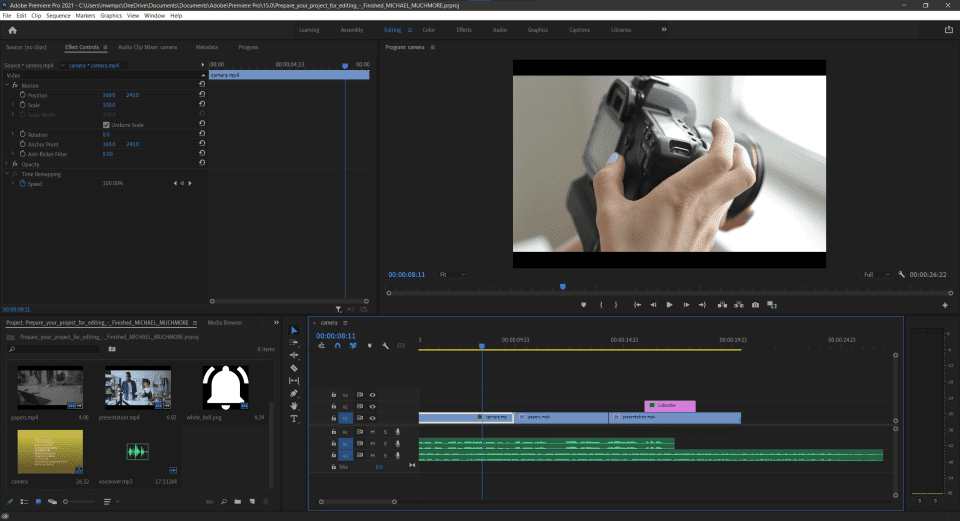
However, this is a paid software and the fee is quite high to use, if you use it for simple video editing, you can use the Crack version to reduce costs.
Advantages:
- Professional video editing software, maximum support for work
- A variety of images, effects, and soundtracks
Defect:
- Fees must be paid
- Difficult to use
4. Adobe After Effects
Adobe After Effects is a software to edit and add effects in videos to be more beautiful and attractive.
If you cut and edit videos on Premiere Pro and add special effects, then Adobe After Effects will be the next software to handle this problem.

Advantages:
- Support making effects
- Good support for Adobe’s product suite
Defect:
- Difficult to use
- Must buy a paid license
5. Davinci Resolve Studio
Easy-to-use operation, diverse effects store, intuitive design are the strong points of Davinci Resolve. It can be said that the software is a re-creation between Adobe Premiere and Final Cut Pro.
The free software also supports exporting video quality up to 4K. However, to be able to make the most of the software’s functions, you should invest in the paid version.

Advantages:
- The free version is quite functional
- Easy to operate and use for simple cutting
- A variety of images, sounds, etc
- Advanced color filters
Defect:
- The paid version has special functions and tools
6. Software for making videos on Macbook – OpenShot
OpenShot is free and easy to use open source video editing software for MacBook and Windows. If you do not know too much about video editing, then OpenShot will be a good choice for you with a simple set of tools that are easy to get used to.
In addition to basic video editing, you can also design 3D, the software also supports more than 70 languages for users.
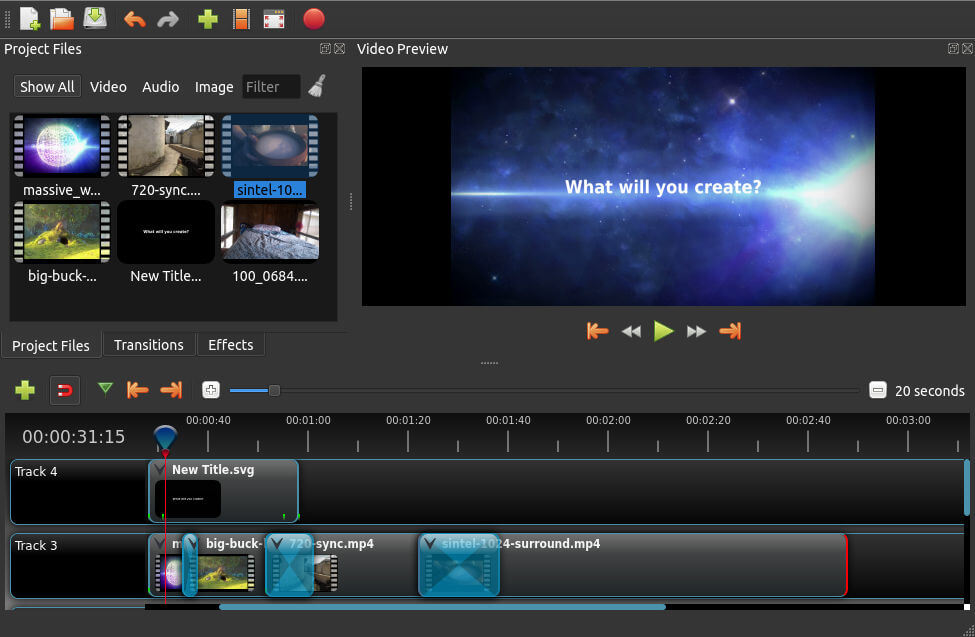
Main function:
- Support fast video cutting.
- Show waveform while editing.
- There are templates available to edit the title
Advantages:
- Offers free built-in animations and effects.
- Supports 3D titles.
Defect:
- Software requires configuration, low-configuration machines may hang
7. Shotcut
Shotcut is a free video editing software, maximum support software for those who are not professionals or just need basic video editing without too many effects in their videos.
The software operation is also simple, you just need to drag and drop to get a pretty cool video. You can also add some effects or filters available on the device to make the video more special.
The software is also quite light, so low-profile MacBooks like MacBook Air or 12-inch MacBooks can still be used.
- Totally free
- Light capacity, comfortable to use in weak configuration devices
Defect:
- Less effects
- Hard to make professional videos
8. Blender
With Blender you will not only be able to edit videos but can also create beautiful 3D videos, modeling, motion tracking, and more.
Therefore, Blender will be quite difficult software to get used to or use for newbies. However, the set of tools and features such as transition, speed control, filter, adjustment layer, etc. are enough for you to create attractive videos.
The good thing about Blender is that it’s free software, but the videos you output won’t get annoying watermarks.
- Can make 3D video, model
- Many effects are available
- Free software
- Many features to make videos for beginners
- No watermark
Defect:
- The interface is messy, takes time to get used to
9. Lightworks
Lightworks is software that has been around for 30 years, used by many professional filmmakers with many customizable features. This is also the software used to edit many award-winning movies such as Pulp Fiction, The Wolf of Wall Street, Braveheart or The King’s Speech.
However, Lightworks is not too difficult to use for beginners. You can customize videos with many powerful features. In addition, the warehouse of effects, stock, sound, .. of lightworks is also very much to help you have more options.
- Professional video editing and video editing software
- Warehouse of effects, sounds, diverse features
Defect:
- Limited free version
10. Hit Film Express
HitFilm is confirmed by the developer “this is a free VFX software with the most powerful features at the moment and it will not disappoint you”
With HitFilms you can insert up to 180 effects into videos, including 3D video editing. This feature makes HitFilm a free and diverse source of effects software. In addition, you can also use the Pro version for $ 349 to be able to use many effects, output resolution up to 8K and render 3D. At the same time, the audio store is also synchronized across multiple devices to keep the work going.
- Free software with many powerful features
- Up to 180 effects for video creation
Defect:
- The paid version is quite high
End – How to edit videos on Mac
Above are some suggestions for How to edit videos on Mac. Ngolongtech hopes this will be useful information you can refer to in the process of using. Thanks for reading!
Visit Macwintips.com to update the most practical and useful tips for Mac and Windows!