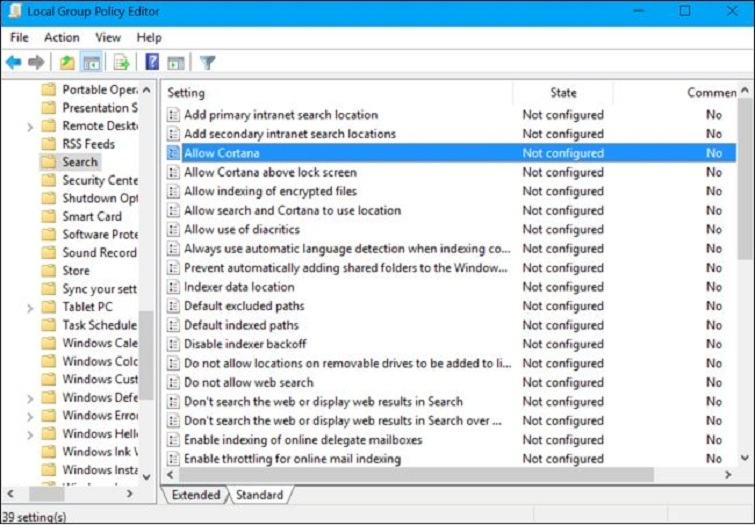
So why do not we turn it off when it’s not needed and take up the computer’s resources? This article vforum.vn will guide you disable this feature simply by the following.
Table of Contents
How to disable Cortana on Windows 10 Pro
Hit the Start key, search for Edit group policy, and open it.
Navigate to Computer Configuration > Administrative Templates > Windows Components > Search.
Find Allow Cortana, and double-click to open it.
Click Disabled, and then hit OK.
How to disable Cortana on Windows 10 Home
The process is slightly trickier, and involves editing the Windows Registry. If you’re not comfortable with this process, we suggest taking a backup, or setting a restore point.
Hit the Start Key, search for regedit, and open it.
Navigate to HKEY_LOCAL_MACHINE > SOFTWARE > Policies > Microsoft > Windows.
Right-click the Windows directory, and choose New > Key. Type in Windows Search, and hit enter.
Select Windows Search. In the right-hand side pane, right-click in the empty area and choose New > DWORD (32-bit) Value. Type in AllowCortana, and hit enter.
Double-click AllowCortana, and type in 0 under Value Data.












