Fix Windows cannot connect to the printer error 0x0000007c Windows 10. Question: Hello. I received the error 0x0000007c operation failed when installing the network shared printer. The connection fails, and I cannot connect the printer due to the error. It is Windows 11. Maybe the issue is with the OS, but I saw some posts about Windows 10 and this issue too. Can you help me fix this problem? A shared printer for multiple PCs is a very common thing in an office environment. However, a very common error that interferes with the printing process is “Windows cannot connect to the printer”. In the following article, Ngolongtech would like to share with readers a guide to fix the error of not being able to connect to the printer.
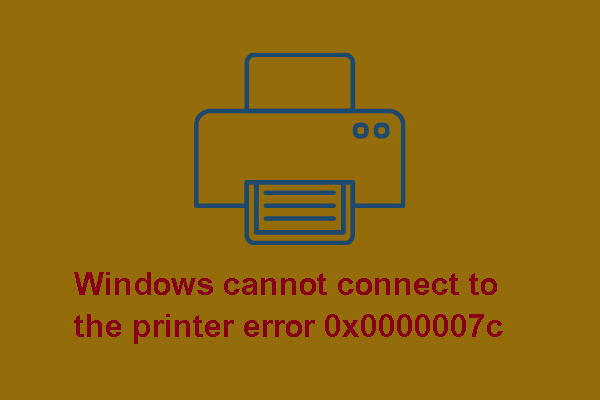
How to fix Operation failed with error 0x0000007c
This week, Microsoft started sharing how to fix error 0x0000007c when printing over the network during support calls with admins and Windows users. Microsoft has also started distributing the fix using the ADMX installer separately. However, these fix packages only use the Manually Known Issue Rollback (KIR) method to add values to the Registry to disable the error-causing changes of the October update.
KIR fixes are usually installed through Windows Update to revert the changes that caused the error. Here, we created for you .reg files for you to add new values to the Registry to help you fix error 0x0000007c when printing over the network without having to wait for Microsoft.

All you need to do is just download the .reg file corresponding to your version of Windows and then double-click it to trigger the action of adding Registry values.
Note:
- Before doing this, you need to back up the Registry to prevent errors. Backup and Restore Registry on Windows
- These Registry values can only be added to Windows clients in the print network, not the server.
- Each version of Windows has a different Registry value to add.
- You need to restart the machine after adding the Registry value.
The steps are as follows:
- Check Windows version
To find out which version of Windows your device is running, press the Windows logo key key + R, type winver in the Open box, and then select OK.
Here’s how to learn more:
-
-
Select the Start button > Settings > System > About .
-
Under Device specifications > System type, see if you’re running a 32-bit or 64-bit version of Windows.
-
Under Windows specifications, check which edition and version of Windows your device is running.
-
- Download the .reg file corresponding to the Windows version:
Microsoft is expected to roll out this patch to everyone in the December Patch Tuesday update. Another thing you need to know is that this fix does not fix printer error 0x00000709.
Good luck!











