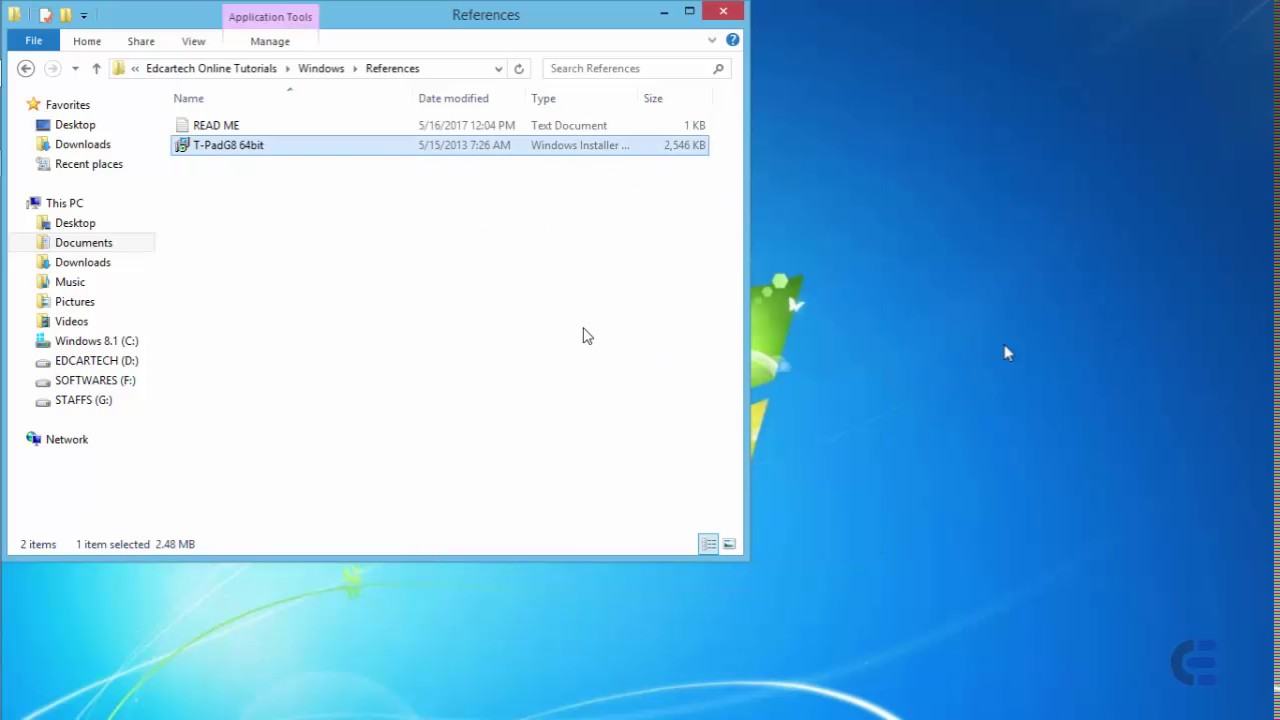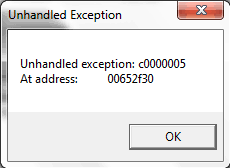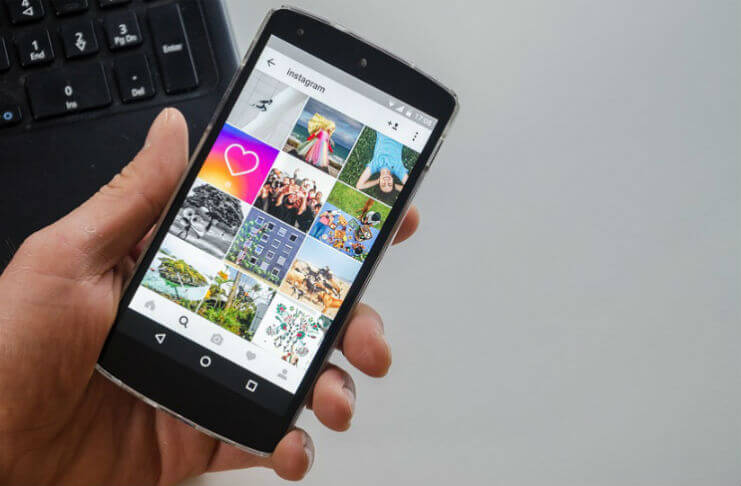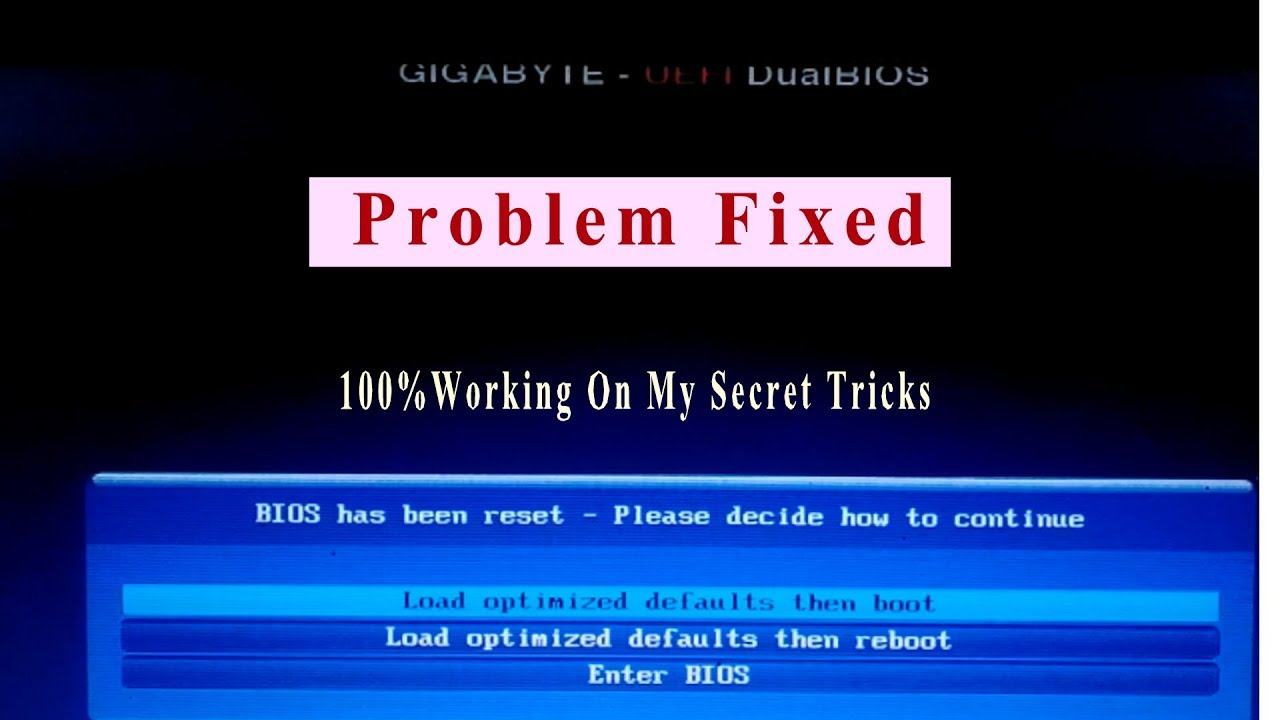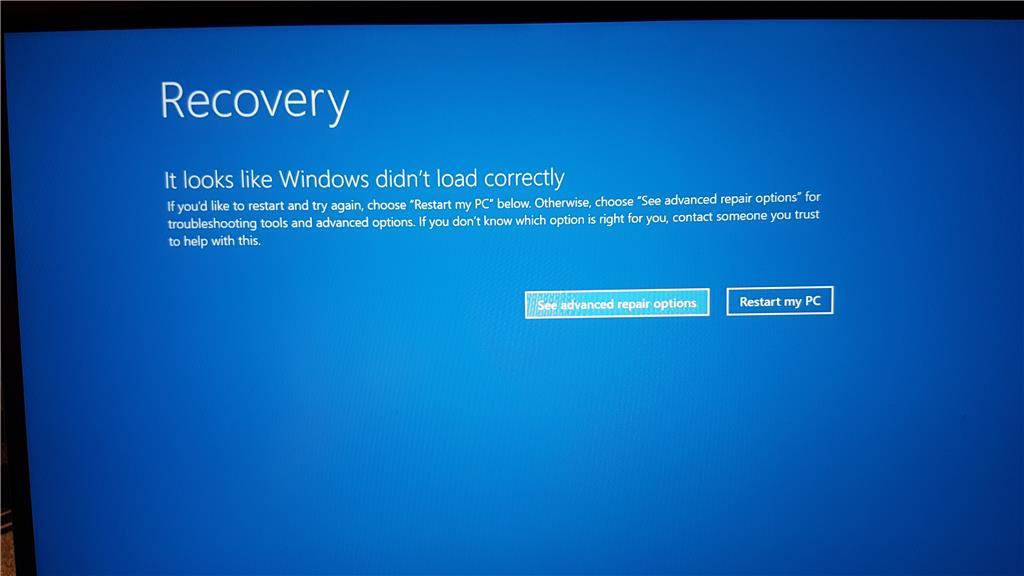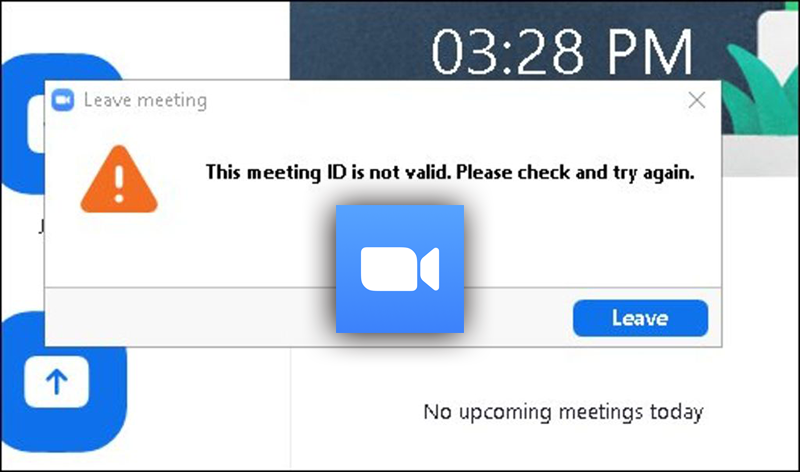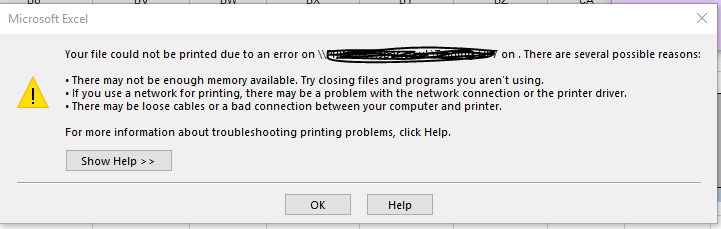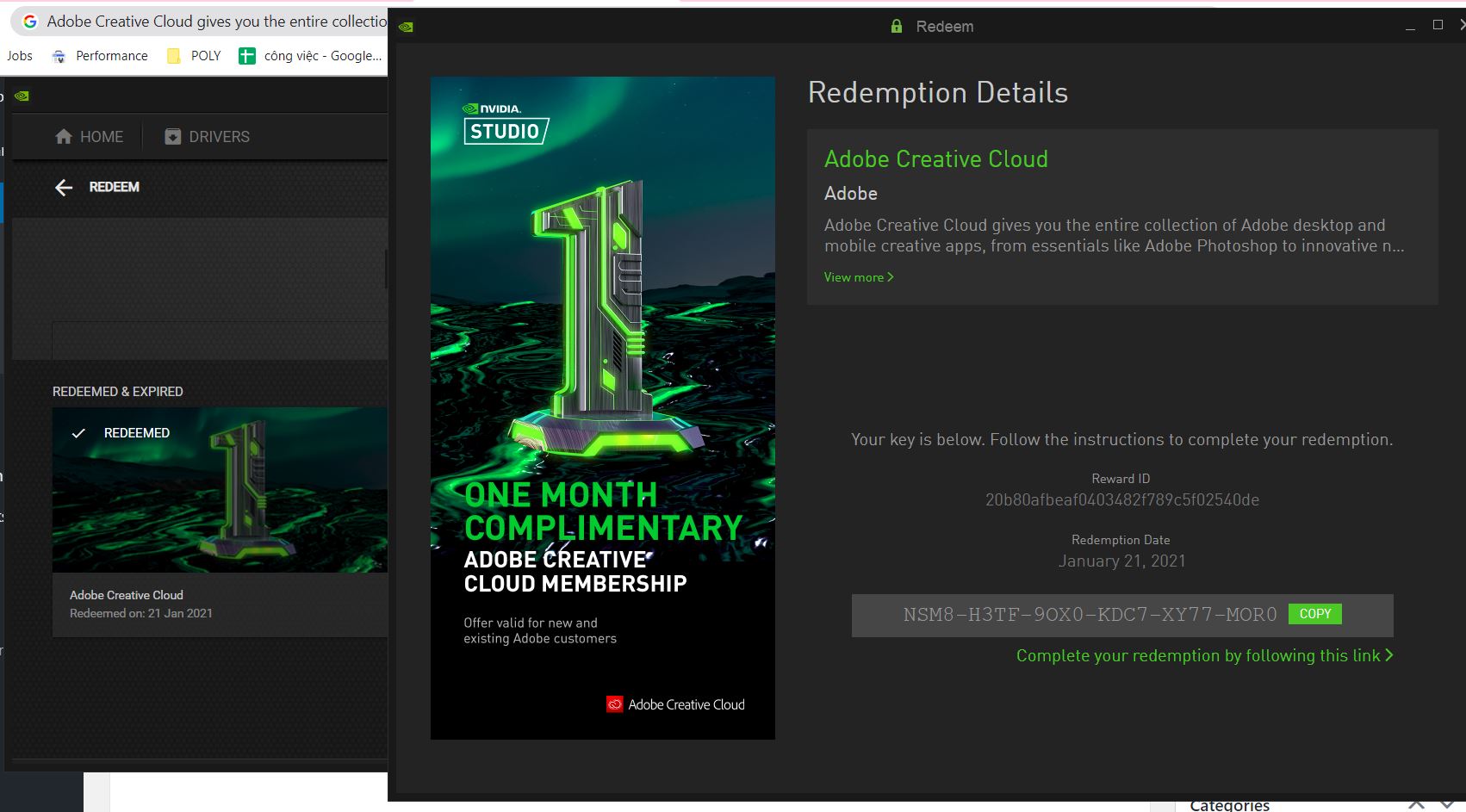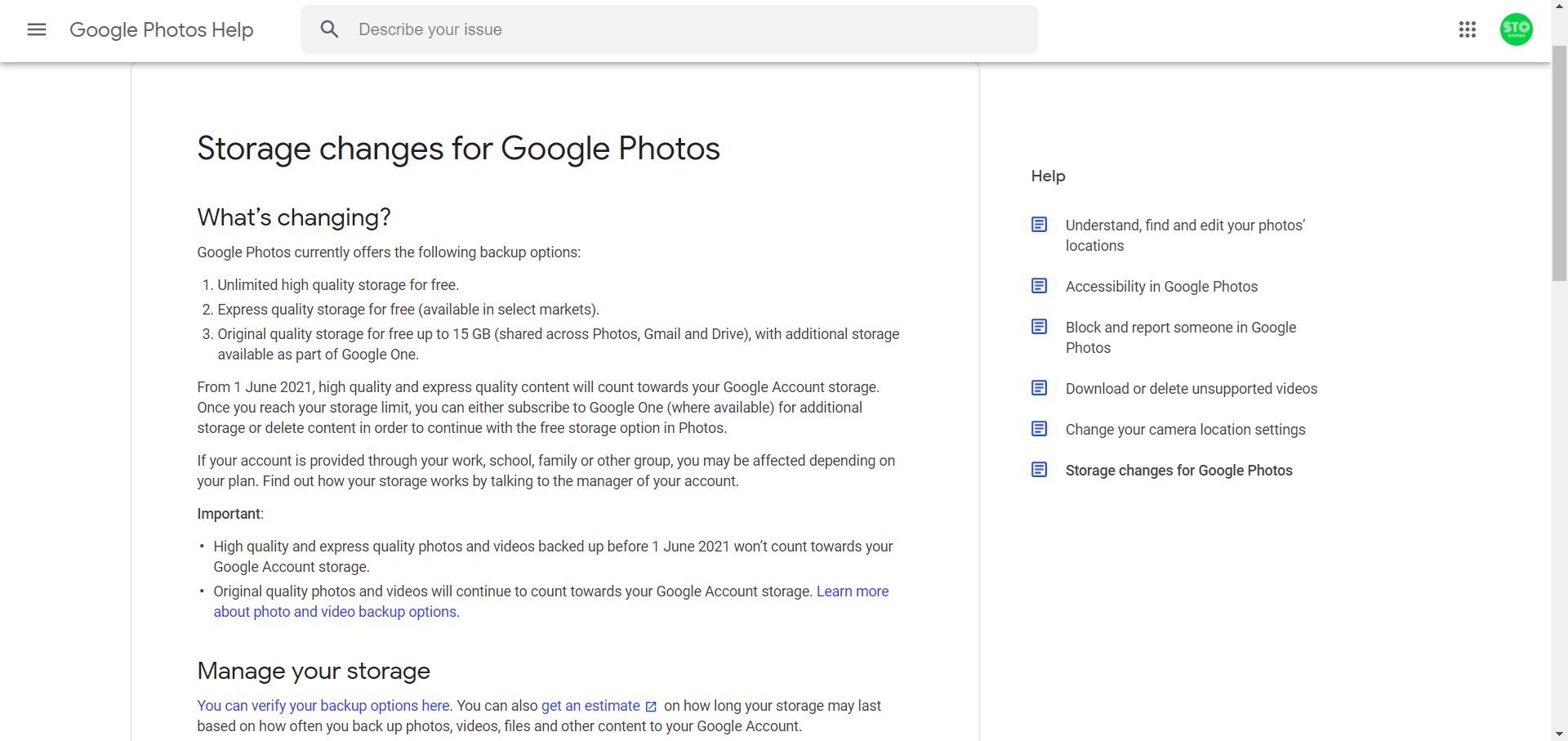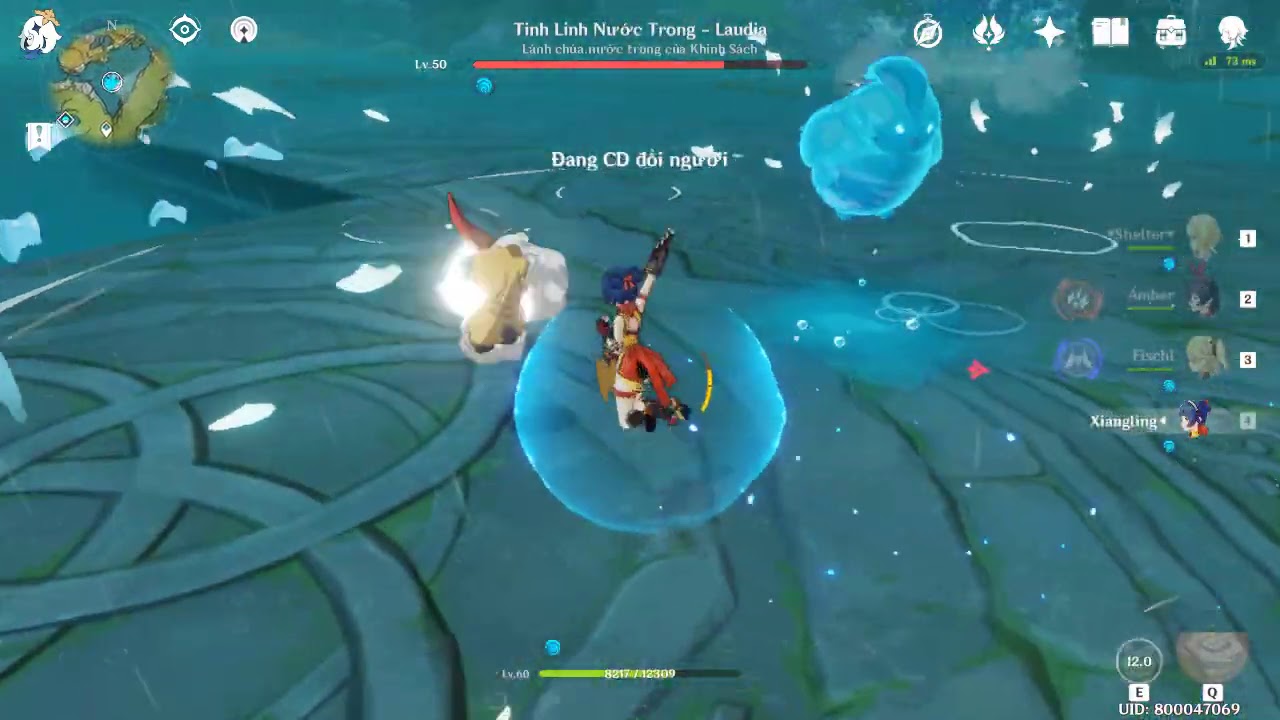Fix error of Team-viewer “A connection could not be established …”. teamviewer connection blocked after timeout mac … You are using Teamviewer to connect the remote control to another machine but it will take about 5 minutes for you to come out. When you try to reconnect, a message appears, “Connections to this partner will be blocked ….”. Fix error of Team-viewer “A connection could not be established . Connection blocked after timeout …
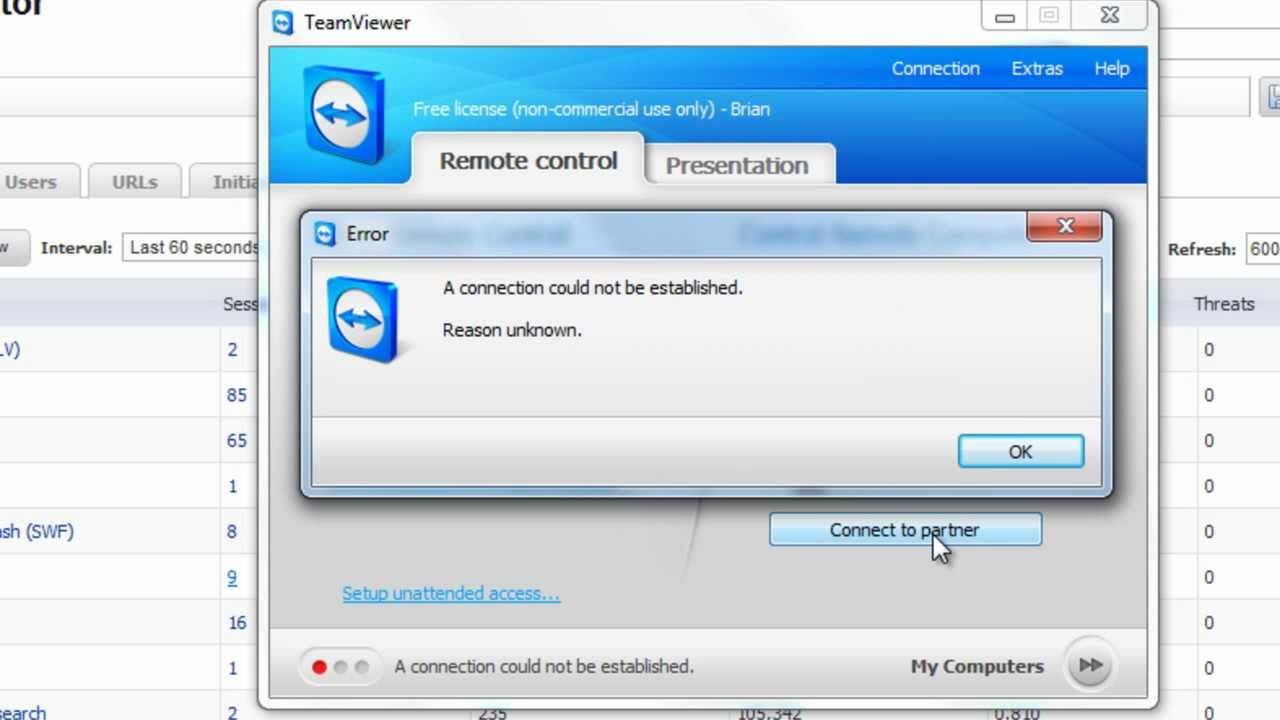
Cause: Because your computer is using Teamviewer is not copyright and will be blocked by the block ID address Mac. This will result in the computer being denied access. You have also done all kinds of things like deleting the reinstallation is still the phenomenon
Table of Contents
How to fix
Use Total Uninstall software, Revo Uninstaller Pro … to uninstall Teamviewer.
Click on Start -> Run ->% appdata% -> delete the TeamViewer folder.
Go to Start and type regedit. Then look up the keywords:
HKEY_CURRENT_USER / Software and HKEY_LOCAL_MACHINE / SOFTWARE, delete the TeamViewer folder
Then need to download Technitium MAC Address Changer v6.05 software on the installation, the completion will open the program.
You only proceed with the steps available:
1: Select the network card in use.
2: Click Radom MAC Address.
3: Click Change Now! To change the MAC address.
When the change is successful, the software will announce: sucsessful
Finally, when you have fixed the error, you can download the latest version of Teamviewer.
Method 2:
TeamViewer will limit and only use for 5 minutes. If you remove and reinstall under the free version, the functionality will still be locked because TeamViewer gets the MAC address of your computer to register. To fix a connection could not be established, simply change the machine’s MAC address.
Step 1: You must remove the commercial version of TeamViewer. Use dedicated software to remove as clean as possible like Your Uninstaller.
Next, open Run (Win + R)> type% appdata%> delete the TeamViewer folder.
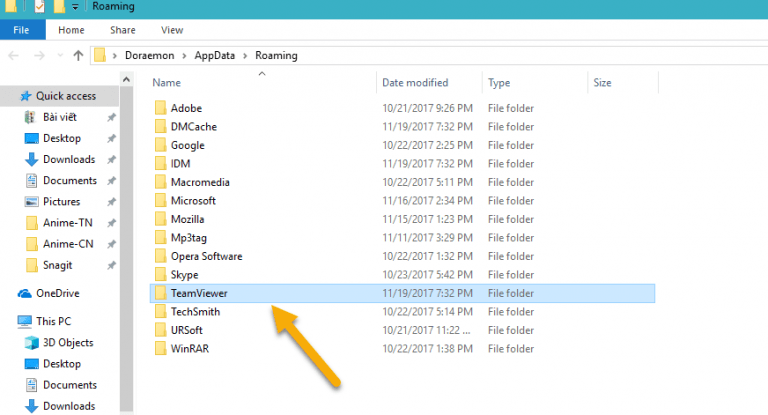
Open Run again and type regedit to open Registry Editor. You delete the TeamViewer folder in HKEY_CURRENT_USER / Software and HKEY_LOCAL_MACHINE / SOFTWARE, respectively.
The process of completely removing TeamViewer from your computer.
Step 2: Go to https://technitium.com/tmac/ to download the Technitium MAC Address Changer tool.
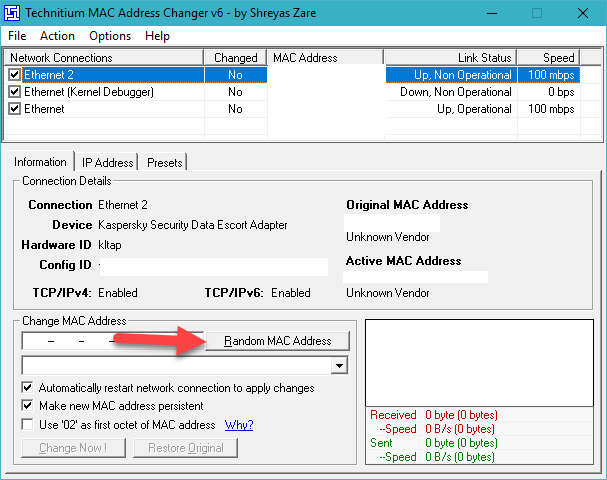
Unzip, install and launch Technitium MAC Address Changer. Click Yes> click Random MAC Address> Change Now to change the MAC address for the computer.
If you want to return to the old MAC address, click Restore Original.
Step 3: You reinstall TeamViewer, select Personal / Non-commercial use in the installation interface.
Note: If you install both commercial and free (Both of the above), you will also get error messages and limited time to use.
In this case, you do not need to change the MAC address of the computer, just remove TeamViewer and reinstall according to the free version.
teamviewer connection blocked after timeout mac
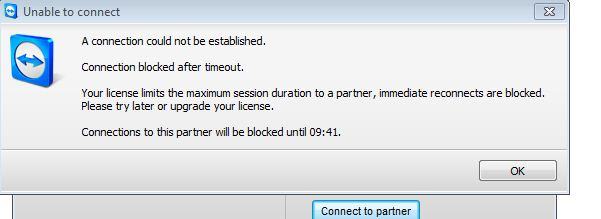
How to fix
Using specialized software Total Uninstall, Revo Uninstaller Pro … uninstall Teamviewer.
Click on Start -> Run ->% appdata% -> delete the TeamViewer folder.
Go to Start and type regedit. Then find the keywords:
HKEY_CURRENT_USER / Software and HKEY_LOCAL_MACHINE / SOFTWARE, delete TeamViewer folder
Then need to download Technitium MAC Address Changer v6.05 software to install, it will open the program.
You just follow the steps available:
1: Select the Network Card in use.
2: Click on the Radom MAC Address.
3: Click Change Now! to change MAC address.
When the change is successful, the software will announce: sucsessful
Finally, when you’ve fixed all the errors, you can download the latest Teamviewer version to use.