Fix Attempted Execute on Noexecute Memory error on Windows 10. Attempted Execute of noexecute memory, Attempted_execute_of_noexecute_memory, 0x000000fc, Driver error Windows 10, Check driver Windows 10, Update camera driver Windows 10, Update graphic driver win 10, Update Sound driver Windows 10 date occurred. One of the most sought-after errors by users is the Attempted Execute on Noexecute Memory error (stop code 0x000000fc) which occurs due to a damaged, old or driver conflict. With this article, let’s find out the cause and how to fix the 0x000000fc error.
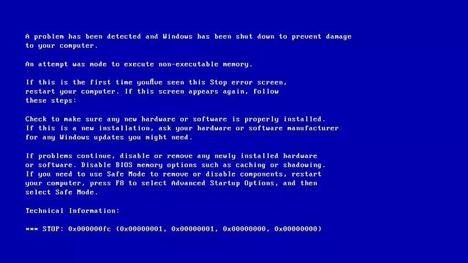
Table of Contents
Fix Attempted Execute on Noexecute Memory error on Windows 10
The cause of the computer has a blue screen
1. Memory module is faulty
The final possible cause of the Attempted Execute on Noexecute Memory error is a faulty memory module that results in a read/write error when the system tries to access it.
2. Old driver or incorrect configuration
Another possible cause of this error is that the device driver is not updated or configured incorrectly. This usually happens after updating Windows or upgrading/downgrading the system.
3. Windows system files are corrupted
This error usually occurs because a corrupted Windows system file has been changed due to a burning error, a power failure, or a virus attack.
Fix Attempted Execute on Noexecute Memory
1. Using System Restore
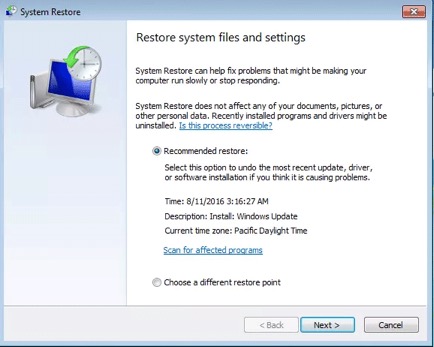
If error 0x000000fc occurs immediately after installing a new hardware component, use System Restore to restore the computer to a time before the error occurred.
2. Disable or update the driver
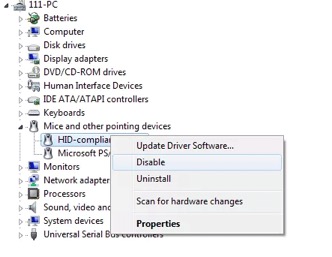
In case this error is caused by a recently installed driver, uninstall or update the driver to the latest version.
3. Virus scan
Infected computer can be the cause of error 0x000000fc, use your favorite anti-virus software to scan your computer for viruses or malware.
After completing the computer scan and detecting infected files, deal with it and restart the computer.
4. Install pending Windows update
You need to make sure your computer is updated to the latest version of Windows.
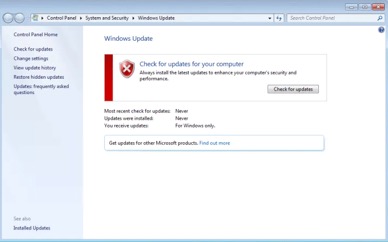
Step 1. Click Start.
Step 2. Type update in the search box.
Step 3. Select Check for Update in the search results.
Step 4. If an update is available, click Install Updates.
Step 5. Restart the computer.
5. Run the sfc . command
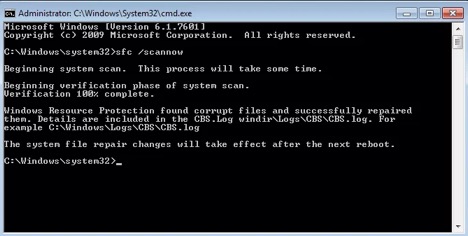
The sfc command will check the system files and fix the corrupted files..
6. Check RAM
Now there are many ways to help you check. 2 of the many ways that many people love to use is to use Windows Memory Diagnostic to check for RAM errors, this is a software available on Windows, in addition you can also use mentest + available in hiren boot to test.
7. Reinstall Windows
Note: Reinstalling Windows will delete all files, use a file backup tool before proceeding.
Step 1. Plug in the bootable USB or the installation DVD.
Step 2. Reboot the computer.
Step 3. Press any key to boot from the installation USB when prompted.
Step 4. In the Install Windows window, select the language, time, and keyboard input method.
Step 5. Click Next.
Step 6. Click Install Now.
attempted execute of noexecute memory reddit, attempted_execute_of_noexecute_memory windows 8.1 fix, attempted execute of noexecute memory overclock, attempted execute of noexecute memory windows 10 reddit, windows 10 error attempted execute of noexecute memory, attempted execute of noexecute memory cause, attempted execute of noexecute memory windows 10 install, irql_not_less_or_equal
Method 2:
The error code ATTEMPTED_EXECUTE_OF_NOEXECUTE_MEMORY may be associated with an outdated device drivers, corruption with software changes, virus or malware infection, or a computer memory problem. To better assist you with this issue, please answer the following:
- Have you made any changes prior to the issue?
- What antivirus are you using? You can perform a virus scan to eliminate the possibility of malware infection.
- Are you getting a blue screen? If yes, click here to perform troubleshooting steps for blue screen errors.
We suggest that you test the memory of your device to make sure that it’s in proper working condition. This can be done easily using the Windows Memory Diagnostic tool. Here’s how:
- Press the Windows key + R to open the Run dialog.
- In the Run dialog, type mdsched.exe and press Enter.
- Follow the instructions to complete the scan.
- If the scan concluded that the computer memory is defected then you should replace it as soon as possible.
If the memory diagnostic test says that everything’s fine, then you can update the graphics and sound driver of the device. Click here for assistance.
To further troubleshoot the error your device, we suggest that you perform a clean boot in Windows 10 to eliminate software conflicts. You may follow the steps here.
After performing the steps, refer to the section How to reset the computer to start normally after clean boot troubleshooting on the link to start the computer normally.
Let us know if the recommended solution works for you.
Fix #1: Restore to an earlier date
If the 0x000000fc error appears immediately after a new hardware component installation, using System Restore allows you to restore your computer to an earlier date.
Make sure you’re logged in as Administrator when performing the following steps:
- Click Start
- Type
system restorein the search box - Select System Restore from the search results
- Continue with the wizard steps to restore your computer to an earlier date
System Restore screen
Fix #2: Disable drivers
If the error is caused by a recently installed driver, uninstall the driver or update it to its latest available version from the manufacturer that’s compatible with your current Windows versions.
Follow these steps to disable it or update your drivers:
- Click Start
- Type
devmgmt.mscin the search box - Open Device Manager
- In Device Manager, right-click on the driver installed.
- Choose Update Driver Software or Disable (if the Disable option is not available, choose Uninstall)
- Restart your computer











