Error code 30053-4 or 30053-39 when a language pack is installed in Office. Office language should be installed after Office is installed and it should be above the correct version of Office. If any of these conditions are not met, you will receive error code 30053-4 or 30053-39 when you install the language pack in Office. In this guide, we will share how to solve this problem.
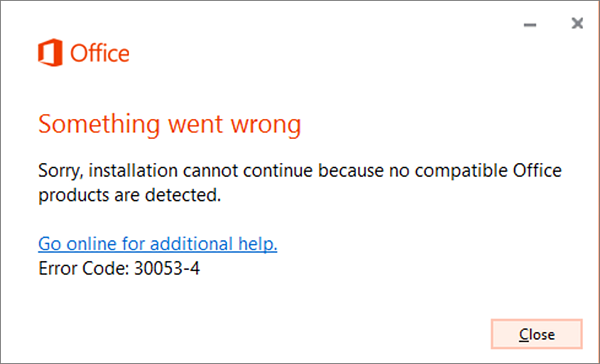
Table of Contents
Error 30053-4 or 30053-39 when installing an Office Language Pack
Language packs are very helpful when you need to work with two different languages. You may need to work in one language, but when you need help or editing, you need another language. Note that some language accessory packs offer partial localization. Therefore, some parts of office may display the default language.
For Office 365 and Office 2019, 2016, 2013, 2010
Go to the language accessory pack page from office.com and select your language. When the download link appears, download it. The package includes display in the selected language, Help in the selected language, and verification tools for the selected language. Once the installation is complete, follow the steps to configure the language accessory pack.
Select editing language and proof:
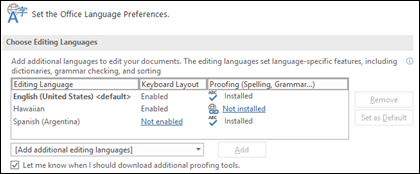
Open any Office program and, navigate to File> Options> Language.
Under Choose editing language, make sure the language you want to use is in this list.
In the same place, you can add or remove languages that Office uses for editing and testing tools.
Configure the display and help language:
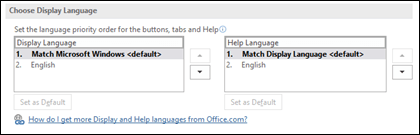
Here, you can change the default display and help language for all of your Office apps. Whatever you choose here will be used for buttons, menus, and assistants. When you choose a language, restart all of your Office apps for the changes to take effect.
For office volume license version
Only an administrator can install this section when you are using Volume Licensing edition of Microsoft Office 2016. He should download ISO image of language pack, language interface pack, and tools Verification from the Volume Licensing Service Center (VLSC). This is a complicated process, so we recommend checking out
docs.microsoft.com for that.
Once everything was installed correctly, error codes 30053-4 or 30053-39 should no longer occur.











