Computer error does not recognize the printer and ways to fix problems. Sometimes you are using will inevitably encounter errors of printer connection is inevitable. When the printer stops accepting jobs with the computer, the document printed out will be blank. The following is an article about the causes and how to troubleshoot a computer that does not recognize the printer . Please follow the article offline!
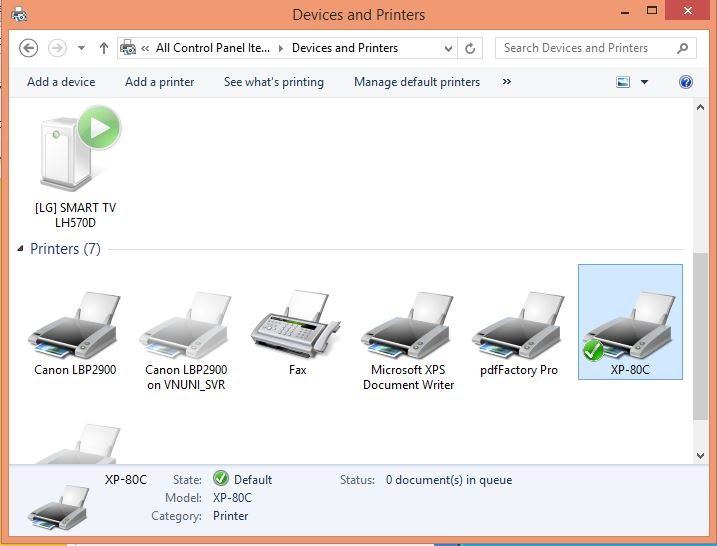
Table of Contents
Cause the computer does not recognize the printer
When searching for the cause of this printer connection error, you need to clearly distinguish between the status and the printer error that is having the problem. When the printer still shows the light, still receives the command but the printer does not receive the command. The causes of this phenomenon are:
- Firstly, the device has a Windows error. This phenomenon rarely occurs but the Win error process may be affected by the printing and receiving of the machine.
- Second: That is the connecting cable. In many cases, the printer is turned on with a green light, ready mode but still cannot print any copies. You must check the cable to see if it is connected to the computer and the printer.
- Third : The printer’s power is not turned on. Sometimes it will be one of those simple mistakes that many people don’t think about. Make sure your printer power is turned on.
- Fourth : Driver Error. When a driver error is detected, you must reinstall the software.
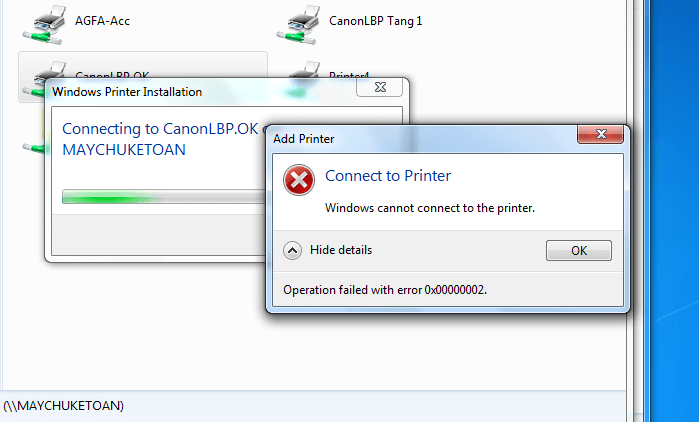
How to fix computer error does not recognize the printer
1. Windows error cannot connect to printer
When you receive the message Windows cannot connect to printer and accompanied by an error code, the reason is due to missing mscms.dil file .
First, go to the C: \ Window \ system32 \ link and select the file named mscms.dil
Then choose to copy file mscms.dil to the folder at the following path:
- C: \ Windows / system32 \ spool \ driver \ x64 \ 3 \ for Windows 7 64 bit
Next, you start the machine cold and perform the sharing operation as for a normal printer.
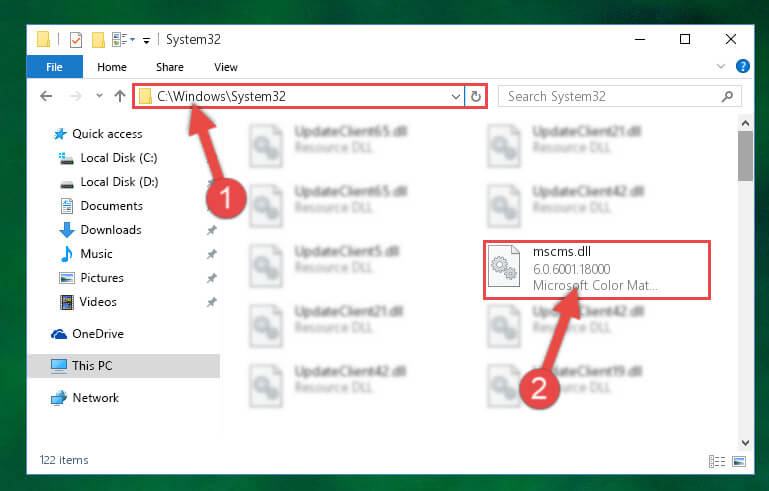
2. Error number 101
- This is an error because the printer was not successfully installed. It does not appear in the list of available printers. This means the computer cannot connect to the printer.
- At that time, the IT department in the default agencies would hide the names of computers on the network. As a rule, it must ensure security but sometimes this error can interfere with someone to find a printer connection error.
- For the next window, you will choose a local printer or wired network, wireless network, Bluetooth connection.
- For the “Select a printer by name” option, enter the printer name according to \\ COMPUTERNAME \ PRINTERNAME. Where Computernam is the server name, you can search for the server name via Control Panel => System and Security => System.
How to install the Driver to fix the computer error does not recognize the printer
A driver is a control software so that software and other hardware can be easily linked together. So, without the driver, the printer can not connect and receive the signal. When you buy a new device if the printer does not recognize it, the first thing you should do is install the driver.
1. How to identify when the computer is missing the driver
To know if the computer is connected to the driver, just connect the cable between the computer and the printer. Then click on the icon ” My Computer” => Manage => Device Manager .
Then select the lower section to find “Software devices” folder . When the yellow question mark button appears, it indicates that the driver is missing.
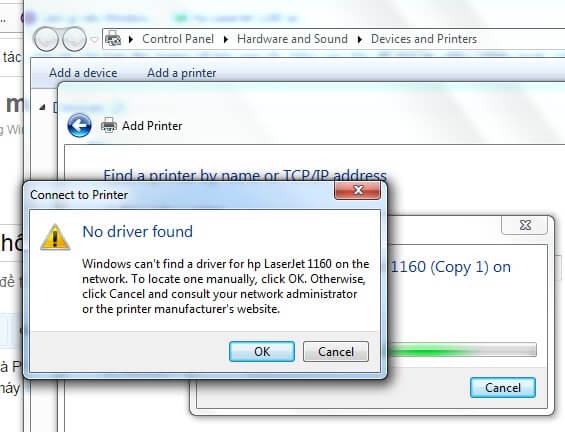
2. How to download the driver from the website
The web download driver is quite similar structure. When you download will meet the following 2 cases:
- The file has an “exe” extension. You double click to install always and select “Next”.
- Files with the extension “rar” or “rip” must be extracted.
For Canon models, it is a little different. It is the sum of the two cases above. When you download the file will have “exe” double click to open another folder containing the driver. You will then leave it alone and wait for the driver installation process to download.
3. How to install, update driver when the computer does not recognize the printer
First, go back to the “Device Manager” interface => Right-click on the missing line Driver – yellow question mark => Select Update Driver.
Then a driver panel will be displayed, select Browser my computer for driver software => Select the link to the downloaded driver directory and select Next.
At this point, the computer will scan the driver directory and automatically update. When the update is done, a notification panel will appear and the words “successful” will appear. Now you can turn off the printer and the computer will restart and print a test to see if it has printed.
It is an introduction to the causes and how to troubleshoot a computer that does not recognize the printer. Hopefully the information we share will be helpful for customers if unfortunately encounter the problems mentioned above.












