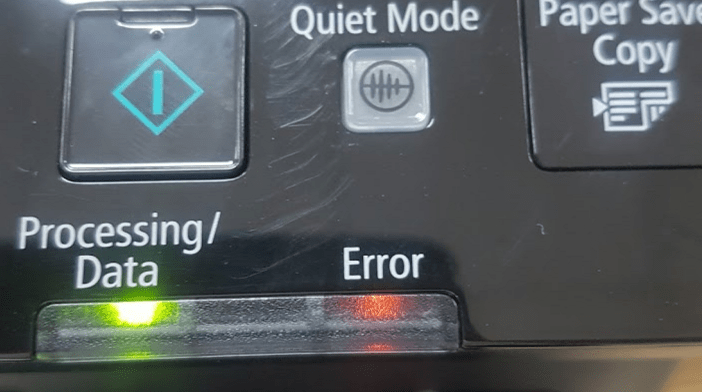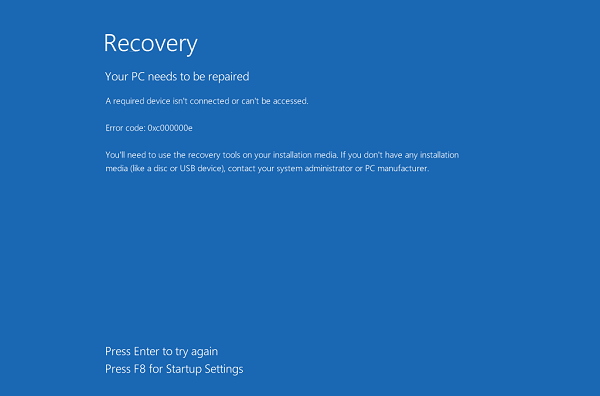I Can’t play 4:3 or 16:9 stretched in Windows 10 creators!,it auto changing to 16: 9. I tried both on the screen as well as the driver but not. I do not know how to correct you not help me. Before you use Win 7 or win the old 10 is still normal 🙁
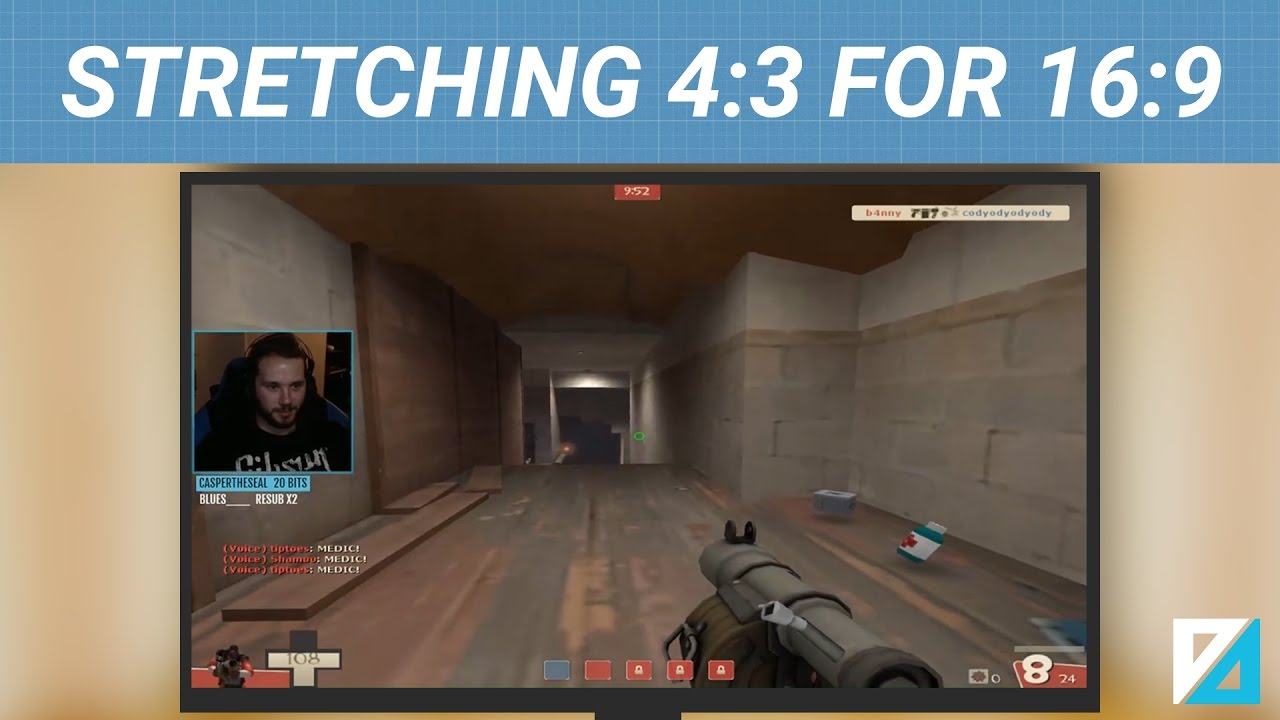
Step 1 : Open your nVidia Control Panel and go to “Adjust desktop size and position” (if you have an AMD video card, search for “GPU scaling”, “Screen scaling” or something along the lines). Now change the radio button to “Full-Screen”. Also tick “Override the scaling mode set by games and programs” and Apply.
Step 2 : Open this file: [steaminstallationfolder]\Steam\userdata\[userid]\730\local\cfg\video.txt
Search for the following line:
“setting.aspectratiomode” “1” // 0 = 4:3, 1 = 16:9, 2 = 16:10
Select “0” if you have a 16:9 screen and want the 4:3 aspect ratio to stretch without black bars.
Side note: If you do want black bars, set it to the native aspect ratio of your monitor, most likely that’s “1” (16:9).
Now change the resolution (is has to be one that CS:GO is supporting):
“setting.fullscreen” “1” // must be set to fullscreen
“setting.defaultres” “1280” // this is the width
“setting.defaultresheight” “960” // this is the height (d’uh)
Many select a height of 1024 instead of the mathematically correct 960 pixels in 4:3, which respresents the highest possible resolution for 4:3 in-game. It stretches the image even further horizontally when in full-screen mode. Some pros, like FalleN, however prefer a correct 4:3 aspect ratio and therefore have selected a height of “960”.
You are done.
If you haveNvidia, open up the control Nvidia control panel and go to “Adjust desktop size and position”. After that, select full screen for the Scaling Mode. This wont change anything but after that, you check off: Override the scaling mode set by games and programs. This fixed it for me. Hope i helped!