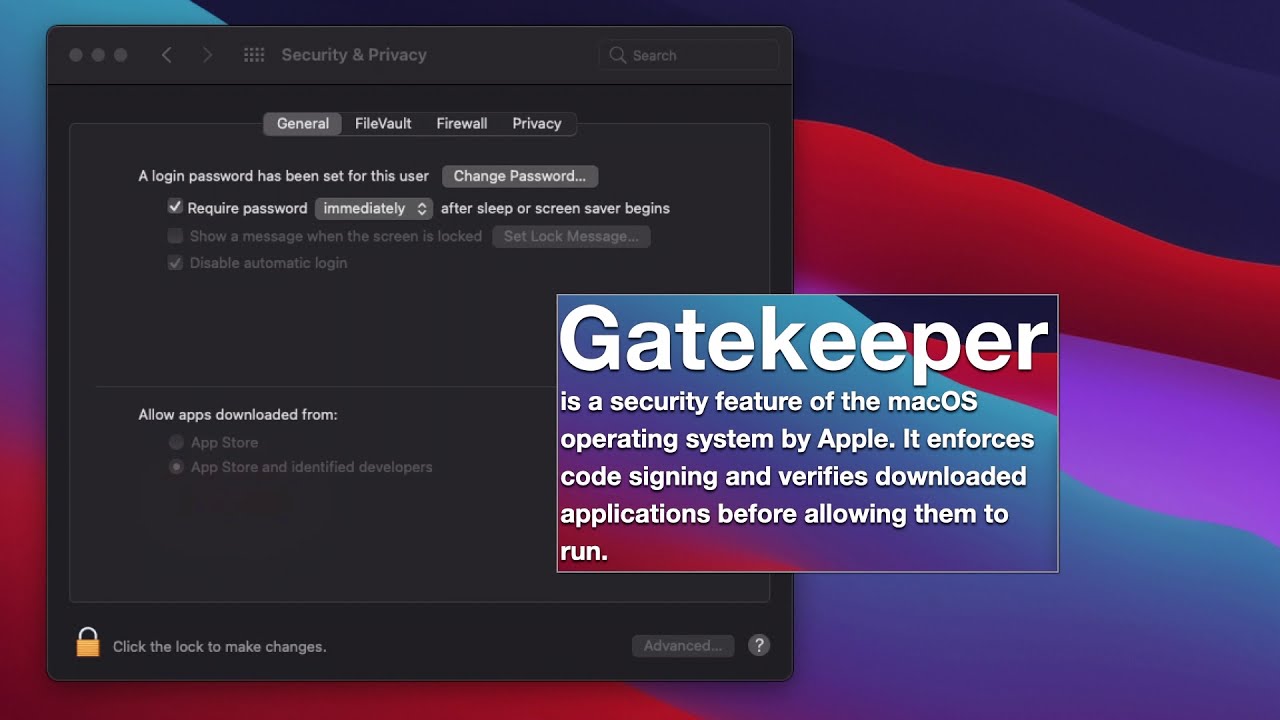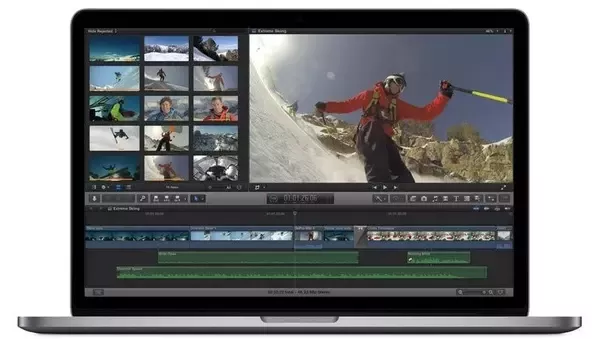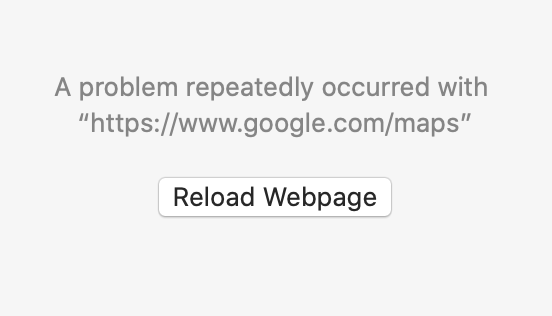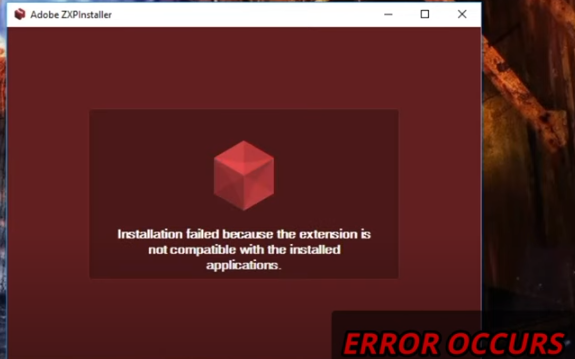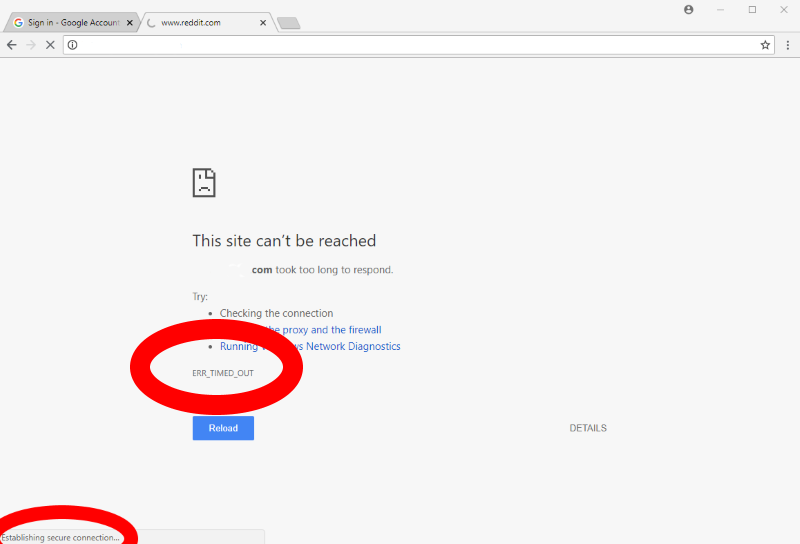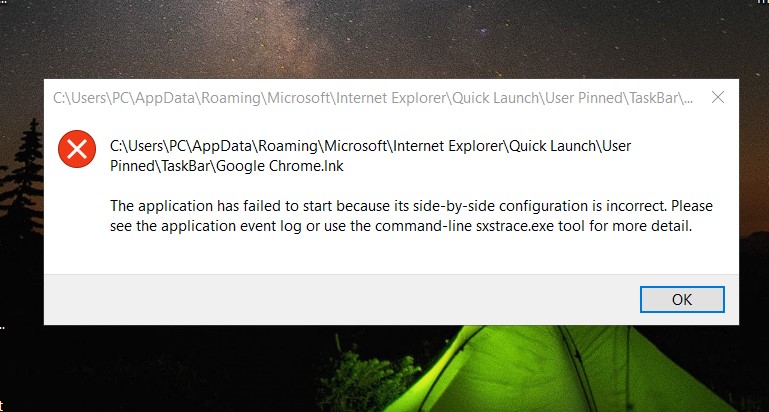How to fix MacBook Pro speaker problem. Why does the MacBook Pro you’re using have a low-pitched speaker that can’t hear the sound as well as usual? This article will give you some information about the cause and how to fix this problem.

Table of Contents
How to fix MacBook Pro speaker problem
1. Video/Audio files on MacBook Pro sound crackling
Reason
The first reason may be a problem with the video, the video itself or the audio file you are opening has a poor quality audio file, making it impossible for you to hear it clearly.
How to fix
To test, simply open a random music video on YouTube to see if the speaker plays normally. If the sound quality is still normal, this means that the problem is only with the video/audio file that you have watched before that has poor quality. If the situation persists, you can check the device again by following the steps below.
You can open a random song to check
2. Software conflicts
Reason
Due to software conflicts, the reason is that when many applications are running, errors from the application itself causing memory overload can lead to the situation of not receiving the Sound Driver. This situation is quite rare, but you should still check to see if the device is affected or not.
How to fix
– You can update to the latest version of macOS to fix the errors in the old update.
– Reset PRAM and SMC.
+ Reset PRAM: You press the key combination Command + Option + P + R on the keyboard.
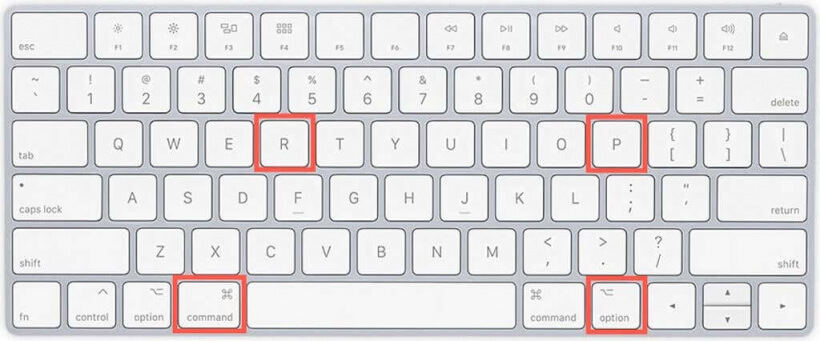
+ Reset SMC: Press the left Shift + Control + Option key combination and the power button.
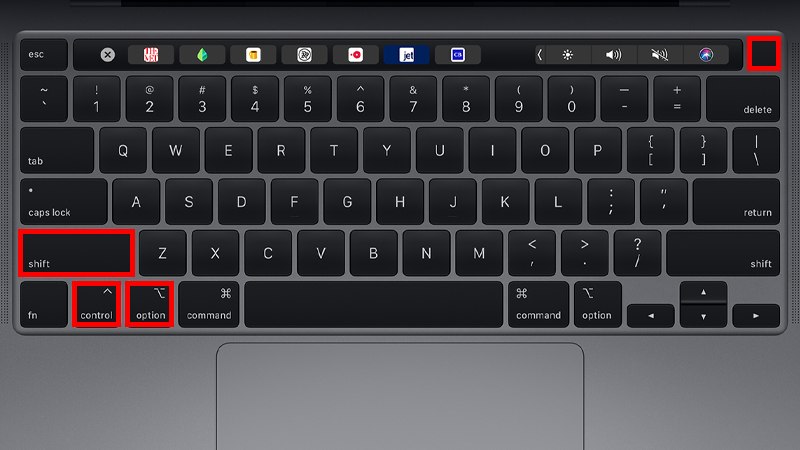
Key combination to reset SMC
3. MacBook speakers are dusty
Reason
Another cause may be due to long-term use, the speaker is dusty, making the speaker quality no longer the same, the sound is no longer as clear as the original.
How to fix
When you do it this way, you will lose Apple Care. When you buy Apple Care, your Mac gets an additional 2 years of warranty and technical support. Therefore, you should bring the device to Apple authorized centers or the place of purchase for assistance in cleaning the device.
– Step 1 : Turn off the MacBook and open the case.
The first step to opening the screws on the bottom of the MacBook, you need to prepare a set of screwdrivers dedicated to removing the MacBook. When you have finished removing the screws, remove the cover. To remove the lid, use two hands to gently lift the two corners near the heatsink slot.
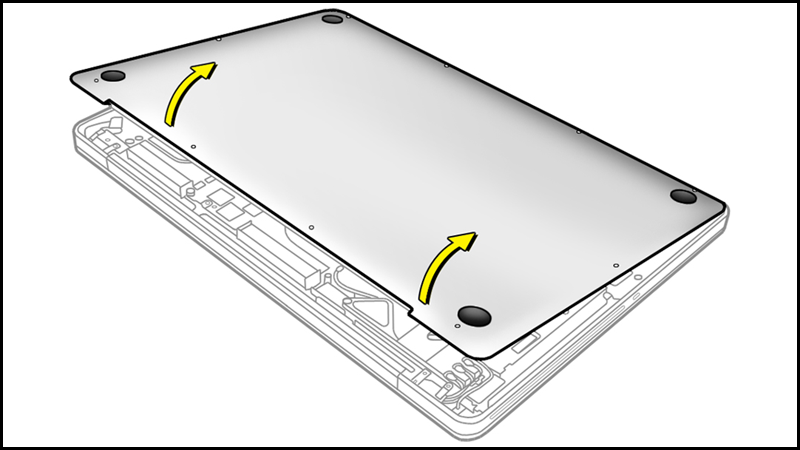
Step 2 : Use compressed air to clean the speakers.

– Step 3: Reassemble the case of the machine is complete.
4. Speaker got into water
Reason
The condition of the speaker can also happen when you accidentally spill water or coffee into the machine, causing water to enter the speaker, making the sound coming out of the speaker crackle.
How to fix
To solve it, you should quickly bring it to the nearest machine repair facility. Do not use the method of soaking the machine in a rice barrel or desiccant bag. Getting the water out of the machine as soon as possible both saves the speaker of the device and saves the machine from damaging the microchips.
5. Speaker’s diaphragm is torn
Reason
Being exposed to force or being turned on too loudly for a long time can cause damage to the speaker, causing the diaphragm to tear and the sound output will be distorted.
How to fix
You can re-glue the tear, but this will reduce the sound quality compared to the original. If it still can’t be fixed, it is necessary to replace the new speaker system for the MacBook. However, the cost for the whole speaker system is often quite high.

You should use the speaker at a moderate volume
6. Broken speaker wire or loose contacts
Reason
Over time using the machine for a long time, the machine may be degraded, so the speaker wire is broken or the contact pins are loose. You need to check these details for timely repair.
How to fix
To fix this problem, you need to replace the speaker wire. Replacing the speaker wire is cheaper than replacing the whole speaker system, helping you reduce costs.
7. Manufacturer’s fault
A fairly rare error comes from the manufacturer. Although the MacBook is a pretty optimal computer line, it still cannot avoid technical errors. Usually this error only appears on a few machines. If you encounter this error, you should bring the device to Apple authorized service centers to be repaired and repaired thoroughly.
However, speaker failure does not always appear on both sides of the speaker. To check and choose to temporarily use one side of the speaker until the device is repaired, do the following:
– Step 1: Go to System Preferences > Select Sound .

– Step 2. Go to Output > Try moving the bar left and right to check which speaker is the faulty speaker.
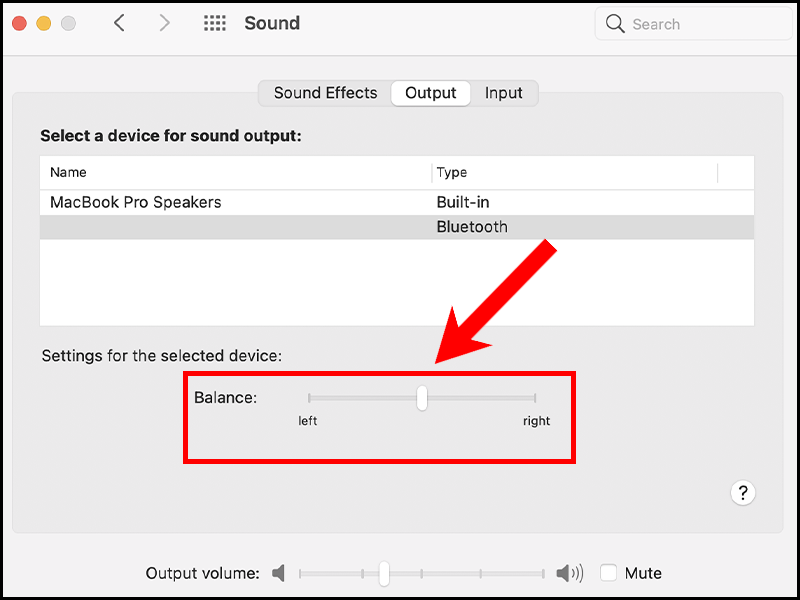
To prevent the speaker from crackling, you should regularly clean your MacBook, bring a shockproof bag when taking it out and use it at a moderate volume, do not turn it on too loud.